How To Install Mobdro APK on Firestick & Android In July 2020 [NEW]


This step-by-step tutorial will show you how to install Mobdro APK on Firestick, Fire TV, and Android TV Boxes.
Mobdro is one of the best free Live TV streaming applications that does a great job steaming live content.
Mobdro provides hundreds of Live channels throughout a variety of categories such as News, Sports, Music, and more.
The great thing about the Firestick/Fire TV is that it runs the Android operating system, which means that we can side-load Mobdro onto these devices.
Unfortunately, this is not an application that is available within the Amazon Fire TV app store but the tutorial below will show you how to quickly install this application on to your Firestick/Fire TV.
The app we will use to side-load Mobdro on a Firestick/Fire TV is called Downloader.
If you are using an Android TV Box, NVIDIA SHIELD, Mi Box, etc. you can follow along with this tutorial by installing Downloader on your device. Use the link below for that tutorial.
How To Install Downloader App On Android Box
The following guide will instruct you How To Install Mobdro APK on Firestick, Fire TV, and Fire TV Cube.
![]() KODIFIREIPTVTip: You should always use a VPN to protect your identity and security when streaming with IPTV services such as this.
KODIFIREIPTVTip: You should always use a VPN to protect your identity and security when streaming with IPTV services such as this.
Legal Copyright Disclaimer: KODIFIREIPTVdoes not verify whether IPTV providers hold the proper licensing for content delivered through said service. KODIFIREIPTVdoes not endorse or promote illegal activity tied to streaming or downloading copyrighted works. The end-user shall be solely responsible for media accessed through any service or app referenced on this Website. Referenced applications/addons are not hosted by KODIFIREIPTVand this guide is for educational purposes only.
Mobdro Firestick Screenshots
Shown below are screenshots of the Mobdro application while using a Firestick.
How To Install Mobdro APK On Firestick/Fire TV Guide
NOTE: Since apps such as Mobdro aren’t available for install through Amazon or Google Play, we don’t know if they hold the proper licensing for the channels that they deliver. Always use a VPN with these unverified IPTV services.
The following tutorial was done using an Amazon Firestick 4k. However, these instructions will also work for any Android device.
Quad VPN-connect-1.png” alt=”launch Quad VPN” width=”750″ height=”422″ srcset=”https://troypoint.com/wp-content/uploads/2019/11/Quad VPN-connect-1-150×84.png 150w, https://troypoint.com/wp-content/uploads/2019/11/Quad VPN-connect-1-200×113.png 200w, https://troypoint.com/wp-content/uploads/2019/11/Quad VPN-connect-1-300×169.png 300w, https://troypoint.com/wp-content/uploads/2019/11/Quad VPN-connect-1-400×225.png 400w, https://troypoint.com/wp-content/uploads/2019/11/Quad VPN-connect-1-600×338.png 600w, https://troypoint.com/wp-content/uploads/2019/11/Quad VPN-connect-1.png 750w” sizes=”(max-width: 750px) 100vw, 750px”/>
After a connection has been made, exit Quad VPN to your device home screen
Quad VPN-connect-2.png” alt=”” width=”750″ height=”422″ srcset=”https://troypoint.com/wp-content/uploads/2019/11/Quad VPN-connect-2-150×84.png 150w, https://troypoint.com/wp-content/uploads/2019/11/Quad VPN-connect-2-200×113.png 200w, https://troypoint.com/wp-content/uploads/2019/11/Quad VPN-connect-2-300×169.png 300w, https://troypoint.com/wp-content/uploads/2019/11/Quad VPN-connect-2-400×225.png 400w, https://troypoint.com/wp-content/uploads/2019/11/Quad VPN-connect-2-600×338.png 600w, https://troypoint.com/wp-content/uploads/2019/11/Quad VPN-connect-2.png 750w” sizes=”(max-width: 750px) 100vw, 750px”/>
1. From the Main Menu scroll to hover over Settings

2. Click My Fire TV

3. Choose Developer Options

4. Click Apps from Unknown Sources

5. Choose Turn On

6. Return to the home screen and hover over the Search icon

7. Type in Downloader
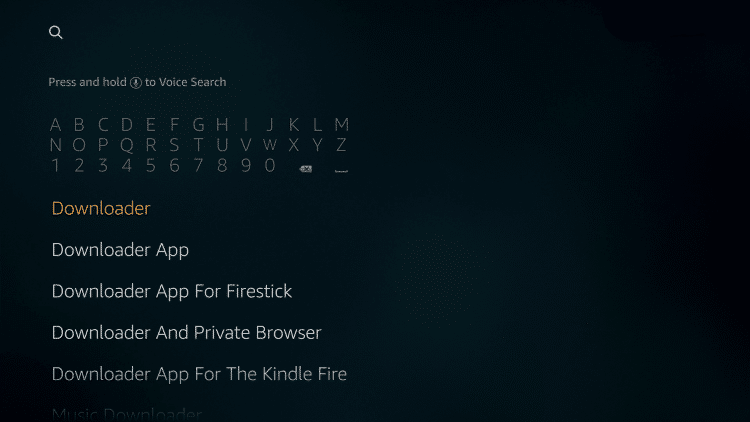
8. Select the Downloader app

9. Click Download

10. Click Open
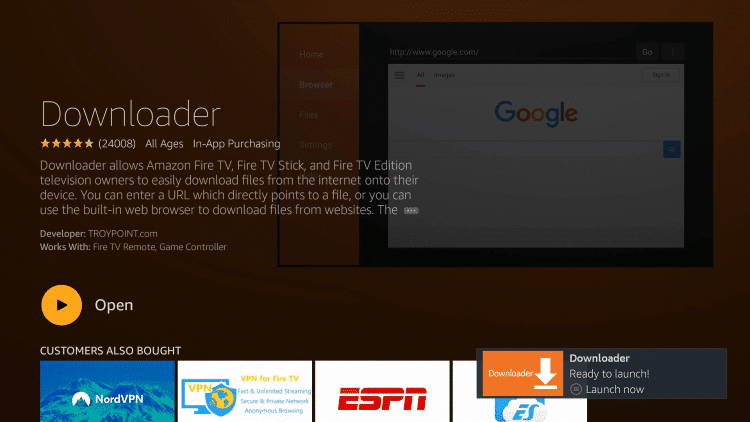
11. Click Allow
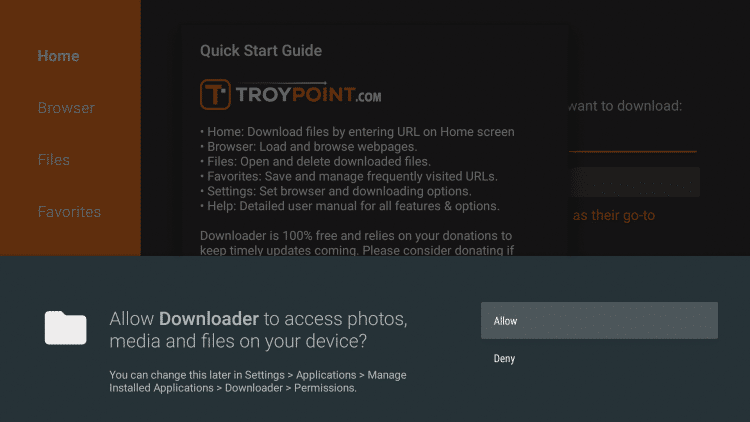
12. Click OK

13. Click OK button on remote to open keyboard for URL box
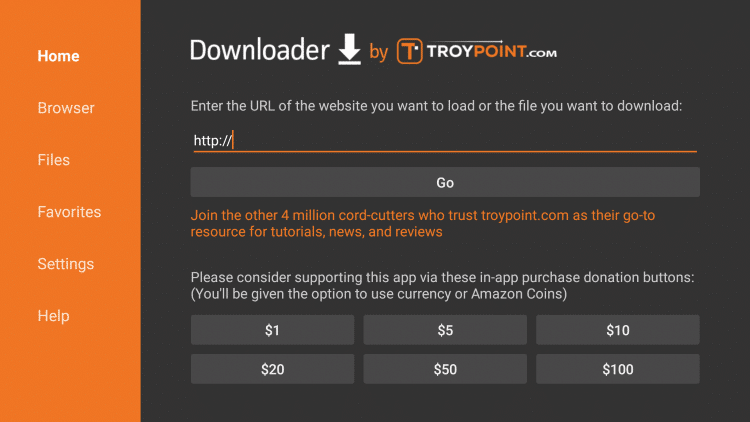
14. In the address bar, type the following URL: troypoint.com/mobdro and click Go
Important Note: this APK file is not hosted by TROYPOINT. This link is pointing to the installation file hosted at mobdro.bz

15. Wait for the download to finish

16. Click Install
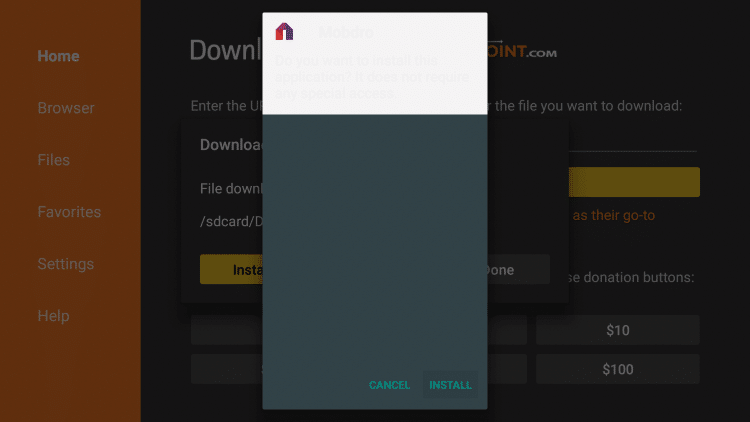
17. Click Done

18. This will take you back to the Downloader App. Click Delete
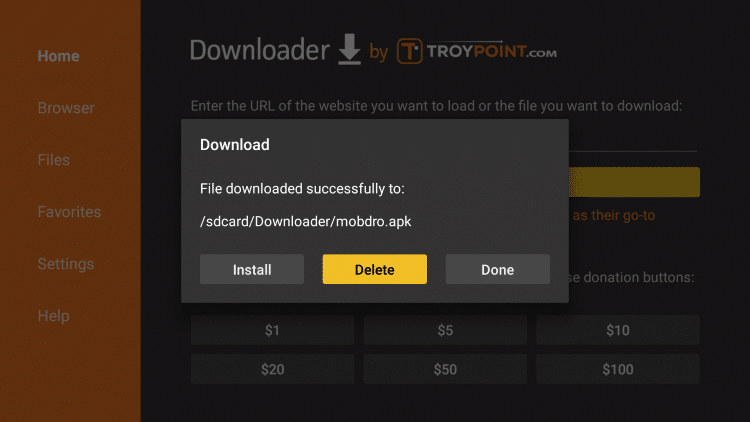
19. Click Delete Again
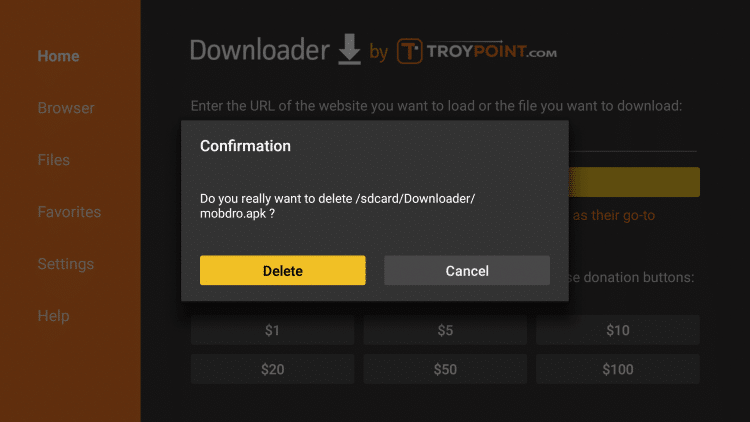
20. Hold down the Home Button on your remote and select Apps
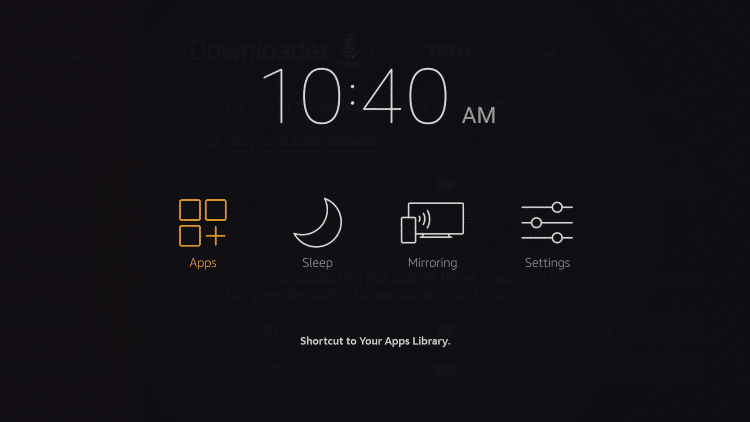
21. Hover over Mobdro and click the Options button on your remote (3 horizontal lines). Then choose Move to front.
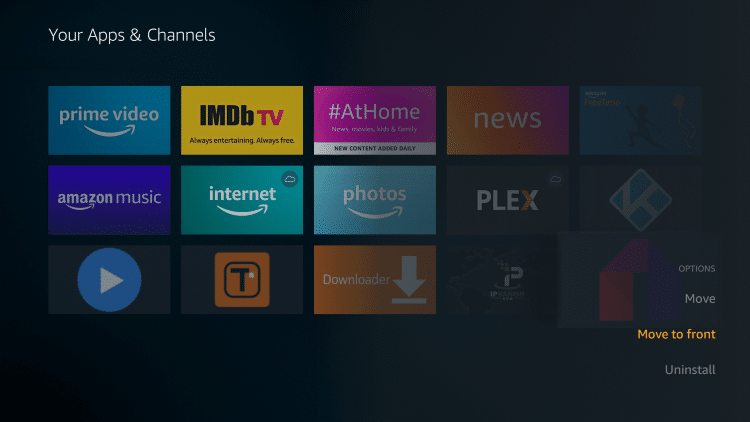
22. Drag Mobdro to the top of your Apps list
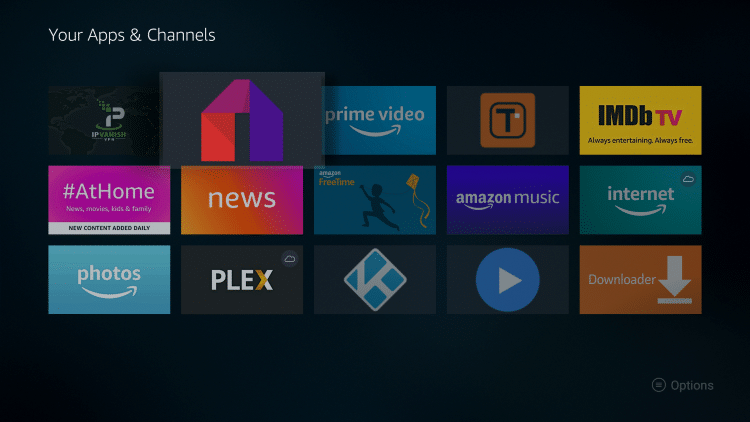
23. Launch Mobdro

24. Click Agree
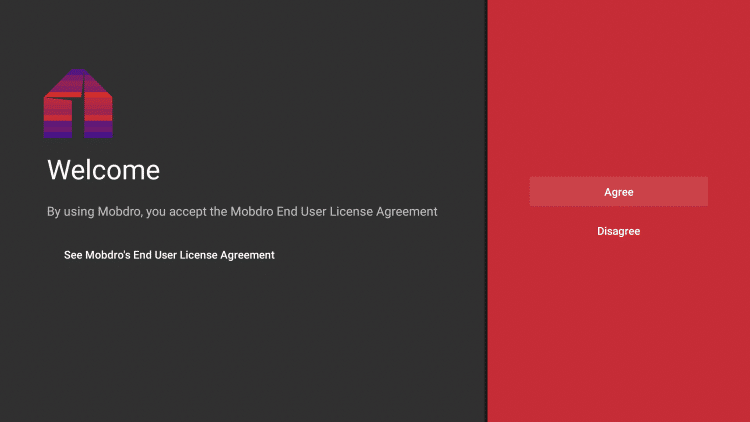
25. Click Allow
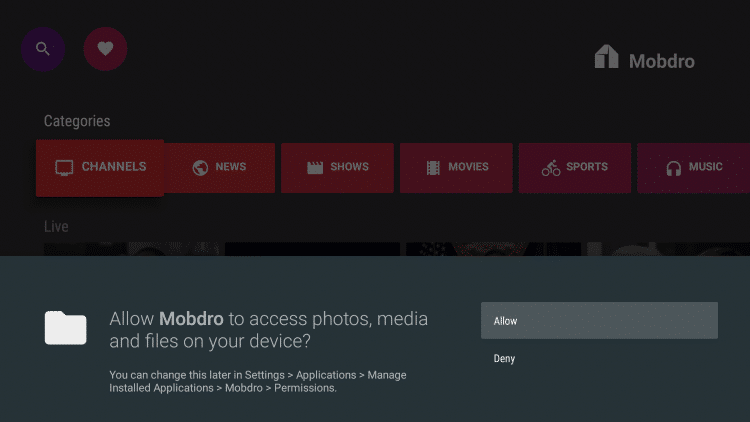
26. That’s it! You have now successfully installed Mobdro APK on your Firestick.

 Warning! Protect Yourself With A VPN
Warning! Protect Yourself With A VPN
Most cord-cutters use a VPN and rightfully so.
The free streaming applications, addons, and paid IPTV services that you use are usually hosted on insecure servers.
Without a VPN, your IP Address is being logged.
Your IP Address points back to your location and identity which compromises both your privacy and security.
Your current IP Address is 47.34.149.192 – When you use a VPN, your real IP address will be converted into an anonymous new one.
A VPN will provide you with an anonymous connection to the Internet.
This will prevent your Internet Service Provider, app/addon developers, government agencies, and any 3rd party from logging what you’re accessing online.
The most popular VPN among cord-cutters is Quad VPN due to their blazing fast speeds and zero log policy.
Its important to use a VPN that is fast since we are streaming large HD files. Its also crucial to find one that keeps no logs of what their subscribers access while online.
Setting up Quad VPN on your streaming device is simple!
Quad VPN-white.png” alt=”Quad VPN vpn” width=”150″ height=”150″/>
Step 1 Register for an Quad VPN account by clicking the link below.
This exclusive link provides you with a hefty discount, only available to KODIFIREIPTVvisitors like you.
![]() Register for Quad VPN Account & Save 57%
Register for Quad VPN Account & Save 57% ![]()
Step 2 – Hover over the search icon on your Firestick, Fire TV, or Fire TV Cube and type in “Quad VPN”
You may also find the Quad VPN App in the Google Play Store for those of you who are using Android TV Boxes, phones, and tablets.
 Step 3 – Click the Quad VPN option that appears.
Step 3 – Click the Quad VPN option that appears.
 Step 4 – Click the Quad VPN icon under Apps & Games.
Step 4 – Click the Quad VPN icon under Apps & Games.
 Step 5 – Click Download.
Step 5 – Click Download.
 Step 6 – Click Open.
Step 6 – Click Open.
 Step 7 – Enter your username and password to login. Your username is the email that you used to register for Quad VPN service with and your password is automatically generated and emailed to you.
Step 7 – Enter your username and password to login. Your username is the email that you used to register for Quad VPN service with and your password is automatically generated and emailed to you.
 Step 8 – Click Connect button.
Step 8 – Click Connect button.
 Step 9 – Click OK for Connection request if it appears.
Step 9 – Click OK for Connection request if it appears.
 Step 10 – You will notice that your IP Address changes along with location of connection. You are now operating anonymously through your device.
Step 10 – You will notice that your IP Address changes along with location of connection. You are now operating anonymously through your device.
Click the Home Button on your remote and the VPN will remain running in the background.
 Congratulations! You are now protected by a VPN which means everything that you stream or access through your Firestick or Android TV Box is hidden from the rest of the world.
Congratulations! You are now protected by a VPN which means everything that you stream or access through your Firestick or Android TV Box is hidden from the rest of the world.
If you ever need to stop the VPN service, simply re-launch the application and click the DISCONNECT button.
Add Channels to Favorites
Mobdro also allows users to create a list of your favorite channels. See the quick screenshot guide below on how to add Favorites within the app.
1. On the Mobdro home screen select Channels or any category you prefer.
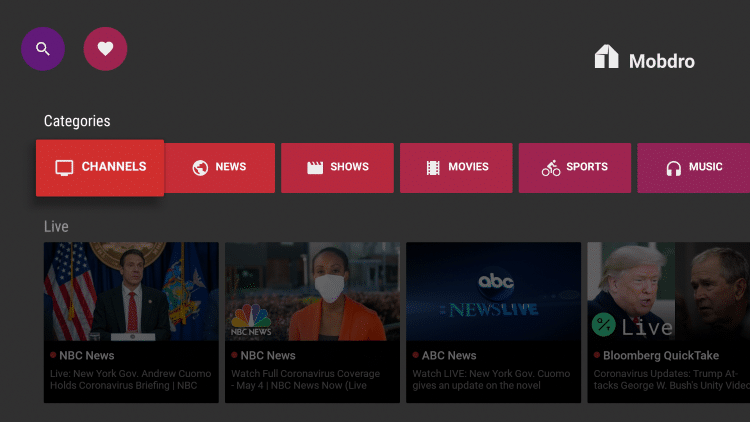
2. If prompted with this screen click I Agree.
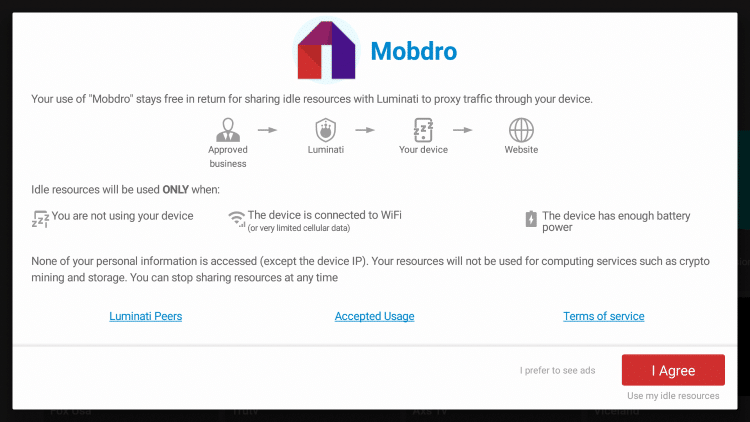
3. Select any channel you prefer.
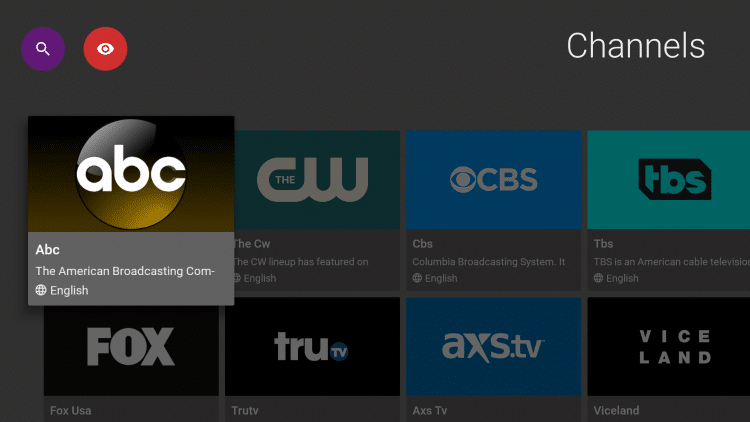
4. Once your channel begins to play, hover over, and click the star icon.
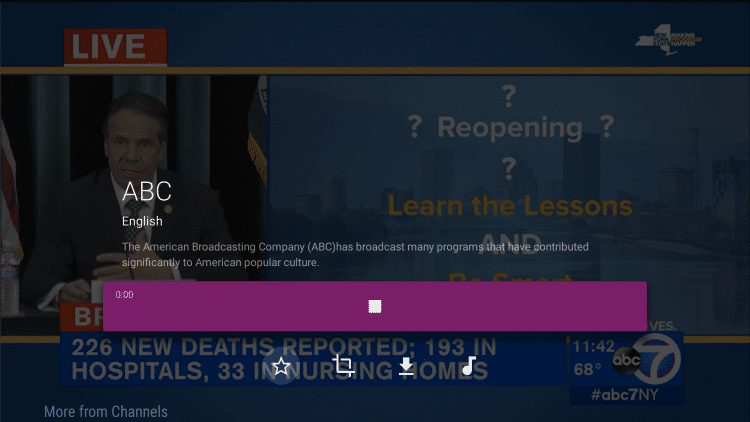
5. You will notice a “Favorite Added” message.
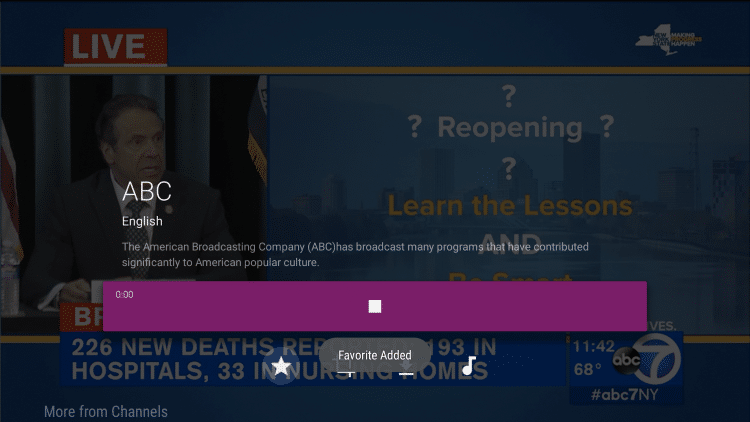
6. To access your Favorites, click the back button to return to the Mobdro home screen. Then scroll down and locate the Favorites header.
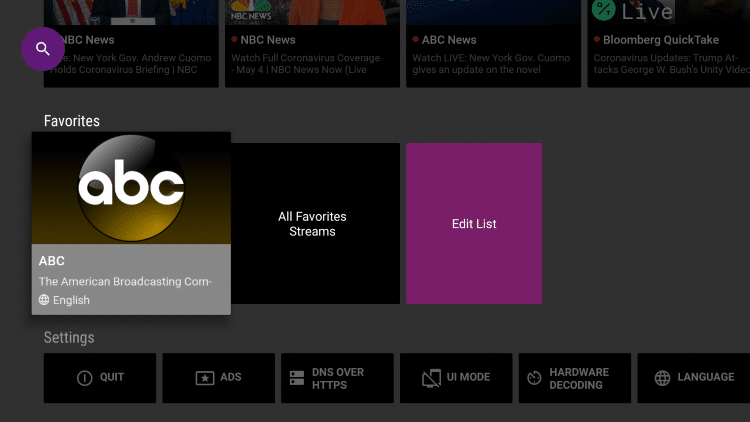
7. To remove channels from your Favorites or edit your list, select Edit List.
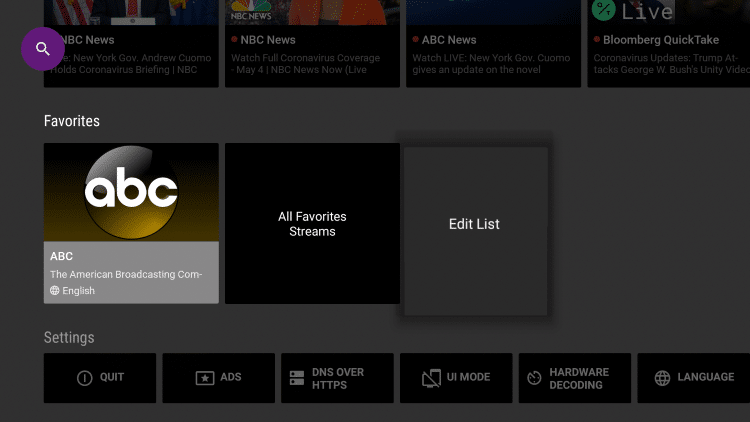
8. To remove a channel, click Delete under the selected channel you want removed.
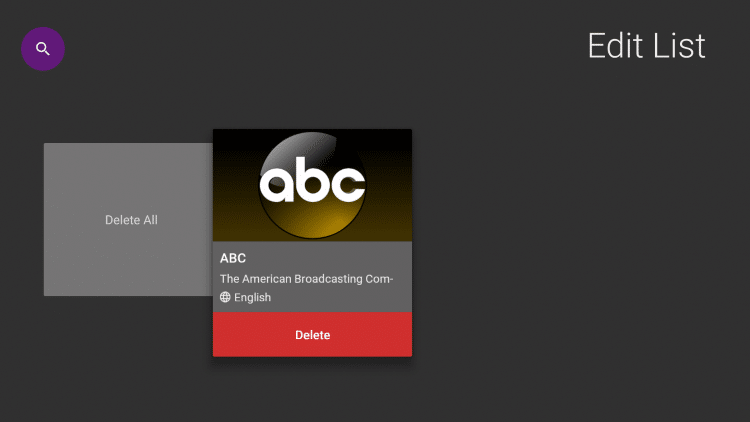
9. That’s it! You can now add/remove any channels within your Favorites list.
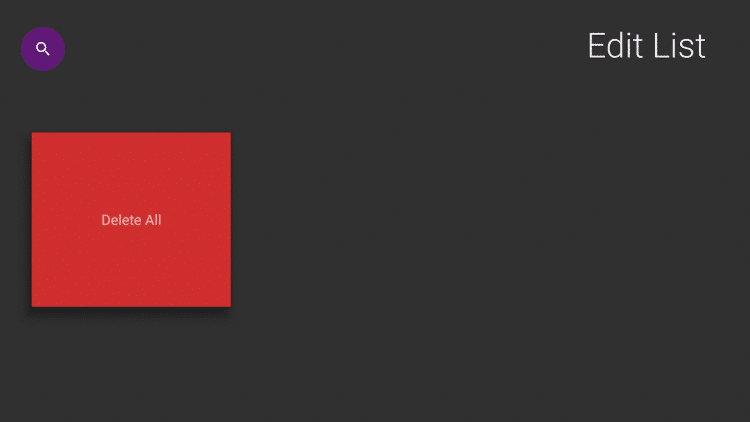
Mobdro Details & Description
Mobdro offers numerous categories to choose from for live viewing. These include Channels, News, Shows, Movies, Sports, Music, Gaming, Animals, Tech, Podcasts, Spiritual, & Others.

After selecting a channel for viewing, a few settings are available for use. You can add a Channel or Show to your favorites, change the language, and even record a show.
Remember, if recording, storage on your device will be absorbed quickly so it is important to use this feature sparingly.
There is also a search option provided within the app that can be used to explore TV Shows, Streams, and more.
Since Mobdro was made as an APK, some features are not easily accessible on a Fire TV or Firestick.
To use these, one must use Firestick Remote Alternatives or install mouse toggle onto their device.
Click the link below to learn more about Mouse Toggle and how to install on a Firestick/Fire TV.
How to Install Mouse Toggle on Firestick/Fire TV
Mobdro on Firestick Extras
Some other great options available in Mobdro include Parental Controls, Language Settings, and Hardware Coding.
By using these, you can cater the app to your preferred settings for an ultimate viewing experience. While the application is a great source for viewing live television, it is not always reliable.
Often times, you will experience buffering and lag within Mobdro. Because it is a free service, some channels will also not play.
For the highest quality Live TV options, we strongly recommend viewing our IPTV Guide for the best IPTV services available.
KODIFIREIPTVIPTV Guide
Give Mobdro APK on Firestick a try today!
WARNING! USE IPTV ONLY WITH A VPN
Your IPTV activity is actively tracked by your Internet Service Provider, addon devs, and government through your IP address.
Use IPTV and all streaming apps anonymously by using Quad VPN.
Quad VPN will encrypt your connection to the Internet and mask your IP address so you will remain 100% anonymous.
Your current IP Address is 47.34.149.192
Quad VPN VPN EXCLUSIVE KODIFIREIPTVDISCOUNT – SAVE 57%
Quad VPN backs their service with a 30-day money back guarantee.
Quad VPN allows you to use your account on unlimited Internet-connected devices
Expires soon.
Click Here for Quad VPN 57% Discount
Mobdro APK FAQ
What is Mobdro?
Mobdro is an app available for installation on streaming devices to watch Live TV for free.
Is Mobdro legal?
It’s very difficult for us (KODIFIREIPTVpersonnel) to determine whether an IPTV service like Mobdro holds the proper licensing to broadcast their channels. Just take caution and be sure to use a VPN when streaming from these 3rd party apps.
Does Mobdro stream Live TV?
Yes. Mobdro streams Live TV channels mostly in standard definition quality.
What devices can Mobdro be installed on?
Mobdro is available for installation on tons of devices including the Amazon Firestick which is the most popular streaming device available. Users can also download on Android and more.
What channels does Mobdro have?
Mobdro offers numerous channels to choose from for live viewing. These include News, Shows, Movies, Sports, Music, Gaming, Animals, Tech, and more.
Please follow and like us:




