Area 51 IPTV Taken Over By Singularity Media

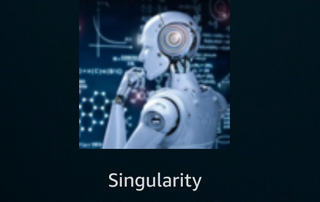
If you are an Area 51 IPTV customer you may have noticed that your service is no longer working.
You should have received several emails informing you that Area 51 has been taken over by Singularity Media, and if you had an active account, it will remain that way under the new service.
We haven’t provided Area 51 tutorials for a long time on this site but we feel compelled to help those of you who can’t get up and running with Singularity. We’ve received hundreds of comments about this.
Unfortunately, there is no way to contact Singularity for customer support through their Website unless you can log into your account which many of you are having problems with. Hopefully, this tutorial will help with that.
Legal Copyright Disclaimer: KODIFIREIPTVdoes not verify whether IPTV providers hold the proper licensing for content delivered through said service. KODIFIREIPTVdoes not endorse or promote illegal activity tied to streaming or downloading copyrighted works. The end-user shall be solely responsible for media accessed through any service or app referenced on this Website. Referenced applications/addons are not hosted by KODIFIREIPTVand this guide is for educational purposes only.
How To Sign-In On Singularity Media Website
If you are an active Area 51 IPTV customer and you didn’t receive an email from Singularity Media, follow the steps below to get into your account.
1. Go to https://singularitymedia.net/clientarea.php and login with the same credentials that you previously used for Area 51.
Please remember to use your login info for your online billing panel and NOT your service login credentials.
If you don’t know what your login is, click the Forgot Password? link.
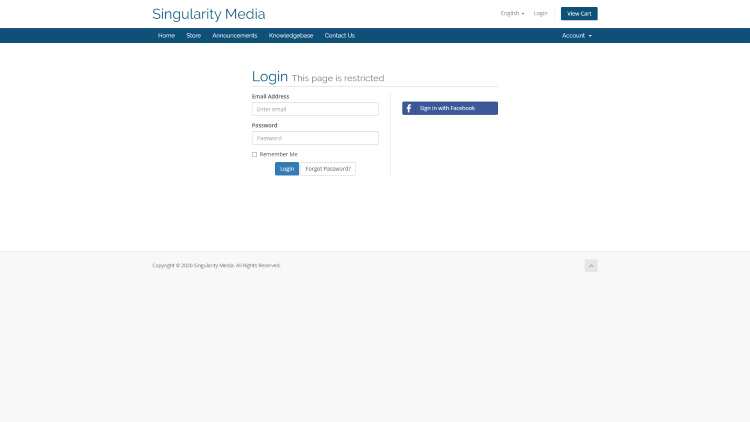
2. If you don’t know your login details, enter the email address that you used to register for your Area 51 account with. If you have an active account with Area 51, your email address should be in their database. If you get a message back saying “No client account was found with the email address you entered” it means there is no account active under that email address. After you submit your email address successfully you should receive an email that will allow you to reset your password. Follow the instructions in that email to reset your password and WRITE IT DOWN. This is the username and password that you will use to login on the Singularity Media Website (billing & support panel), this is not your service username and password.
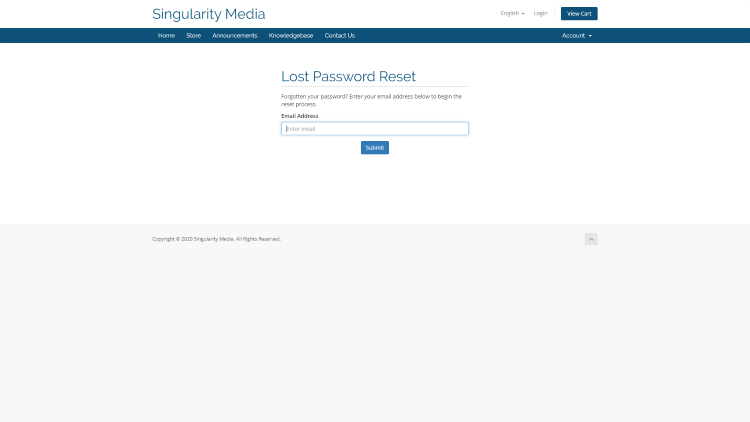
3. If you successfully login you will be asked for a PIN which you should have set when you first registered with Area 51. If you can’t remember your PIN, you must click Recover PIN button. You should then receive an email that will allow you to reset your PIN.
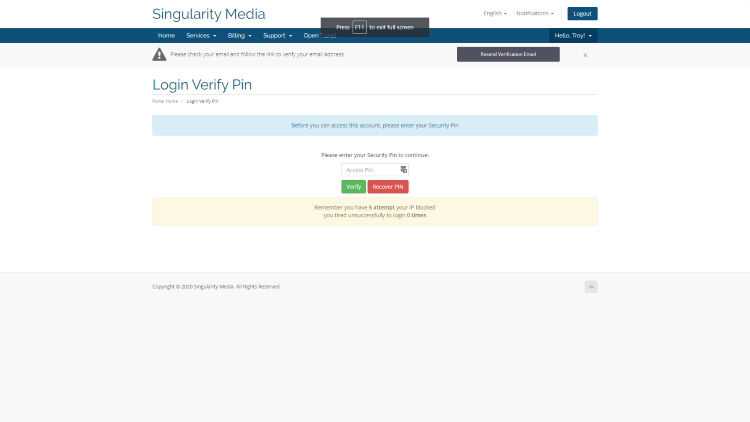
4. Once you have logged in you must determine your service username and password that you will input into the Singularity Application on your streaming device. This is different than the username and password that you use to log into your online billing/support panel with. After logging in, click Services and then My Services.
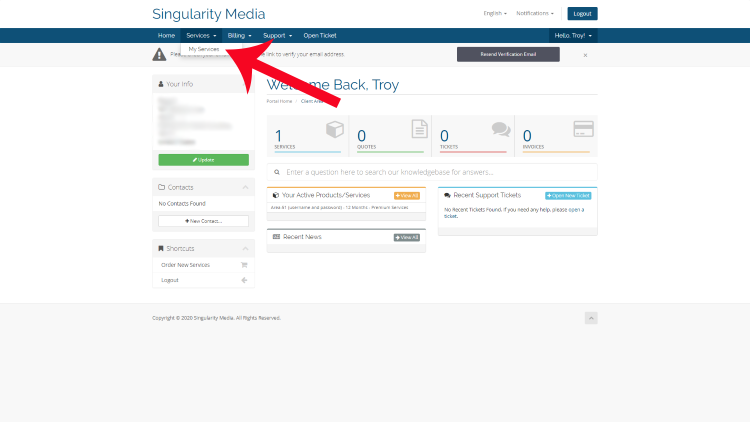
5. Click the big green button titled IPTV Service Details
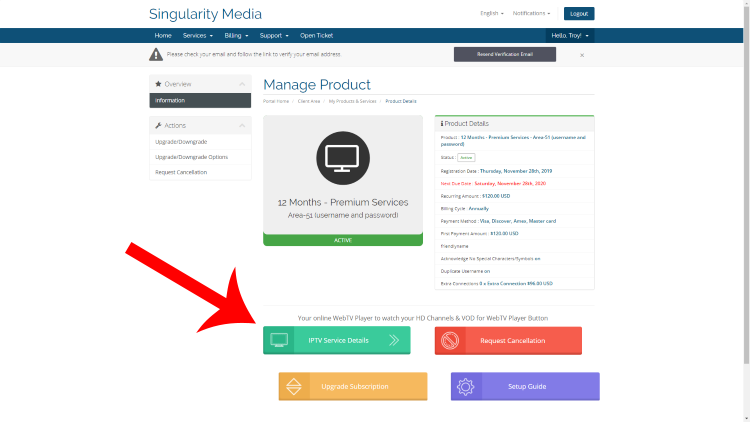
6. Write down your service username and password. This is the username and password that you will type in when setting up the Singularity Media application on your Firestick, Fire TV, Android TV Box, etc.
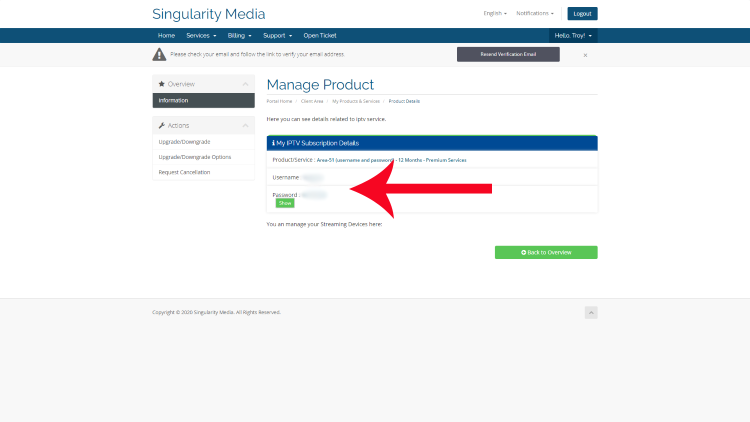
After you’ve written down your service username and password, you can use the instructions below to install your chosen application.
You may install the Singularity Media app through Downloader Application with the following URL.
troypoint.com/sin
7. Install Downloader through your App Store.
For those of you using generic Android TV Boxes, you may install Downloader via the following tutorial.
How to Install Downloader on Android Box
8. Input the following URL to install Singularity Media IPTV application.
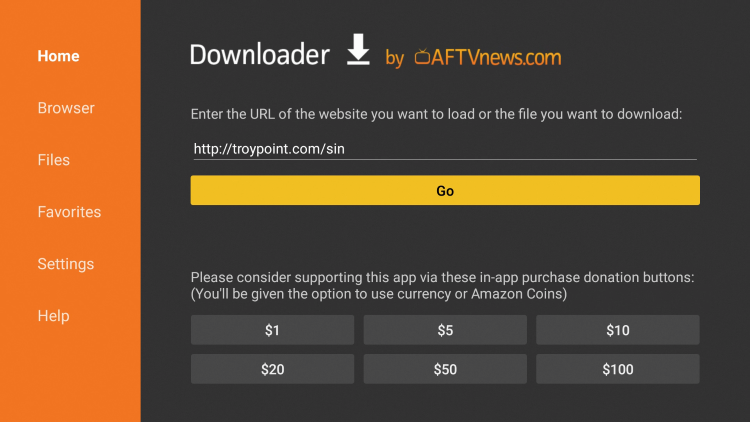
9. Once application has been installed and you launch it, you will input the service username and password found in step 6 above.
This is the email that was sent from Singularity Media to existing Area 51 subscribers which may help with other questions that you may have.
WARNING! USE IPTV ONLY WITH A VPN
Your IPTV activity is actively tracked by your Internet Service Provider, addon devs, and government through your IP address.
Use IPTV and all streaming apps anonymously by using Quad VPN.
Quad VPN will encrypt your connection to the Internet and mask your IP address so you will remain 100% anonymous.
Your current IP Address is 172.14.160.150
Quad VPN VPN EXCLUSIVE KODIFIREIPTVDISCOUNT – SAVE 57%
Quad VPN backs their service with a 30-day money back guarantee.
Quad VPN allows you to use your account on unlimited Internet-connected devices
Expires soon.
Click Here for Quad VPN 57% Discount
Important: The bit.ly link indicated in email below is not working properly as of this post.
Singularity Media IPTV Email to Existing IPTV Subscribers
On July 3 and 4th Area-51 Hosting and the New Singularity Media service has send out emails regarding how to continue your existing services.
Please read carefully and follow the steps to continue your service exactly where you left off. Below is a copy of the latest email that was sent out to all Area-51 Hosting Customers
After you successfully gain access again, please close this ticket.
Thank you for your support
Sincerely Singularity Media Team
Hello and welcome to Singularity Media.
We have taken over your account from Area 51.
There should be an email sent from us to your registered account email, please check your inbox or spam email folder.
If you have not received the email then we apologize.
Your account remains the same and we are now looking after it for you.
To find your APP Login if you forgot, please sign into the client area, click on your products/service, click the active button on your service then click IPTV Service Details, here you can check your login.
Please find everything you require below to get up and running.
Please NOTE if you have any audio issues you will need to change the player setting in our app to VLC player for Live.
SINGULARITY “FUTURE” APP:
Use download link with Downloader indicated above as the following bit.ly links aren’t working as of this post.
**Downloader App:**
v.4.0.3 (XCIPTV UI)
Enter the URL: http://bit.ly/3dTW0m (Please note that is a ZERO)
**Filelinked Store:**
Enter Code: 53672104
**Fire DL:**
v.4.0.3 (XCIPTV UI)
Enter Code: 858861
**Direct Download:**
v.4.0.3 (XCIPTV UI)
http://bit.ly/3dTW0Lm (Please note that is a ZERO)
Tivimate
Add a playlist using “Xtream Codes login”
Server address: http://futuresingularity.com:8080
Username: Your Username
Password: Your Password
Uncheck “Include VOD”
Tip: Go to the EPG settings and change “Past days to keep EPG” to 1. This will save on data storage.
**There is a known bug with version 2.8.5, so you will need to use version 2.8.0**
– Singularity Media, Tuesday, July 7, 2020 at 2:06:49 AM
KODIFIREIPTVdoes not own or operate Singularity Media or Area 51 nor do we have any business interests with either party. We cannot provide technical support for Singularity IPTV except for the guide provided above.
Please follow and like us:




