How To Install HBO Max on Firestick and Fire TV [2020 Guide]


The following step-by-step tutorial will provide you with installation instructions for HBO Max on Firestick and Fire TV.
HBO Max is one of HBO’s numerous streaming platforms for VOD and live streaming content.
However, the HBO Max application is not available in the Amazon App Store.
Therefore, we must side-load the application for use on Firestick and Fire TV.
The following steps will show you how to install HBO Max on the Amazon Fire TV Stick 4k .
These same steps can also be used to install the application on any Fire TV Device.
If you are using an Android TV Box, NVIDIA SHIELD, Mi Box, etc. you can install HBO Max from the Google Play Store:
HBO Max Google Play Install
Use the steps below to install HBO Max on your preferred streaming device.
COPYRIGHT INFRINGEMENT & IP ADDRESS LOGGING
1. This application/addon should only be used to access movies and TV shows that aren’t protected by copyright.
2. These apps/addons are usually hosted on insecure servers where your IP address is logged which can expose your identity and location.
A VPN will change your IP address and encrypt your connection which will make you anonymous while using these apps/addons.
VPN Deal for KODIFIREIPTVReaders – Quad VPN VPN EXCLUSIVE KODIFIREIPTVDISCOUNT – SAVE 57%
IMPORTANT: If you have trouble installing HBO Max on your Fire TV Device, please use the Troubleshooting guide below the installation guide.
Because this app is not built for Amazon Fire devices there are still some bugs when installing and using the app.
How To Install HBO Max On Fire TV/Stick Guide
NOTE: If you are an HBO Now user you must first delete this application from your Firestick or Fire TV Device for HBO Max to install properly.
1. From the Main Menu scroll to hover over Settings

2. Click Device or My Fire TV
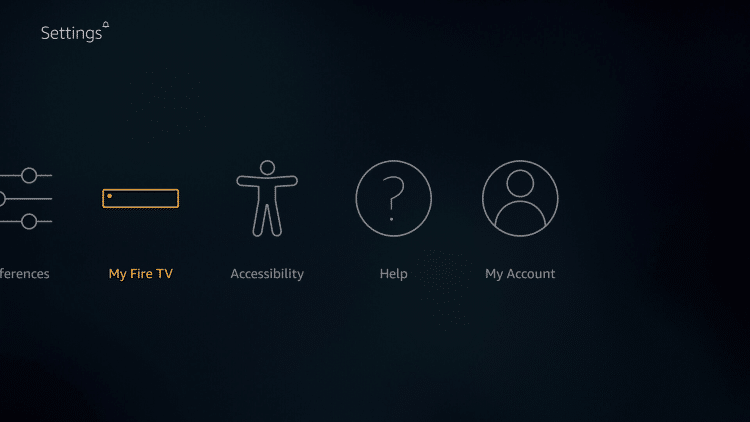
3. Choose Developer Options

4. Click Apps from Unknown Sources

5. Choose Turn On

6. Return to the home screen and hover over the Search icon

7. Type in Downloader
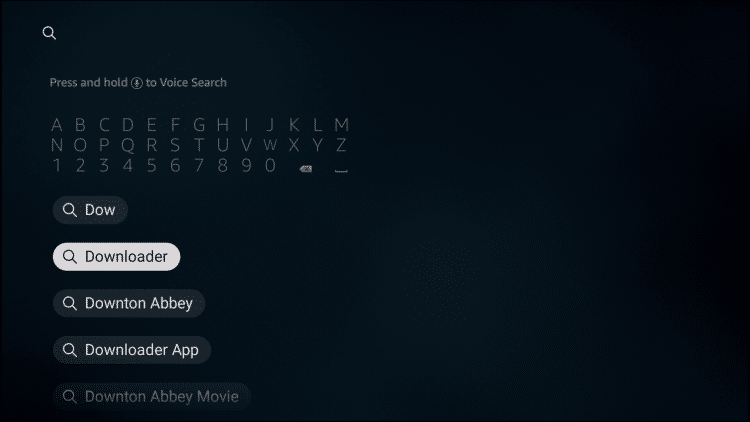
8. Select the Downloader app
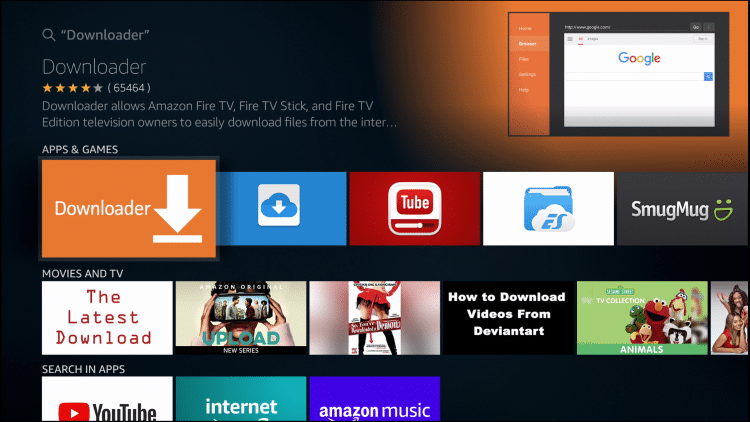
9. Click Download.
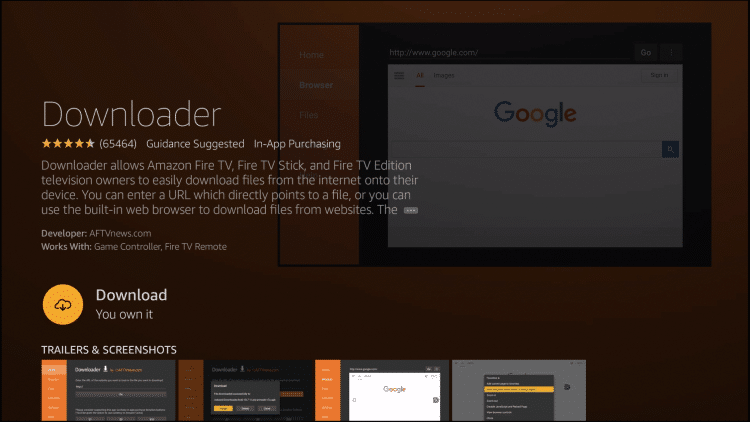
10. Click Open.
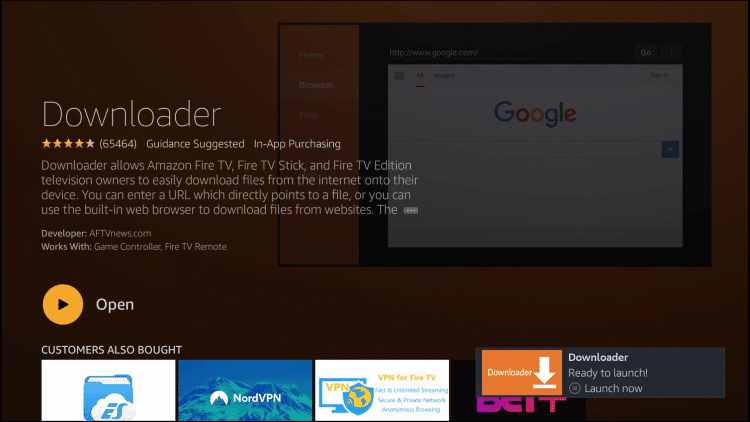
11. Select Allow if presented with this prompt.
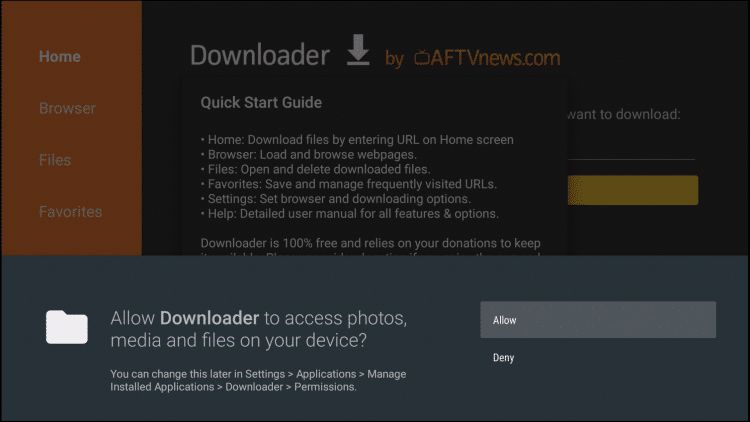
12. Click OK.
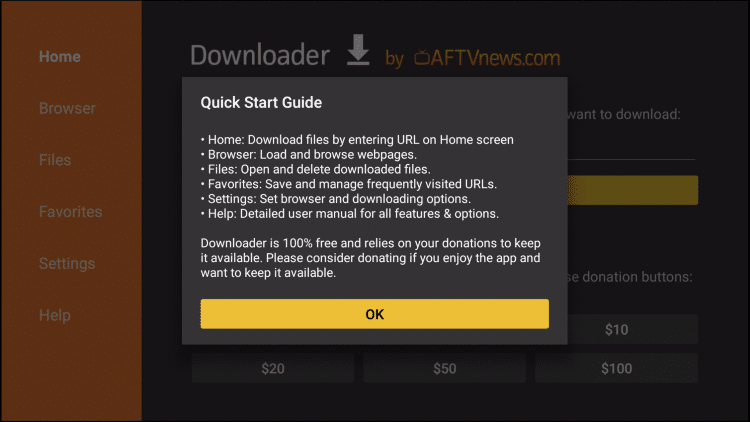
13. Click the search bar
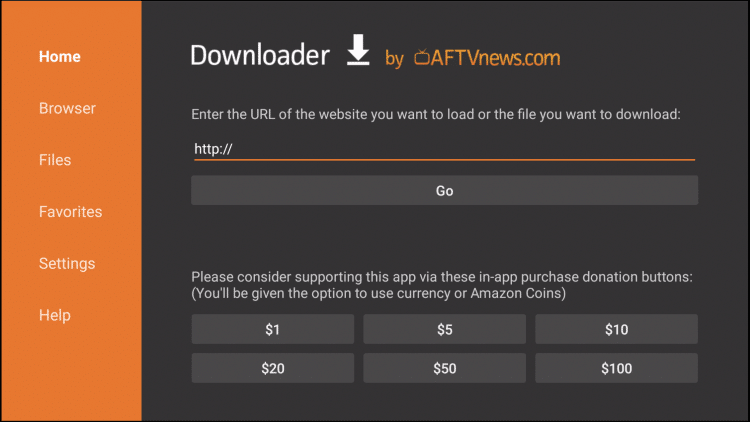
14. Type the following URL exactly as it is listed here – https://troypoint.com/hbomax and click Go
Important Note: this APK file is not hosted by TROYPOINT. This link is pointing to the installation file hosted at archive.org
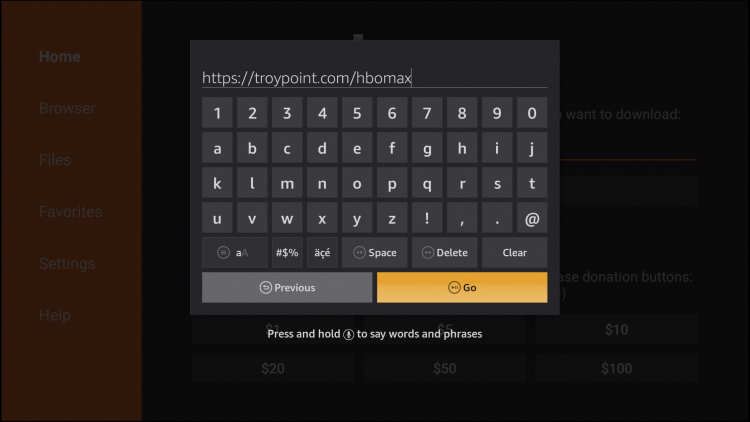
15. Wait for file to download
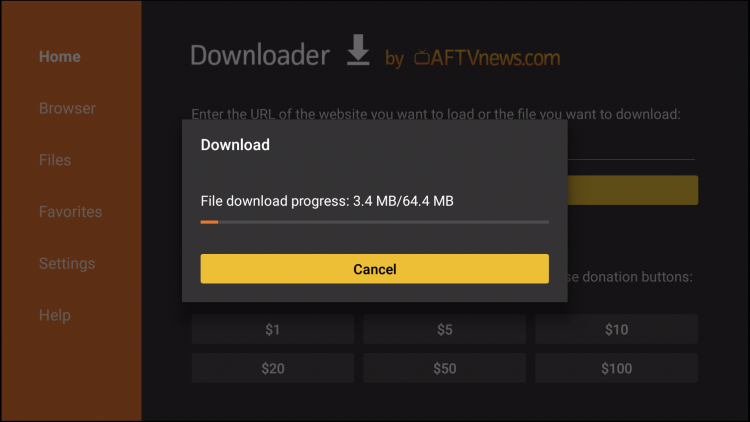
NOTE: If yours does not automatically install you may have to choose the file as shown below:
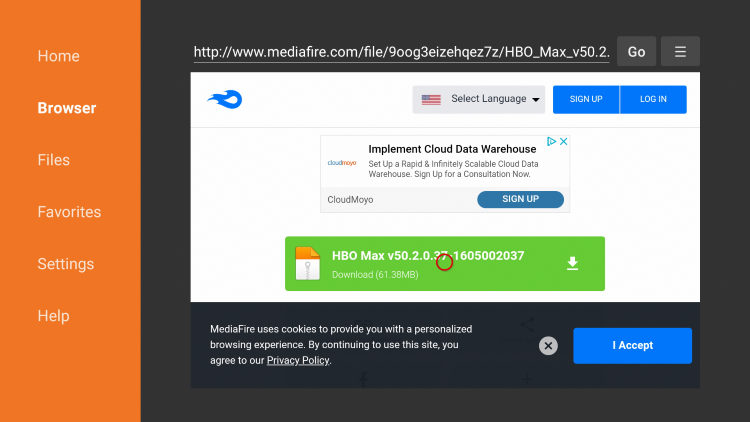
16. Click Install

17. Click Done

18. This will return you to the Downloader App. Click Delete
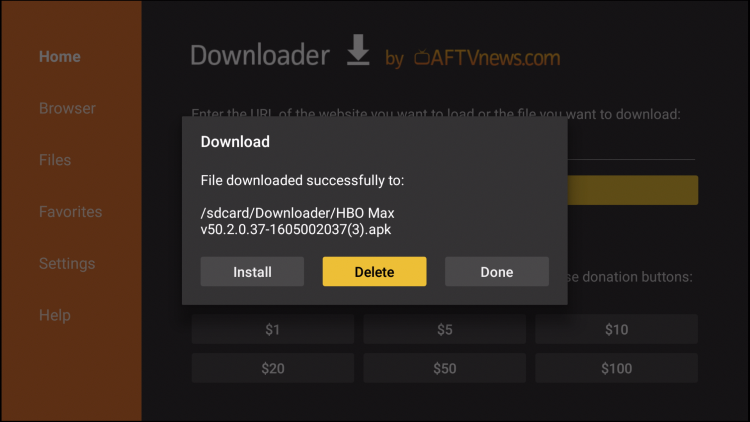
19. Click Delete again
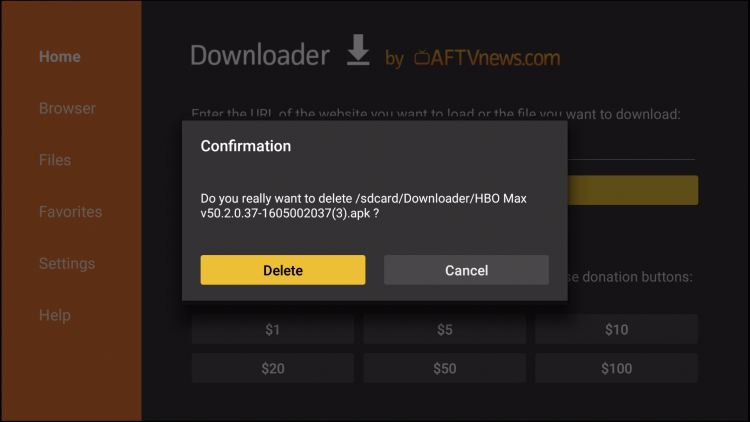
Installation is now complete! If you are unable to find HBO Max in your apps list, follow the guide below:
1. Within device settings, choose Applications
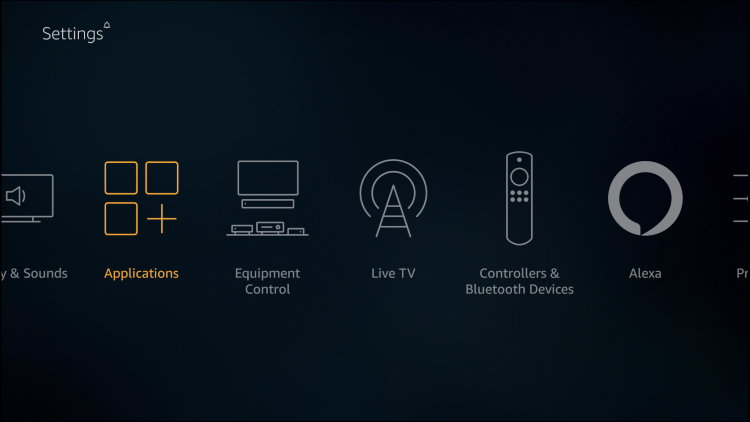
2. Click Manage Installed Applications
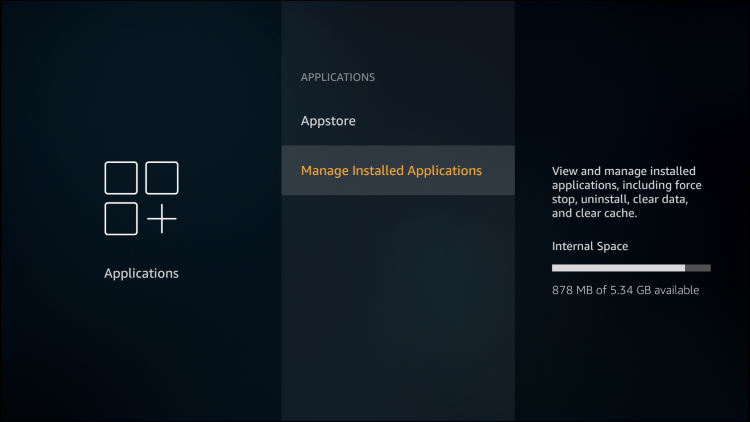
3. Find and select HBO Max
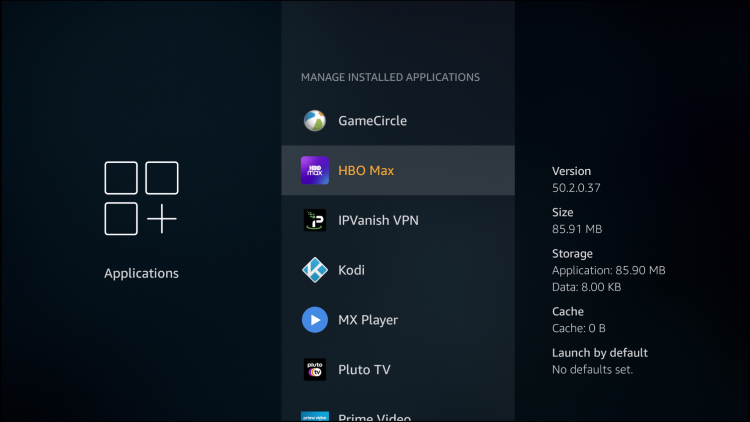
4. Click Launch Application
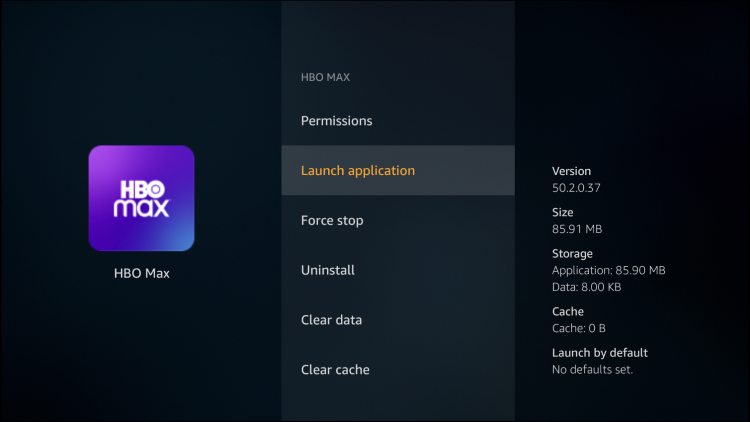
![]() KODIFIREIPTVTIP: HBO Max and tons of other Popular APK’s are available in the KODIFIREIPTVRapid App Installer.
KODIFIREIPTVTIP: HBO Max and tons of other Popular APK’s are available in the KODIFIREIPTVRapid App Installer.
This app allows you to install the best streaming apps and tools in a matter of minutes rather than installing each APK one by one. Use the link below to access this free application.

Click Here for Rapid App Installer
HBO Max Installation Troubleshooting
If you find yourself running into any issues when installing HBO Max, try the following tips prior to installation.
1. Open Settings and choose Applications
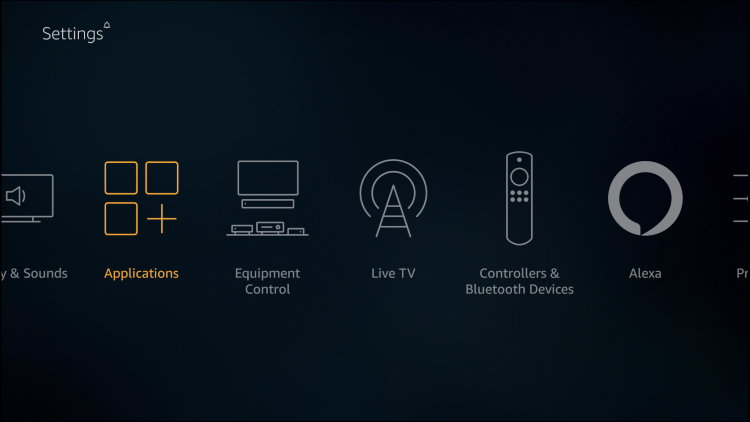
2. Click Manage Installed Applications
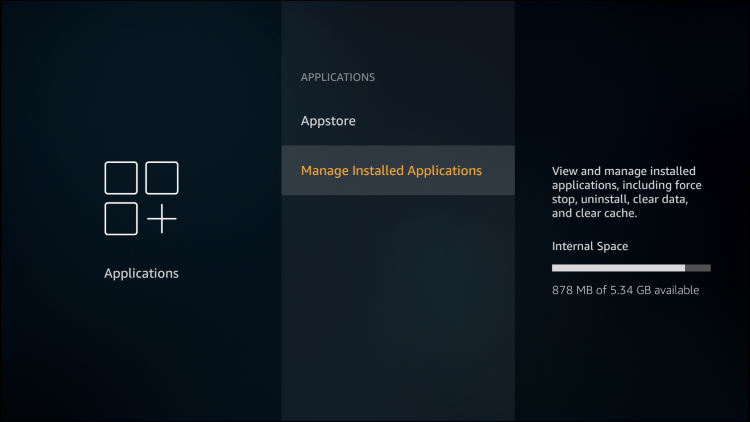
3. Find and click Amazon Appstore
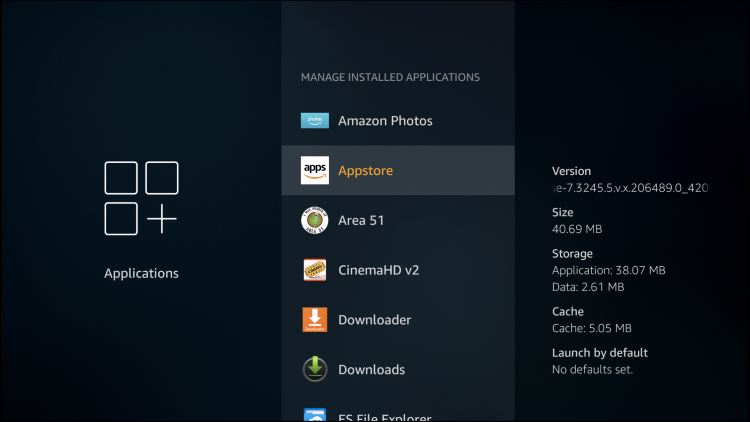
4. Choose Clear Data
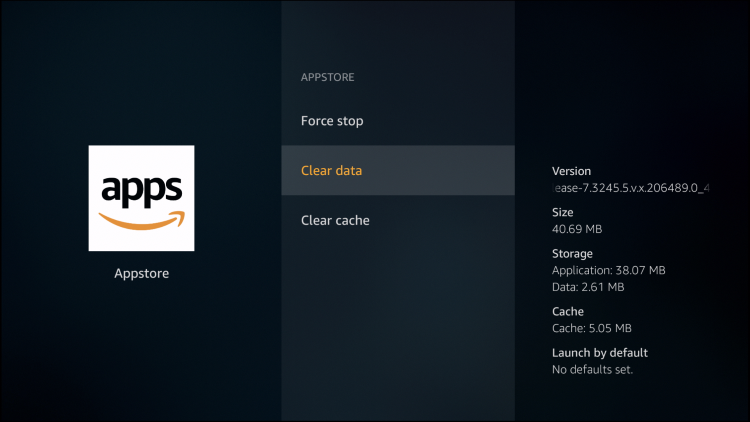
5. Click Clear Data again
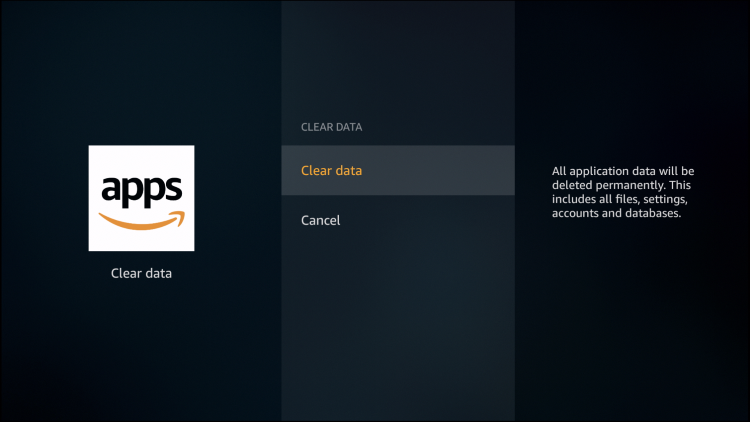
6. Now choose Clear Cache

After clearing the app’s data and cache, we suggest restarting your device and attempting to reinstall again.
HBO Max Features & Description
HBO Max is available for $14.99/month and features tons of HBO content for streaming.
This includes original programming, Movies, TV Series, Kids shows, and more.
For more details and information on HBO Max, use the official site link below:
HBO Max Official Site
Due to the popularity, content section, and more, we have included HBO Max within our list of Best Firestick Apps.
If you have an account, give the updated HBO Max APK a try today!
 Warning! Protect Yourself With A VPN
Warning! Protect Yourself With A VPN
Most cord-cutters use a VPN and rightfully so.
The free streaming applications, addons, and paid IPTV services that you use are usually hosted on insecure servers.
Without a VPN, your IP Address is being logged.
Your IP Address points back to your location and identity which compromises both your privacy and security.
Your current IP Address is 200.7.91.113 – When you use a VPN, your real IP address will be converted into an anonymous new one.
A VPN will provide you with an anonymous connection to the Internet.
This will prevent your Internet Service Provider, app/addon developers, government agencies, and any 3rd party from logging what you’re accessing online.
The most popular VPN among cord-cutters is Quad VPN due to their blazing fast speeds and zero log policy.
Its important to use a VPN that is fast since we are streaming large HD files. Its also crucial to find one that keeps no logs of what their subscribers access while online.
Setting up Quad VPN on your streaming device is simple!
Quad VPN-white.png” alt=”Quad VPN vpn” width=”150″ height=”150″/>
Step 1 Register for an Quad VPN account by clicking the link below.
This exclusive link provides you with a hefty discount, only available to KODIFIREIPTVvisitors like you.
![]() Register for Quad VPN Account & Save 57%
Register for Quad VPN Account & Save 57% ![]()
Step 2 – Hover over the search icon on your Firestick, Fire TV, or Fire TV Cube and type in “Quad VPN”
You may also find the Quad VPN App in the Google Play Store for those of you who are using Android TV Boxes, phones, and tablets.
 Step 3 – Click the Quad VPN option that appears.
Step 3 – Click the Quad VPN option that appears.
 Step 4 – Click the Quad VPN icon under Apps & Games.
Step 4 – Click the Quad VPN icon under Apps & Games.
 Step 5 – Click Download.
Step 5 – Click Download.
 Step 6 – Click Open.
Step 6 – Click Open.
 Step 7 – Enter your username and password to login. Your username is the email that you used to register for Quad VPN service with and your password is automatically generated and emailed to you.
Step 7 – Enter your username and password to login. Your username is the email that you used to register for Quad VPN service with and your password is automatically generated and emailed to you.
 Step 8 – Click Connect button.
Step 8 – Click Connect button.
 Step 9 – Click OK for Connection request if it appears.
Step 9 – Click OK for Connection request if it appears.
 Step 10 – You will notice that your IP Address changes along with location of connection. You are now operating anonymously through your device.
Step 10 – You will notice that your IP Address changes along with location of connection. You are now operating anonymously through your device.
Click the Home Button on your remote and the VPN will remain running in the background.
 Congratulations! You are now protected by a VPN which means everything that you stream or access through your Firestick or Android TV Box is hidden from the rest of the world.
Congratulations! You are now protected by a VPN which means everything that you stream or access through your Firestick or Android TV Box is hidden from the rest of the world.
If you ever need to stop the VPN service, simply re-launch the application and click the DISCONNECT button.
HBO Max Firestick FAQ
Can HBO Max be Installed on Firestick?
Yes, this guide will show you how to side-load HBO Max to a Firestick. This app is not available in the Amazon App Store.
Do HBO Subscribers get HBO Max?
If you are a subscriber of HBO NOW, HBO Max will be included in your subscription.
Is HBO Max available in the Amazon App Store?
No. You must use this guide for side-loading the application.
What is the price of HBO Max?
Currently, HBO Max is available for $14.99/month.
Please follow and like us:




