How to Install Sling TV Kodi Addon

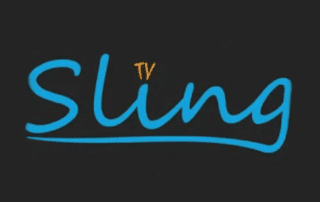
The tutorial below will show you How to Install Sling TV Kodi Addon using a step-by-step guide.
With the Sling TV Kodi add-on, your streaming options will be endless. It is a great choice for cord-cutters who want to watch sports, movies, news, and children’s programming at a very competitive monthly fee.
Sling TV is a Live Streaming Service that provides live television via the internet so you can cancel your cable subscription.
It has tons of channel options and plays with no buffering.
For these reasons and more, we have included the Sling TV add-on within our lists of Best Firestick Apps and The Very Best Roku Channels.
KODIFIREIPTVhas also prepared a Sling TV Review article.
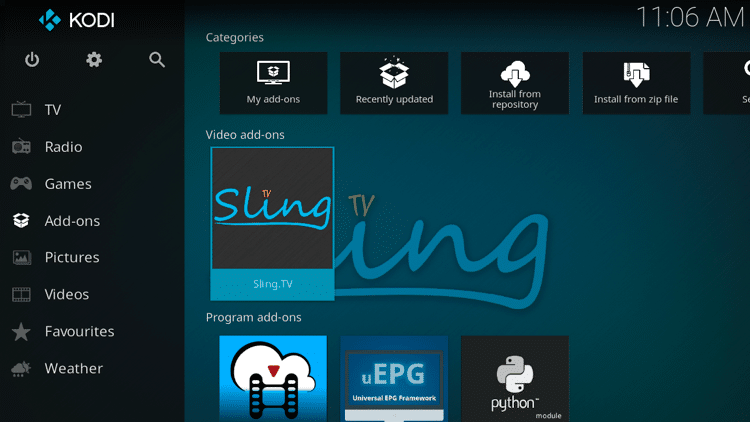
If you are a Sling TV viewer AND a Kodi user, this is a great way to use this platform within Kodi for all-inclusive streaming.
Follow the steps below to install the Sling TV add-on on your Kodi device.
COPYRIGHT INFRINGEMENT & IP ADDRESS LOGGING
1. This application/addon should only be used to access movies and TV shows that aren’t protected by copyright.
2. These apps/addons are usually hosted on insecure servers where your IP address is logged which can expose your identity and location.
A VPN will change your IP address and encrypt your connection which will make you anonymous while using these apps/addons.
VPN Deal for KODIFIREIPTVReaders – Get Quad VPN for $5 Per Month for Life
How to Install Sling TV Kodi Addon Guide
Step 1
Launch Kodi and click the Settings ![]() icon.
icon.
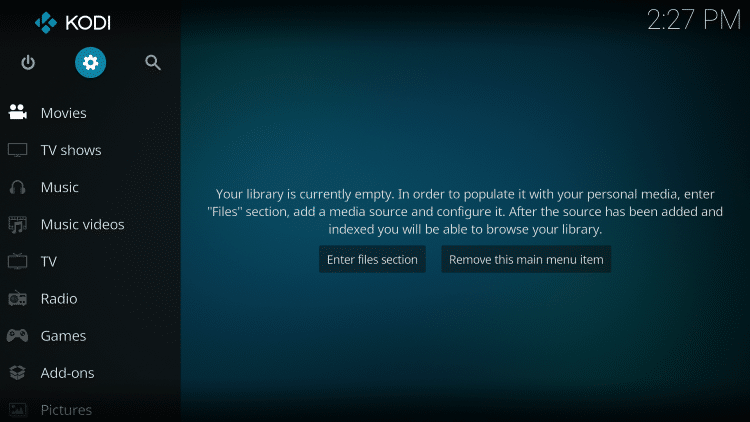
Step 2
Click Add-ons ![]() .
.
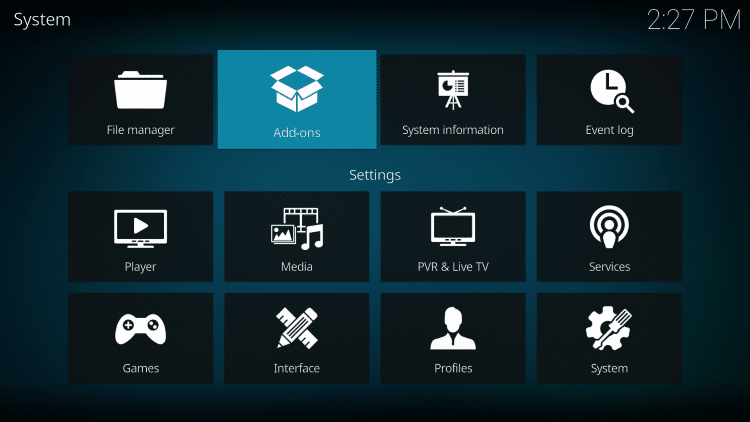
Step 3
Click Install From Repository.

Step 4
By default, you are now in the Kodi Add-on repository. Select Video add-ons.
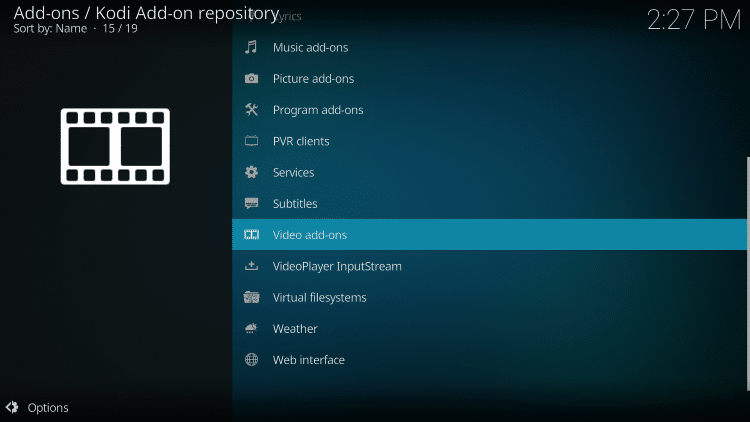
Step 5
Select Sling.TV.
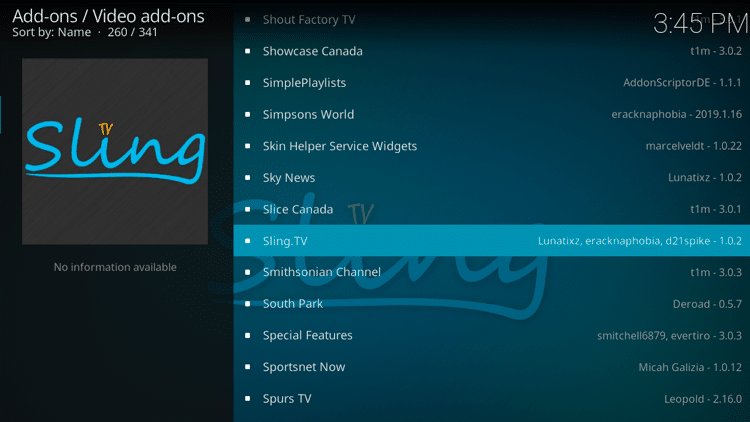
Step 6
Click Install.

Step 7
A pop-up window will appear, which lists the additional add-ons that will be installed. Click OK.

Step 8
Wait for the Sling.TV Add-on installed message to appear.
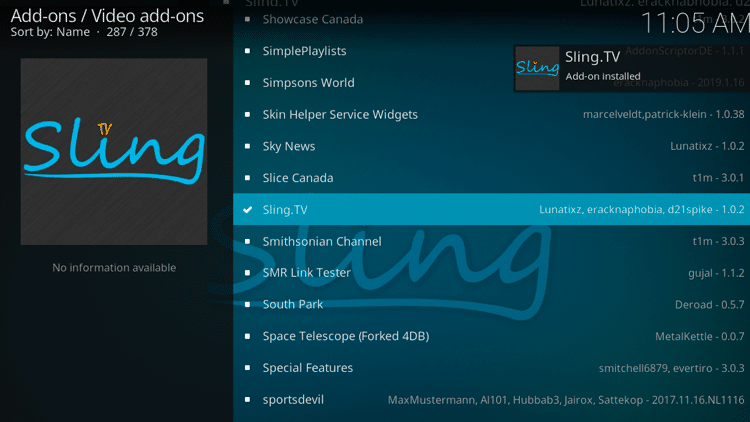
Step 9
Return to the home screen of Kodi and select Add-ons from the left menu, then choose the Sling.TV icon.
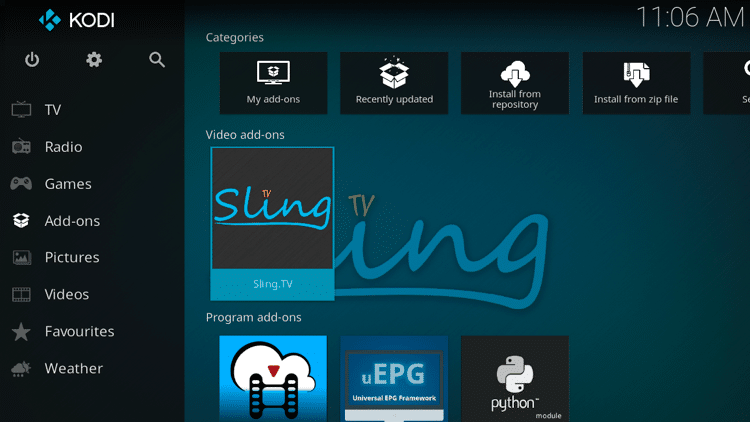
Step 10
If you have a Sling TV account click Sign-In and enter your username and password. If you don’t have any, click Exit Add-on and register your account on Sling TV through this link.
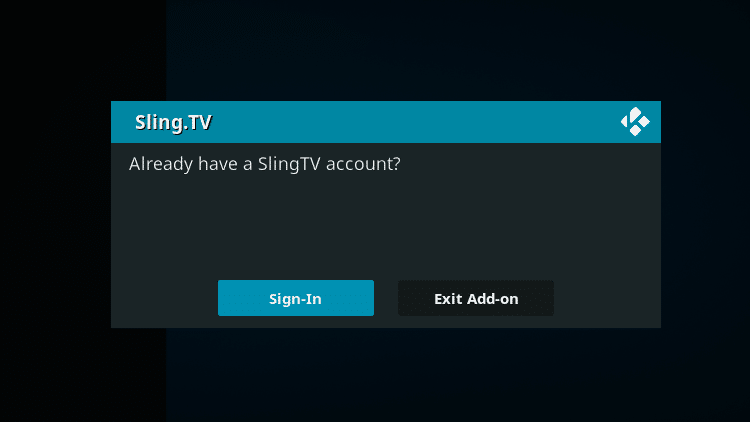
Step 11
That’s it! You can now enjoy Sling TV content within Kodi.
GET YOUR FREE GUIDE
Supercharge Kodi Guide
Downloaded by over 1,000,000 Kodi users

Kodi doesn’t do much without the popular third-party add-ons that provide free movies, TV shows, live channels, sports and more.
Install the best Kodi add-ons with the click of a button by using my free Supercharge Kodi guide.
GET YOUR FREE GUIDE
Sling TV Kodi Addon Description
Upon completion of the installation, Sling TV will now show up on your Kodi home screen.
The Sling TV add-on contains a short list of Categories. It is a very simple, basic add-on that is perfect for all Kodi users.
We found that streaming videos on the Sling TV add-on is extremely fast and free of buffering.
For more information on Kodi and how to get the most out of this powerful media server, refer to our in-depth guide.
What is Kodi? Everything You Need to Know
If you are a Kodi user, give the Sling TV Kodi Addon a try today!
Sling TV Kodi Addon FAQ
Is the Sling TV Kodi Add-on legal?
Yes. It is not illegal to install and use this Kodi add-on.
Should I use a VPN with the Sling TV Kodi addon?
A VPN such as Quad VPN is always encouraged when installing any Kodi addons and repositories. This will ensure your privacy and anonymity when streaming.
Can Sling TV Kodi addon be installed on Firestick?
Yes. Follow the step-by-step instructions above. This tutorial was done using an Amazon Firestick 4K.
What’s the difference between a Kodi add-on and a Kodi repository?
A repository is a file that stores numerous Kodi add-ons and more for installation. Usually you are required to install a repository to install a Kodi add-on or build.
What’s the difference between a Kodi add-on and a Kodi build?
You can think of a Kodi build as a bundle of the best add-ons, repositories, and a customized skin that you can install with one click.
Please follow and like us:




