How to Install Chains Kodi Build on Firestick/Fire TV and Android TV Box

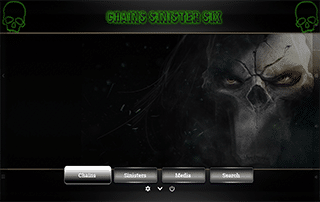
This step-by-step guide will show you How To Install Chains Kodi Build on your preferred streaming device.
Chains is a new Kodi build featuring a simple user-interface, easy category selection, customization options, and more. This build works especially well for Real-Debrid users.
The Chains Kodi build is located within the Chains Repository, which contains video add-ons like Chains & Sinister Six.
For these reasons and more, we have included Chains within our growing list of Best Kodi Builds.
Prior to installing any Kodi Build, we always recommend resetting Kodi to default settings. This can be easily done on any device you have Kodi installed on.
How to Reset Kodi on Fire TV
Reset Kodi – Android TV
How to Reset Kodi on Windows
Chains Kodi Build Screenshots
Note: If you are looking for the direct sources that Chains and other builds populate streaming links from, I suggest viewing our Best Free Movie Websites and Putlocker Alternatives lists.
Use the steps below to install the Chains Kodi Build on your Kodi device.
COPYRIGHT INFRINGEMENT & IP ADDRESS LOGGING
1. This application/addon should only be used to access movies and TV shows that aren’t protected by copyright.
2. These apps/addons are usually hosted on insecure servers where your IP address is logged which can expose your identity and location.
A VPN will change your IP address and encrypt your connection which will make you anonymous while using these apps/addons.
VPN Deal for KODIFIREIPTVReaders – Get Quad VPN for $5 Per Month for Life
How To Install Chains Kodi Build Guide
Launch Kodi
Click the settings icon ![]()
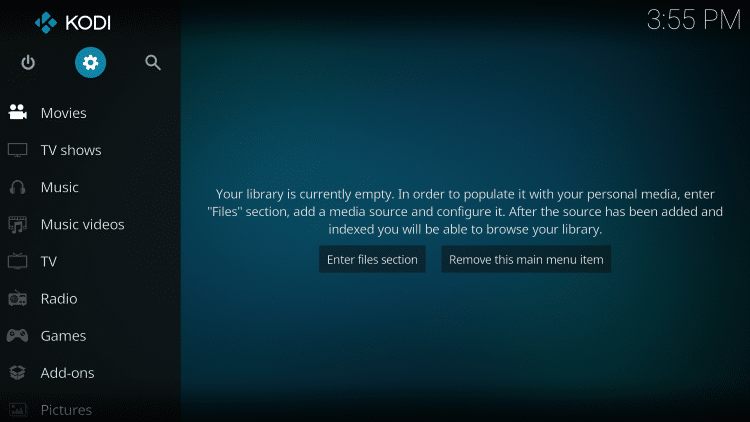
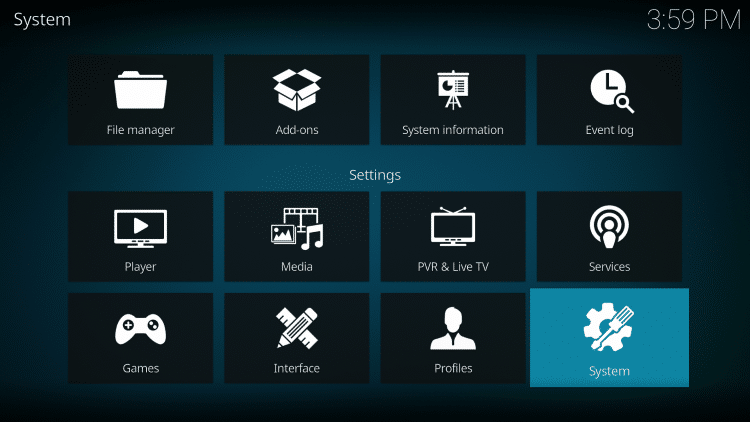
Hover over Add-ons menu item and turn on Unknown sources if not already on

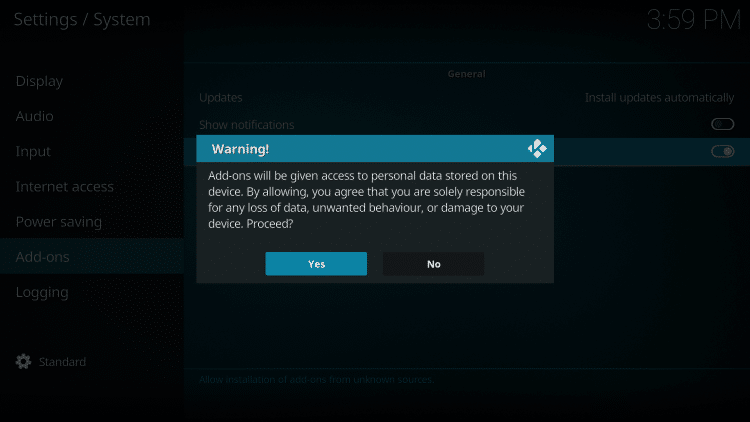
Click back on remote to go back to the System page
Select File Manager
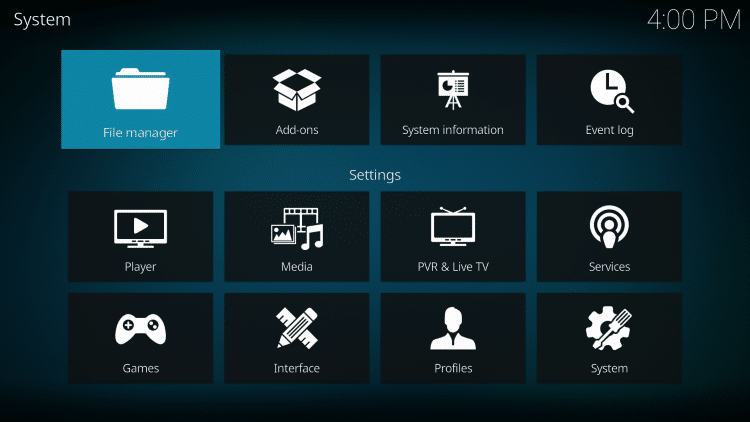

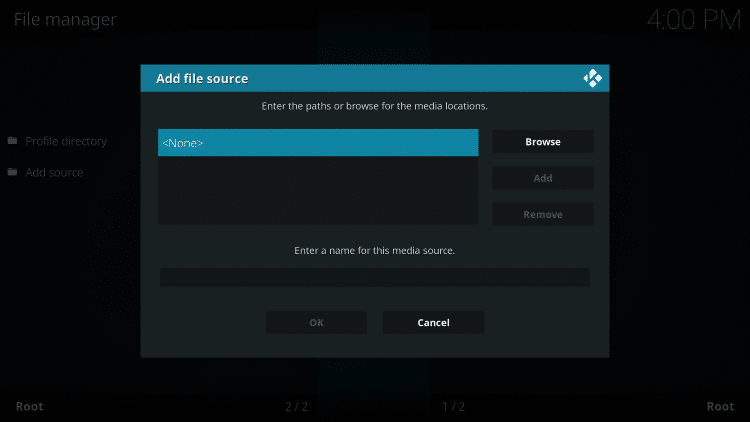
Type the following URL exactly as shown here – https://myatom.one/AbsolutionBuilds
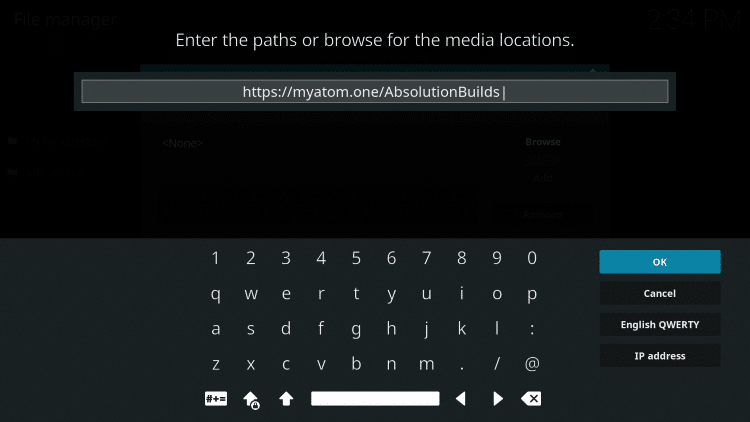
Highlight the box under the source that you just typed in and enter a name for this media source
Type “chains” or any other name you would like to identify this source as and click OK

Click the back button on your remote or keyboard until you are back on the System screen
Choose Add-ons

Click Install from zip file

Choose “chains” or another name you assigned the media source in the previous step

Click the zip file URL – repository.chainsrepo-0.0.1.zip

Wait for the “Chains Repo Add-on installed” message to appear. You may have to be patient for a minute or two

Select Install from Repository

Scroll down and choose Chains Repo
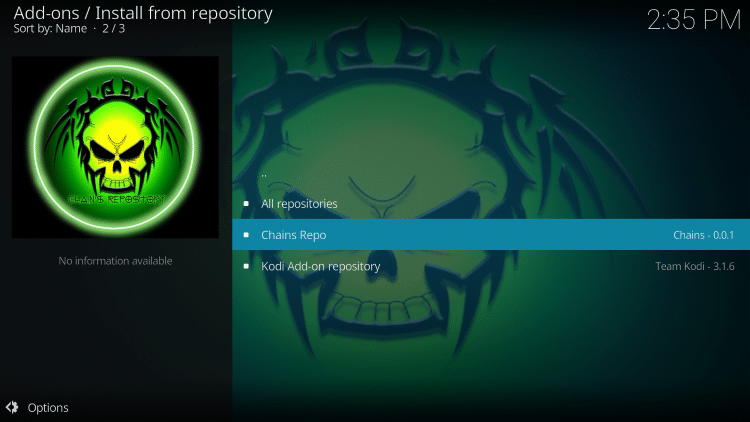
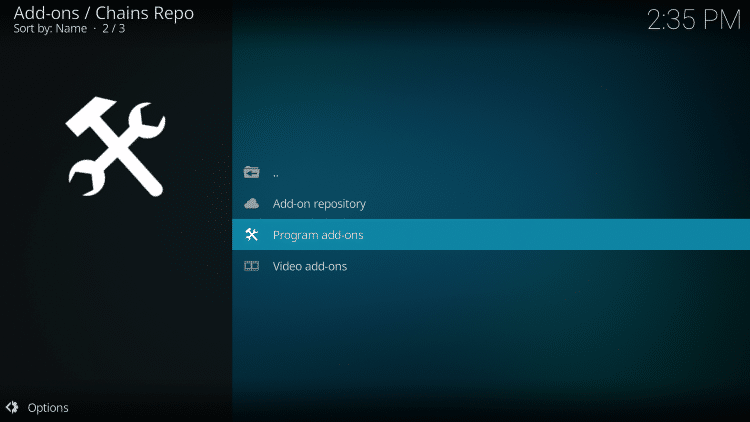
Click Chains Builds Wizard
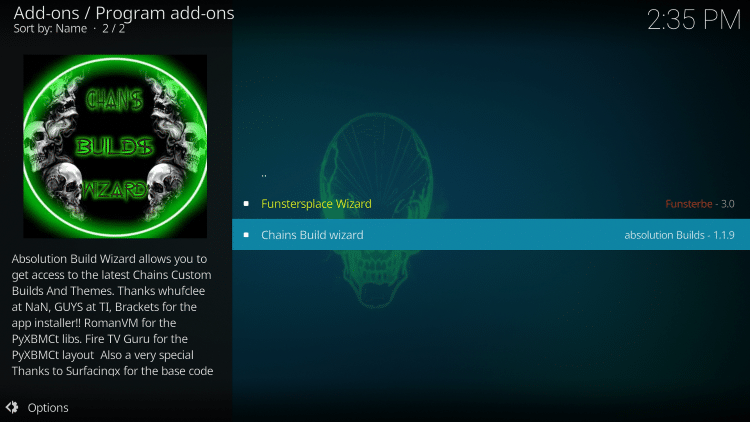
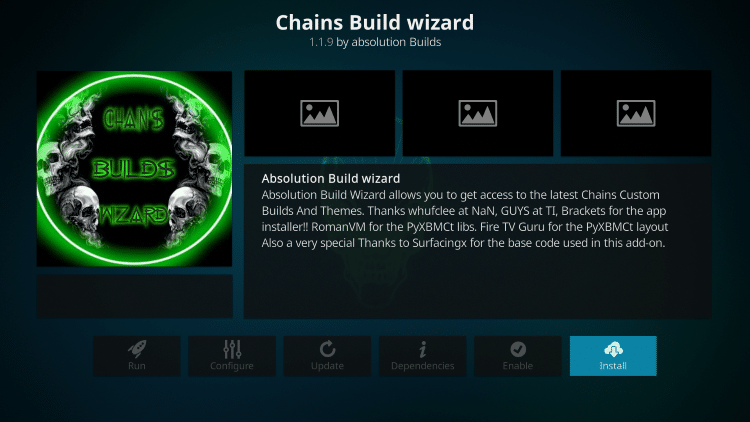
Wait for the “Chains Build Wizard Add-on installed” message to appear.

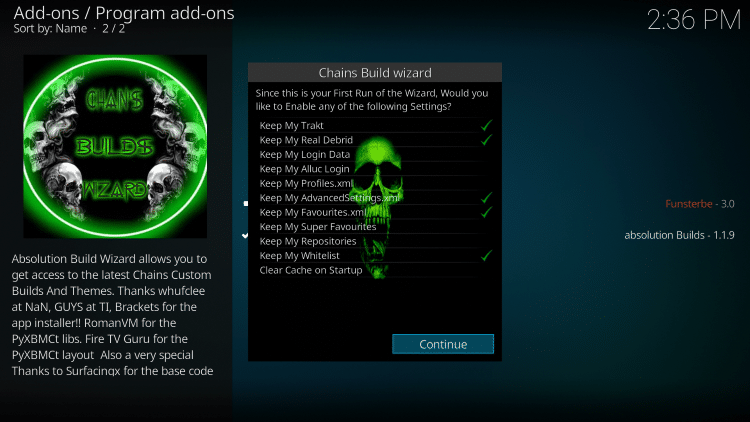
When this message appears click Not Used or the back button on your remote
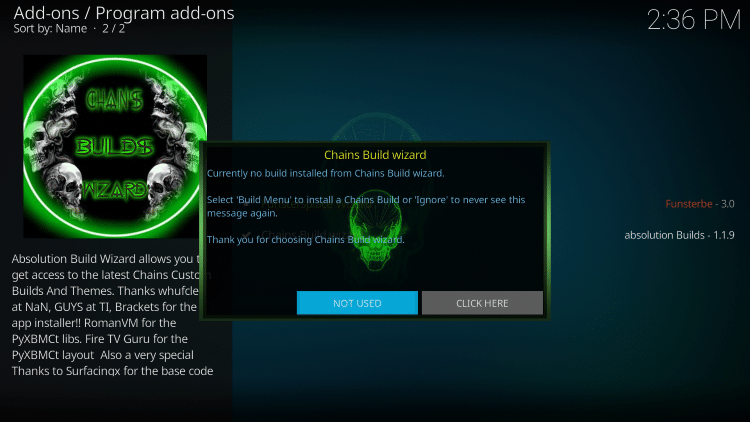
Return back to the Home screen of Kodi and choose Add-ons
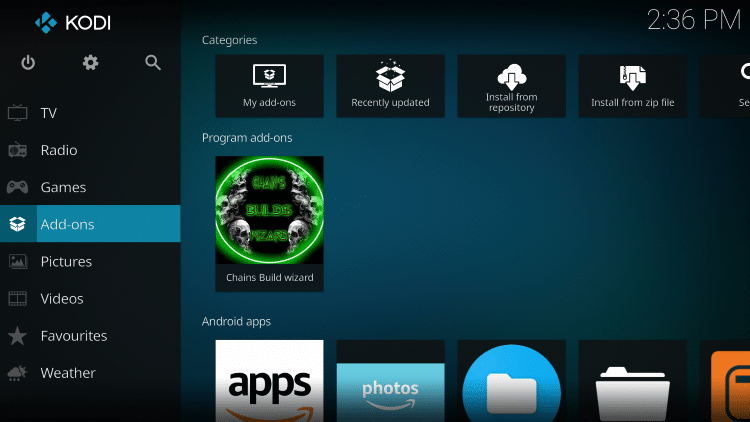
Scroll down and click Program add-ons
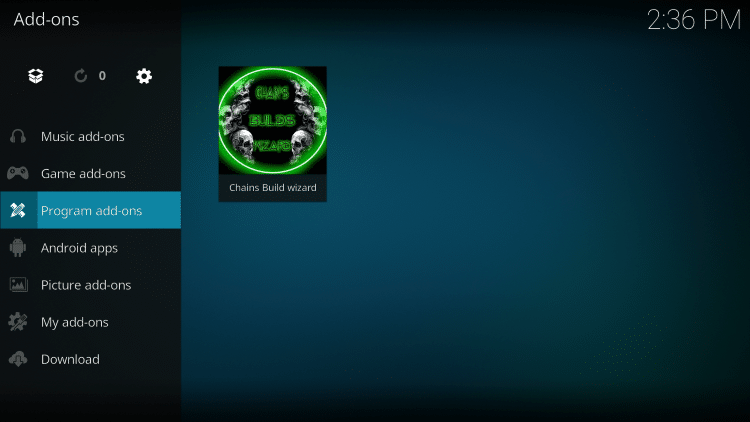
Click Chains Build Wizard
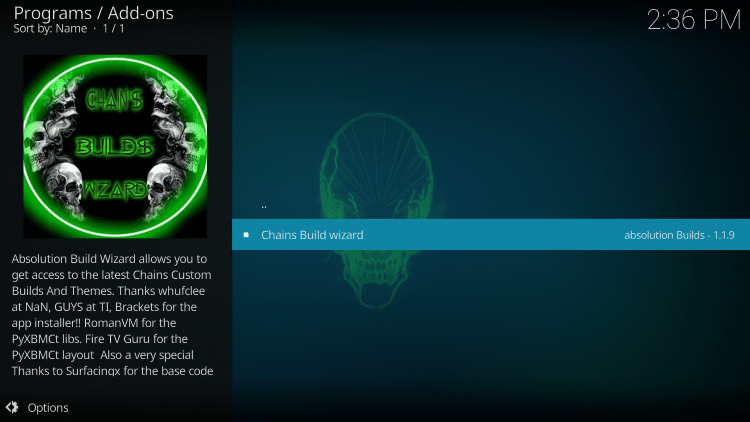

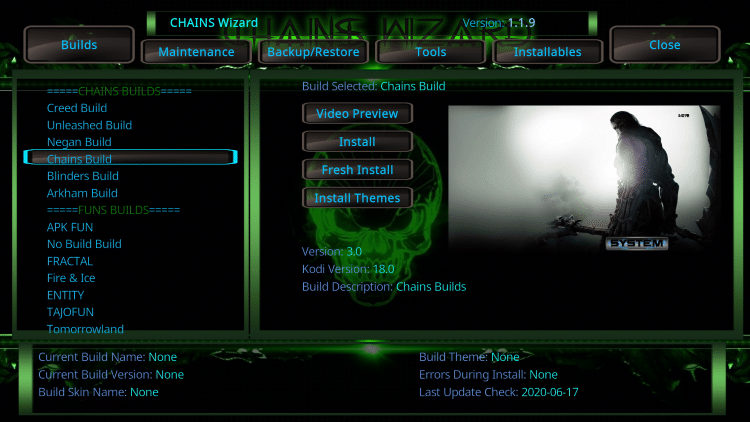
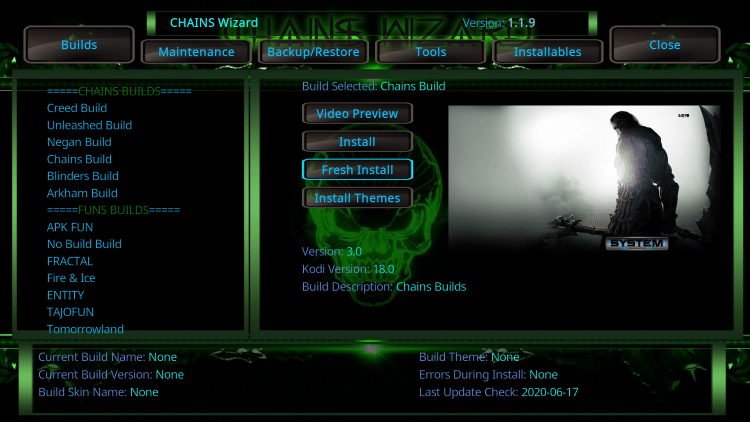
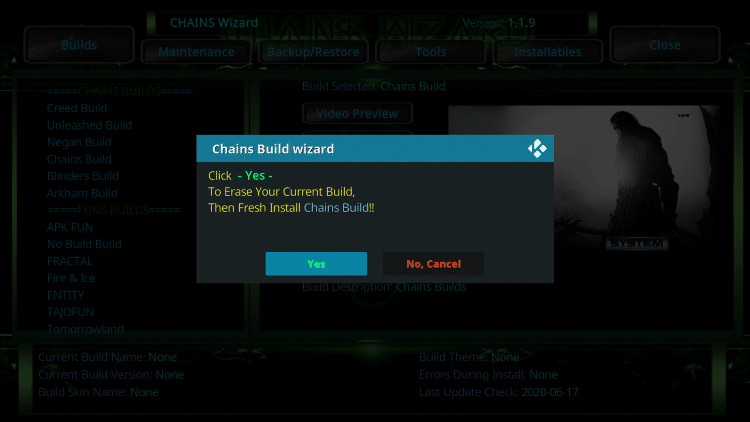
Wait for the Chains Build to install
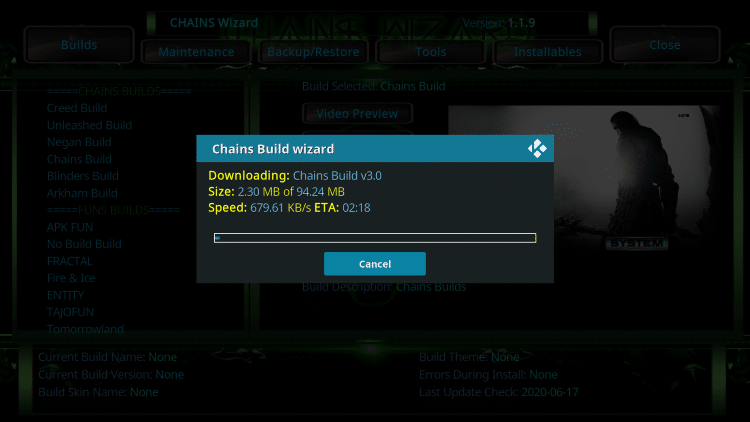
When this message appears click OK
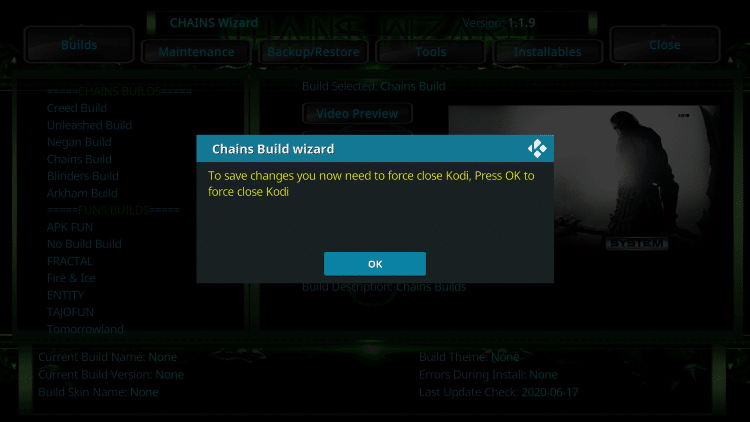
Once the download is complete, reopen Kodi from the Home menu

That’s it! The Chains Kodi Build is now successfully installed.

Once at the main screen make sure to allow the menus to build and add-ons to install. This may take a few minutes so be patient.
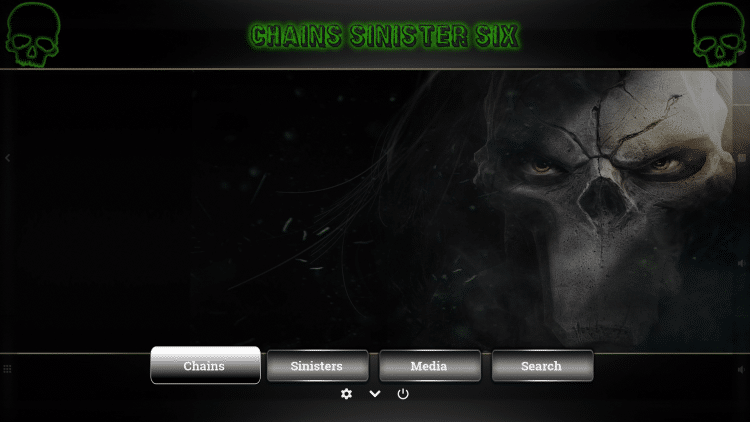
Important Note: This build is optimized for Real-Debrid, however users can access free content within the Media category and using your favorite add-ons

GET YOUR FREE GUIDE
Supercharge Kodi Guide
Downloaded by over 2,000,000 Kodi users

Kodi doesn’t do much without the popular 3rd party builds/addons that provide free movies, TV shows, live channels, sports and more.
Install the best Kodi addons & builds with the click of a button by using my Free Supercharge Kodi guide.
GET YOUR FREE GUIDE
 Warning! Protect Yourself With A VPN
Warning! Protect Yourself With A VPN
Most cord-cutters use a VPN and rightfully so.
The free streaming applications, addons, and paid IPTV services that you use are usually hosted on insecure servers.
Without a VPN, your IP Address is being logged.
Your IP Address points back to your location and identity which compromises both your privacy and security.
Your current IP Address is 174.238.146.35 – When you use a VPN, your real IP address will be converted into an anonymous new one.
A VPN will provide you with an anonymous connection to the Internet.
This will prevent your Internet Service Provider, app/addon developers, government agencies, and any 3rd party from logging what you’re accessing online.
The most popular VPN among cord-cutters is Quad VPN due to their blazing fast speeds and zero log policy.
Its important to use a VPN that is fast since we are streaming large HD files. Its also crucial to find one that keeps no logs of what their subscribers access while online.
Setting up Quad VPN on your streaming device is simple!
Quad VPN-white.png” alt=”Quad VPN vpn” width=”150″ height=”150″/>
Step 1 Register for an Quad VPN account by clicking the link below.
This exclusive link provides you with a hefty discount, only available to KODIFIREIPTVvisitors like you.
![]() Register for Quad VPN Account & Enjoy Lifetime Discount at Only $5 Per Month
Register for Quad VPN Account & Enjoy Lifetime Discount at Only $5 Per Month ![]()
Step 2 – Hover over the search icon on your Firestick, Fire TV, or Fire TV Cube and type in “Quad VPN”
You may also find the Quad VPN App in the Google Play Store for those of you who are using Android TV Boxes, phones, and tablets.
 Step 3 – Click the Quad VPN option that appears.
Step 3 – Click the Quad VPN option that appears.
 Step 4 – Click the Quad VPN icon under Apps & Games.
Step 4 – Click the Quad VPN icon under Apps & Games.
 Step 5 – Click Download.
Step 5 – Click Download.
 Step 6 – Click Open.
Step 6 – Click Open.
 Step 7 – Enter your username and password to login. Your username is the email that you used to register for Quad VPN service with and your password is automatically generated and emailed to you.
Step 7 – Enter your username and password to login. Your username is the email that you used to register for Quad VPN service with and your password is automatically generated and emailed to you.
 Step 8 – Click Connect button.
Step 8 – Click Connect button.
 Step 9 – Click OK for Connection request if it appears.
Step 9 – Click OK for Connection request if it appears.
 Step 10 – You will notice that your IP Address changes along with location of connection. You are now operating anonymously through your device.
Step 10 – You will notice that your IP Address changes along with location of connection. You are now operating anonymously through your device.
Click the Home Button on your remote and the VPN will remain running in the background.
 Congratulations! You are now protected by a VPN which means everything that you stream or access through your Firestick or Android TV Box is hidden from the rest of the world.
Congratulations! You are now protected by a VPN which means everything that you stream or access through your Firestick or Android TV Box is hidden from the rest of the world.
If you ever need to stop the VPN service, simply re-launch the application and click the DISCONNECT button.
Real-Debrid Integration
It’s important to note that this build is optimized for Real-Debrid users.
Follow the quick steps below for integration Real-Debrid within the Chains Kodi build.
1. Select the Chains menu item
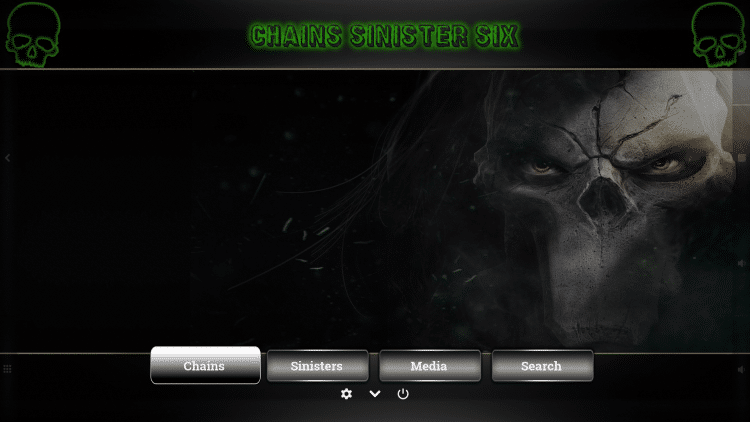
2. Scroll down and choose Debrid Login

3. This screen will appear. Write down the code provided.
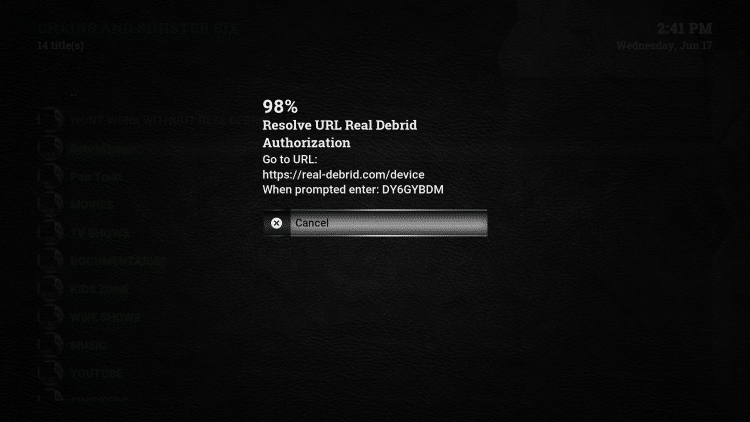
4. Open an Internet browser on another device and go to https://real-debrid.com/device.
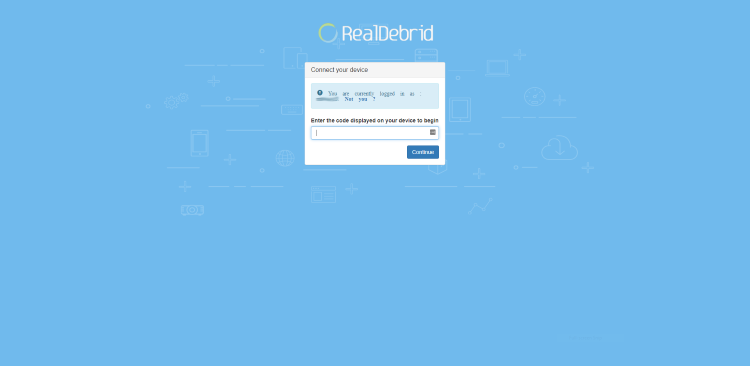
5. Enter in the provided code from Step 3 and click Continue.
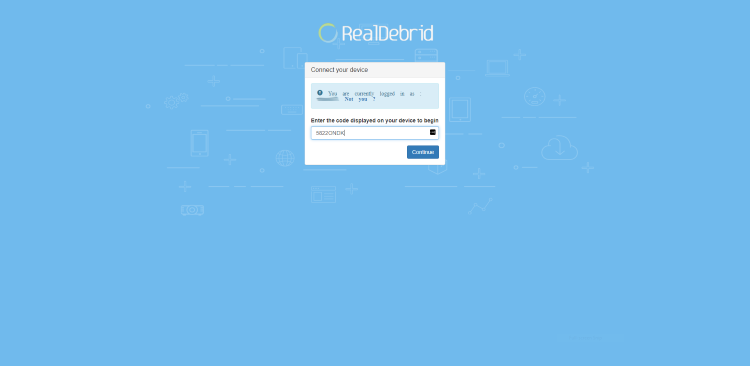
6. Your Real-Debrid application is now approved!
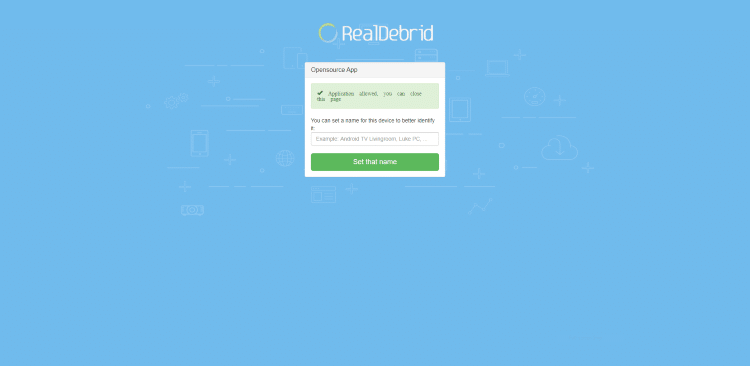
8. That’s it! You will notice a “Debrid Resolver Authorized” message in the upper right of your screen

9. You can now access Real-Debrid content within the Chains and Sinisters categories.
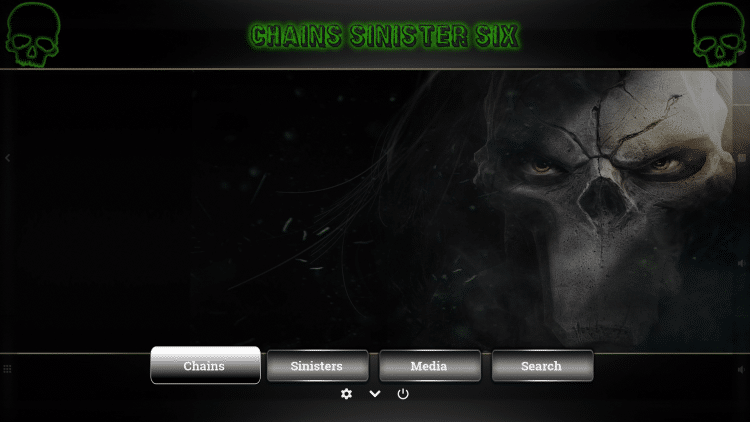
Chains Kodi Build Details & Description
The Chains Kodi build is a great functioning Kodi build, and is quickly gaining popularity.
Chains only provides a few categories, which include Chains, Sinisters, Media, Search, Settings, and Power.
The video add-ons provided within the Chains build include The Crew, Marauder, SkyNet, METV, Shadow, The Magic Dragon, and YouTube.

As mentioned previously, this build works especially well with Real-Debrid integrated. For more Real-Debrid alternatives be sure to check out our guide below.
Best Apps and Kodi Addons for Real-Debrid Users
We frequently receive questions on the KODIFIREIPTVsite regarding how to use Kodi builds. For more information on that refer to our guide below.
How to Use a Kodi Build
Remember outside of the already installed add-ons, by installing a repository you will have the freedom to choose additional streaming add-ons for your enjoyment.
TROYPOINT’s list of the Best Kodi Add-ons can be found here: Best Kodi Addons
Overall, Chains is a great, new build that works on any streaming device including the Amazon Firestick 4K.
Give the Chains Kodi Build a try today!
Chains Kodi Build FAQ
What is Chains?
Chains is a Kodi build which is an all-encompassing platform that includes tons of working addons and other features for an enjoyable streaming experience.
How Do I Use a Kodi Build?
Using a Kodi Build is as simple as installing and selecting from different Categories that can include: Movies, TV Shows, Live TV, Fitness, Kids, and much more.
Are Kodi Builds Legal?
Yes. Kodi Builds are legal to install and use. However, what you access on a build may not be legal. To ensure your privacy when streaming, always enable a VPN with Kodi.
What’s the difference between a Kodi addon and a Kodi build?
You can think of a Kodi build as a bundle of the best add-ons, repositories, and a customized skin that you can install with one click.
Please follow and like us:




