How to Install Crackle App on Firestick/Fire TV, Android, Roku, and iPhone

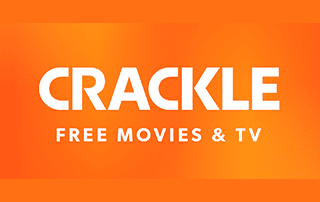
This step-by-step tutorial guide will show you How To Install Crackle App on Firestick/Fire TV, Roku, Android, iPhone, and more.
Crackle is a popular streaming platform for watching free Movies and TV Shows. As of this writing, they have acquired thousands of titles (and counting) for viewing.
The company explained the service on its website:
Crackle is a free to use video entertainment network featuring full-length movies, TV shows, and original programming.
Some of you may remember Crackle being referred to as “Sony Crackle” in previous years. However, this service was renamed back to just “Crackle” in 2019 when Sony sold Crackle’s majority holdings to a company called “Chicken Soup for the Soul.”
Crackle is available in the Amazon App Store, Google Play Store, Roku Channel Store, Apple App Store, and more. Use each guide below to install on your preferred device.
For these reasons and more, we have included the Crackle app within our list of Best Firestick Apps.
You can also find Crackle within our popular Movie & TV Show website lists below.
Best Free Movie Websites
Best Streaming Sites for TV Shows
How To Install Crackle App on Firestick/Fire TV
This guide will show you how to install Crackle on a Fire TV Stick 4k. However, this guide will also work on any Fire TV device.
If you are using an Android device, simply search for Crackle within the Google Play Store.
1. From your device home-screen hover over the search icon
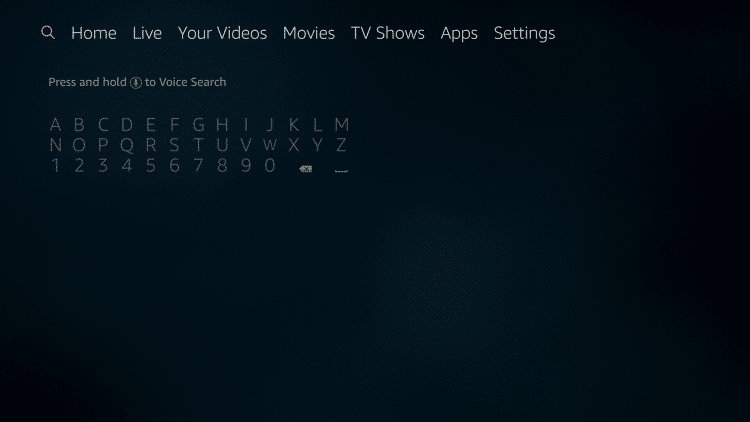
2. Type in “Crackle” and select the first option

3. Select the Crackle app under Apps & Games
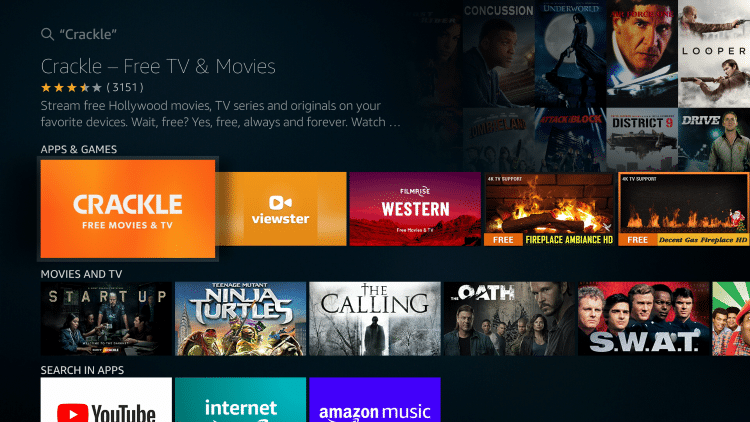
4. Click Download

5. Wait for installation to finish

6. After installation, you can choose to open the Crackle app. But for this example, we suggest holding down the home button on your remote
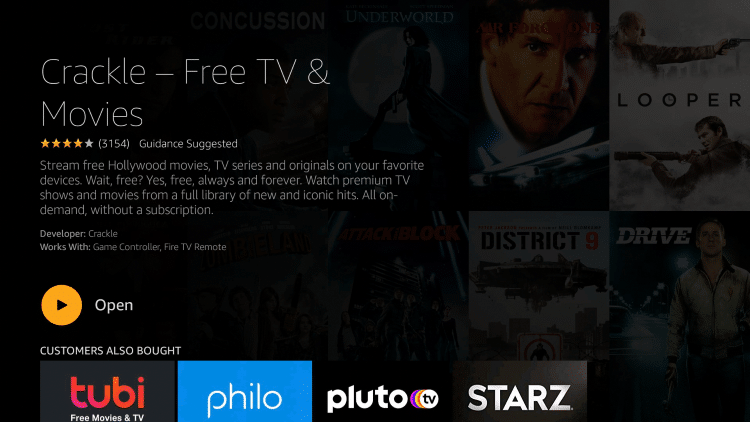
7. Choose Apps

8. Hover over the Crackle app and select Move

9. Place the Crackle app within your Apps & Channels wherever you prefer
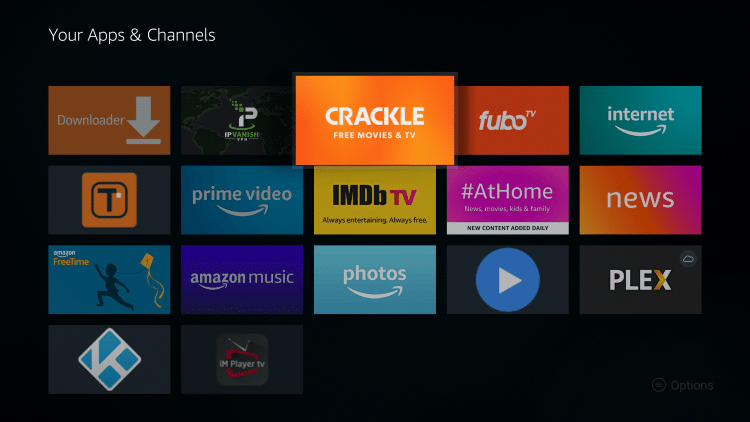
10. Launch Crackle

11. That’s it! You have successfully installed the Crackle app on your Firestick/Fire TV device. You can now either choose “Log in Free” or click Skip.

12. When choosing Skip, notice how you can now stream content for free without signing up for an account.
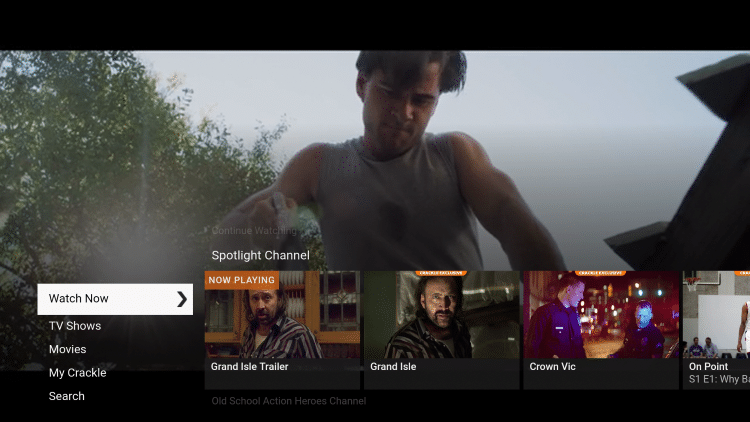
If you have a Roku device, follow along using the guide below to install on your Roku Streaming Device.
How To Install Crackle App on Roku
1. Launch your Roku device and select Search
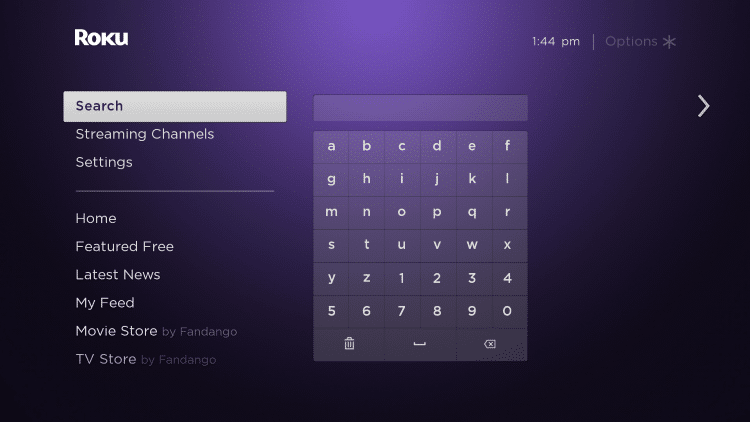
2. Enter in “Crackle” within the search bar
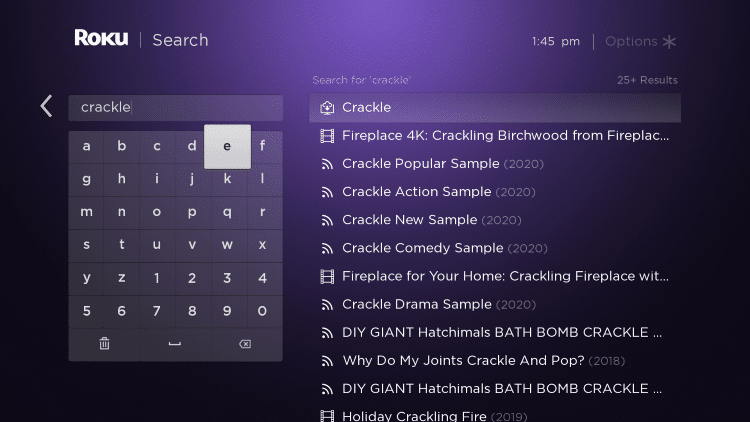
3. Click the first Crackle option that appears
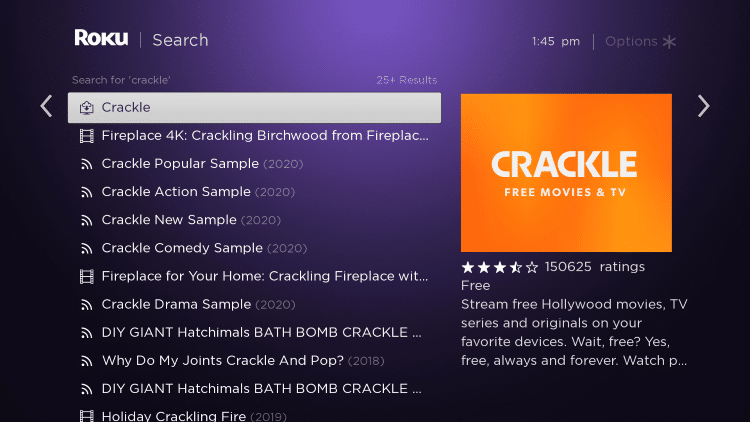
4. Click Add channel
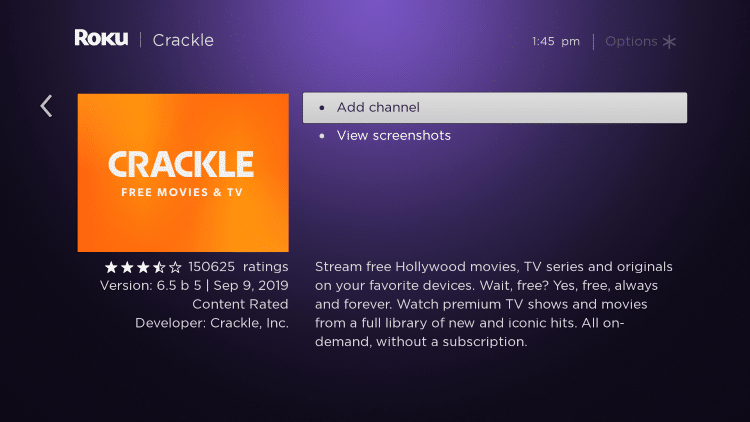
5. Wait a few seconds for the Crackle channel to be added to your Roku device.
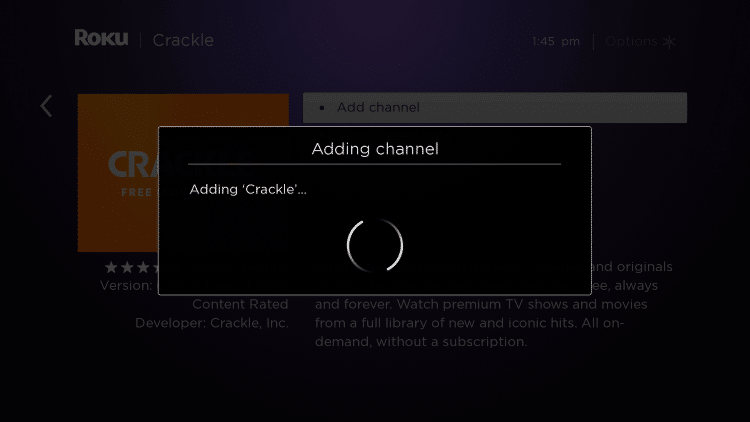
6. Click OK when this message appears
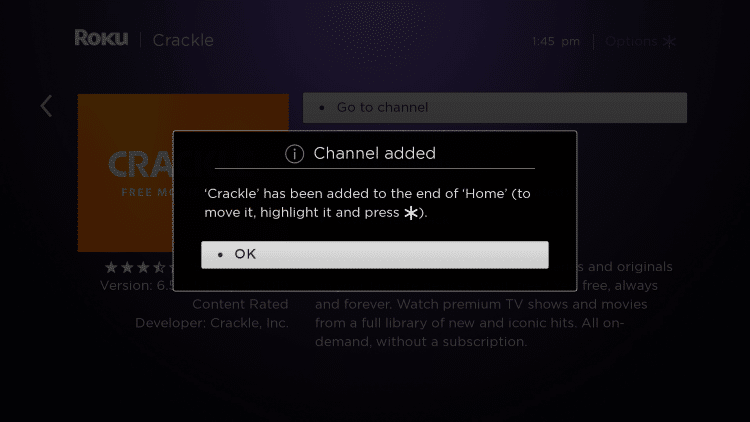
7. Return back to your Roku home screen and locate Crackle within your channel list
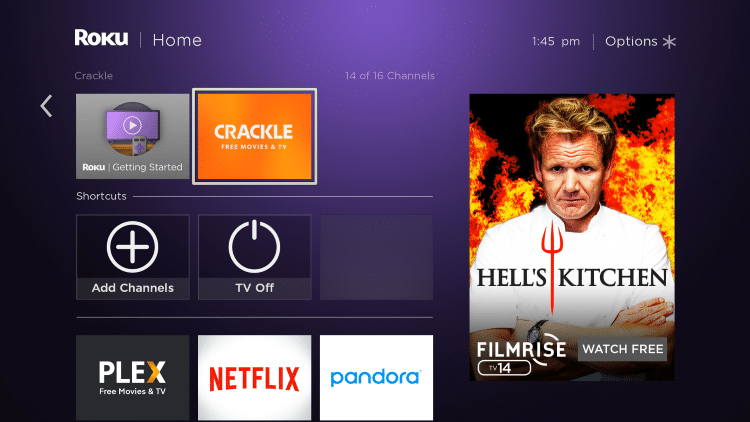
8. If you want to move your channel towards the top select Move channel
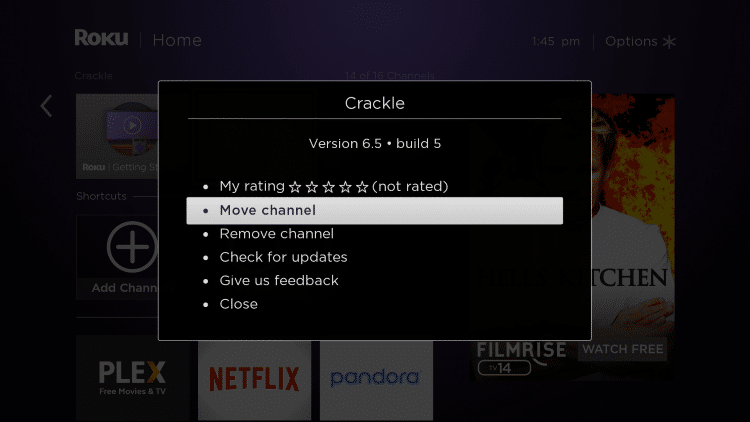
9. Click the OK button on your remote to place Crackle where you prefer.
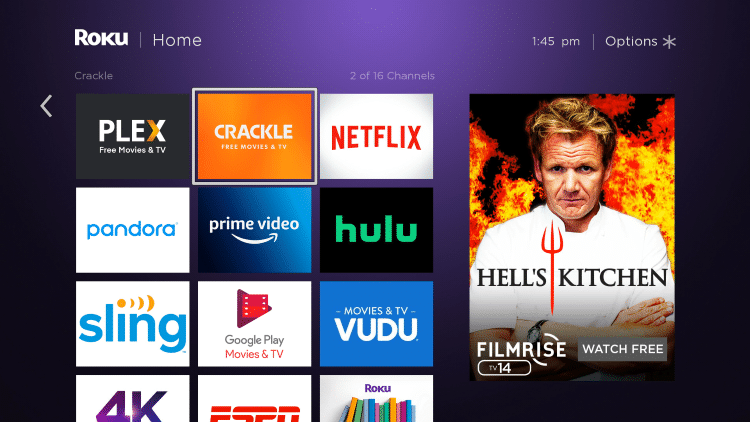
10. Launch Crackle
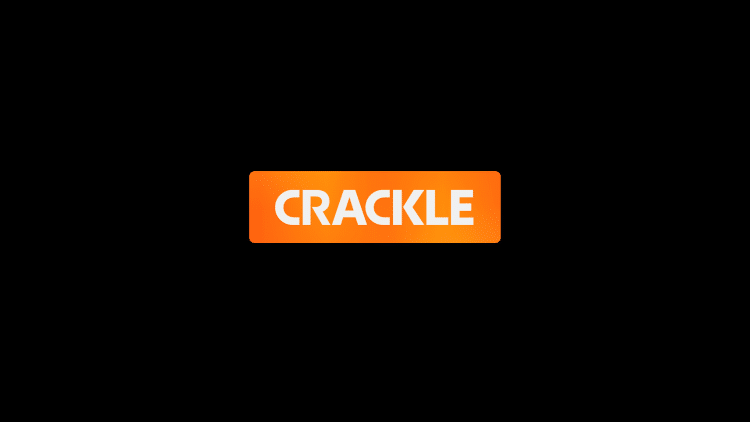
11. That’s it! You have successfully installed the Crackle app on your Roku device.
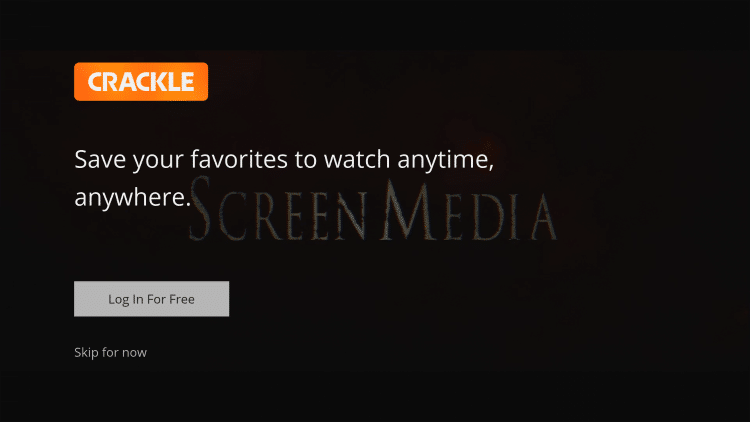
12. Similar to the Firestick, feel free to select the “Skip for now” option and start streaming free Movies & TV Shows without an account!
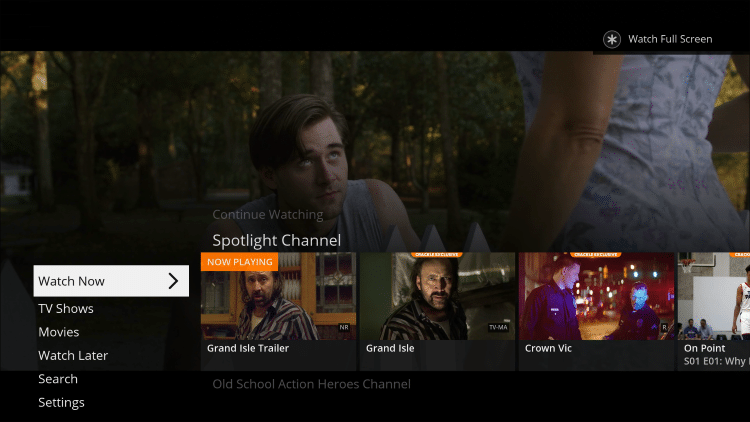
How To Install Crackle App on iPhone
1. Open the Apple App Store and select Search on the bottom menu. Then Enter “crackle” within the search bar.
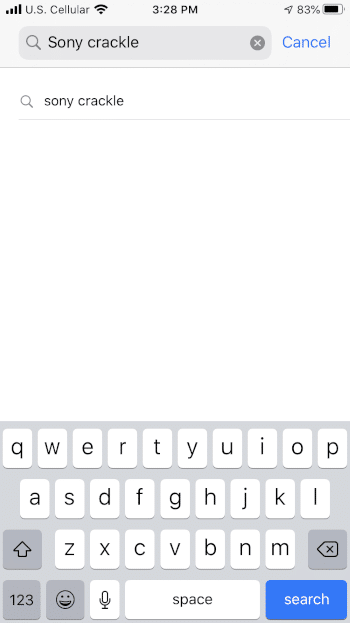
2. Locate the Crackle app and select GET
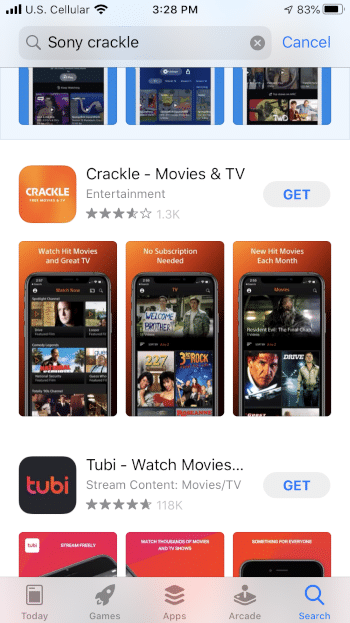
3. Click Install
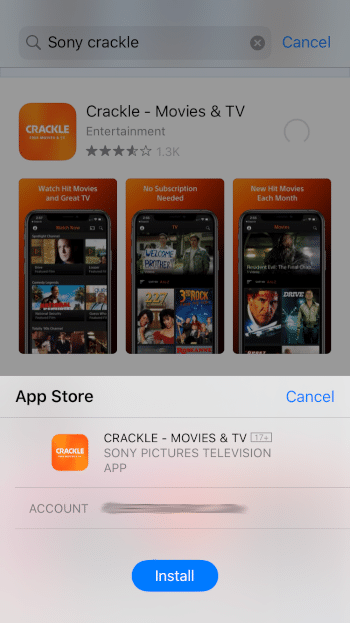
4. Wait a few seconds for the Crackle app to install
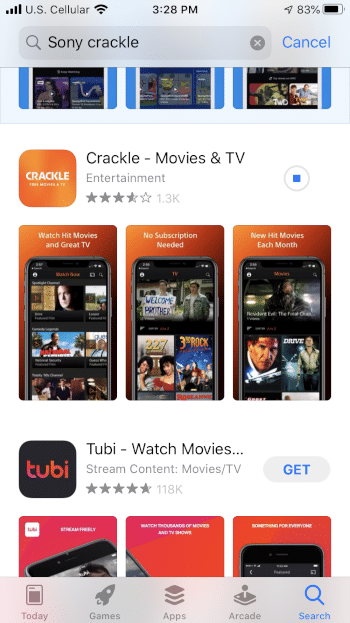
5. Click Open to launch the Crackle app

6. Crackle will launch
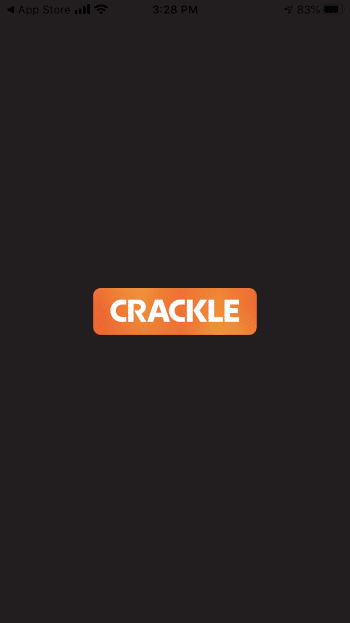
7. Click OK if this message appears.
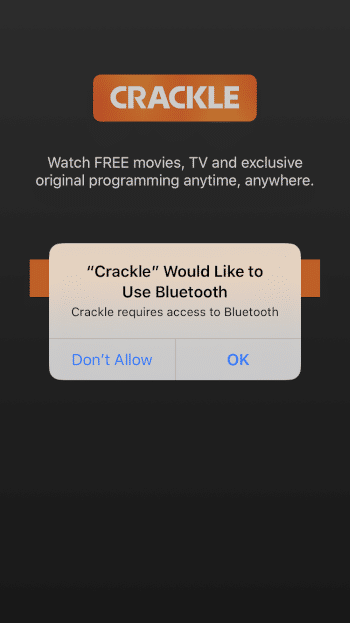
8. Once on the Crackle main screen you can either select “Log In For Free” or “Continue as guest for now.”
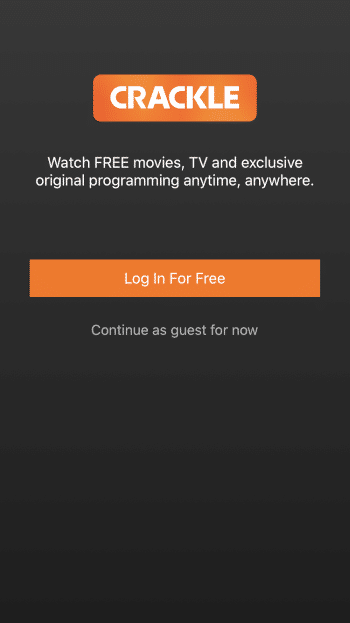
9. If prompted with this message just click Don’t Allow.

10. That’s it! You have successfully installed the Crackle app for iPhone.
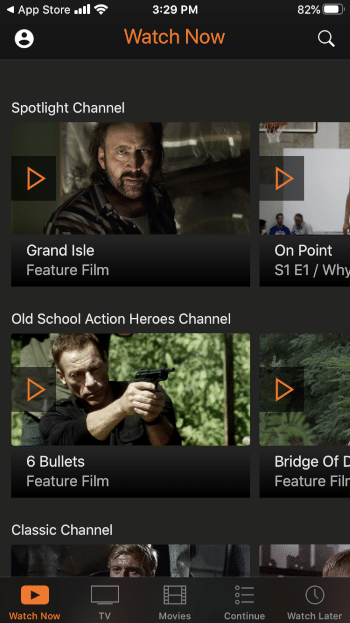
Crackle Description & Details
Crackle’s slogan is “Watch Free Movies, TV, and exclusive original programming anytime, anywhere.”
Although the Crackle app does feature some ads, they are minimal compared to other streaming apps. This app also plays content quickly and efficiently with NO BUFFERING.
If you wish to use subtitles within the app, simply play your preferred title and click any button to open settings. Then choose CC.
Links within Crackle are available in High Definition, oftentimes played in both 1080p and 720 HD. This is for several Movies and TV Shows.
In addition to our best Firestick apps list, you can also find Crackle within our Best Streaming Apps page!
For more information on Crackle and the content they provide, I suggest viewing their official website.
Crackle Official Website
For other streaming apps/addons that provide Movies, TV Shows, and more, check out the following resource guides:
Best Streaming APKs
Best Kodi Addons
Crackle App FAQ
What is Crackle?
Crackle is a popular streaming platform available for installation on streaming devices such as the Amazon Firestick to watch free Movies and TV Shows.
Is Crackle legal?
Yes. Crackle is a verified service and is 100% legal to use.
Is Crackle free?
Yes. Crackle is 100% free to use for watching Movies and TV Shows.
What devices can Crackle be installed on?
Crackle is available for installation on tons of devices including the Amazon Firestick which is the most popular streaming device available. Users can also download on Android, Roku, iPhone, and more.
What types of Movies and TV Shows does Crackle have?
Crackle provides thousands of free Movies and TV Shows across a variety of genres. Some of these genres include Action, Comedy, Drama, Sci-Fi, Thriller, Crackle Orignal, and more.
Please follow and like us:




