How to Install MagellanTV on Firestick/Fire TV, Roku, iPhone, and more


This step-by-step tutorial guide will show you How To Install MagellanTV on Firestick/Fire TV, Roku, Android, iPhone, and more.
MagellanTV is a newer streaming service that provides thousands of Documentaries in various genres. It appears to be very similar to CuriosityStream.
The company explained the service on its website:
Here at MagellanTV, it’s our mission to bring you the finest documentaries from around the world. We believe in the power of telling real stories that have defined the human experience and point the way to the future.
Although you are able to browse content prior to purchasing, this is a paid service with three different subscription plans. However, there are free trials available for each option.
You will notice the three plans below:
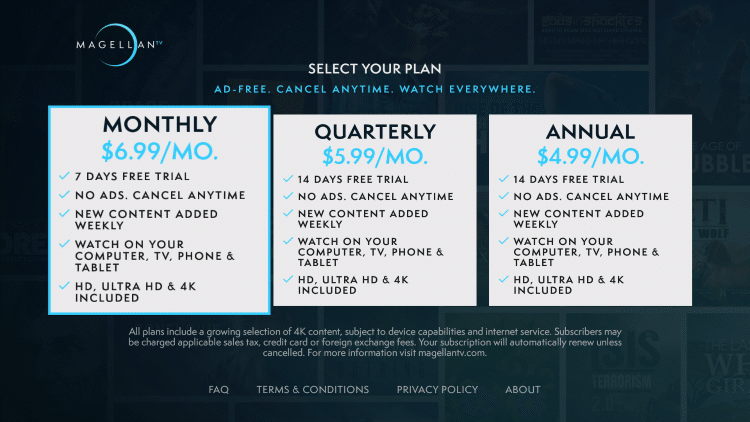
MagellanTV is available in the Amazon App Store, Google Play Store, Roku Channel Store, Apple App Store, and more. Use each guide below to install on your preferred device.
How To Install MagellanTV on Firestick/Fire TV
This guide will show you how to install MagellanTV on a Fire TV Stick 4k. However, this guide will also work on any Fire TV device.
If you are using an Android device, simply search for MagellanTV within the Google Play Store.
1. From your device home-screen hover over the search icon. Then type in “Magellantv” and select the first option
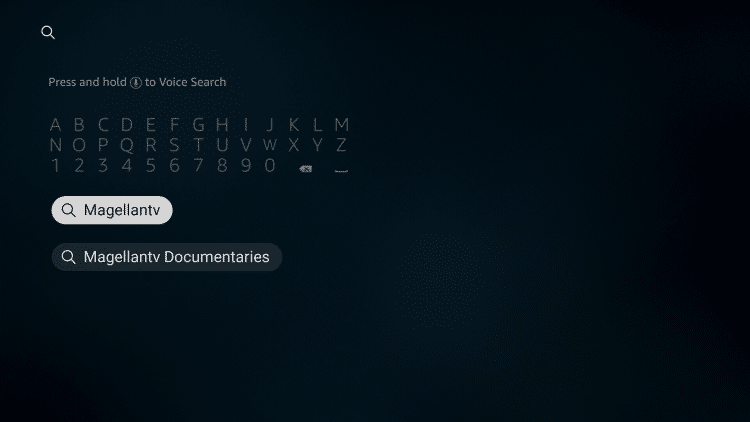
2. Select MagellanTV under Apps & Games

3. Click Get
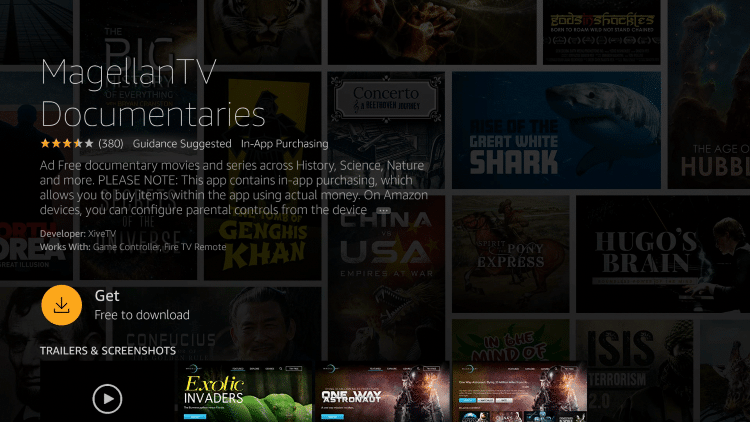
4. Wait for the installation to finish
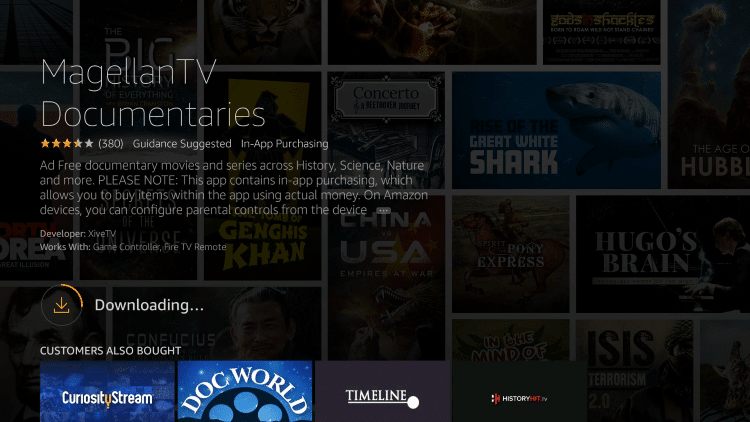
5. After installation, you can choose to open the app. But for this example, we suggest holding down the home button on your remote
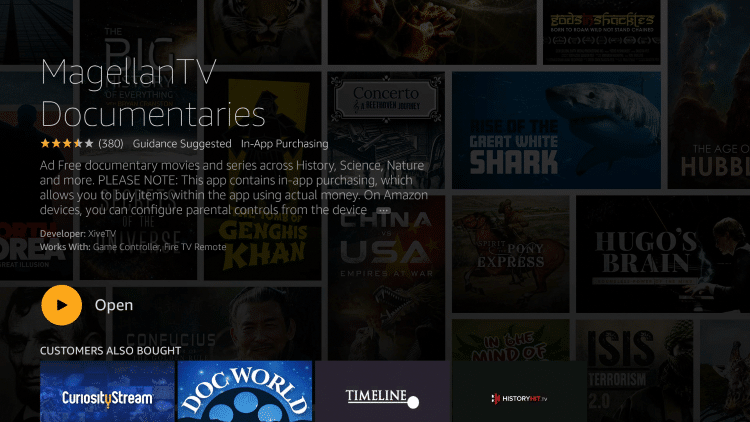
6. Choose Apps
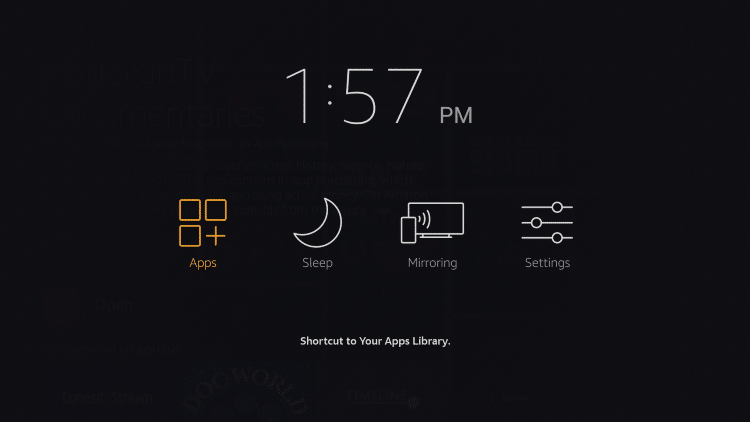
7. Hover over the MagellanTV app and select Move
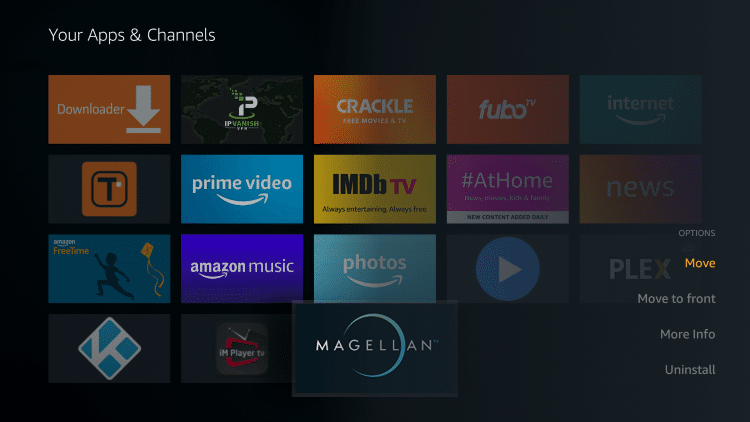
8. Place MagellanTV within your Apps & Channels wherever you prefer

9. Launch MagellanTV

10. That’s it! You have successfully installed MagellanTV on your Firestick/Fire TV device. You can either Log In or select one of the other options.
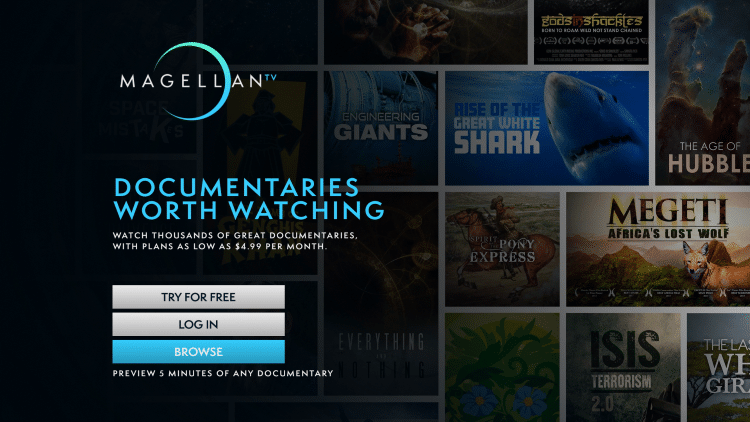
11. When choosing Browse, notice how you can browse all of the content prior to signing up for an account.
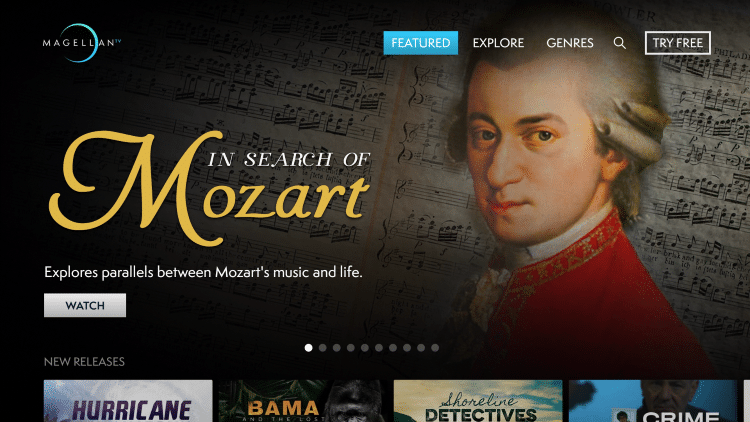
If you have a Roku device, follow along using the guide below to install on your Roku Streaming Device.
How To Install MagellanTV on Roku
1. Launch your Roku device and select Search
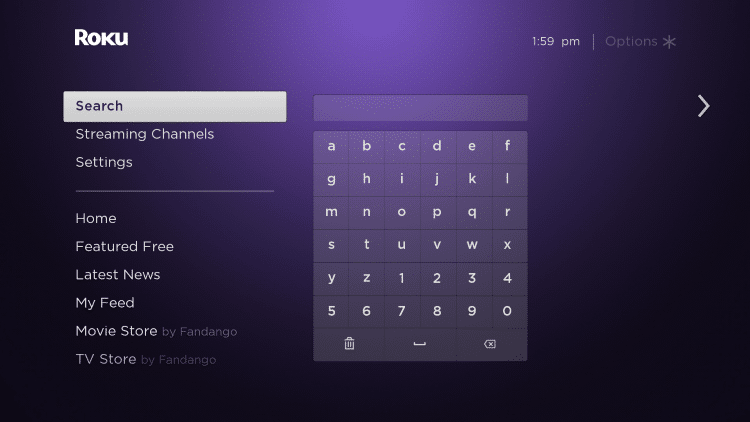
2. Enter in “MagellanTV” within the search bar
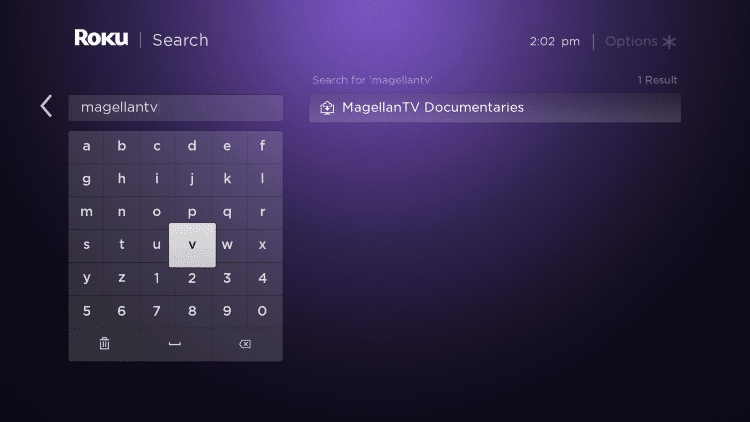
3. Click MagellanTV Documantaries

4. Click Add channel

5. Wait a few seconds for the channel to be added to your Roku device.
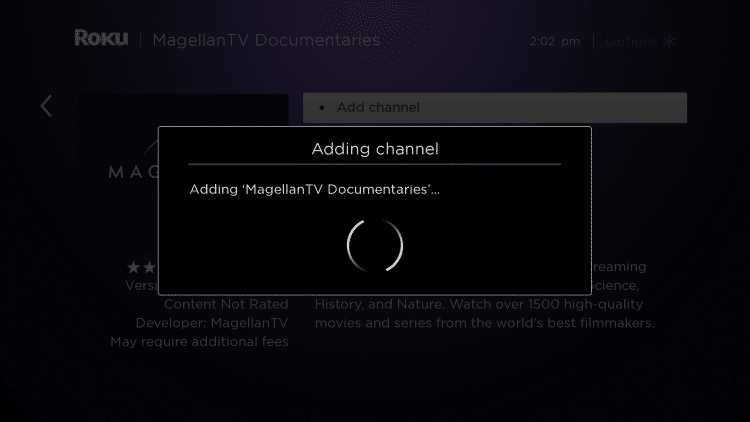
6. Click OK when this message appears

7. Return back to your Roku home screen and locate MagellanTV within your channel list
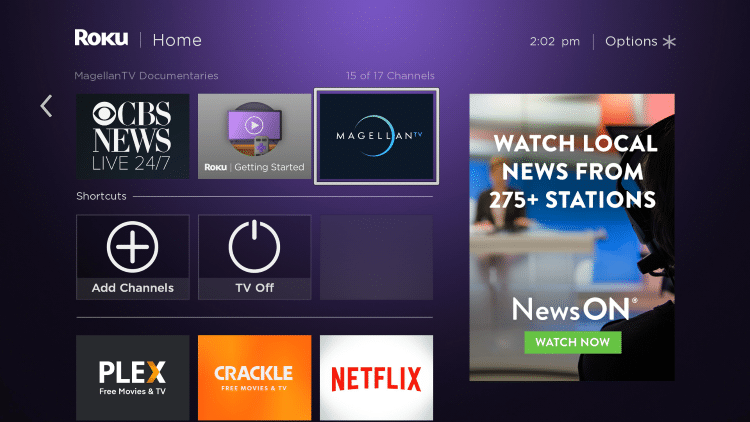
8. If you want to move your channel towards the top select Move channel
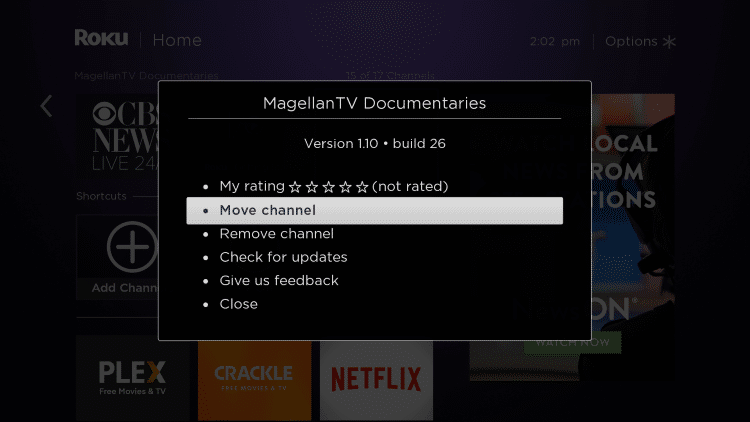
9. Click the OK button on your remote to place MagellanTV where you prefer.
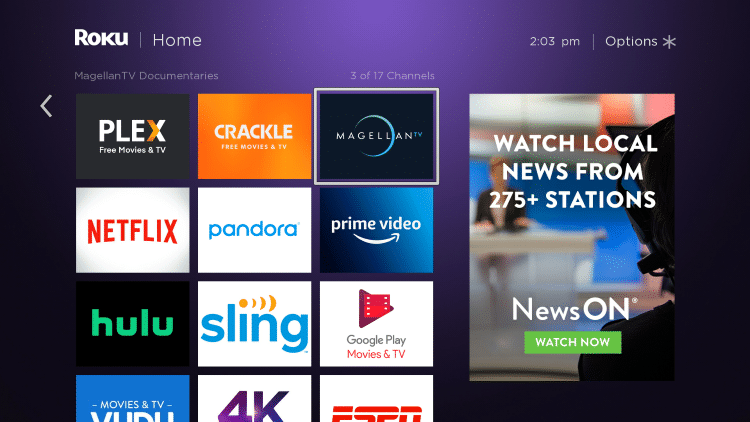
10. Launch MagellanTV

11. That’s it! You have successfully installed the MagellanTV app on your Roku device.

How To Install MagellanTV on iPhone
1. Open the Apple App Store and select Search on the bottom menu.
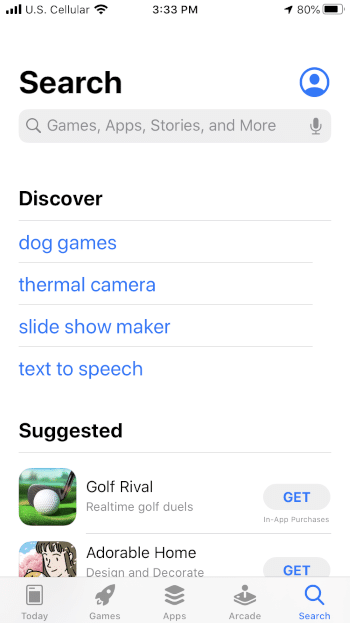
2. Enter “Magellantv” within the search bar.
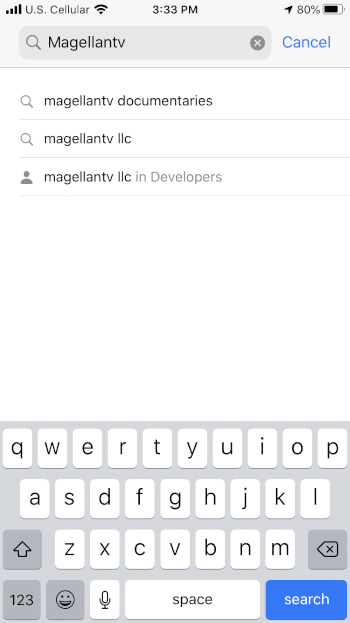
3. Locate the MagellanTV app and select GET
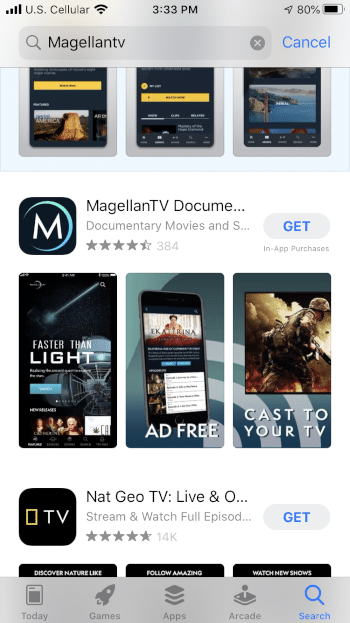
4. Click Install
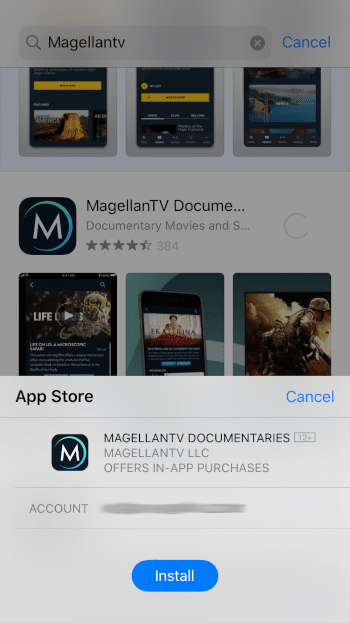
5. Wait a few seconds for the app to install
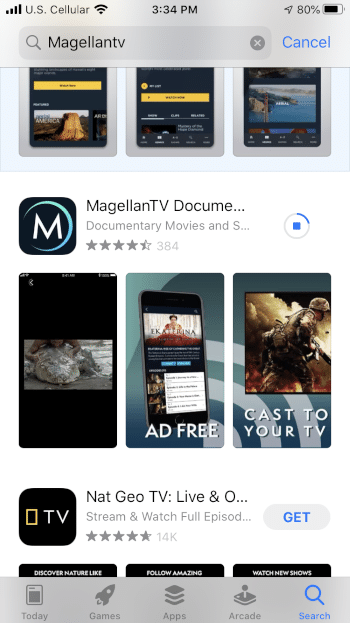
6. Click Open to launch the MagellanTV app
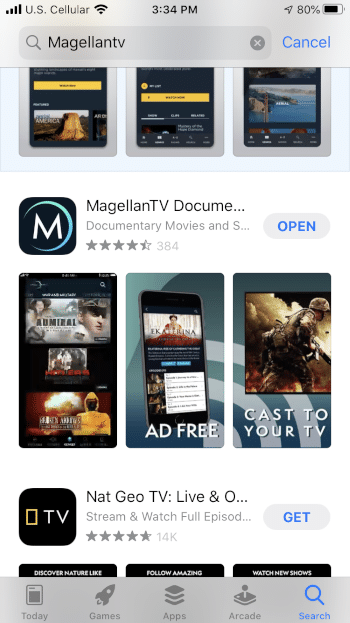
7. MagellanTV will launch

8. Once on the main screen you can either select Try For Free, Sign In, or Browse.
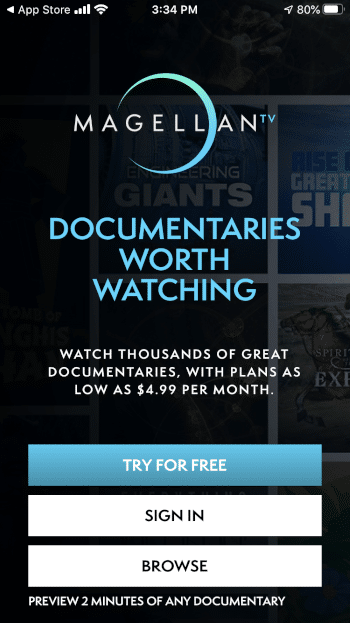
9. That’s it! You have successfully installed the MagellanTV app on iPhone.
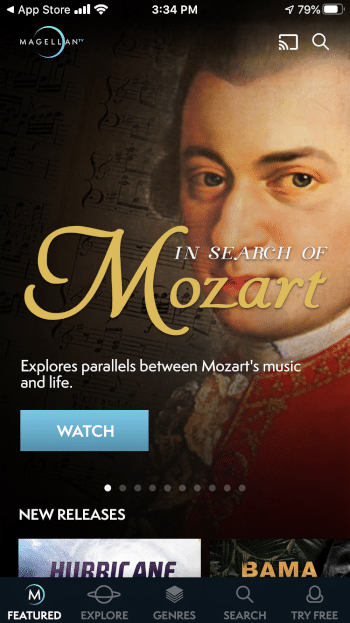
MagellanTV Description & Details
MagellanTV’s slogan is “Television worth watching. Available anytime, anywhere, on your television, laptop, or mobile device.”
Links within this service are available in High Definition, oftentimes played in both 1080p and 720 HD. This is for several Documentaries.
This app also plays content quickly and efficiently with no buffering.
If you wish to use subtitles within the app, simply play your preferred title and click any button to open settings. Then choose CC.
For more information on MagellanTV and the content they provide, I suggest viewing their official website.
MagellanTV Official Website
For other streaming alternatives that provide Movies, TV Shows, and more, check out the following resource guides:
Best Streaming APKs
Best Kodi Addons
Best Movie Streaming Sites
MagellanTV FAQ
What is MagellanTV?
MagellanTV is a newer streaming service available for installation on streaming devices such as the Amazon Firestick to watch thousands of Documentaries.
Is MagellanTV legal?
Yes. MagellanTV is a verified service and is 100% legal to use.
Is MagellanTV free?
No. MagellanTV does require a monthly subscription to use this service, but there is a free trial available.
What devices can MagellanTV be installed on?
MagellanTV is available for installation on tons of devices including the Amazon Firestick which is the most popular streaming device available. Users can also download on Android, Roku, iPhone, and more.
What types of Documentaries does MagellanTV have?
MagellanTV provides thousands of Documentaries across a variety of genres. Some of these genres include Biography, Space, History, Nature, Science, Tech, and much more.
Please follow and like us:




