How to Watch USTVGO on Firestick, Android, PC, and iPhone for Free Live TV


The step-by-step guide below will show you How to Watch USTVGO on Firestick, Android, PC, and iPhone for free Live TV streaming.
USTVGO is a free live television streaming website and has become a popular alternative to cable and other Live TV apps.
Although there are ads present on the site, one of the best parts about USTVGO is that no sign up is required!
USTVGO provides Live channels across a variety of categories including News, Entertainment, Kids, Sports, and more.
For these reasons and more, we have included USTVGO within our Best Free IPTV Options list.
USTVGO Screenshots
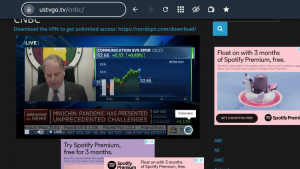
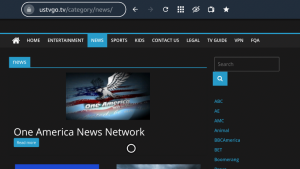
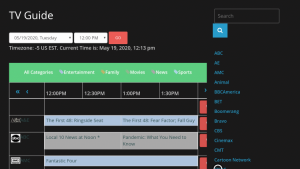
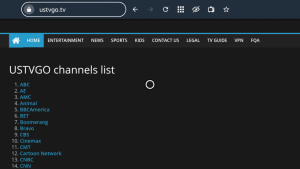
Use the steps below to install USTVGO on your preferred streaming device.
![]() KODIFIREIPTVTip: You should always use a VPN to protect your identity and security when streaming with IPTV services such as this.
KODIFIREIPTVTip: You should always use a VPN to protect your identity and security when streaming with IPTV services such as this.
Legal Copyright Disclaimer: KODIFIREIPTVdoes not verify whether IPTV providers hold the proper licensing for content delivered through said service. KODIFIREIPTVdoes not endorse or promote illegal activity tied to streaming or downloading copyrighted works. The end-user shall be solely responsible for media accessed through any service or app referenced on this Website. Referenced applications/addons are not hosted by KODIFIREIPTVand this guide is for educational purposes only.
How to Watch USTVGO on Firestick/Fire TV Guide
NOTE: Since services such as USTVGO aren’t available for installation as an application through Amazon or Google Play, we don’t know if they hold the proper licensing for the channels that they deliver. Always use a VPN with these unverified Live TV services.
The following tutorial was done using an Amazon Firestick 4k using the Silk Browser. However, these instructions will also work for any Android device.
If you are using an Android device I suggest using Google Chrome or Puffin TV for a browser.
If you are an Quad VPN user, launch the Quad VPN app and click Connect to ensure your privacy
Note: If you don’t have the Quad VPN app installed I suggest viewing our VPN for Firestick/Fire TV Guide
Quad VPN-connect-1.png” alt=”launch Quad VPN” width=”750″ height=”422″ />
After connection has been made, exit Quad VPN to your device home-screen
Quad VPN-connect-2.png” alt=”” width=”750″ height=”422″ />
1. From the Main Menu scroll to hover over the Search icon
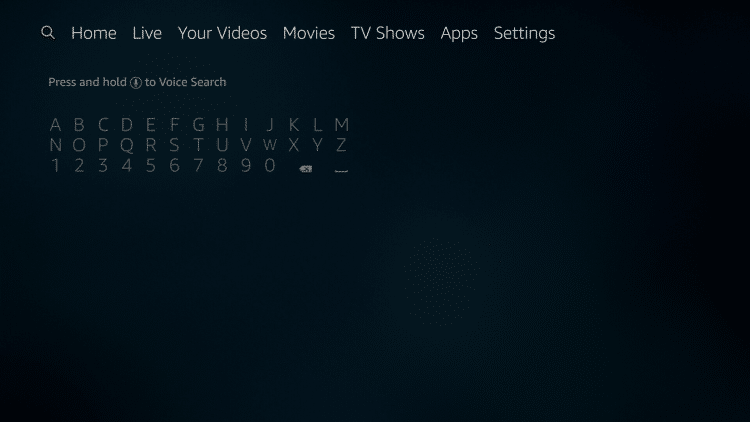
2. Type Silk Browser and select the suggested search result.
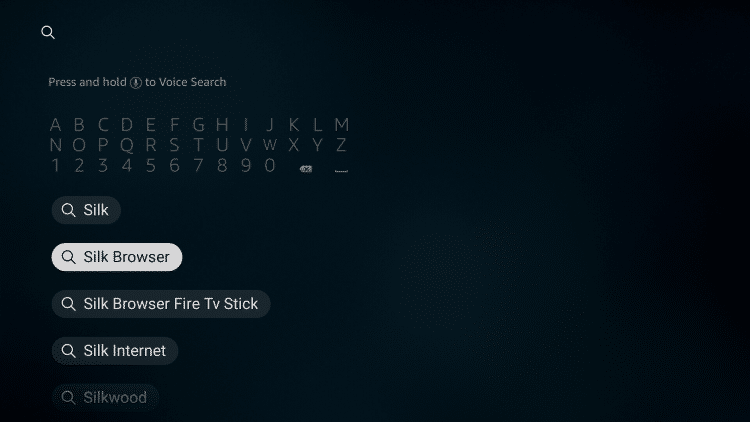
3. Click the Select button on your Firestick remote control.

4. Click Download.
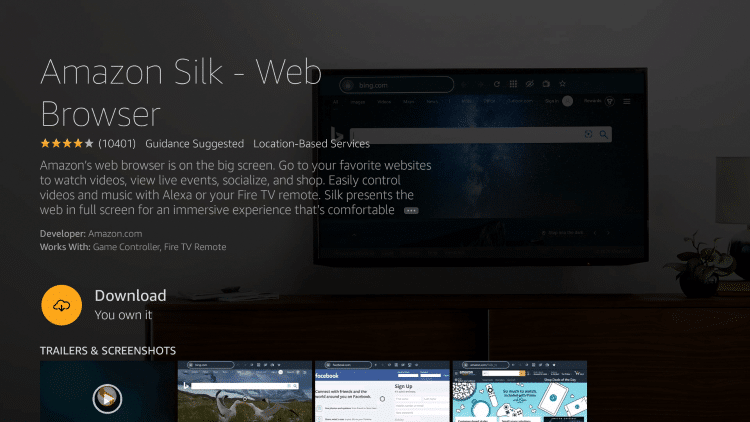
5. Wait for the download to be completed.
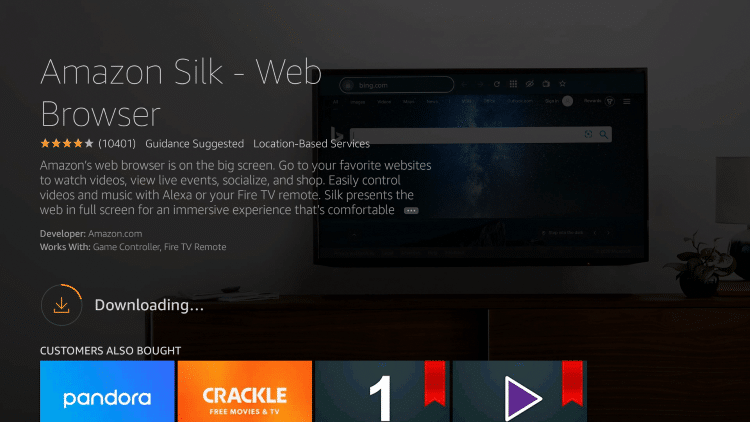
6. Click Open to launch the browser if you prefer. For this example, I suggest holding the Home button on your remote.
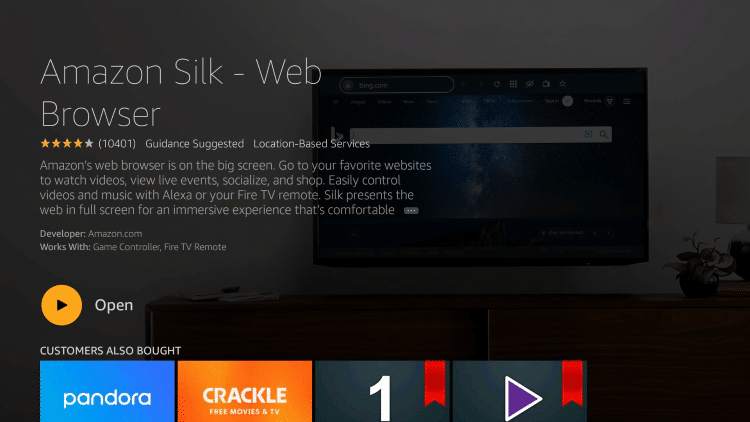
7. When this screen appears click the Apps option.
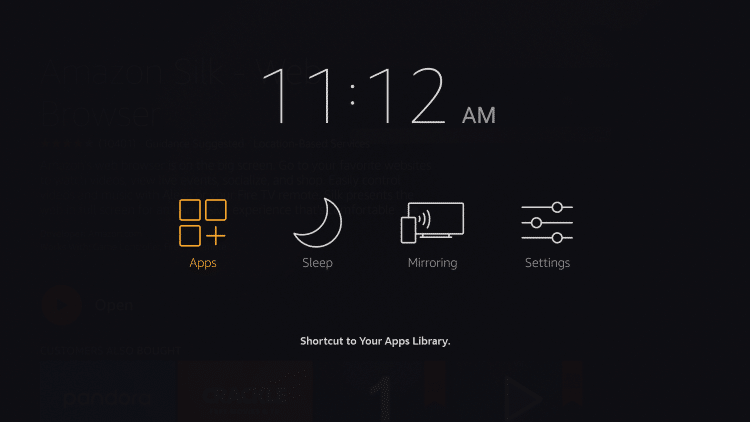
8. Hover over the Silk Browser and click the Options button (3 horizontal lines). Then select Move.
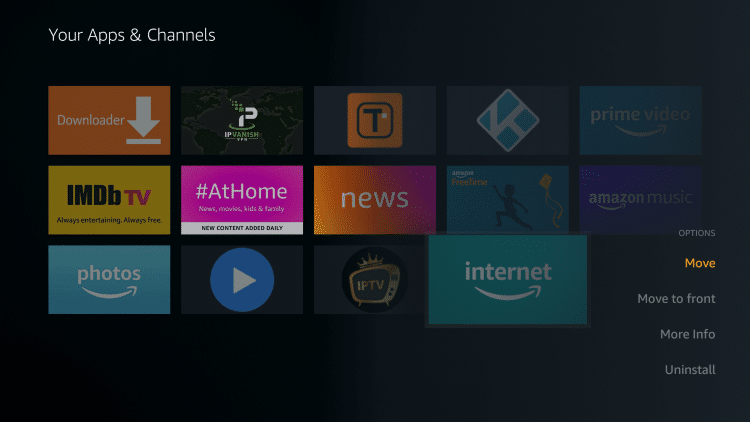
9. Move the Silk Browser wherever you prefer and click the OK button on your remote to place it.
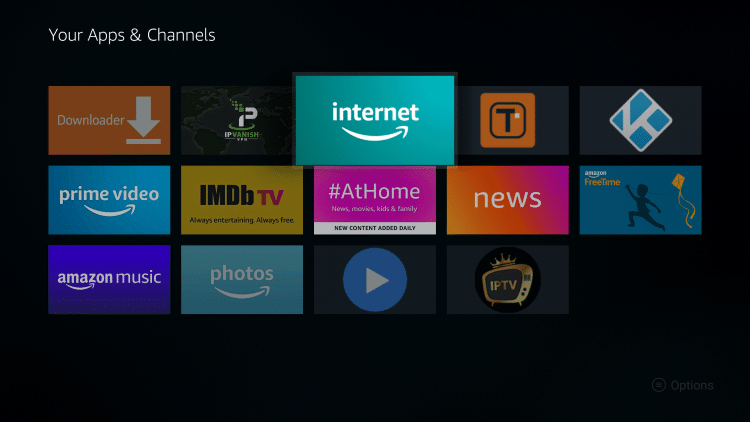
10. Launch the Silk Browser.
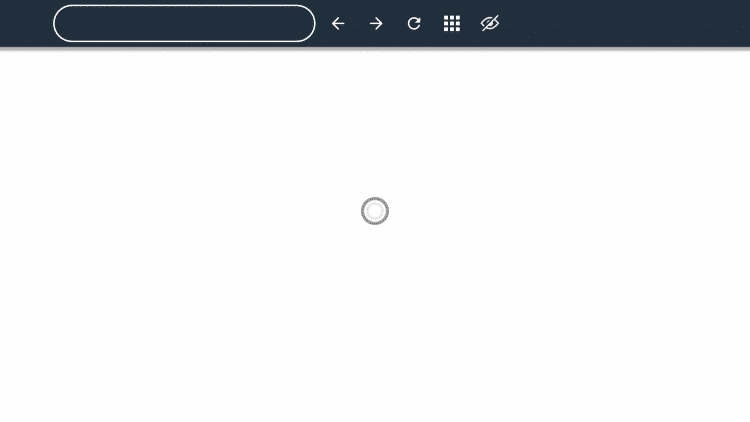
11. Click the Search icon to enter a URL.
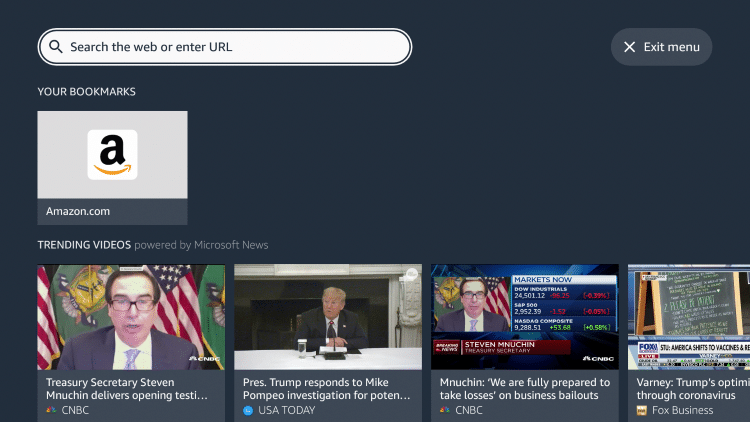
12. Enter in the following URL – ustvgo.tv and click Go.
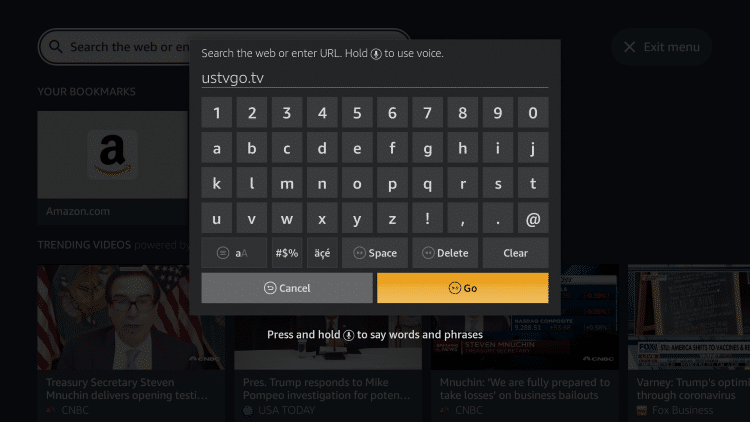
13. If prompted with this screen just select Cancel.
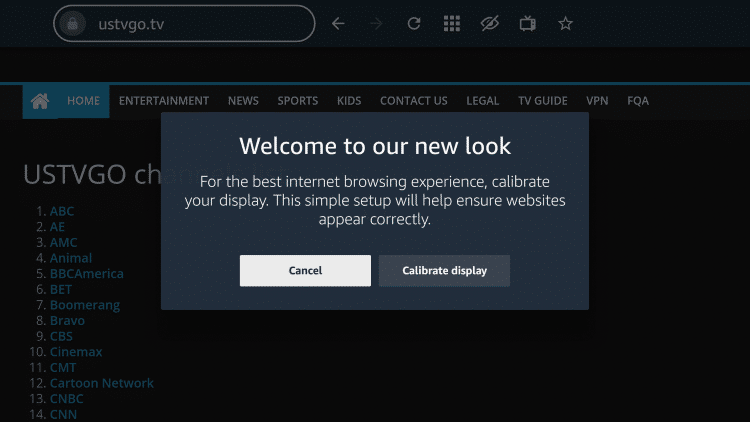
14. That’s it! You are now able to use USTVGO on your Firestick/Fire TV device with the Silk Browser.
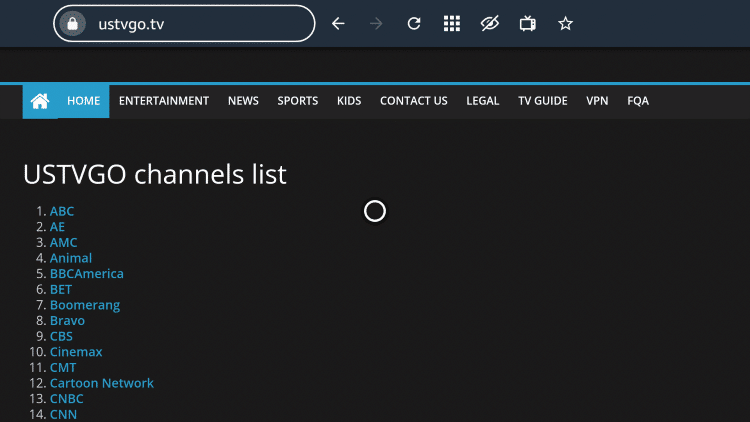
15. If you want to bookmark the USTVGO website, click the star icon that says “Add Bookmark.”
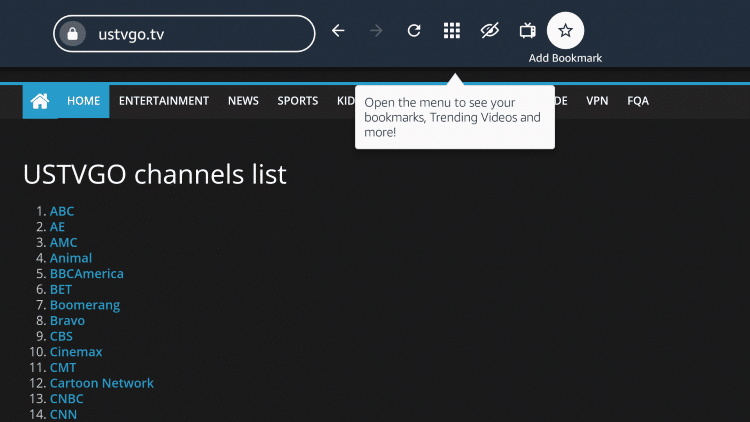
16. To select a channel, simply hover over the channel link you prefer and click the OK button on your remote.
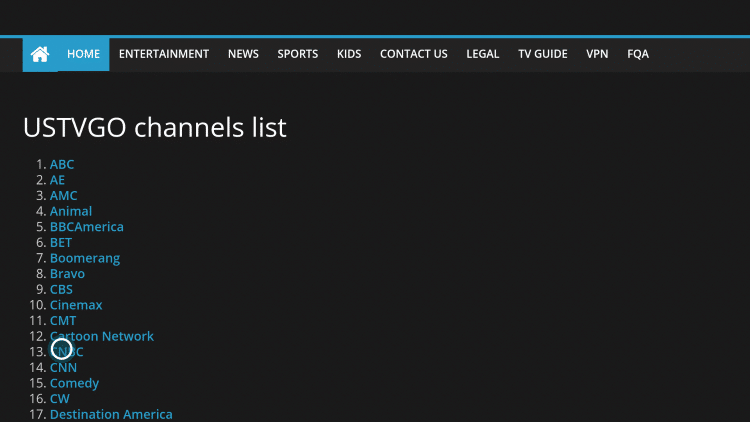
17. Your selected channel will now launch. For Fullscreen viewing, click the Fullscreen icon in the bottom right of the screen.
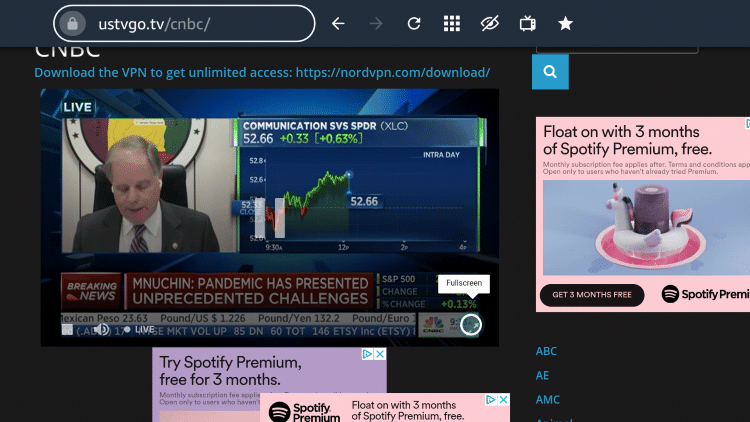
18. That’s it! You are now able to view channels in Fullscreen within USTVGO.
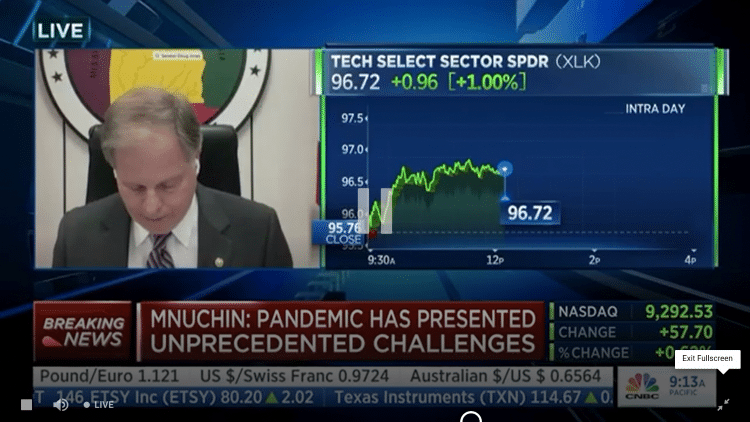
.reading-box-container-1 .element-bottomshadow:before,.reading-box-container-1 .element-bottomshadow:after{opacity:0.7;}CLICK HERE TO GET YOUR FREE GUIDE
KODIFIREIPTVUltimate IPTV Setup Guide
Get thousands of live TV channels, sports, ppv, and more.
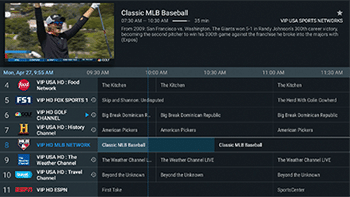
![]() Get IPTV registration links for most popular services
Get IPTV registration links for most popular services
![]() Learn how to register for IPTV
Learn how to register for IPTV
![]() Install IPTV application
Install IPTV application
![]() Configure settings for best live streaming
Configure settings for best live streaming
![]() Setup EPG (electronic program guide)
Setup EPG (electronic program guide)
![]() How to use multi-screen
How to use multi-screen
![]() Record your favorite live TV shows
Record your favorite live TV shows
CLICK HERE TO GET YOUR FREE GUIDE

ULTIMATE IPTV SETUP GUIDE
Your free guide will be sent
immediately to your email address.
.content-5ec93b1e3d090 .cp-form-container label:not(.cp-label) { display:none;}.content-5ec93b1e3d090 .cp-form-container label { color: rgb(153, 153, 153); font-size: 15px; font-family:; text-align: center;} .content-5ec93b1e3d090 .cp-form-container .cp-form-field select { text-align-last: center; direction: ;}.content-5ec93b1e3d090 .cp-form-container input:focus:not([type=’radio’]):not([type=’checkbox’]):not([type=’range’]), .content-5ec93b1e3d090 .cp-form-container textarea:focus, .content-5ec93b1e3d090 .cp-form-container .cp-form-field button, .content-5ec93b1e3d090 .cp-form-container .cp-form-field input, .content-5ec93b1e3d090 .cp-form-container .cp-form-field select, .content-5ec93b1e3d090 .cp-form-container .cp-form-field textarea { text-align: center; font-size: 15px; font-family: Raleway; color: #999999; background-color: ; border-color: ; padding-top: 10px; padding-bottom: 10px; padding-left: 15px; padding-right: 15px; border-radius: 3px;}.content-5ec93b1e3d090 .cp-form-container .cp-form-field .cp-label { text-align: center; font-size: 15px; font-family: Raleway; color: #999999; padding-top: 10px; padding-bottom: 10px; border-radius: 3px;}.content-5ec93b1e3d090 .cp-form-container .cp-submit { padding-top: 10px; padding-bottom: 10px; padding-left: 15px; padding-right: 15px;}.content-5ec93b1e3d090 .cp-form-container .cp-submit.cp-btn-flat { background: #cc3e22!important;border-radius:4px;}.content-5ec93b1e3d090 .cp-form-container .cp-submit.cp-btn-flat:hover { background: #bf3115!important;}.content-5ec93b1e3d090 .cp-form-field.cp-enable-box-shadow > div { border-radius: 3px;}
Name
Get Free Guide
Your information is 100% secure &
will never be shared or sold to anyone.

.reading-box-container-3 .element-bottomshadow:before,.reading-box-container-3 .element-bottomshadow:after{opacity:0.70;}
WARNING! USE IPTV ONLY WITH A VPN
Your IPTV activity is actively tracked by your Internet Service Provider, addon devs, and government through your IP address.
Use IPTV and all streaming apps anonymously by using Quad VPN.
Quad VPN will encrypt your connection to the Internet and mask your IP address so you will remain 100% anonymous.
Your current IP Address is 90.220.40.164
LIFETIME DISCOUNT – Save 69% on Quad VPN with their 2-year plan and enjoy this savings for the life of your account.
Quad VPN backs their service with a 30-day money back guarantee.
This special discount expires soon.
Click Here for Quad VPN 69% Discount
How to Watch USTVGO on PC
Using USTVGO on a PC or tablet may be the simplest method to using the site for Live TV streaming.
All you need to do is open a browser on your PC and enter the following URL – ustvgo.tv
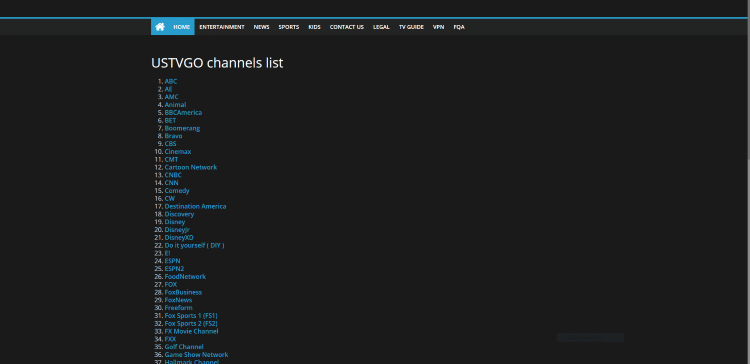
How to Watch USTVGO on iPhone
Another great way to stream Live TV using USTVGO is through mobile devices. In the short guide below we are using an iPhone 7.
If you don’t have the Quad VPN App installed on your iPhone, I highly recommend viewing our VPN for iPhone Tutorial first.
1. Launch the Quad VPN App and click Connect.
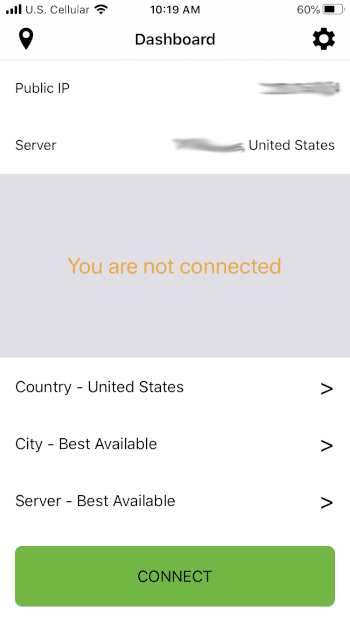
2. You are now connected to Quad VPN. Next click the Home button on your iPhone.
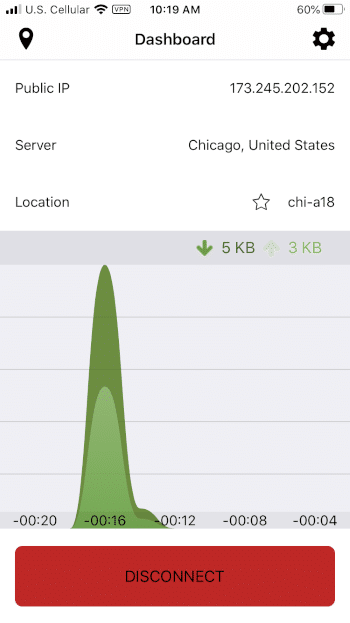 Quad VPN. Next click the Home button on your iPhone.” width=”350″ height=”623″ />
Quad VPN. Next click the Home button on your iPhone.” width=”350″ height=”623″ />
3. Open a web browser. In this example, we are using the Safari browser.
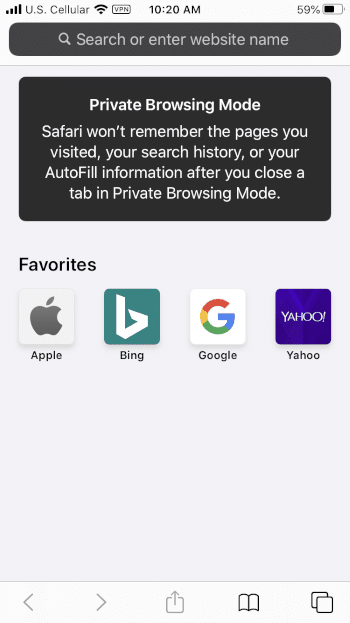
4. Click the Search icon and enter in the following URL – ustvgo.tv and click Go.
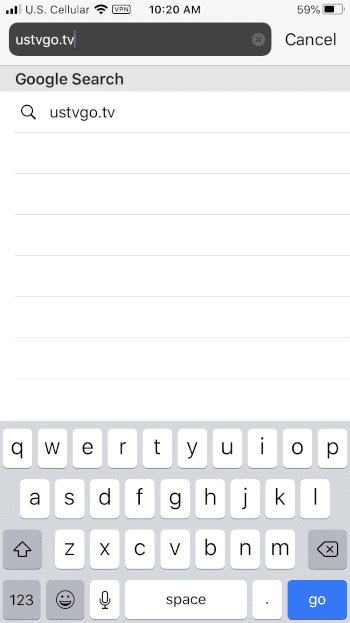
5. That’s it! You are now able to use USTVGO to stream Live TV on your iPhone.
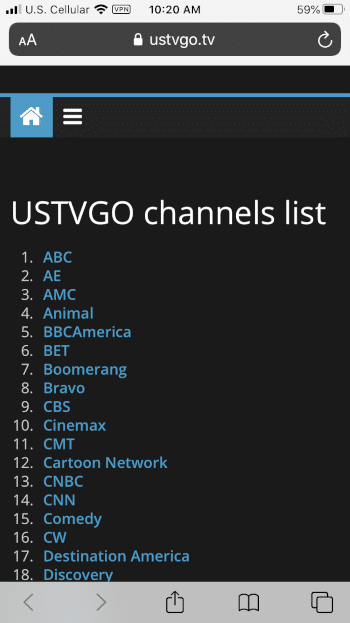
6. Just like on a Firestick and PC, you are able to use the Fullscreen option on an iPhone as well.
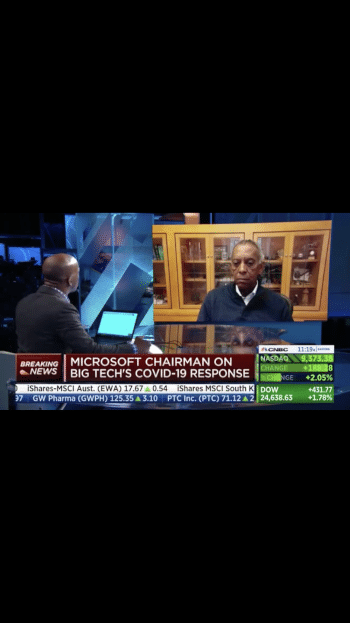
USTVGO Details & Description
As mentioned previously, USTVGO offers a few categories to choose from for live viewing. The site appears to contain a total of 83 channels as of this writing.
These categories include Entertainment, News, Sports, Kids, TV Guide, and more.
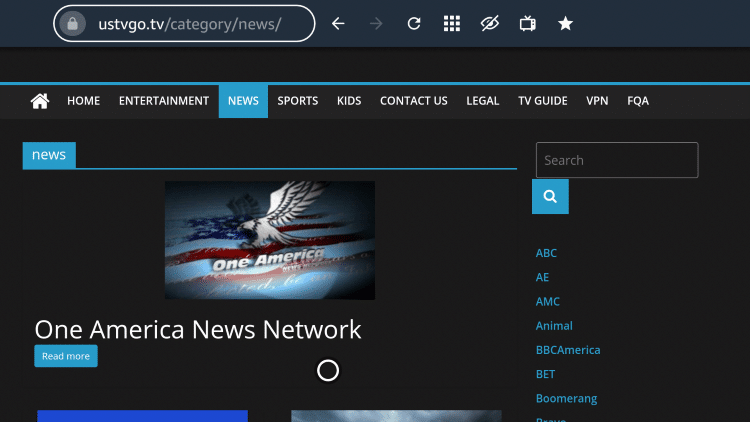
USTVGo has an easy to use TV Guide that is built-in for easy browsing through channels.
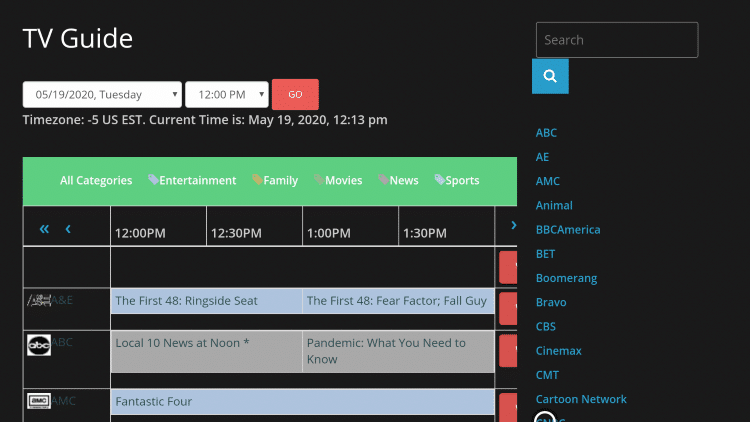
For more information on TV Guides, you can check out our detailed Electronic Program Guide (EPG) article.
If you are having navigation issues when using USTVGO, I suggest looking into Firestick Remote Alternatives or an app like Mouse Toggle.
Click the link below to learn more about Mouse Toggle and how to install on a Firestick/Fire TV.
How to Install Mouse Toggle on Firestick/Fire TV
While USTVGO is a great option for streaming basic Live TV, KODIFIREIPTVrecommends an IPTV Service listed within our IPTV Guide below.
KODIFIREIPTVIPTV Guide
If you are looking for other streaming sites that provide Movies and TV Shows, refer to our popular guides below.
Best Free Movie Websites
Best Streaming Sites for TV Shows
Protect Yourself With A VPN When Using This Technology
Most cord-cutters use a VPN to hide their Internet activity while streaming movies, TV shows, and live channels.
If you aren’t using a VPN when accessing free or low-cost media, your Internet Service Provider, government, hackers, and app developers can log everything that you do online through your visible IP Address.
Your current IP Address is 90.220.40.164
The most popular VPN among cord-cutters is Quad VPN due to their blazing fast speeds and zero log policy.
Its important to use a VPN that is fast since we are streaming large HD files. Its also crucial to find one that keeps no logs of what their subscribers access while online.
Setting up Quad VPN on your streaming device is simple!
Quad VPN-white.png” alt=”Quad VPN vpn” width=”150″ height=”150″ />
Step 1 Register for an Quad VPN account by clicking the link below.
This exclusive link provides you with a hefty discount, only available to KODIFIREIPTVvisitors like you.
![]() Register for Quad VPN Account & Save 69%
Register for Quad VPN Account & Save 69% ![]()
Step 2 – Hover over the search icon on your Firestick, Fire TV, or Fire TV Cube and type in “Quad VPN”
You may also find the Quad VPN App in the Google Play Store for those of you who are using Android TV Boxes, phones, and tablets.

Step 3 – Click the Quad VPN option that appears.

Step 4 – Click the Quad VPN icon under Apps & Games.

Step 5 – Click Download.

Step 6 – Click Open.

Step 7 – Enter your username and password to login. Your username is the email that you used to register for Quad VPN service with and your password is automatically generated and emailed to you.

Step 8 – Click Connect button.

Step 9 – Click OK for Connection request if it appears.

Step 10 – You will notice that your IP Address changes along with location of connection. You are now operating anonymously through your device.
Click the Home Button on your remote and the VPN will remain running in the background.

Congratulations! You are now protected by a VPN which means everything that you stream or access through your Firestick or Android TV Box is hidden from the rest of the world.
If you ever need to stop the VPN service, simply re-launch the application and click the DISCONNECT button.
USTVGO Frequently Asked Questions
What is USTVGO?
USTVGO is a service available for use on multiple streaming devices to watch Live TV for free.
Is USTVGO legal?
It’s very difficult for us (KODIFIREIPTVpersonnel) to determine whether a Live TV service like USTVGO holds the proper licensing to broadcast their channels. Just take caution and be sure to use a VPN when streaming from these 3rd party apps and services.
Does USTVGO stream Live TV?
Yes. USTVGO streams Live TV channels mostly in standard definition quality.
What devices can USTVGO be used on?
USTVGO is available for use on tons of devices including the Amazon Firestick, Fire TV, Android boxes, PCs, iPhones, tablets, and more.
What channels does USTVGO have?
USTVGO offers numerous channels to choose from for live viewing. These include ABC, CBS, CNN, Fox News, CNBC, MSNBC, BBC, and more.
{
“@context”: “https://schema.org”,
“@type”: “FAQPage”,
“mainEntity”: [
{
“@type”: “Question”,
“name”: “What is USTVGO?”,
“acceptedAnswer”: {
“@type”: “Answer”,
“text”: “USTVGO is a service available for use on multiple streaming devices to watch Live TV for free.”
}
}
, {
“@type”: “Question”,
“name”: “Is USTVGO legal?”,
“acceptedAnswer”: {
“@type”: “Answer”,
“text”: “It’s very difficult for us (KODIFIREIPTVpersonnel) to determine whether a Live TV service like USTVGO holds the proper licensing to broadcast their channels. Just take caution and be sure to use a VPN when streaming from these 3rd party apps and services.”
}
}
, {
“@type”: “Question”,
“name”: “Does USTVGO stream Live TV?”,
“acceptedAnswer”: {
“@type”: “Answer”,
“text”: “Yes. USTVGO streams Live TV channels mostly in standard definition quality.”
}
}
, {
“@type”: “Question”,
“name”: “What devices can USTVGO be used on?”,
“acceptedAnswer”: {
“@type”: “Answer”,
“text”: “USTVGO is available for use on tons of devices including the Amazon Firestick, Fire TV, Android boxes, PCs, iPhones, tablets, and more.”
}
}
, {
“@type”: “Question”,
“name”: “What channels does USTVGO have?”,
“acceptedAnswer”: {
“@type”: “Answer”,
“text”: “USTVGO offers numerous channels to choose from for live viewing. These include ABC, CBS, CNN, Fox News, CNBC, MSNBC, BBC, and more.”
}
}
]
}
The post How to Watch USTVGO on Firestick, Android, PC, and iPhone for Free Live TV appeared first on Do It Yourself Tech Projects for Home & Small Business.






