How To Install CuriosityStream Kodi Addon on Firestick/Fire TV

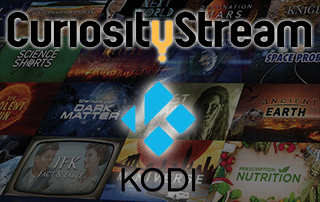
The step-by-step tutorial below will show you How To Install CuriosityStream Kodi Addon.
CuriosityStream is a subscription-based streaming service that offers thousands of documentaries, licensed titles, and nonfiction media.

It is also available as a standalone app you can Install on Firestick, Android, and more.
We have put together a separate tutorial for installing the CuriosityStream app on a Firestick/Fire TV device which you can find below.
How to Install CuriosityStream App on Firestick/Fire TV
CuriosityStream offers a 7-day free trial if you sign up for an account. After the trial period, you may opt to pay $2.99 a month or $12 per year.
For more information on the service and package options, check out the official CuriosityStream site below.
CuriosityStream Official Site
Note: In order to use the CuriosityStream Kodi Addon you must have a CuriosityStream account.
If you are a subscriber AND a Kodi user, this is a great way to use this platform within Kodi for all-inclusive streaming.
![]() KODIFIREIPTVTip: You should always use a VPN to protect your identity and security when streaming free movies and TV shows with third party Kodi addons/builds such as this.
KODIFIREIPTVTip: You should always use a VPN to protect your identity and security when streaming free movies and TV shows with third party Kodi addons/builds such as this.
Use the guide below to install CuriosityStream Kodi addon on your Kodi device.
CuriosityStream Kodi Add-On Installation Guide
Launch Kodi
Click the settings icon ![]()


Hover over Add-ons menu item and turn on Unknown sources if not already on


Click back on remote to go back to the System page
Select File Manager



Type the following URL exactly how it is listed here and click OK – http://k.slyguy.xyz

Highlight the box under the source that you just typed in and enter a name for this media source
Type “sly” or any other name you would like to identify this source as and click OK

Click the back button on your remote until you are on the System screen. Then click Add-ons
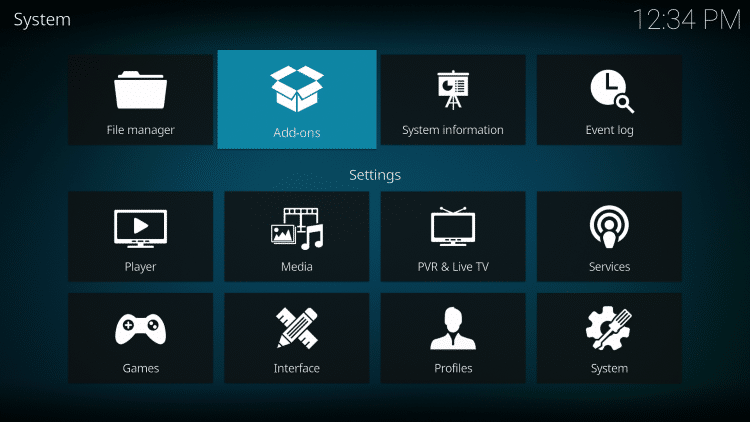
Click Install from zip file

Select “sly” or whatever you named the media source in the previous step

Click the zip file URL – repository.slyguy.zip
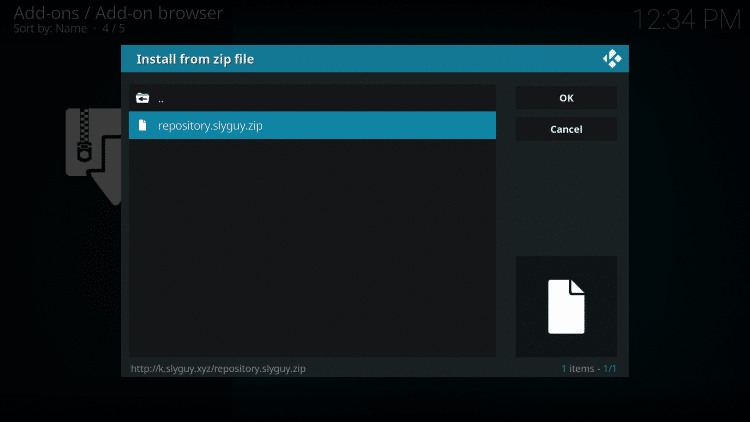
Wait for the “SlyGuy Repo Add-on installed” message to appear
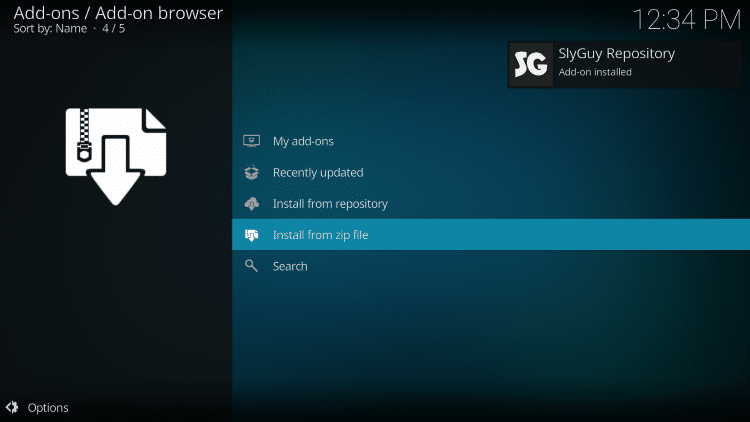
Next click Install from repository

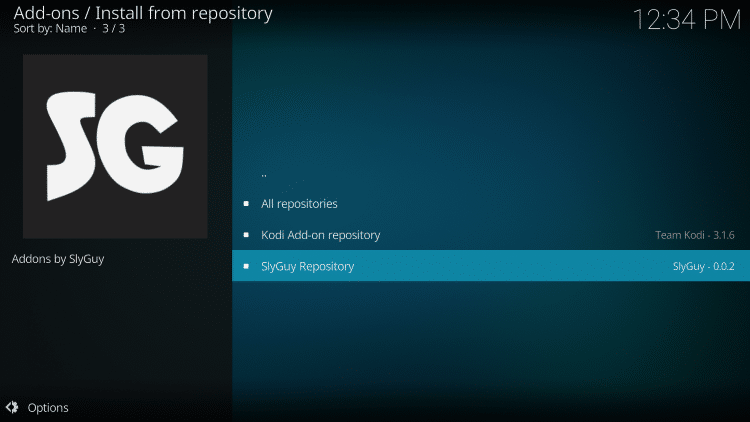
Scroll down and select Video add-ons
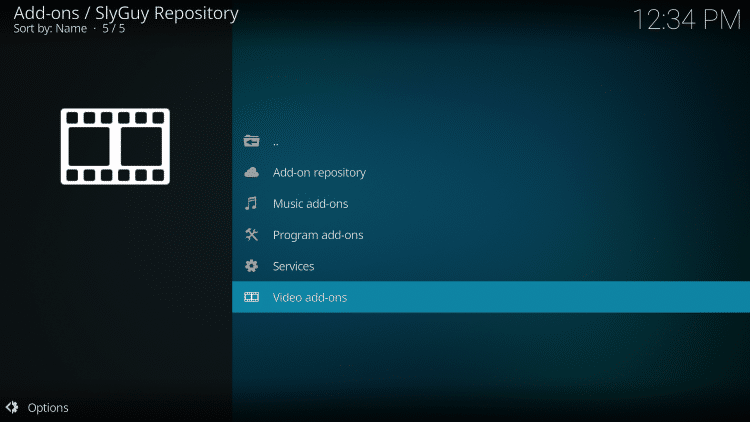

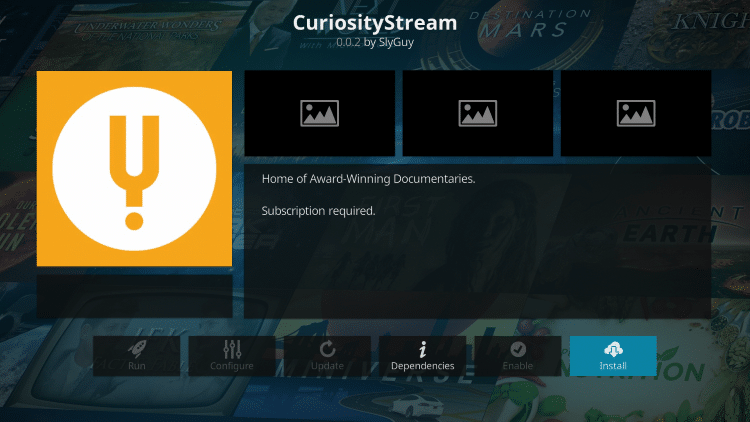
Click the first option Version 0.0.2

When prompted with the following message, Click OK

Wait for the “CuriosityStream Add-on installed” message to appear
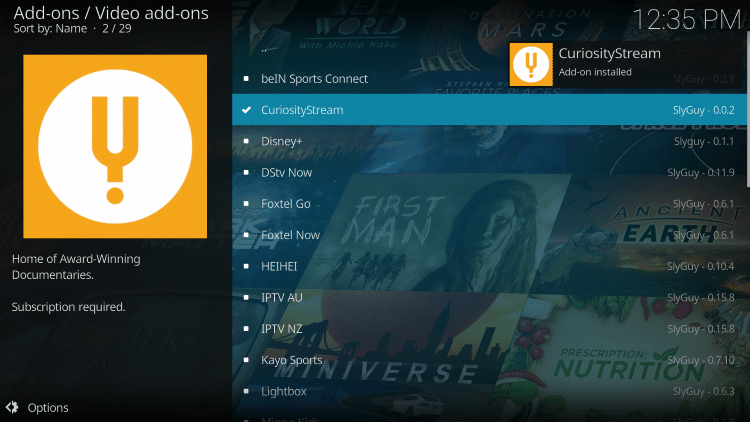
If this message appears click No.
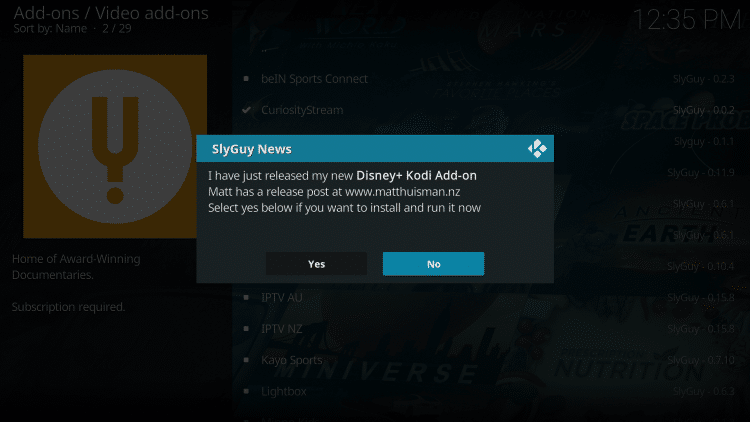
Return back to the home screen of Kodi and select add-ons

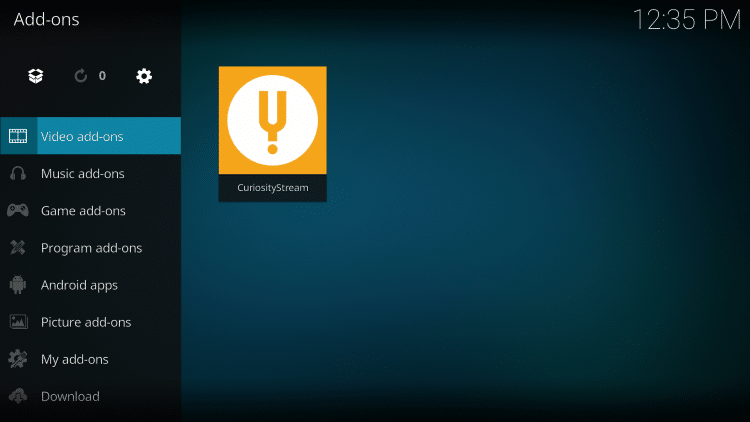
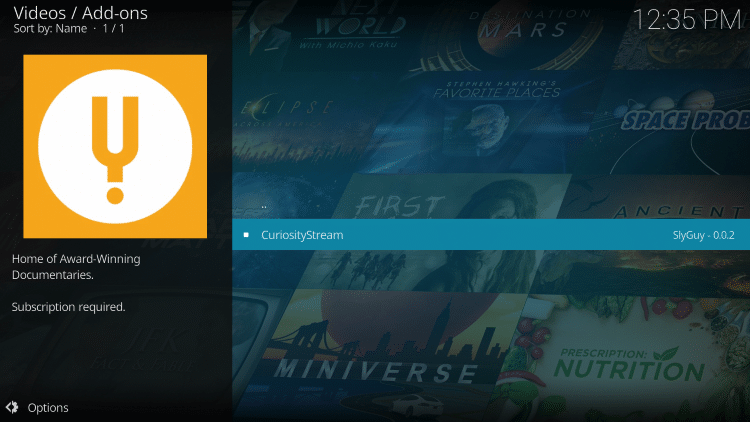
Installation of the CuriosityStream Kodi Addon is now complete!
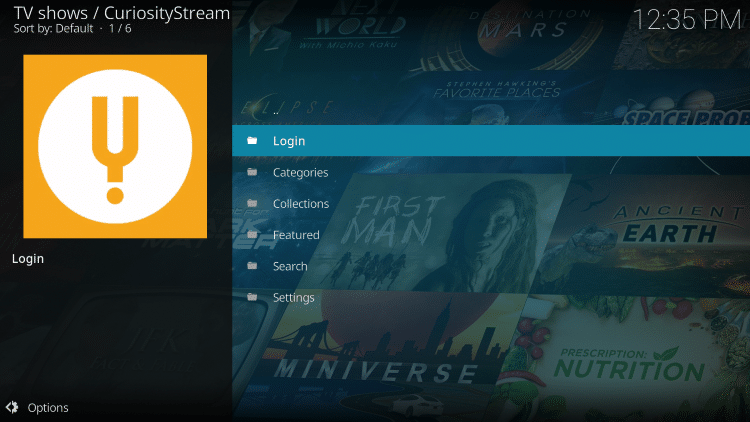
GET YOUR FREE GUIDE
Supercharge Kodi Guide
Downloaded by over 1,000,000 Kodi users

Kodi doesn’t do much without the popular 3rd party addons that provide free movies, TV shows, live channels, sports and more.
Install the best Kodi addons with the click of a button by using my free Supercharge Kodi guide.
GET YOUR FREE GUIDE
WARNING! USE KODI ONLY WITH A VPN
Your Kodi activity is actively tracked by your Internet Service Provider, addon devs, and government through your IP address.
Use Kodi and all streaming apps anonymously by using Quad VPN.
Quad VPN will encrypt your connection to the Internet and mask your IP address so you will remain 100% anonymous.
Your current IP Address is 40.77.167.214
Save 73% on Quad VPN with this Spring Discount.
Quad VPN provides a money-back guarantee if you aren’t happy.
Click Here for Quad VPN 73% Discount
CuriosityStream Kodi Addon Description
With the CuriosityStream Kodi Addon installed on your device, you can now access tons of Documentaries and nonfiction content.
Some of the CuriosityStream program categories include Science, History, Lifestyle, Kids, Tehcnology, Nature, and more.
Besides Kodi, the CuriosityStream application is also available for installation on the following devices:
Apple TV
Android devices
iOS
Google Chromecast
Roku
Xbox One
Windows PC
Mac
For other great Kodi alternatives I suggest viewing our best Kodi Addons list below, which we update weekly.
TROYPOINT’s Best Kodi Addons
If you are a CuriosityStream subscriber, give the CuriosityStream Kodi Addon a try today!
CuriosityStream Kodi Addon FAQ
Is the CuriosityStream Kodi Add-on legal?
Yes. It is not illegal to install and use this Kodi add-on.
Should I use a VPN with the CuriosityStream Kodi addon?
A VPN such as Quad VPN is always encouraged when installing any 3rd party Kodi addons and repositories. This will ensure your privacy and anonymity when streaming.
Can CuriosityStream Kodi addon be installed on firestick?
Yes. Follow the step-by-step instructions above. This tutorial was done using an Amazon Firestick 4K.
What’s the difference between a Kodi addon and a Kodi repository?
A repository is a file that stores numerous Kodi addons and more for installation. Usually you are required to install a repository to install a Kodi addon or build.
What’s the difference between a Kodi addon and a Kodi build?
You can think of a Kodi build as a bundle of the best add-ons, repositories, and a customized skin that you can install with one click.
Please follow and like us:




