How to Install ZiniTevi APK on Fire TV/Stick & Android Box

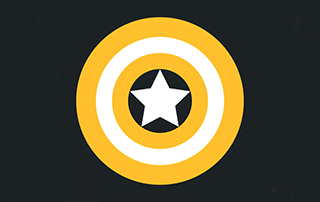
The guide below will provide you with step-by-step instructions to Install ZiniTevi APK on Firestick, Fire TV, and Android TV Box.
ZiniTevi is an easy to use APK that provides a good selection of Movies and TV Shows for streaming. We found many free streaming links to work well.

You will also notice the great user-interface of this APK that looks very similar to that of Fire TV devices.
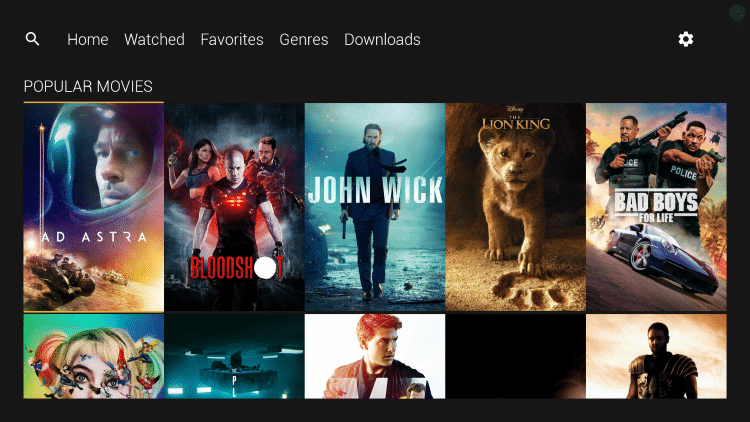
The steps below show how to install ZiniTevi APK on a Fire TV Stick 4K. However, these steps will also work on Fire TV, Fire TV Cube, Android TV Boxes, NVIDIA SHIELD, or other devices that run the Android operating system.
The app we will use to side-load ZiniTevi is called Downloader. If you are using an Android TV Box, NVIDIA SHIELD, Mi Box, etc. you can follow along with this tutorial by installing Downloader on your device. Use the link below for that tutorial.
How To Install Downloader App On Android Box
![]() KODIFIREIPTVTip: You should always use a VPN to protect your identity and security when streaming free movies and TV shows with apps such as this.
KODIFIREIPTVTip: You should always use a VPN to protect your identity and security when streaming free movies and TV shows with apps such as this.
Legal Copyright Disclaimer: This technology shall only be used to stream movies or TV shows that fall under the public domain. KODIFIREIPTVdoes not endorse or promote illegal activity tied to streaming or downloading copyrighted works. The end-user shall be solely responsible for media accessed through any service or app referenced on this Website. Referenced applications/addons are not hosted by KODIFIREIPTVand this guide is for educational purposes only.
ZiniTevi Screenshots

Movie Category

TV Show Category
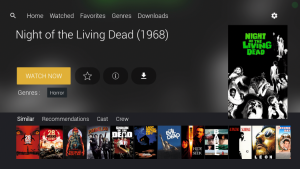
Content Overview
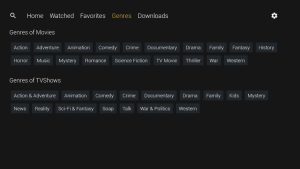
Genres
ZiniTevi Screenshot Tutorial with feature enhancements located below.
ZiniTevi APK Installation Screenshot Guide
Important! This application is still being developed and there are still bugs that the developer is ironing out.
We have not added this to our Best APKs list yet due to these bugs.
1. From the Main Menu scroll to hover over Settings

2. Click My Fire TV

3. Choose Developer Options

4. Click Apps from Unknown Sources

5. Choose Turn On

6. Return to the home screen and hover over the Search icon

7. Type in Downloader and click “Downloader” which will appear under keyboard

8. Select the Downloader app

9. Click Download

10. Click Open
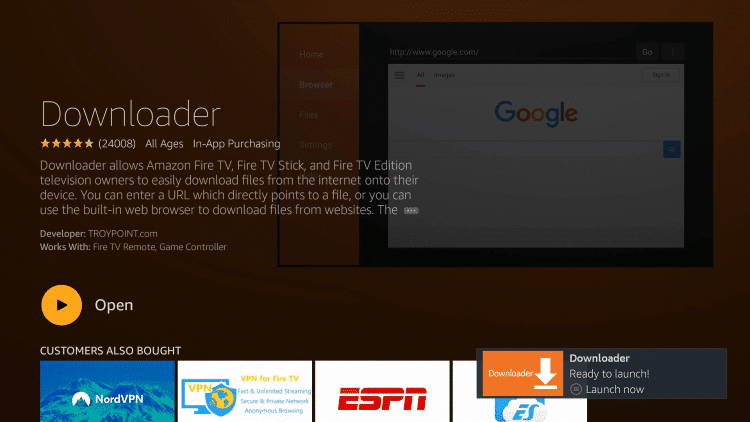
11. Click Allow

12. Click OK

13. Click the search bar.
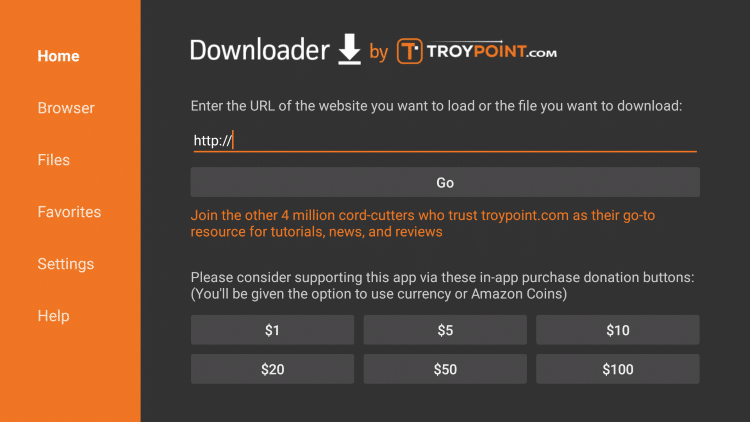
14. Type the following URL in exactly as it is listed here and click Go –troypoint.com/zini
Important Note: this APK file is not hosted by TROYPOINT. This link is pointing to the installation file hosted at archive.org

15. Wait for the file download to finish (It may take up to a minute for the file to load)
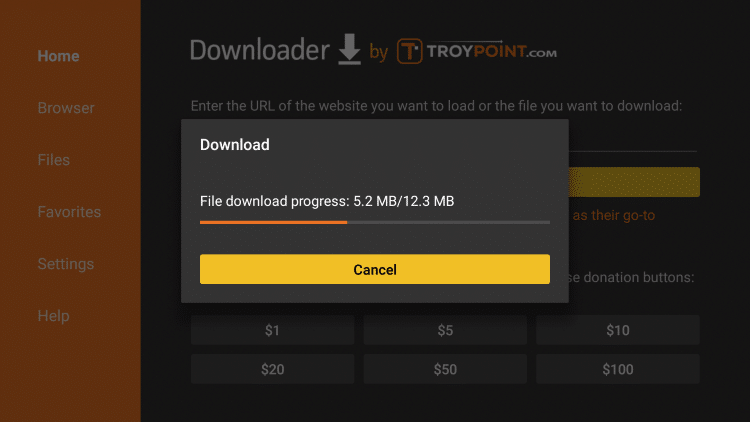
16. Click Install
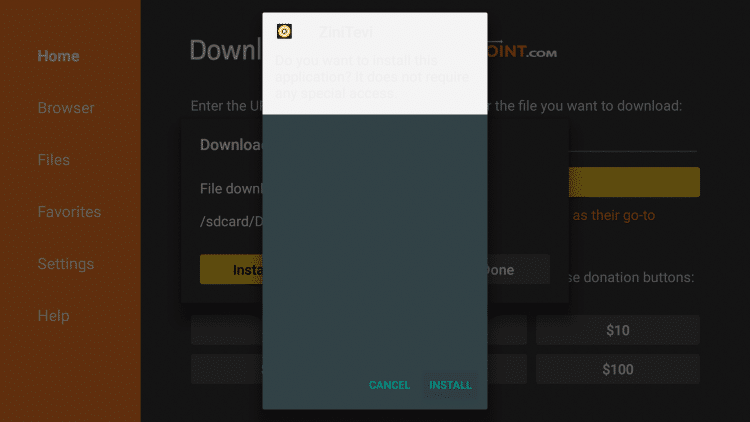
17. Click Done
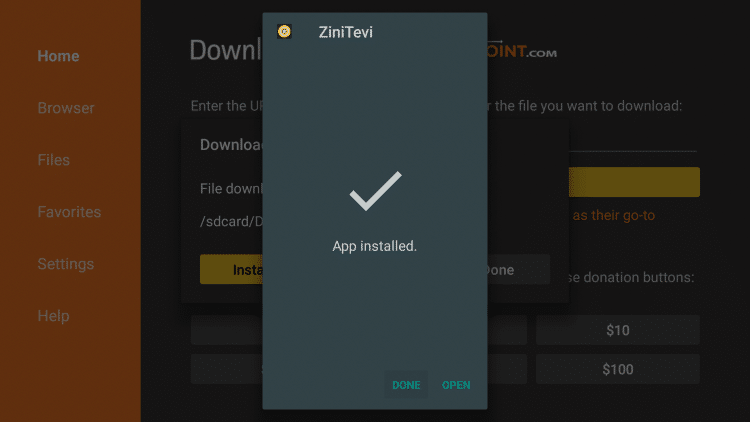
18. This will take you back to Downloader. Click Delete
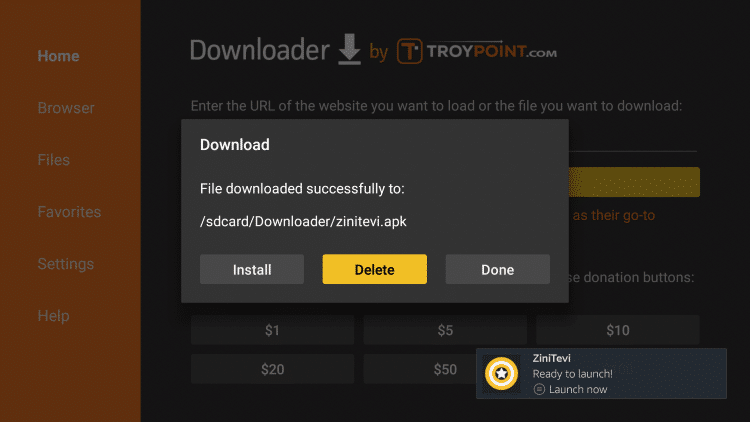
19. Click Delete Again
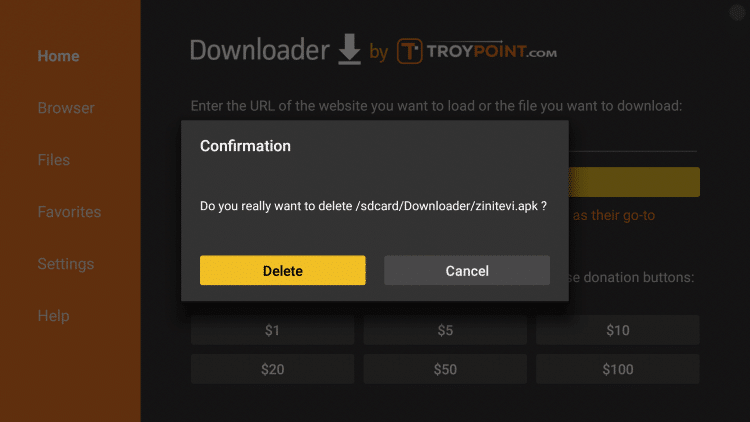
20. Hold down the home button on your remote and select Apps
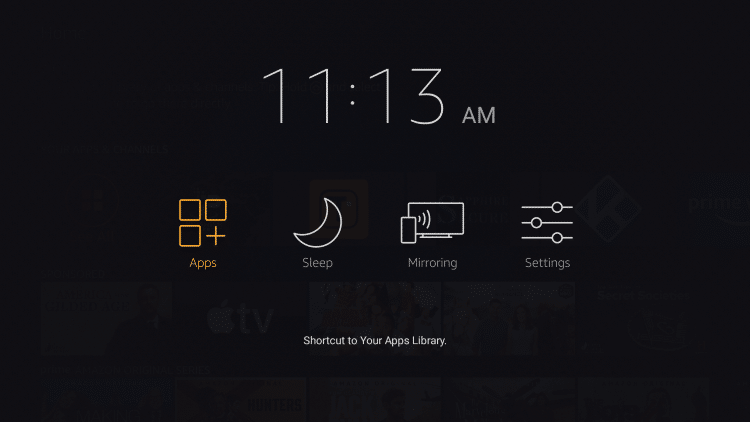
21. Scroll to the bottom and hover over ZiniTevi. Click the Options button on your remote (three horizontal lines). Then select Move.
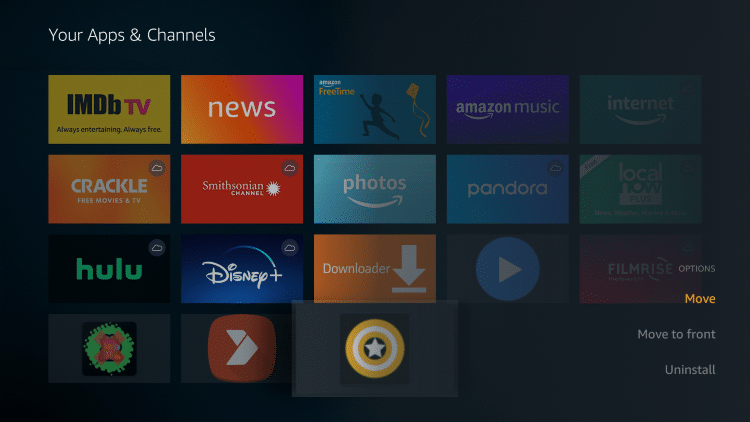
22. Drag ZiniTevi APK to the top of your apps list and click to drop.
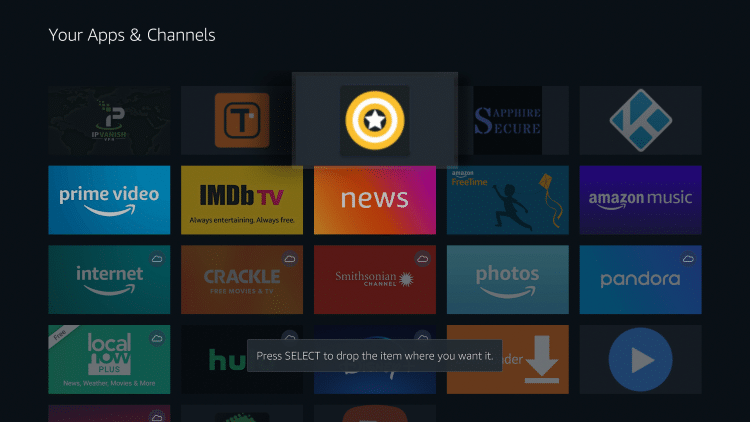
23. Launch ZiniTevi and click Allow.
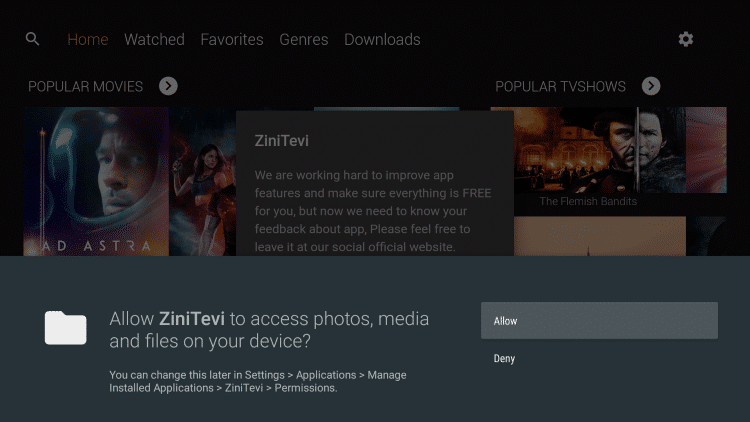
24. When prompted with this message click Cancel.
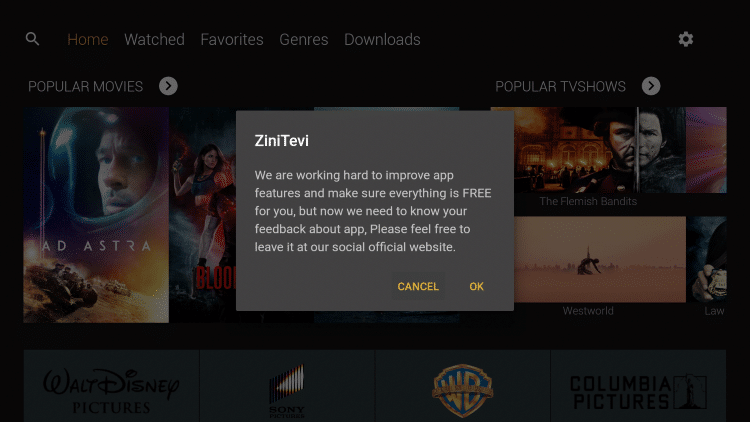
25. That’s it! ZiniTevi APK is now successfully installed on your device.

Enjoy!
Note: You may notice when you click the Play button for a movie or TV Show that a spinning circle is present prior to launching the video. Be patient as the app is scouring the Internet for quality links and this may take a minute.
WARNING! USE FREE STREAMING APPS ONLY WITH A VPN
Your streaming activity is actively tracked by your Internet Service Provider, addon devs, and government through your IP address.
Use all Streaming APKs anonymously by using Quad VPN.
Quad VPN will encrypt your connection to the Internet and mask your IP address so you will remain 100% anonymous.
Your current IP Address is 15.222.138.203
Save 73% on Quad VPN with this Spring Discount.
Quad VPN provides a money-back guarantee if you aren’t happy.
Click Here for Quad VPN 73% Discount
Add to Favorites
ZiniTevi gives users the capability to add Movies and TV Shows to their Favorites. Follow our quick guide below on how to add content to Favorites.
1. On the Home screen of ZiniTevi click the search icon in the upper left. Search for the Movie or TV Show you want to be added to your Favorites
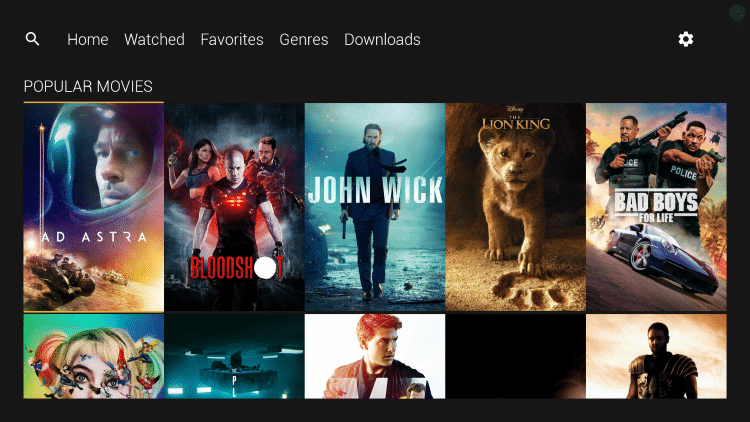
2. For this example we chose Night of the Living Dead, which is one of TROYPOINT’s Best Public Domain Movies

3. Within the Movie overview screen, hover over to the right and click the star icon
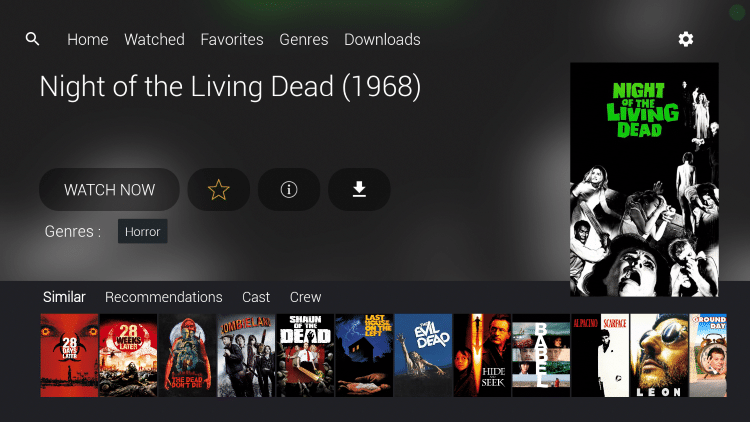
4. You’ll notice the star is highlighted, as your preferred Movie or TV Show is now added to your Favorites
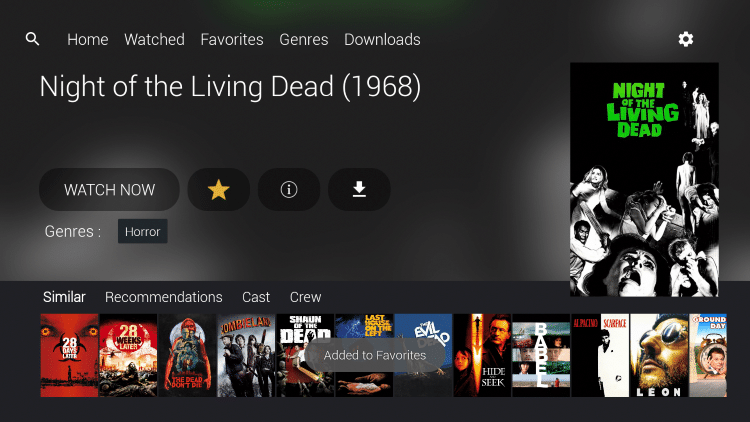
5. To view your Favorites, select the Favorites option within the main menu
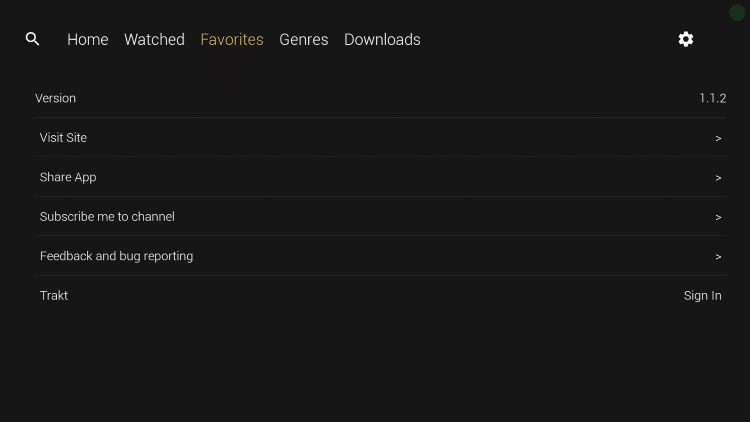
6. That’s it! You can now view any Movies or TV Shows within your Favorites
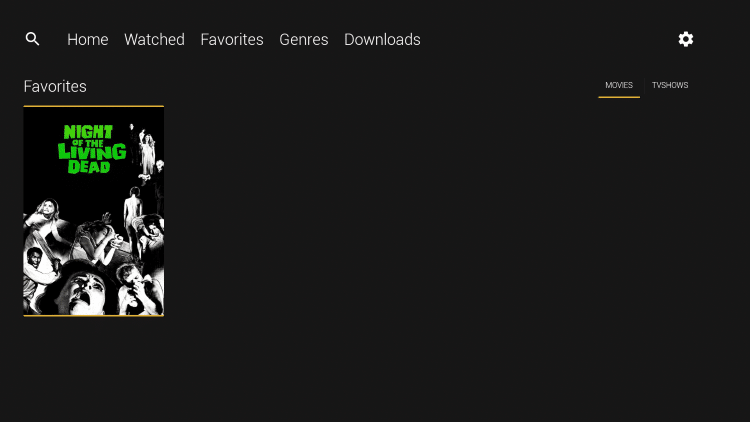
ZiniTevi Subtitles
ZiniTevi also has an easy subtitle setup that can be implemented following the instructions below:
1. Select any Movie or TV Show you prefer and click Watch Now.

2. Once the Movie plays you will notice the playback menu below. Select the Subtitles icon. This is located to the left of the Streams option.
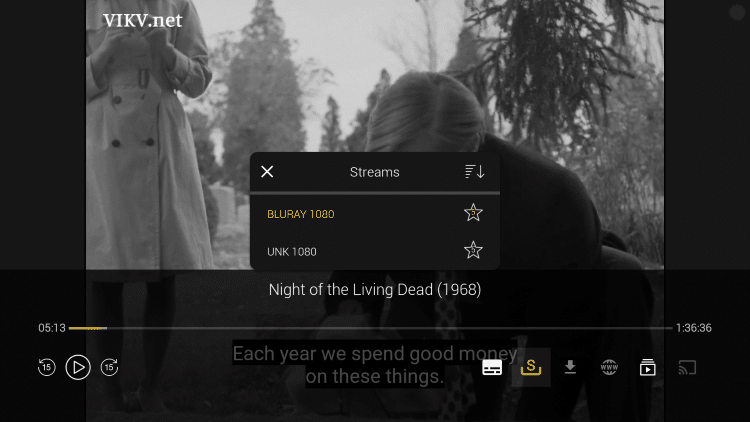
3. Then this menu appears, first scroll down and flip the On/Off switch to On.
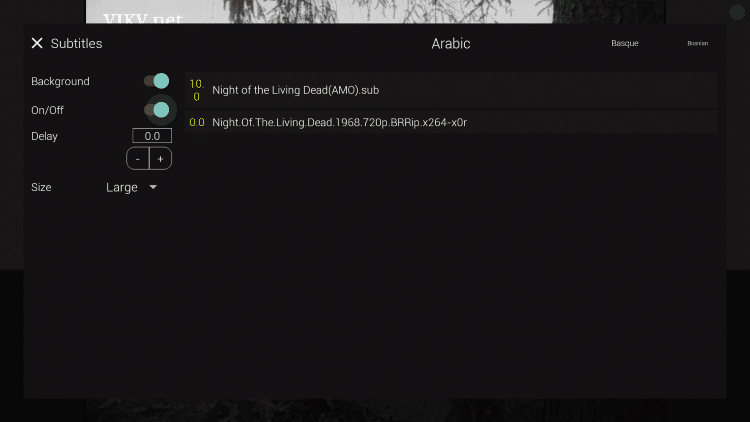
4. Next, choose your preferred subtitles file. Notice the language options on the top. Choose your preferred language, then scroll down and select a subtitles file.
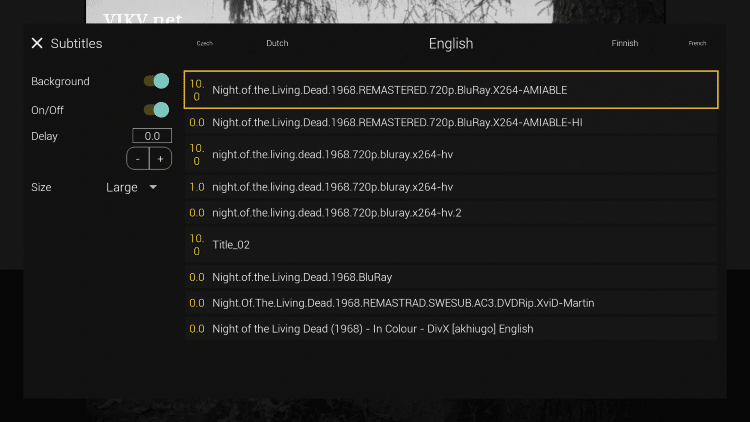
5. Content will now begin to play with subtitles!
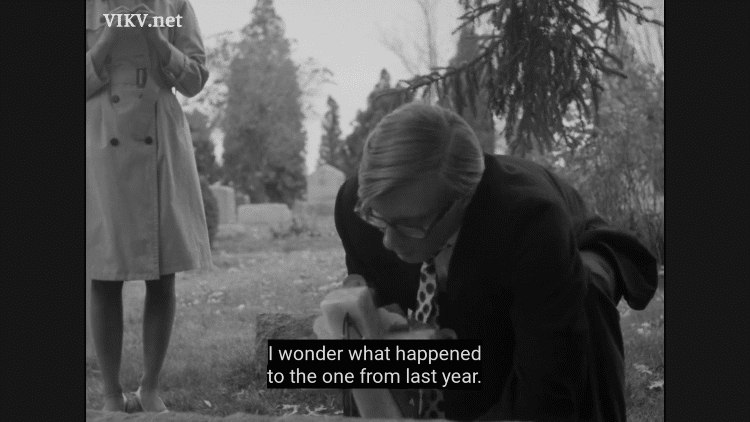
NOTE: If you find the subtitles are not correct or do not sync properly, try another source until you find a working option.
ZiniTevi Details & Extras
ZiniTevi APK features a very simple interface. And as mentioned previously this APK is serving up some quality streaming links at the moment.
Some of the Movie and TV Show Genres within ZiniTevi APK include Action, Adventure, Comedy, Documentary, Family, Drama, Romance, Mystery, Horror, Thriller, Sci-Fi, Western, and many more!

Unfortunately, ZiniTevi is lacking a few of the common features we see in other popular streaming apps today. This includes no integrations for Real-Debrid or external video players.
If you are an avid Real-Debrid user we recommend checking out some of the best applications suited for Real-Debrid below.
Best Apps & Addons for Real-Debrid Users
However, ZiniTevi does include quality free links, Favorites, Subtitles, and Trakt integration as of this writing.
For more information about Trakt and how to set it up for all your streaming apps, read the complete KODIFIREIPTVTrakt Resource Guide below:
How to Setup and Use Trakt on Kodi and Streaming Apps
For Live TV apps and quality services, we suggest viewing our IPTV Guide below.
KODIFIREIPTVIPTV Guide
Although ZiniTevi does not contain all of the features seen in other APKs, this may still be a solid app for those looking for quality free streaming links.
To install the best streaming apps and tools on your device, check out our popular KODIFIREIPTVRapid App Installer!
Use the link below to get our Rapid App Installer for Free.

Click Here for Rapid App Installer Access
Give ZiniTevi APK a try today!
Note: For future updates and more information on ZiviTevi we recommend following the developers’ Twitter Page, as KODIFIREIPTVis not the developer of ZiviTevi or any streaming app.
Protect Yourself With A VPN When Using This Technology
Most cord-cutters use a VPN to hide their Internet activity while streaming movies, TV shows, and live channels.
If you aren’t using a VPN when accessing free or low-cost media, your Internet Service Provider, government, hackers, and app developers can log everything that you do online through your visible IP Address.
Your current IP Address is 15.222.138.203
The most popular VPN among cord-cutters is Quad VPN due to their blazing fast speeds and zero log policy.
Its important to use a VPN that is fast since we are streaming large HD files. Its also crucial to find one that keeps no logs of what their subscribers access while online.
Setting up Quad VPN on your streaming device is simple!
Quad VPN-white.png” alt=”Quad VPN vpn” width=”150″ height=”150″/>
Step 1 Register for an Quad VPN account by clicking the link below.
This exclusive link provides you with a hefty discount, only available to KODIFIREIPTVvisitors like you.
![]() Register for Quad VPN Account & Save 73%
Register for Quad VPN Account & Save 73% ![]()
Step 2 – Hover over the search icon on your Firestick, Fire TV, or Fire TV Cube and type in “Quad VPN”
You may also find the Quad VPN App in the Google Play Store for those of you who are using Android TV Boxes, phones, and tablets.
 Step 3 – Click the Quad VPN option that appears.
Step 3 – Click the Quad VPN option that appears.
 Step 4 – Click the Quad VPN icon under Apps & Games.
Step 4 – Click the Quad VPN icon under Apps & Games.
 Step 5 – Click Download.
Step 5 – Click Download.
 Step 6 – Click Open.
Step 6 – Click Open.
 Step 7 – Enter your username and password to login. Your username is the email that you used to register for Quad VPN service with and your password is automatically generated and emailed to you.
Step 7 – Enter your username and password to login. Your username is the email that you used to register for Quad VPN service with and your password is automatically generated and emailed to you.
 Step 8 – Click Connect button.
Step 8 – Click Connect button.
 Step 9 – Click OK for Connection request if it appears.
Step 9 – Click OK for Connection request if it appears.
 Step 10 – You will notice that your IP Address changes along with location of connection. You are now operating anonymously through your device.
Step 10 – You will notice that your IP Address changes along with location of connection. You are now operating anonymously through your device.
Click the Home Button on your remote and the VPN will remain running in the background.
 Congratulations! You are now protected by a VPN which means everything that you stream or access through your Firestick or Android TV Box is hidden from the rest of the world.
Congratulations! You are now protected by a VPN which means everything that you stream or access through your Firestick or Android TV Box is hidden from the rest of the world.
If you ever need to stop the VPN service, simply re-launch the application and click the DISCONNECT button.
Frequently Asked Questions
What is ZiniTevi?
ZiniTevi is an app available for installation on streaming devices to watch Movies and TV Shows for free.
Is ZiniTevi legal?
Yes. ZiniTevi is legal to install and use. However, some content provided may be illegal. To ensure you are not illegally streaming, make sure to only watch Movies in the public domain.
How Do I Download Movies from ZiniTevi?
To download movies on a Firestick, simply choose your preferred content and select the download option. If downloading, make sure you are using a VPN to encrypt your IP Address.
What devices can ZiniTevi be installed on?
ZiniTevi is available for installation on tons of devices including the Amazon Firestick which is the most popular streaming device available. Users can also download on Android and more.
Please follow and like us:




