How to Install Hard Nox Kodi Build on Firestick/Fire TV & Android


This tutorial with step-by-step instructions will show you How To Install Hard Nox Kodi Build on your preferred streaming device.
Hard Nox is a Kodi Build located in the MisFit Mods Repository, which also contains the MisFit Mods Kodi Build.

Hard Nox is a popular build due to its user-friendly interface, build size, content, and categories. This Kodi build also works especially well when integrated with Real-Debrid.
For these reasons and more, Hard Nox is considered one of the Best Kodi Builds by TROYPOINT.
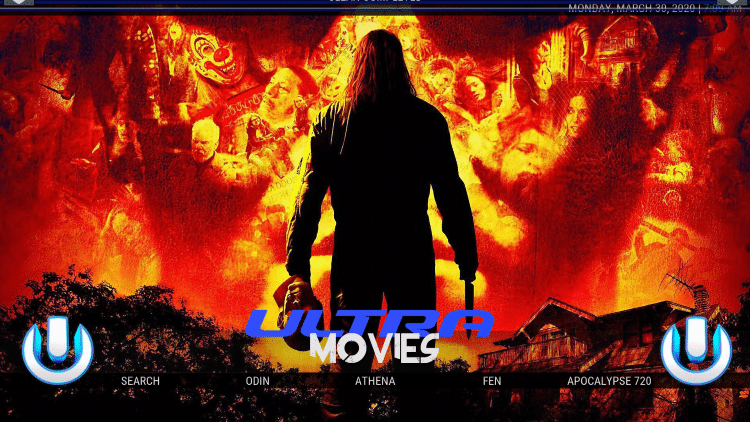
Prior to installing any Kodi Build, we always recommend resetting Kodi to default settings. This can be easily done on any device you have Kodi installed on.
How to Reset Kodi on Fire TV
Reset Kodi – Android TV
How to Reset Kodi on Windows
Hard Nox Kodi Build Screenshots
Use the steps below to install the Hard Nox Kodi Build on your Kodi device.
![]() KODIFIREIPTVTip: You should always use a VPN to protect your identity and security when streaming free movies and TV shows with third party Kodi addons/builds such as this.
KODIFIREIPTVTip: You should always use a VPN to protect your identity and security when streaming free movies and TV shows with third party Kodi addons/builds such as this.
Legal Copyright Disclaimer: This technology shall only be used to stream movies or TV shows that fall under the public domain. KODIFIREIPTVdoes not endorse or promote illegal activity tied to streaming or downloading copyrighted works. The end-user shall be solely responsible for media accessed through any service or app referenced on this Website. Referenced applications/addons are not hosted by KODIFIREIPTVand this guide is for educational purposes only.
How To Install Hard Nox Kodi Build Guide
Launch Kodi
Click the settings icon ![]()
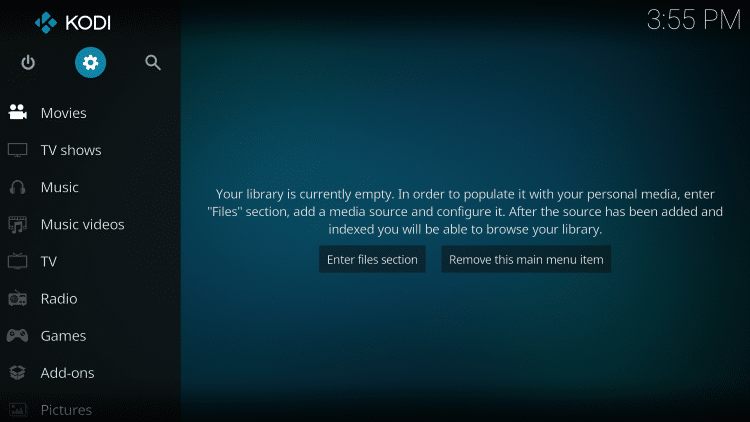
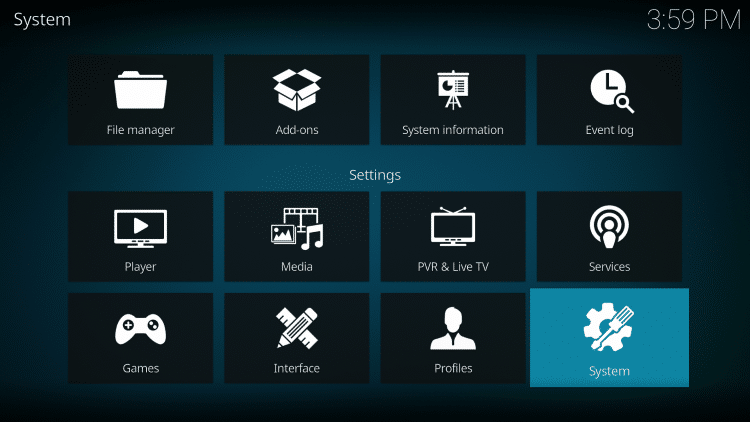
Hover over Add-ons menu item and turn on Unknown sources if not already on

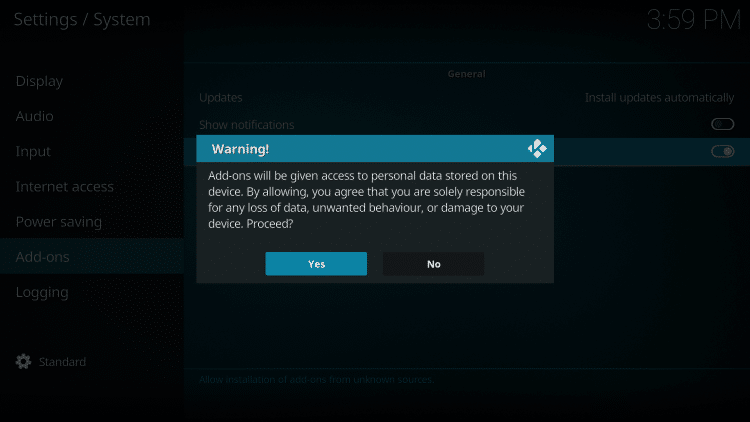
Click back on remote to go back to the System page
Select File Manager
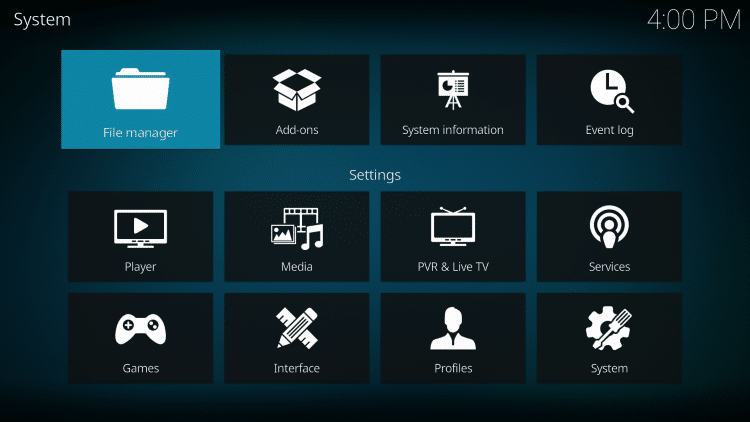

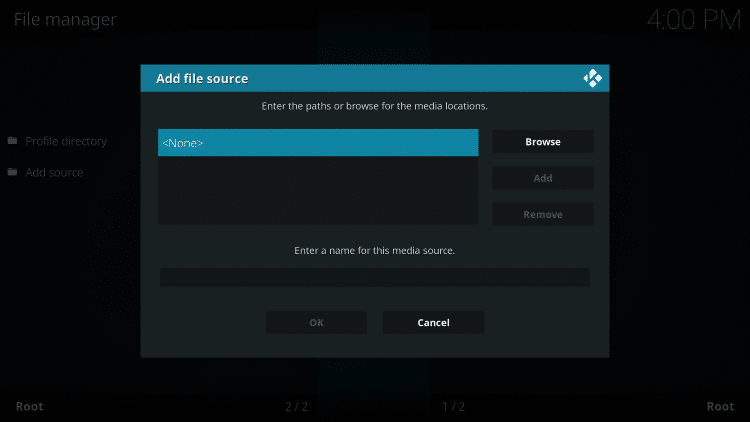
Type the following URL exactly as shown here – http://misfitmods.com/mmwiz/repo/
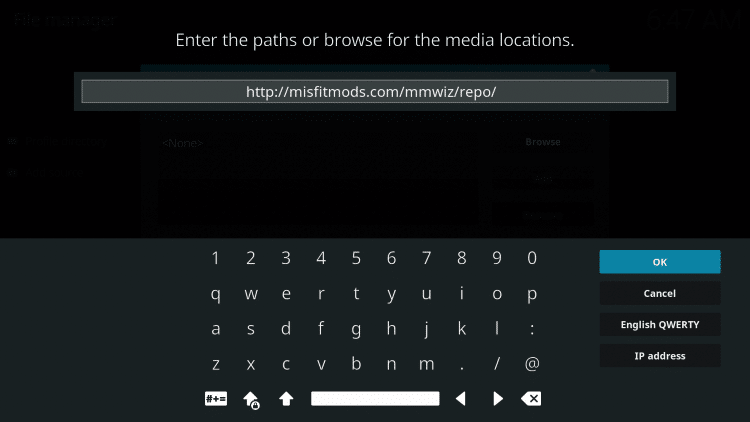
Highlight the box under the source that you just typed in and enter a name for this media source
Type “mm” or any other name you would like to identify this source as and click OK

Click the back button on your remote or keyboard until you are back on the System screen
Choose Add-ons
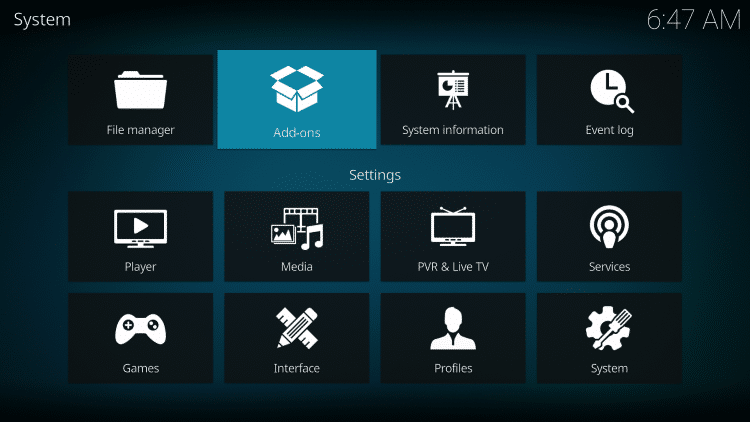
Click Install from zip file

Choose “mm” or another name you assigned the media source in the previous step
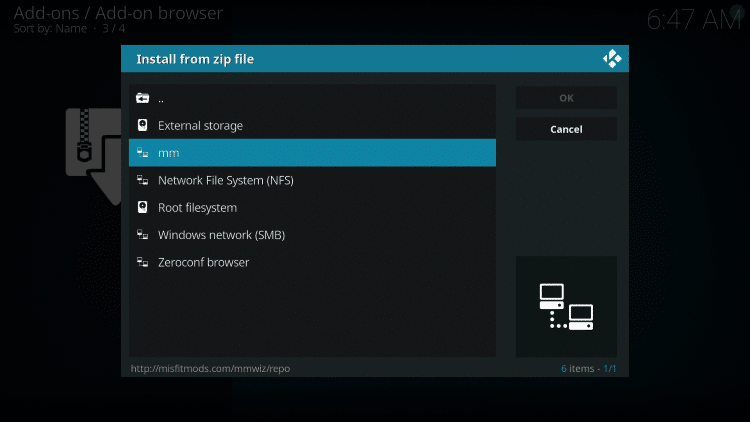
Click the zip file URL – repository.misfitmods.zip
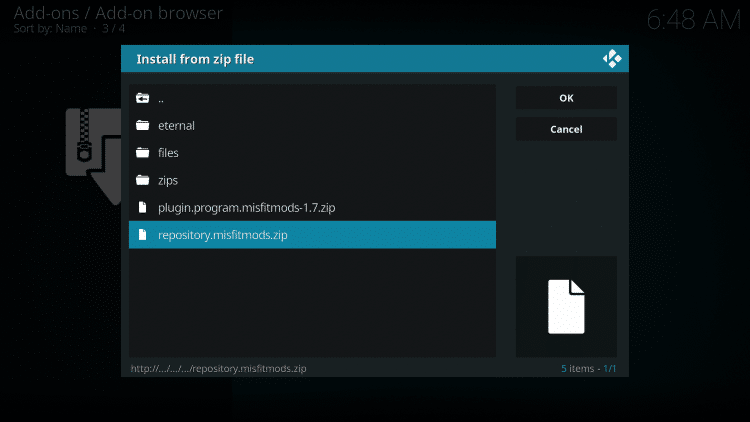
Wait for the “Misfit Mods Repository Add-on installed” message to appear. You may have to be patient for a minute or two
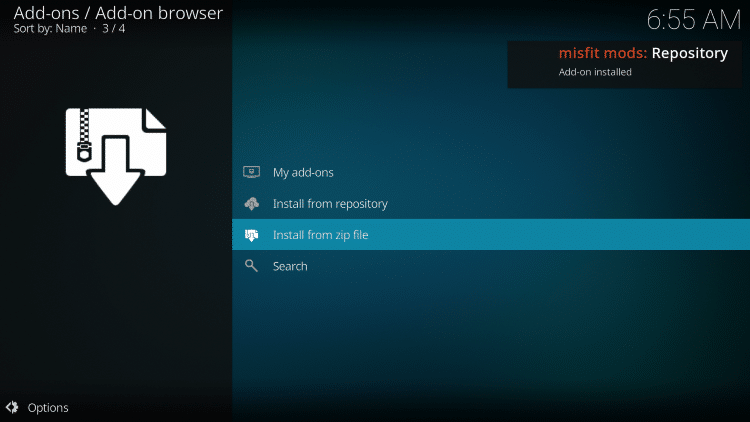
Click Install from repository

Choose misfit mods: Repository
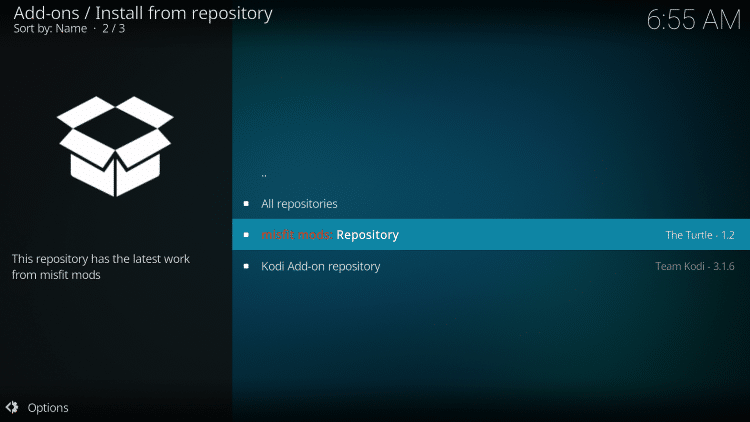
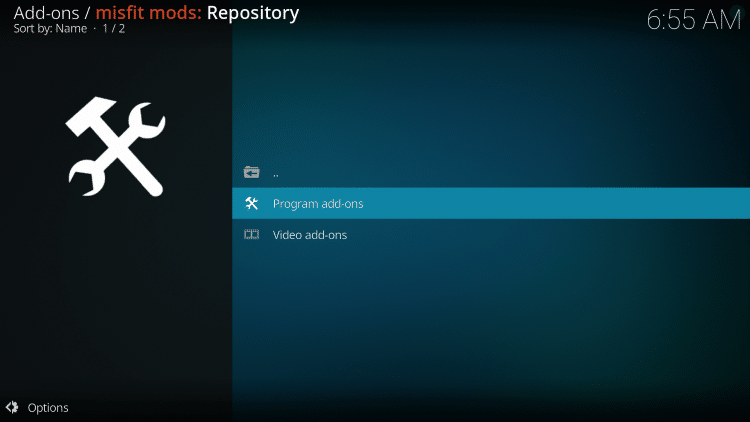
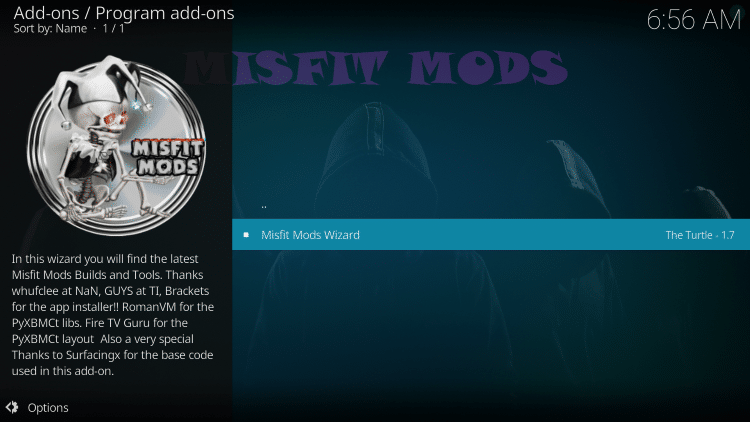
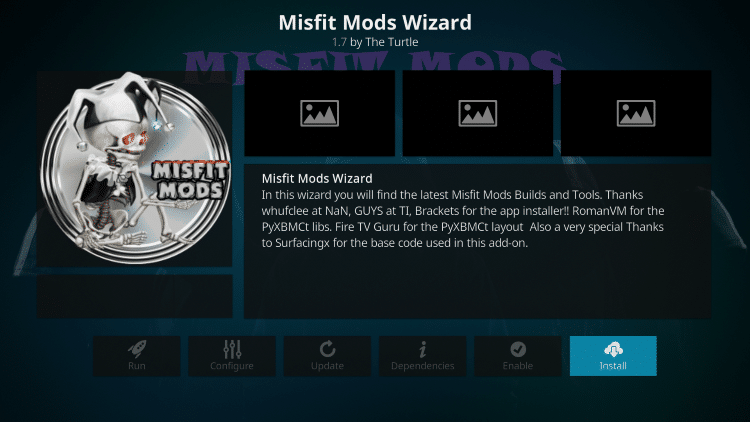
Wait for the “Misfit Mods Wizard Add-on installed” message to appear

When this message appears click Dismiss
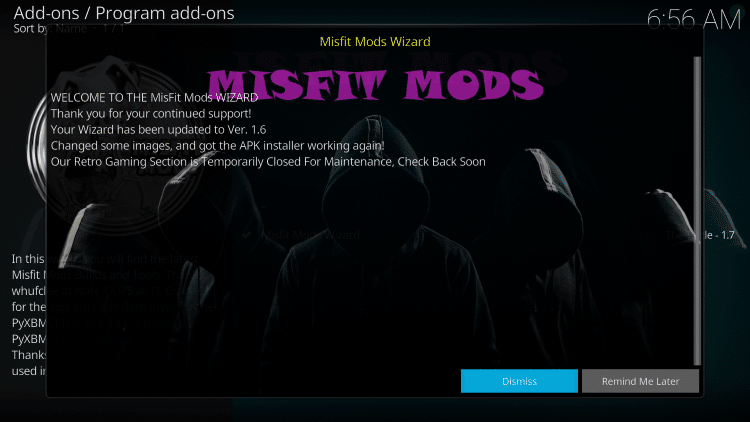
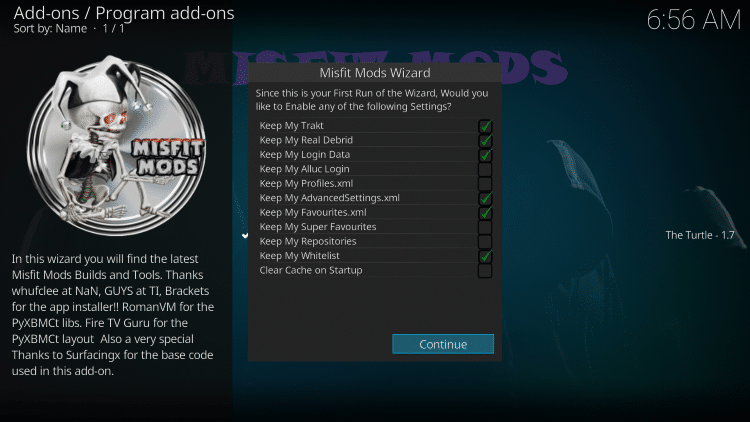
Then click the back button on your remote
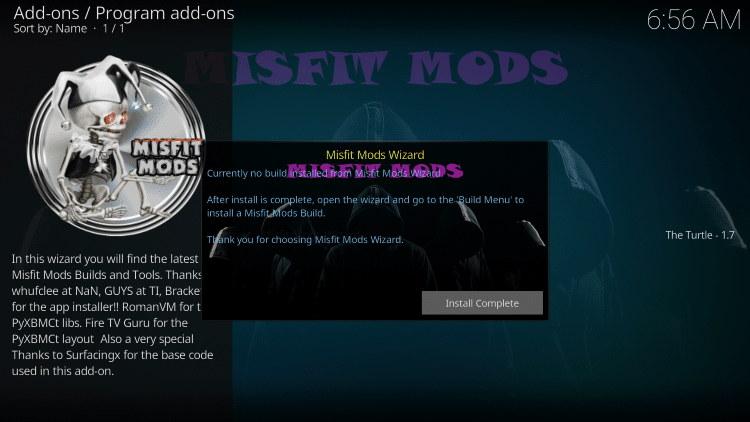
Return back to the home screen of Kodi and select Add-ons
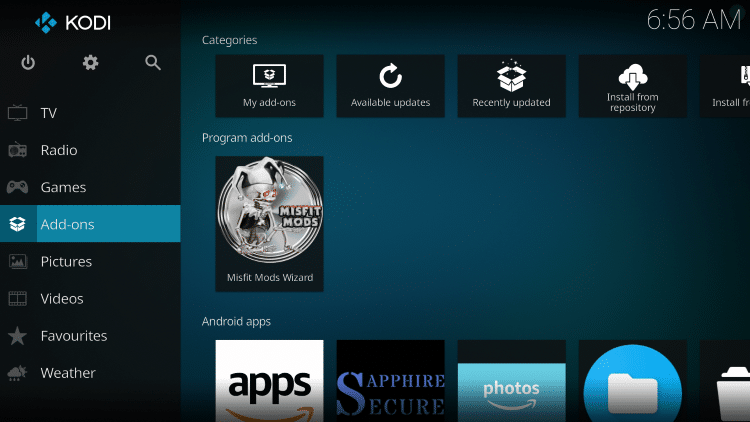
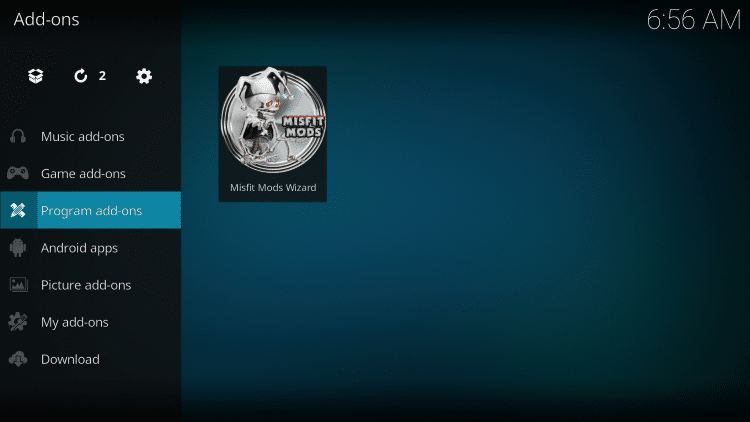
Select Misfit Mods Wizard
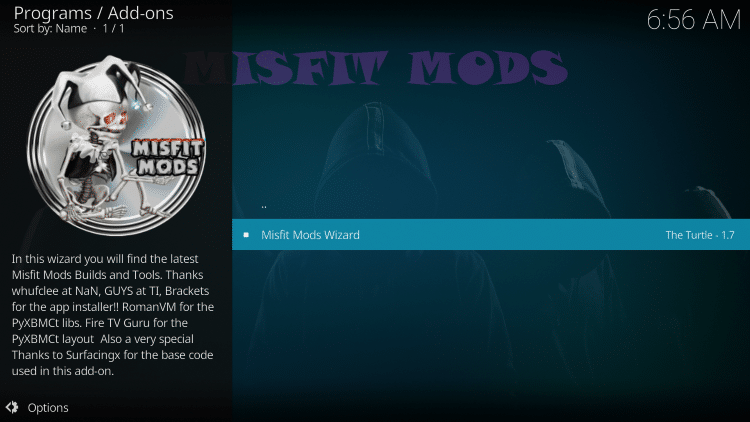
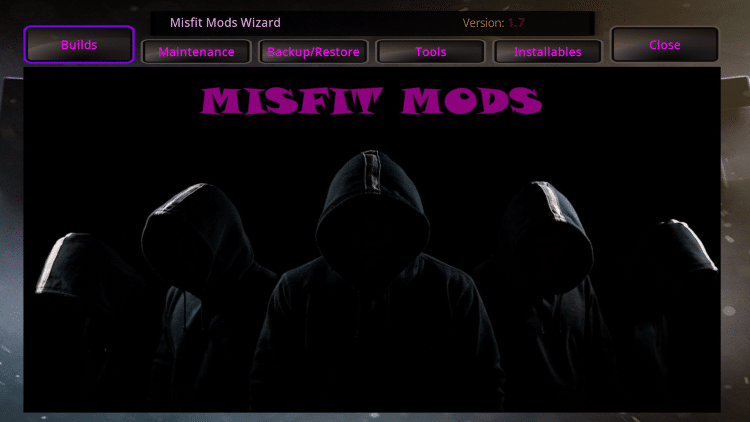
Choose the Hard Nox Ultra build
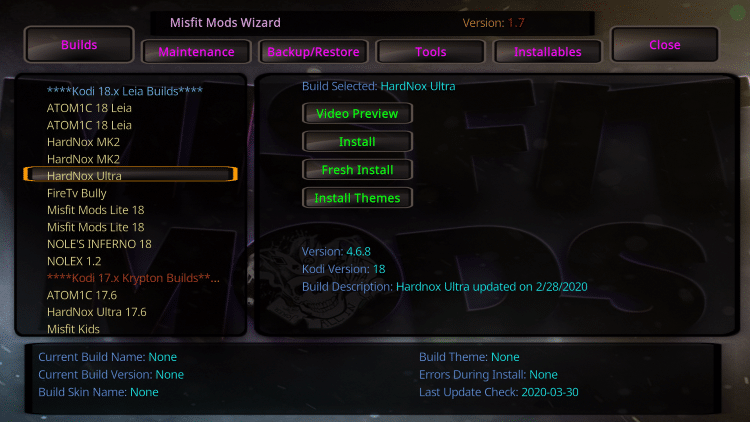
Scroll down and select Fresh Install
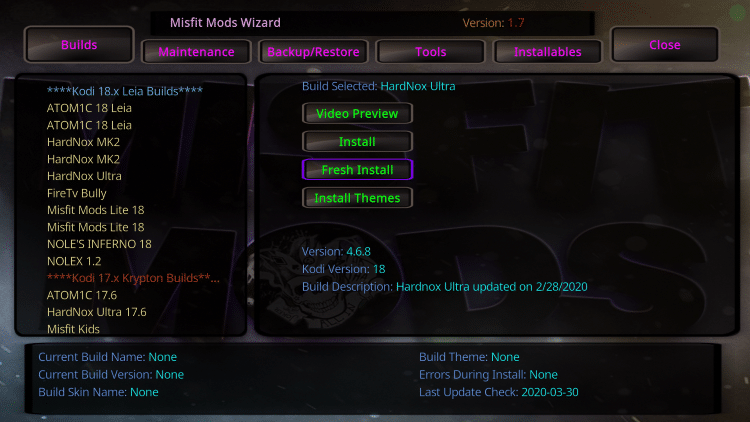

Wait for the Hard Nox Build to download
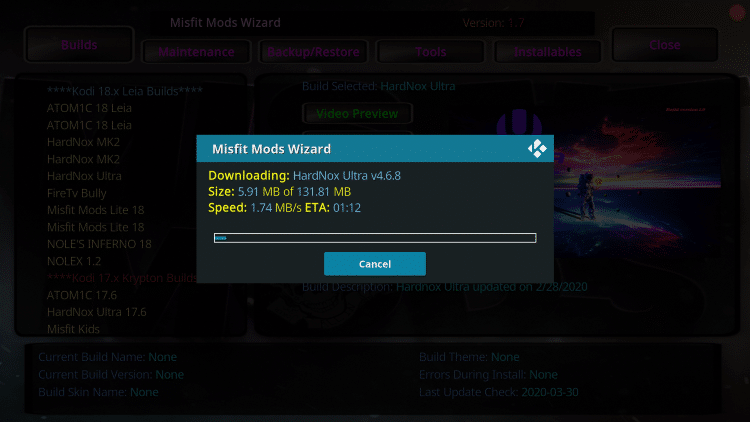
When this message appears click OK
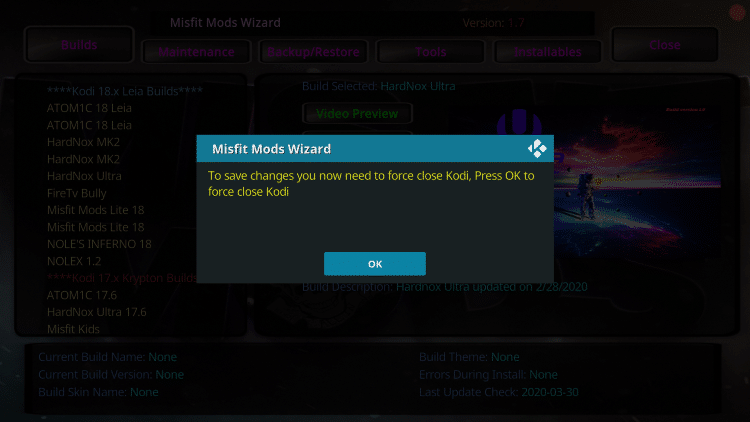
Once the download is complete, reopen Kodi from the Home menu
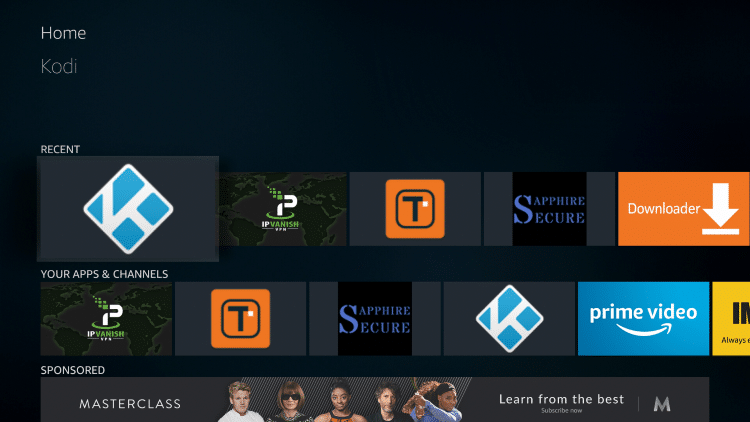
The Hard Nox Kodi Build will begin to launch. If you get this loading screen just wait a few seconds

That’s it! The Hard Nox Kodi Build is now successfully installed.
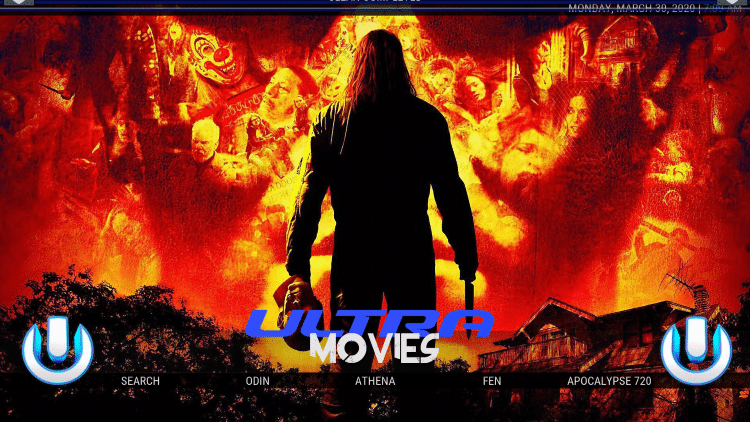
Once at the main screen make sure to allow the menus to build and add-ons to install. This may take a few minutes so be patient.
WARNING! USE KODI ONLY WITH A VPN
Your Kodi activity is actively tracked by your Internet Service Provider, addon devs, and government through your IP address.
Use Kodi and all streaming apps anonymously by using Quad VPN.
Quad VPN will encrypt your connection to the Internet and mask your IP address so you will remain 100% anonymous.
Your current IP Address is 40.77.167.226
Save 73% on Quad VPN with this Spring Discount.
Quad VPN provides a money-back guarantee if you aren’t happy.
Click Here for Quad VPN 73% Discount
Hard Nox Kodi Build Details & Description
The Hard Nox Kodi build is a very user-friendly Kodi build, and is one of the best available Kodi builds today.
Hard Nox features a list of available categories, which include: Movies, TV Shows, My Addons, Kids, FanFavs, Music, Fitness, Horror, System, and more.

However, it’s important to note that most Kodi builds and add-ons are not the best options for Live TV streaming. We always recommend using IPTV services when it comes to Live TV.
KODIFIREIPTVIPTV Guide
Some of the Add-ons provided within the Hard Nox build include FEN, Luxray Video, Medusa, Wolfpack, Apocalypse 720, The Magic Dragon, and many more.
As mentioned previously, this build works especially well with Real-Debrid integrated. You can typically find the option to integrate your Real-Debrid account within the System or Settings categories.
For more Real-Debrid alternatives be sure to check out our guide below.
Best Apps and Kodi Addons for Real-Debrid Users
We frequently receive questions on the KODIFIREIPTVsite regarding how to use Kodi builds. For more information on that refer to our guide below.
How to Use a Kodi Build
Remember outside of the already installed add-ons, by installing a repository you will have the freedom to choose additional streaming add-ons for your enjoyment.
TROYPOINT’s list of the Best Kodi Add-ons can be found here: Best Kodi Add-On Page.
Overall, Hard Nox is a great build that is small enough to work on any streaming device including the Amazon Firestick.
Give the Hard Nox Kodi Build a try today!
Get my free guide on how to Supercharge Kodi. You will learn how to install the best Kodi addons with the click of a button. By using my method within the guide, you won’t be required to install each addon one-by-one such as you do within this tutorial.
Get all of the best addons with one click!
Click Here To Get Your Free Kodi Supercharge Guide
Downloaded over 800,000 times!
Protect Yourself With A VPN When Using This Technology
Most cord-cutters use a VPN to hide their Internet activity while streaming movies, TV shows, and live channels.
If you aren’t using a VPN when accessing free or low-cost media, your Internet Service Provider, government, hackers, and app developers can log everything that you do online through your visible IP Address.
Your current IP Address is 40.77.167.226
The most popular VPN among cord-cutters is Quad VPN due to their blazing fast speeds and zero log policy.
Its important to use a VPN that is fast since we are streaming large HD files. Its also crucial to find one that keeps no logs of what their subscribers access while online.
Setting up Quad VPN on your streaming device is simple!
Quad VPN-white.png” alt=”Quad VPN vpn” width=”150″ height=”150″/>
Step 1 Register for an Quad VPN account by clicking the link below.
This exclusive link provides you with a hefty discount, only available to KODIFIREIPTVvisitors like you.
![]() Register for Quad VPN Account & Save 73%
Register for Quad VPN Account & Save 73% ![]()
Step 2 – Hover over the search icon on your Firestick, Fire TV, or Fire TV Cube and type in “Quad VPN”
You may also find the Quad VPN App in the Google Play Store for those of you who are using Android TV Boxes, phones, and tablets.
 Step 3 – Click the Quad VPN option that appears.
Step 3 – Click the Quad VPN option that appears.
 Step 4 – Click the Quad VPN icon under Apps & Games.
Step 4 – Click the Quad VPN icon under Apps & Games.
 Step 5 – Click Download.
Step 5 – Click Download.
 Step 6 – Click Open.
Step 6 – Click Open.
 Step 7 – Enter your username and password to login. Your username is the email that you used to register for Quad VPN service with and your password is automatically generated and emailed to you.
Step 7 – Enter your username and password to login. Your username is the email that you used to register for Quad VPN service with and your password is automatically generated and emailed to you.
 Step 8 – Click Connect button.
Step 8 – Click Connect button.
 Step 9 – Click OK for Connection request if it appears.
Step 9 – Click OK for Connection request if it appears.
 Step 10 – You will notice that your IP Address changes along with location of connection. You are now operating anonymously through your device.
Step 10 – You will notice that your IP Address changes along with location of connection. You are now operating anonymously through your device.
Click the Home Button on your remote and the VPN will remain running in the background.
 Congratulations! You are now protected by a VPN which means everything that you stream or access through your Firestick or Android TV Box is hidden from the rest of the world.
Congratulations! You are now protected by a VPN which means everything that you stream or access through your Firestick or Android TV Box is hidden from the rest of the world.
If you ever need to stop the VPN service, simply re-launch the application and click the DISCONNECT button.
Frequently Asked Questions
What is Hard Nox?
Hard Nox is a Kodi build which is an all-encompassing platform that includes tons of working addons and other features for an enjoyable streaming experience.
How Do I Use a Kodi Build?
Using a Kodi Build is as simple as installing and selecting from different Categories that can include: Movies, TV Shows, Live TV, Fitness, Kids, and much more.
Are Kodi Builds Legal?
Yes. Kodi Builds are legal to install and use. However, what you access on a build may not be legal. To ensure your privacy when streaming, always enable a VPN with Kodi.
What’s the difference between a Kodi addon and a Kodi build?
You can think of a Kodi build as a bundle of the best add-ons, repositories, and a customized skin that you can install with one click.
Please follow and like us:




