How To Install 7of9 World TV Kodi Addon for Live TV Streaming


The following guide will provide you with instructions on how to install the 7of9 World TV Kodi addon for Firestick, Fire TV, and Android TV Boxes.
The 7of9 World TV Kodi addon is a video addon within the Diamond Wizard Repo, which also contains other popular addons such as TVTap and The Magic Dragon.

As of this writing, the 7of9 World TV Kodi addon provides Live TV categories such as Documentary, News, Music, Entertainment, Food, Kids, Movies, and Sports.
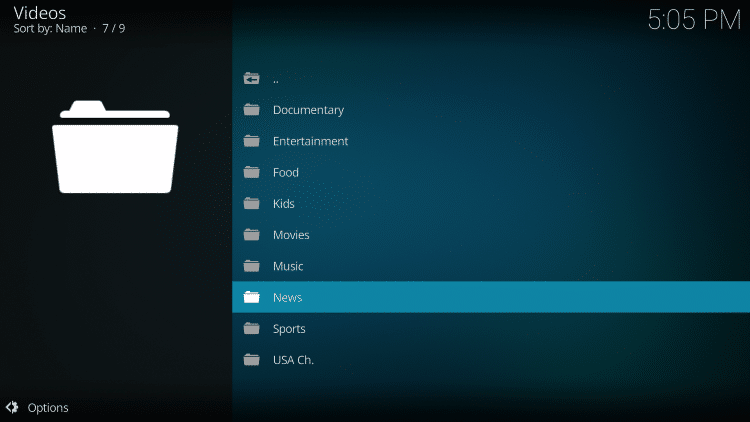
For these reasons and more, we have included 7of9 World TV in our Best Kodi Live TV Addons list.
Note: When installing the 7of9 World TV Kodi addon, you may encounter a Failed Dependency Error. To prevent this we suggest installing another video addon within the same repository such as The USS Defiant.
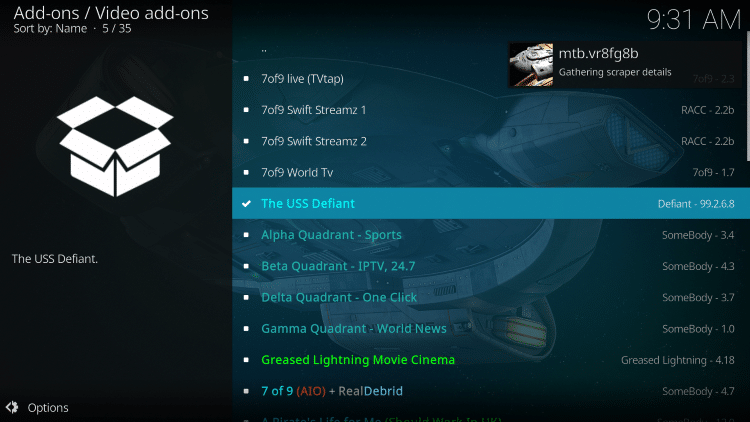
Use the following guide to install the 7of9 World TV Kodi addon to your Kodi device.
![]() KODIFIREIPTVTip: You should always use a VPN to protect your identity and security when streaming free movies and TV shows with third party Kodi addons/builds such as this.
KODIFIREIPTVTip: You should always use a VPN to protect your identity and security when streaming free movies and TV shows with third party Kodi addons/builds such as this.
Legal Copyright Disclaimer: KODIFIREIPTVdoes not verify whether IPTV providers hold the proper licensing for content delivered through said service. KODIFIREIPTVdoes not endorse or promote illegal activity tied to streaming or downloading copyrighted works. The end-user shall be solely responsible for media accessed through any service or app referenced on this Website. Referenced applications/addons are not hosted by KODIFIREIPTVand this guide is for educational purposes only.
How to Install 7of9 World TV Kodi Addon
Step 1
Launch Kodi.
Step 2
Click the Settings icon.
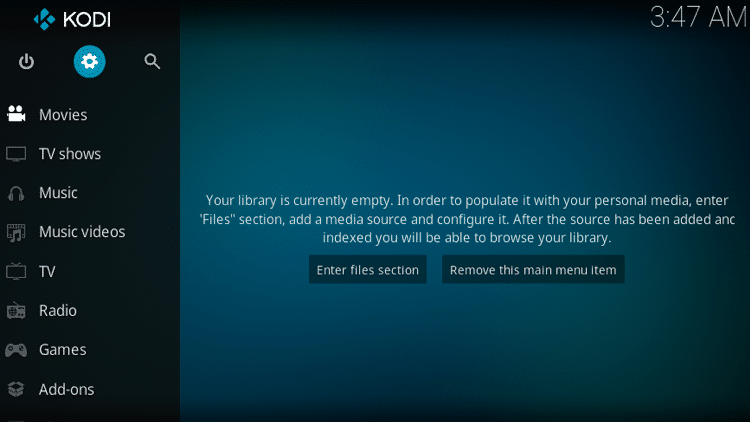
Step 3
Click System.
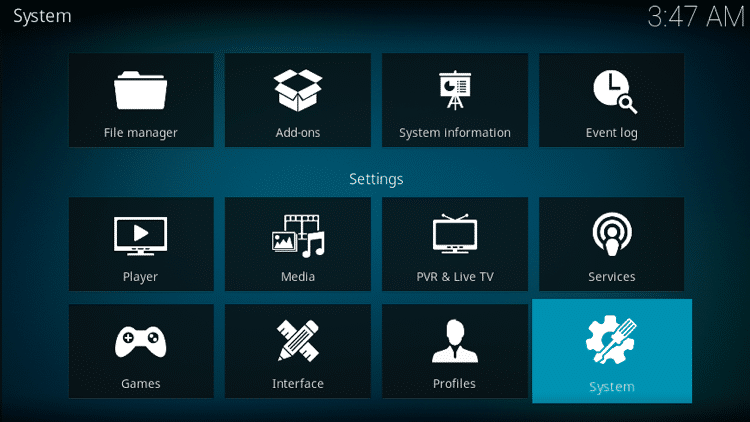
Step 4
Hover over to the Add-ons menu item and toggle Unknown sources to the right.
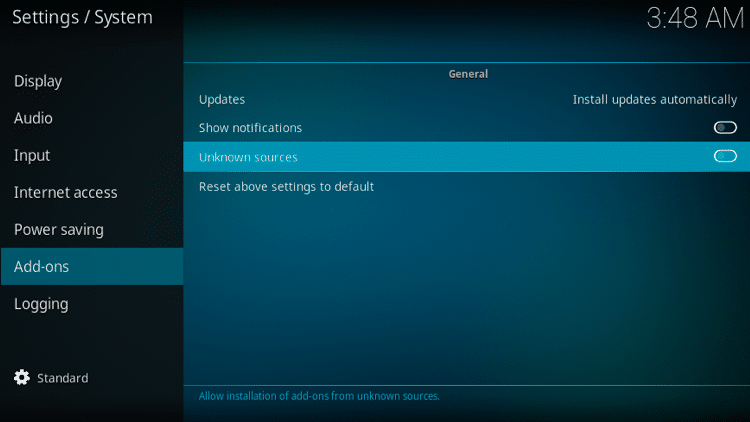
Step 5
Click Yes.
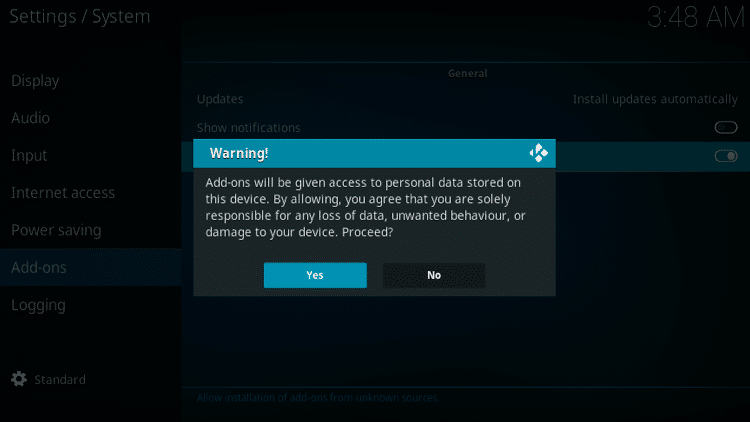
Step 6
Go back to the System page.
Step 7
Click File Manager.
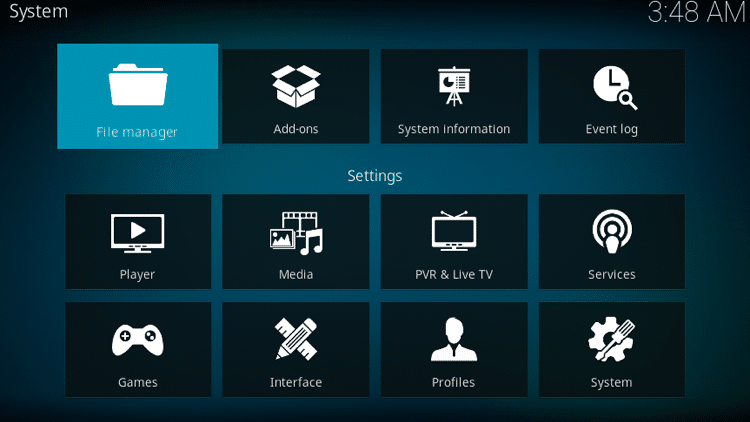
Step 8
Click Add source.
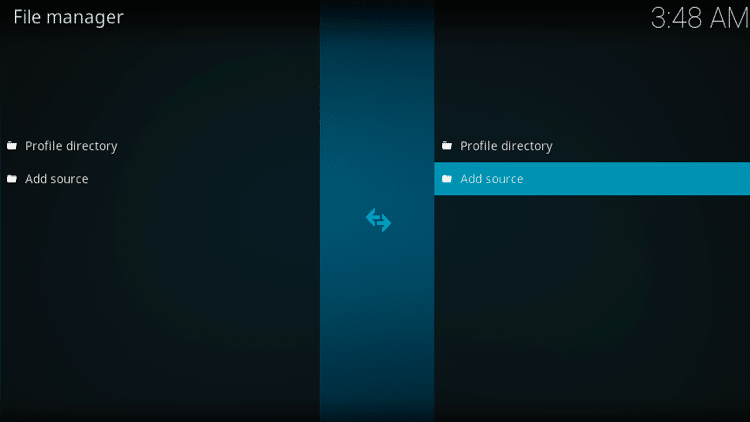
Step 9
Click <None>.
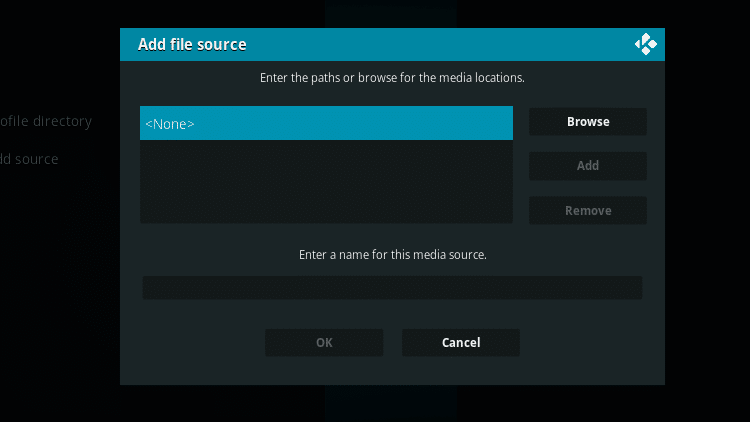
Step 10
Enter the path for the media location by typing the following URL exactly as shown here: http://repo.rubyjewelwizard.com/
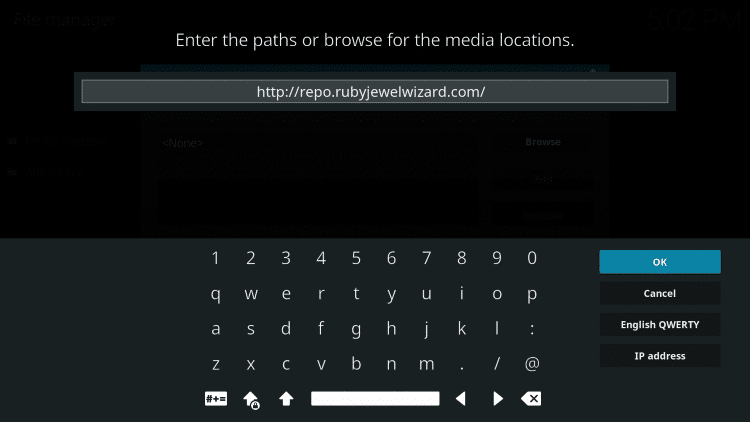
Step 11
Click OK.
Step 12
Enter a name for the media source. In this example, “Diamond” is used but you may choose other names that will help you identify this source. Then click OK.
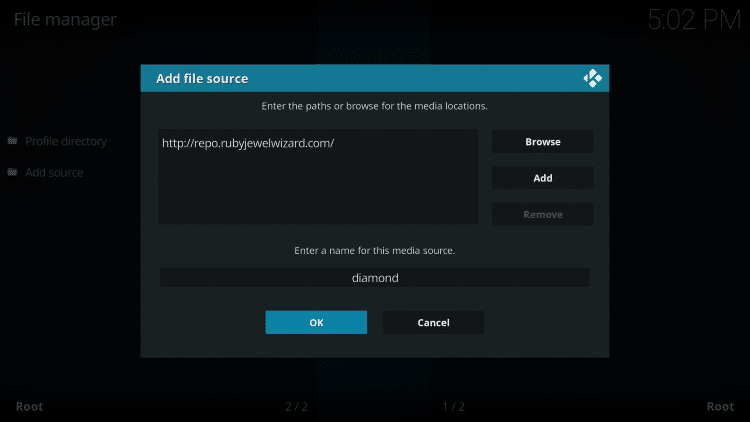
Step 13
Go back to the System page and click Add-ons.
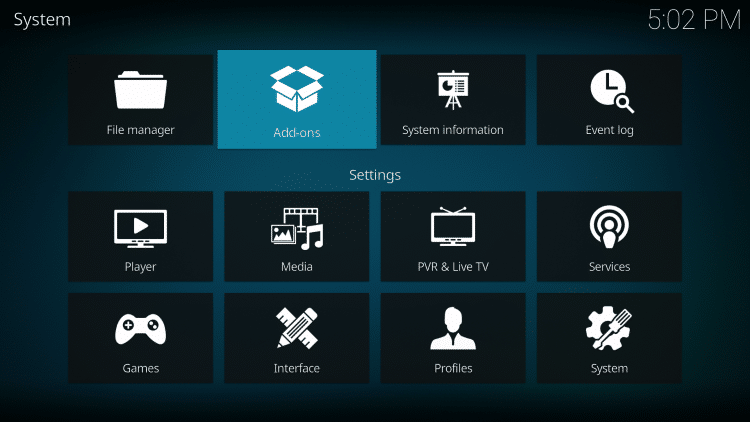
Step 14
Click Install from zip file.
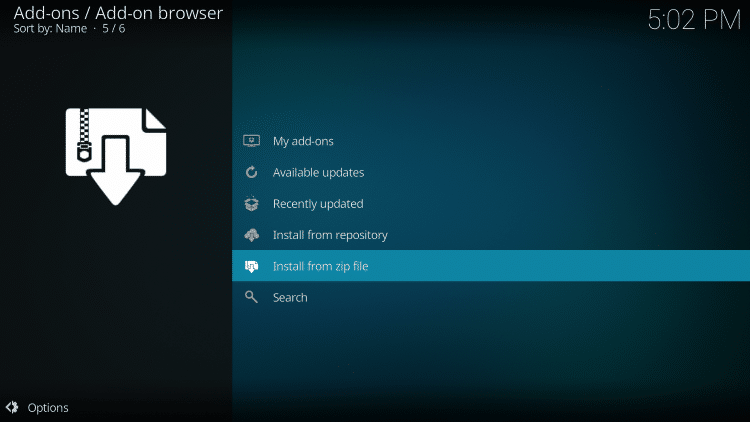
Step 15
Select the name of the media source that you typed in. In this example, “Diamond” is selected.
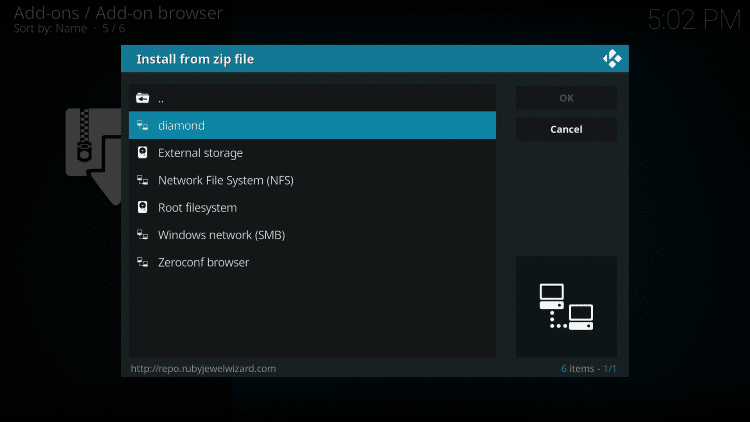
Step 16
Select the zip file URL – repository.Diamond-Wizard-Repo-4.1.zip
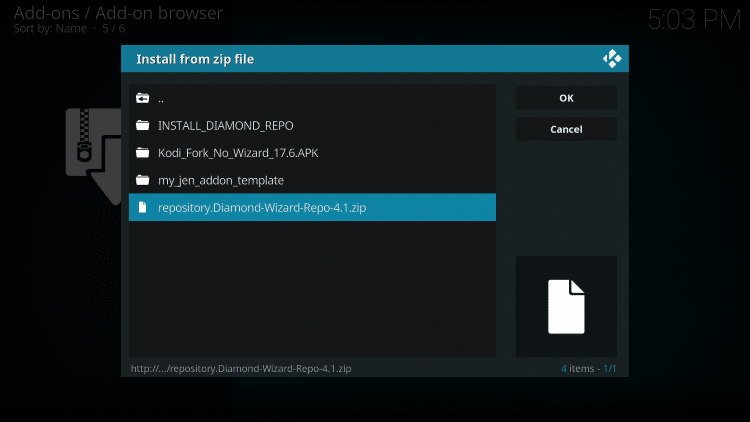
Step 17
Once installed, a notification message will be displayed.
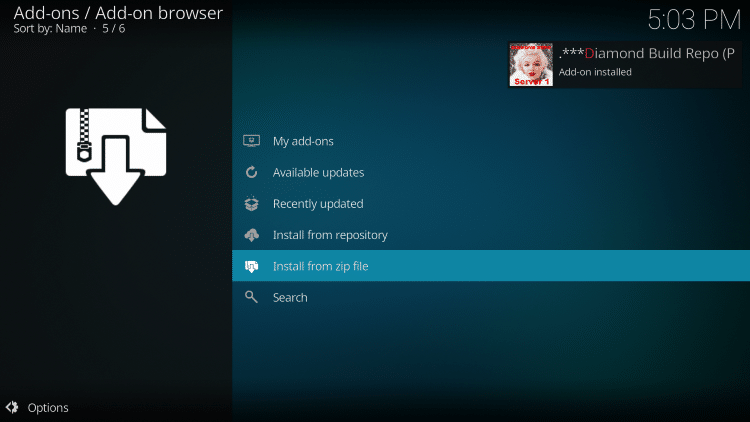
Step 18
Click Install from repository.
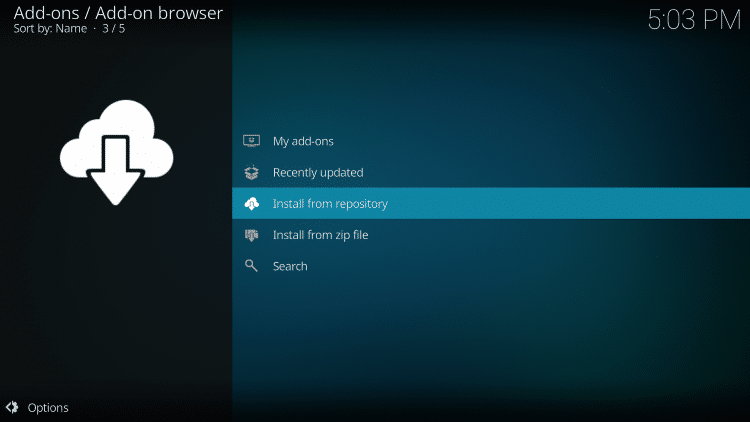
Step 19
Click Diamond Build Repo
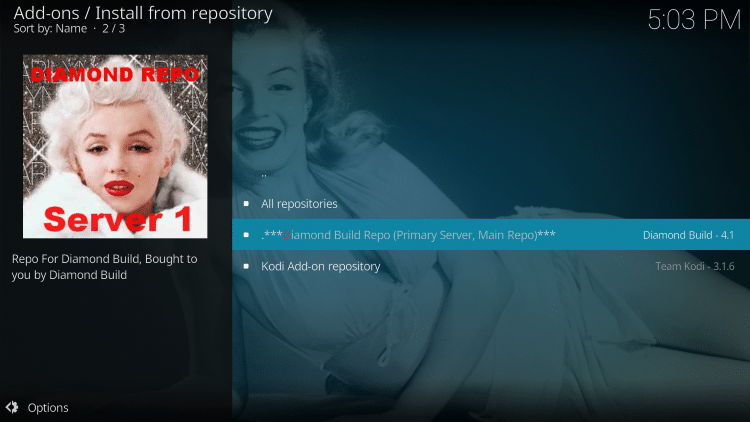
Step 20
Click Video add-ons.
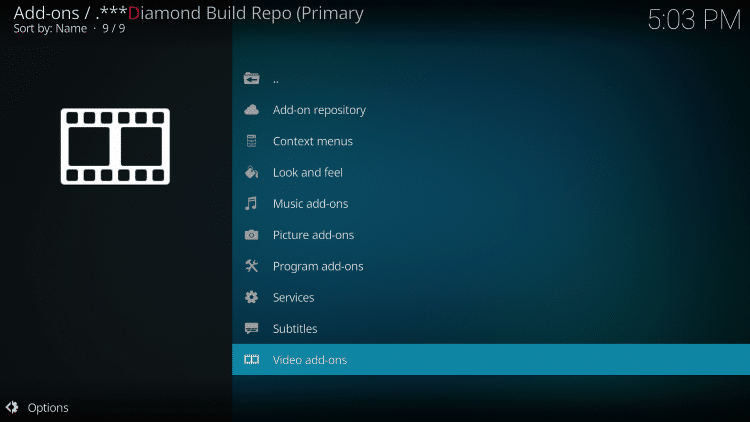
Step 21
Select 7of9 World TV
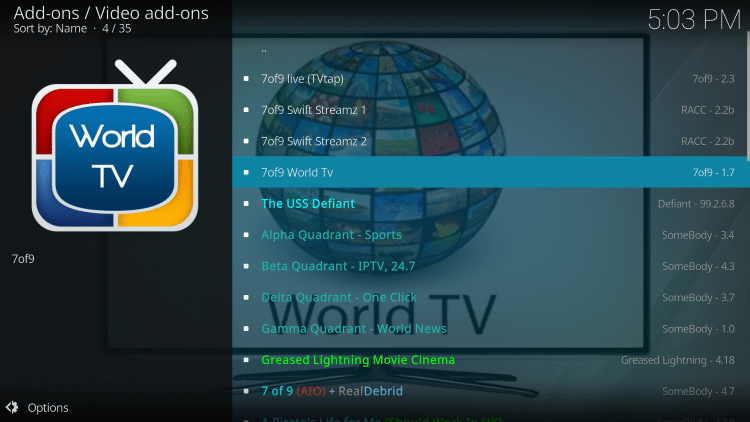
Step 22
Click Install.

Step 23
Click OK.
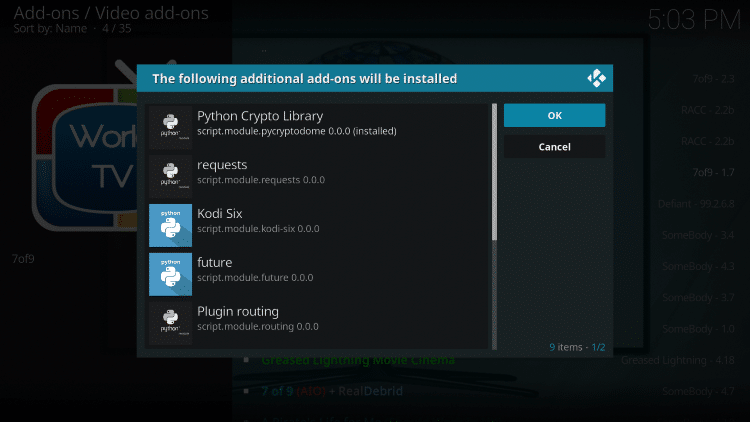
Step 24
Wait for the installation to be completed. Once installed, a notification message will be displayed.
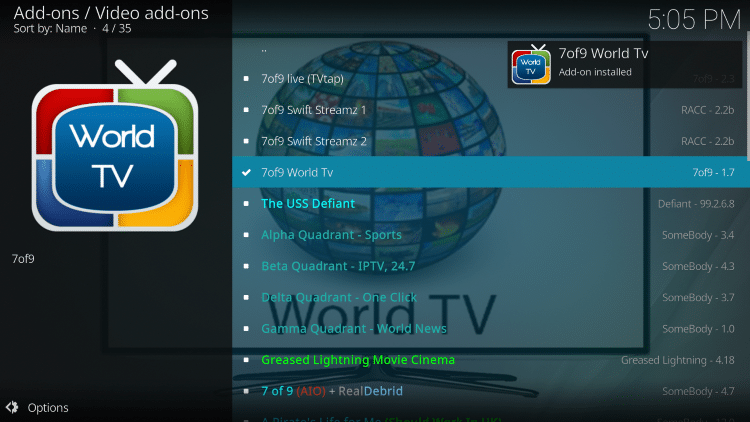
Step 25
Go back to the Kodi main page and click Add-ons.
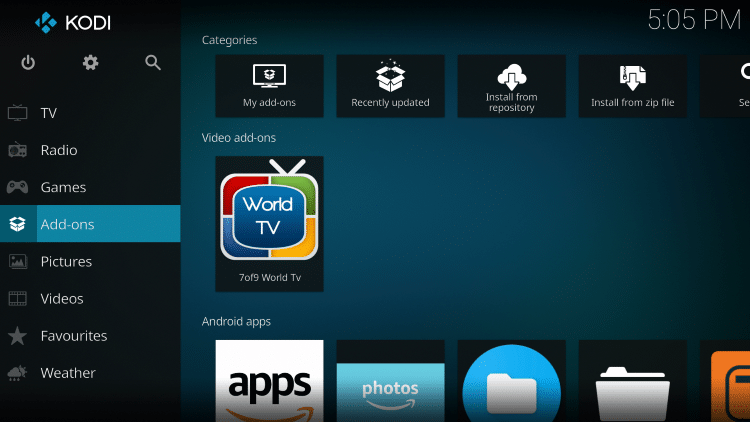
Step 26
Choose Video add-ons.
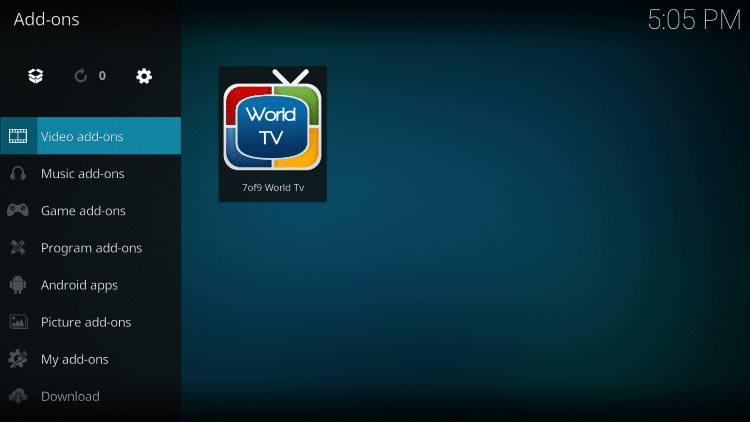
Step 27
Click 7of9 World TV to launch the addon.
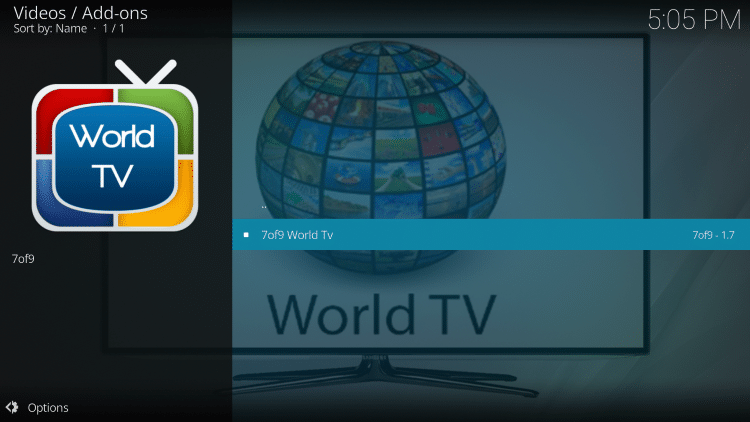
Step 28
That’s it! The 7of9 World TV Kodi addon is now successfully installed!
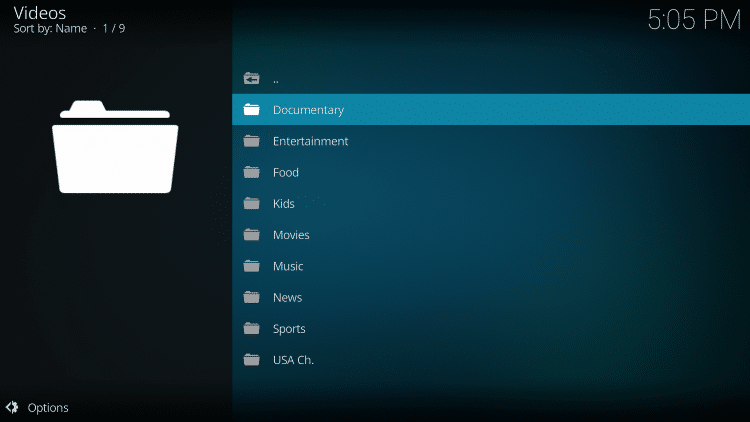
WARNING! USE KODI ONLY WITH A VPN
Your Kodi activity is actively tracked by your Internet Service Provider, addon devs, and government through your IP address.
Use Kodi and all streaming apps anonymously by using Quad VPN.
Quad VPN will encrypt your connection to the Internet and mask your IP address so you will remain 100% anonymous.
Your current IP Address is 51.81.247.11
Save 73% on Quad VPN with this Spring Discount.
Quad VPN provides a money-back guarantee if you aren’t happy.
Click Here for Quad VPN 73% Discount
7of9 World TV Kodi Addon Details & Description
Overall, the 7of9 World TV Kodi addon works great for providing free live television options, but most of the links provided are only in SD quality.
As mentioned previously, this addon includes several categories for Live TV streaming with the most popular U.S. channels available.
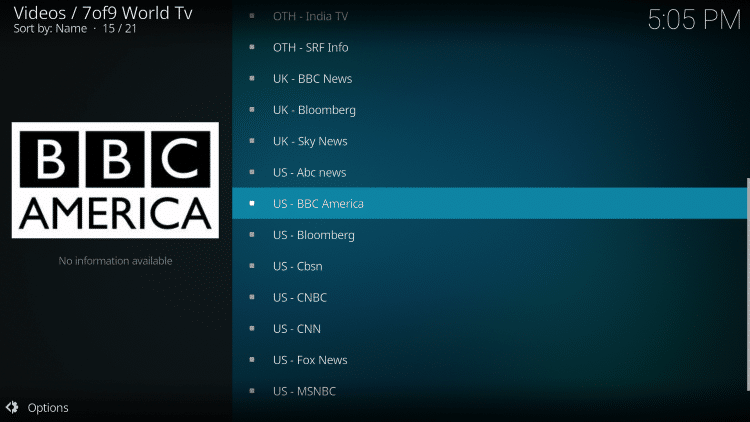
For more reliable and HD quality Live TV streaming, KODIFIREIPTVsuggests an IPTV Service. Refer to our IPTV Guide below.
IPTV Resource Guide
If you are looking for other Kodi alternatives that contain Movies and TV Shows, you can also check out our popular Kodi lists below for more selections.
Best Kodi Addons
Best Kodi Builds
After testing on the Amazon FireStick 4K, 7of9 World TV is a great Live TV Kodi addon that should also work very well on other popular streaming devices.
Give the 7of9 World TV Kodi addon a try today!
Protect Yourself With A VPN When Using This Technology
Most cord-cutters use a VPN to hide their Internet activity while streaming movies, TV shows, and live channels.
If you aren’t using a VPN when accessing free or low-cost media, your Internet Service Provider, government, hackers, and app developers can log everything that you do online through your visible IP Address.
Your current IP Address is 51.81.247.11
The most popular VPN among cord-cutters is Quad VPN due to their blazing fast speeds and zero log policy.
Its important to use a VPN that is fast since we are streaming large HD files. Its also crucial to find one that keeps no logs of what their subscribers access while online.
Setting up Quad VPN on your streaming device is simple!
Quad VPN-white.png” alt=”Quad VPN vpn” width=”150″ height=”150″/>
Step 1 Register for an Quad VPN account by clicking the link below.
This exclusive link provides you with a hefty discount, only available to KODIFIREIPTVvisitors like you.
![]() Register for Quad VPN Account & Save 73%
Register for Quad VPN Account & Save 73% ![]()
Step 2 – Hover over the search icon on your Firestick, Fire TV, or Fire TV Cube and type in “Quad VPN”
You may also find the Quad VPN App in the Google Play Store for those of you who are using Android TV Boxes, phones, and tablets.
 Step 3 – Click the Quad VPN option that appears.
Step 3 – Click the Quad VPN option that appears.
 Step 4 – Click the Quad VPN icon under Apps & Games.
Step 4 – Click the Quad VPN icon under Apps & Games.
 Step 5 – Click Download.
Step 5 – Click Download.
 Step 6 – Click Open.
Step 6 – Click Open.
 Step 7 – Enter your username and password to login. Your username is the email that you used to register for Quad VPN service with and your password is automatically generated and emailed to you.
Step 7 – Enter your username and password to login. Your username is the email that you used to register for Quad VPN service with and your password is automatically generated and emailed to you.
 Step 8 – Click Connect button.
Step 8 – Click Connect button.
 Step 9 – Click OK for Connection request if it appears.
Step 9 – Click OK for Connection request if it appears.
 Step 10 – You will notice that your IP Address changes along with location of connection. You are now operating anonymously through your device.
Step 10 – You will notice that your IP Address changes along with location of connection. You are now operating anonymously through your device.
Click the Home Button on your remote and the VPN will remain running in the background.
 Congratulations! You are now protected by a VPN which means everything that you stream or access through your Firestick or Android TV Box is hidden from the rest of the world.
Congratulations! You are now protected by a VPN which means everything that you stream or access through your Firestick or Android TV Box is hidden from the rest of the world.
If you ever need to stop the VPN service, simply re-launch the application and click the DISCONNECT button.
7of9 World TV Kodi Addon FAQ
Is this Kodi Add-on legal?
Yes. It is not illegal to install and use this Kodi add-on. However, what you access after you have installed this add-on may be illegal. Always use a VPN as outlined on this page so you can use Kodi add-ons anonymously.
Should I use a VPN with this Kodi addon?
A VPN such as Quad VPN is always encouraged when installing any 3rd party Kodi addons and repositories. This will ensure your privacy and anonymity when streaming.
Can this Kodi addon be installed on firestick?
Yes. Follow the step-by-step instructions above. This tutorial was done using an Amazon Firestick 4K.
What’s the difference between a Kodi addon and a Kodi repository?
A repository is a file that stores numerous Kodi addons and more for installation. Usually you are required to install a repository to install a Kodi addon or build.
What’s the difference between a Kodi addon and a Kodi build?
You can think of a Kodi build as a bundle of the best add-ons, repositories, and a customized skin that you can install with one click.
Please follow and like us:




