How to Install CuriosityStream on Firestick/Fire TV, Android, and iOS


The step-by-step instructional guide below will show you How To Install CuriosityStream on Firestick/Fire TV, Android TV Box, Android and iOS mobile devices.
CuriosityStream is a subscription-based on-demand streaming service that offers thousands of documentaries, licensed titles, and nonfiction media. It was founded in 2015 by John Hendricks, founder and former chairman of Discovery Channel.
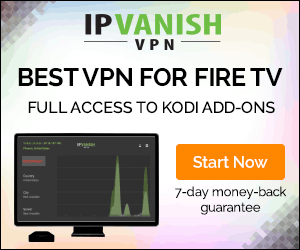
Programs are categorized into the following options:
Science
History
Technology
Nature
Society
Lifestyle
Kids
It offers a 7-day free trial if you sign up for an account. After the trial period, you may opt to pay $2.99 a month or $19.99 per year.
Users will enjoy unlimited HD streaming of original and acquired content. As well as streaming capabilities on laptop, TV, phone or tablet.
Offline viewing is also available on your phone and tablet.
CuriosityStream supports a variety of platforms such as the Amazon Firestick, Fire TV, and more and provides viewing access anywhere on the planet.
Use the step-by-step guide below to install on your preferred device.
How to Install CuriosityStream on Firestick and Fire TV
Step 1
Click on the Search icon.

Step 2
Type in “CuriosityStream” and click on the suggested search result.

Step 3
Press the Select button on your remote control.
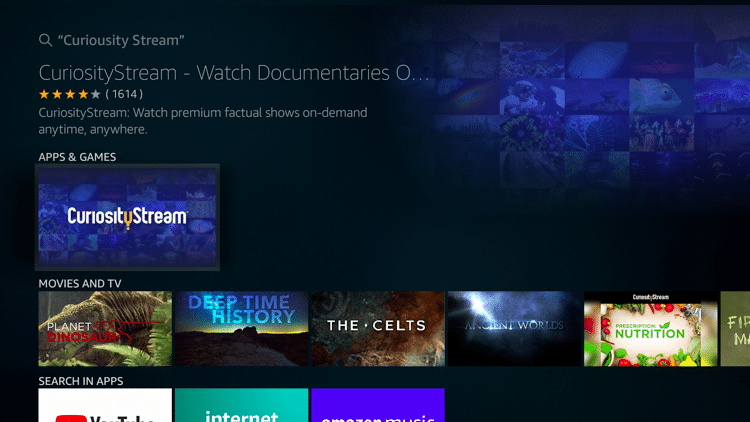
Step 4
Click Get.

Step 5
Wait for the downloading process to be completed.
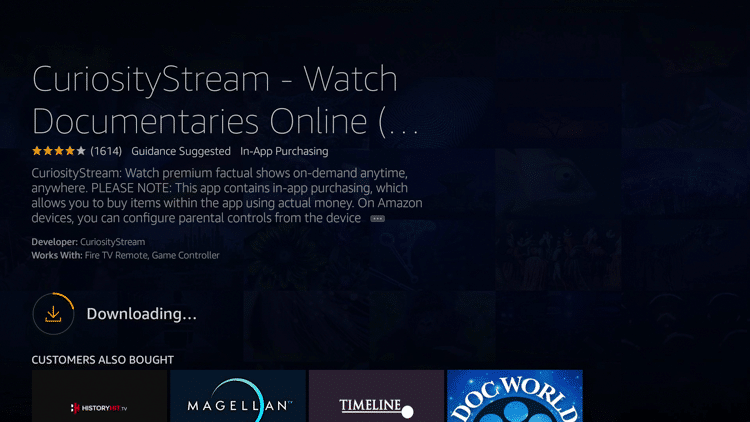
Step 6
Click Open.

Step 7
When the app is launched, you will be asked to click Sign In, Start Your Free Trial or Browse.

Step 8
Click on Sign In and enter your email/username and password on the fields provided. Then, click the Sign In button.

Step 9
If you click Browse, you will be redirected to the home page.

The Browse tab features categories such as Science, History, Technology, Nature, Society, Lifestyle and Kids.

The Search tab allows users to search for specific content through typing or using the remote control’s voice search capability.

The Collections tab features curated documentary content by the streaming service’s experts. You can view more of these on this page.

Finally, the Profile tab allows users to configure their Account settings and get to know more about CuriosityStream as well as through its Help Center, Terms of Use, and Privacy Policy.
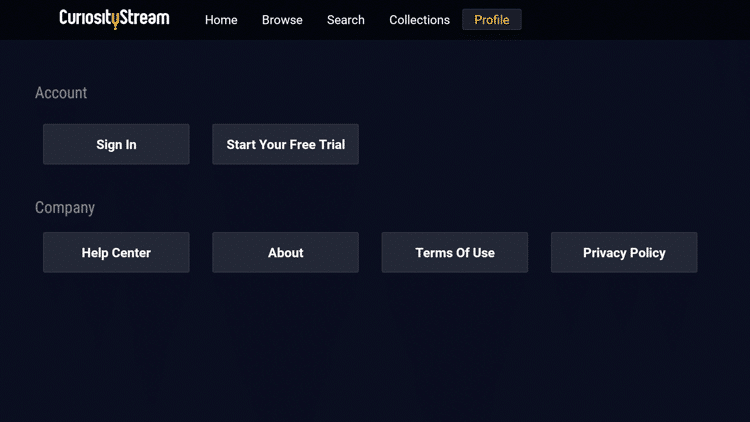
Step 10
Click on any program and select the video format of your choice (SD, HD, 4K).
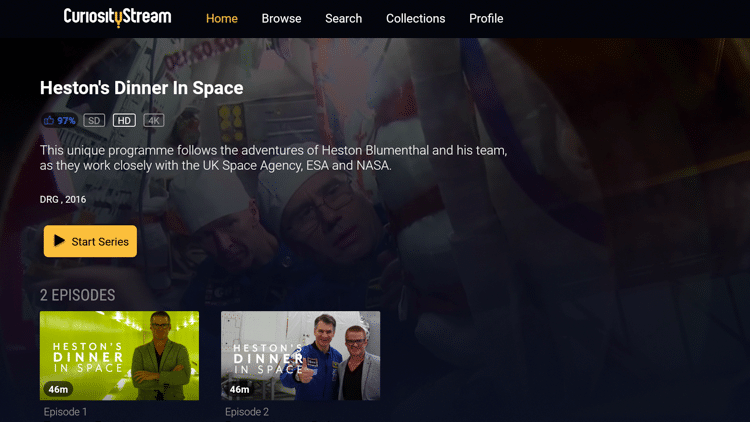
Step 11
You can now start watching.

NOTE: If you haven’t signed in yet or activated your free trial, you will be prompted to subscribe to CuriosityStream to continue watching.

How to Install CuriosityStream on Android
Launch the Google Play Store and follow instructions below to install on Android:
Step 1
On the Search bar, type in “curiositystream” and tap on the suggested search result.

Step 2
Tap Install.
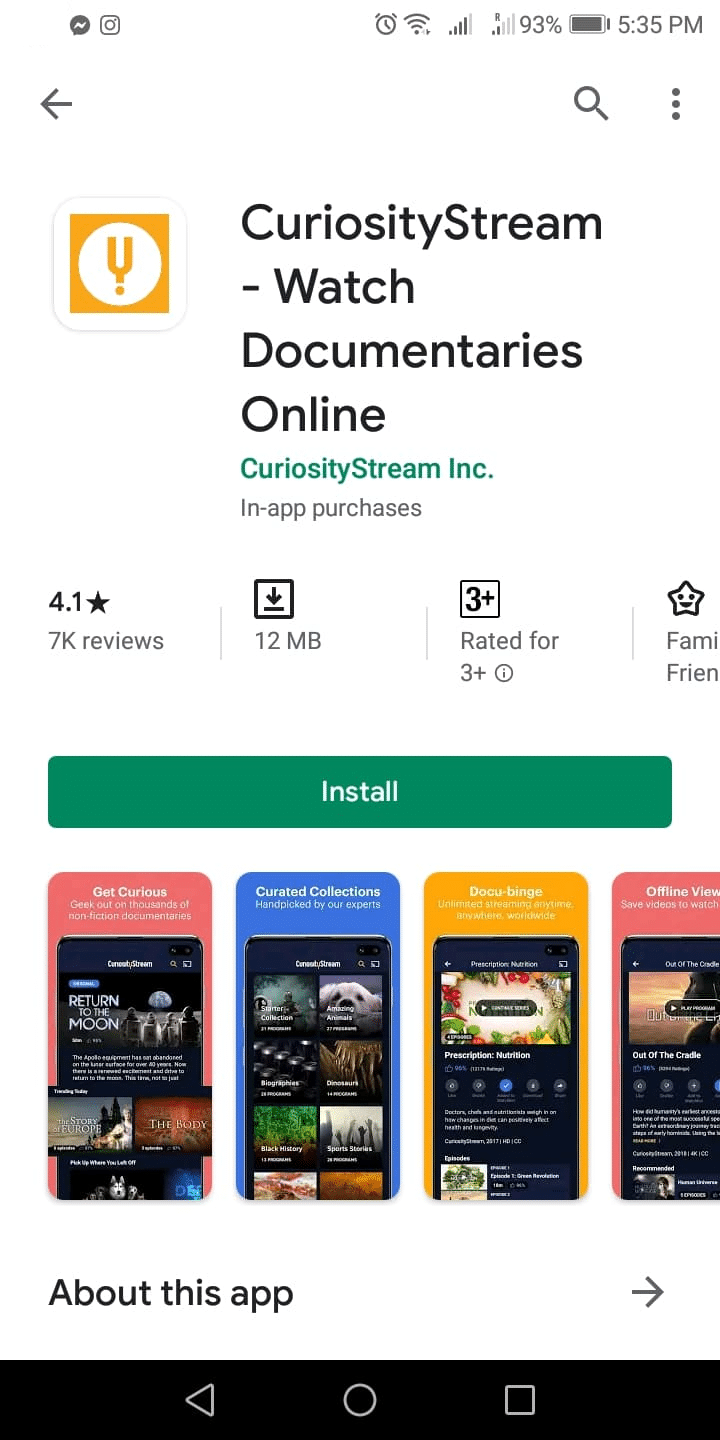
Step 3
Wait for the downloading process to be completed.
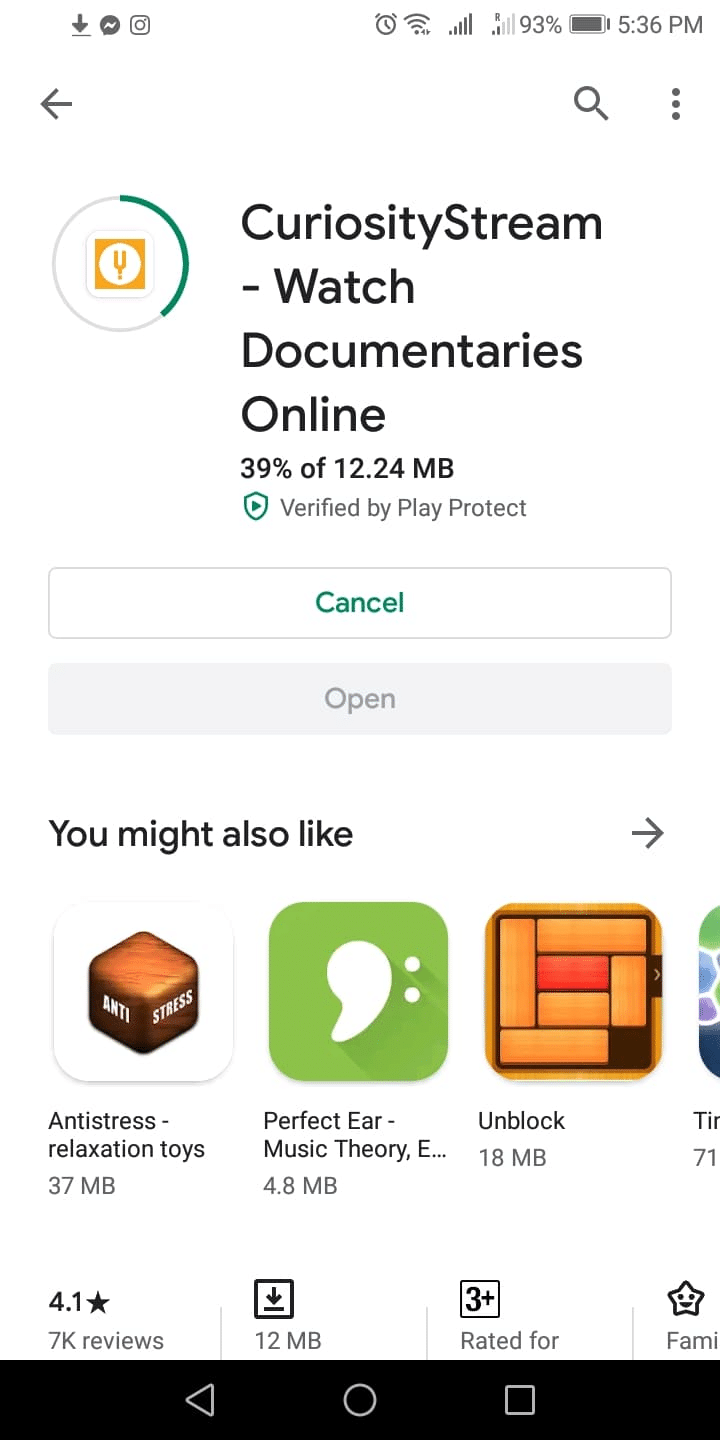
Step 4
Tap Open.

Step 5
Wait for the app to launch.

Step 6
When the app is launched, you will be asked to tap Start Your Free Trial, Sign In, or Browse.
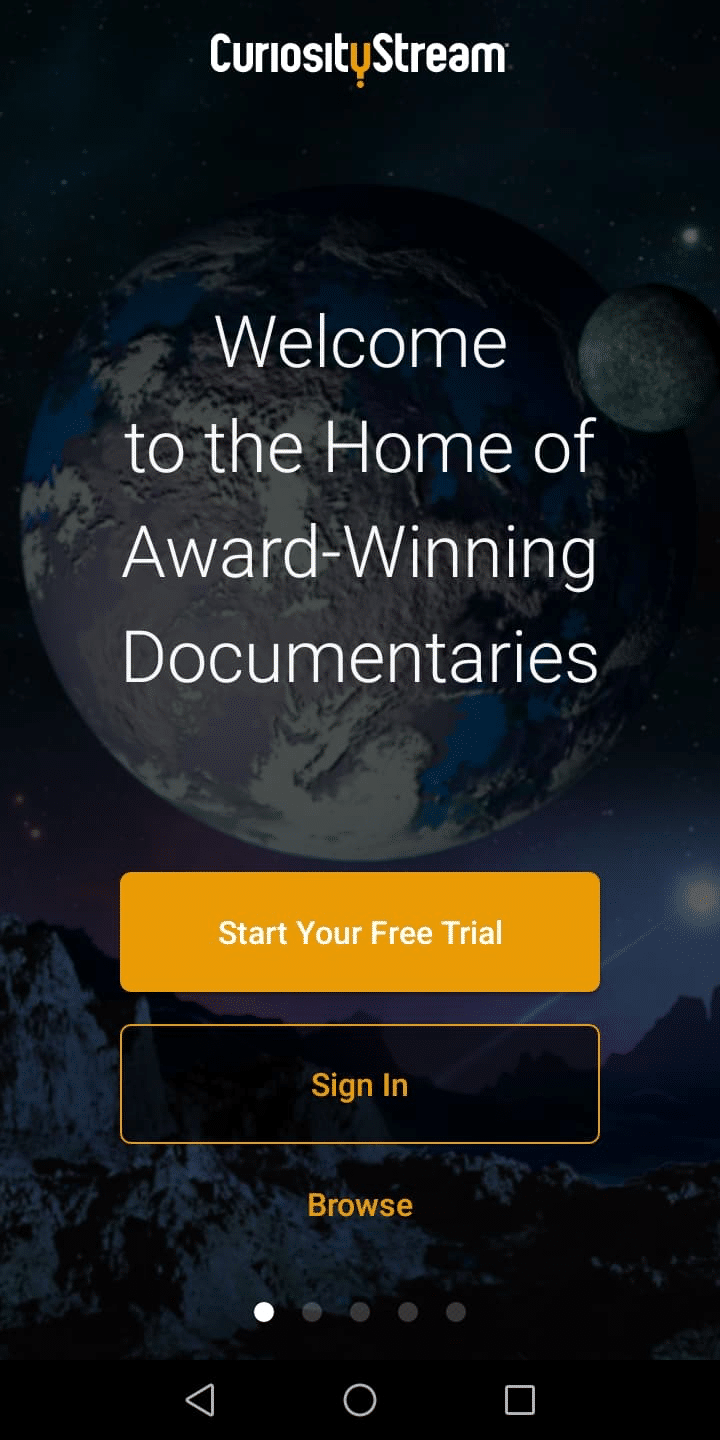
Step 7
Tap on Sign In and enter your email/username and password on the fields provided. Then, tap the Sign In button.
NOTE: Make sure that you are connected to your home network of any of CuriosityStream’s partner ISPs.

Step 8
If you tap Browse, you will be redirected to the home page. The Programs tab features content categorized as Free to Watch, Trending Today, Newest Additions, CuriosityStream Originals, Bright Now, Breakthroughs, Science, History, Lifestyle, Technology, Society, Nature, Space, Ancient, Physics, Prehistory, Hidden Gems, Food for Thought, and Sports Stories.

You may tap on any of the other items on the bottom menu, which include Browse, Collections, My Stuff and Settings.
The Browse tab allows users to browse for specific content by category, which includes Science, History, Technology, Nature, Society and Lifestyle.
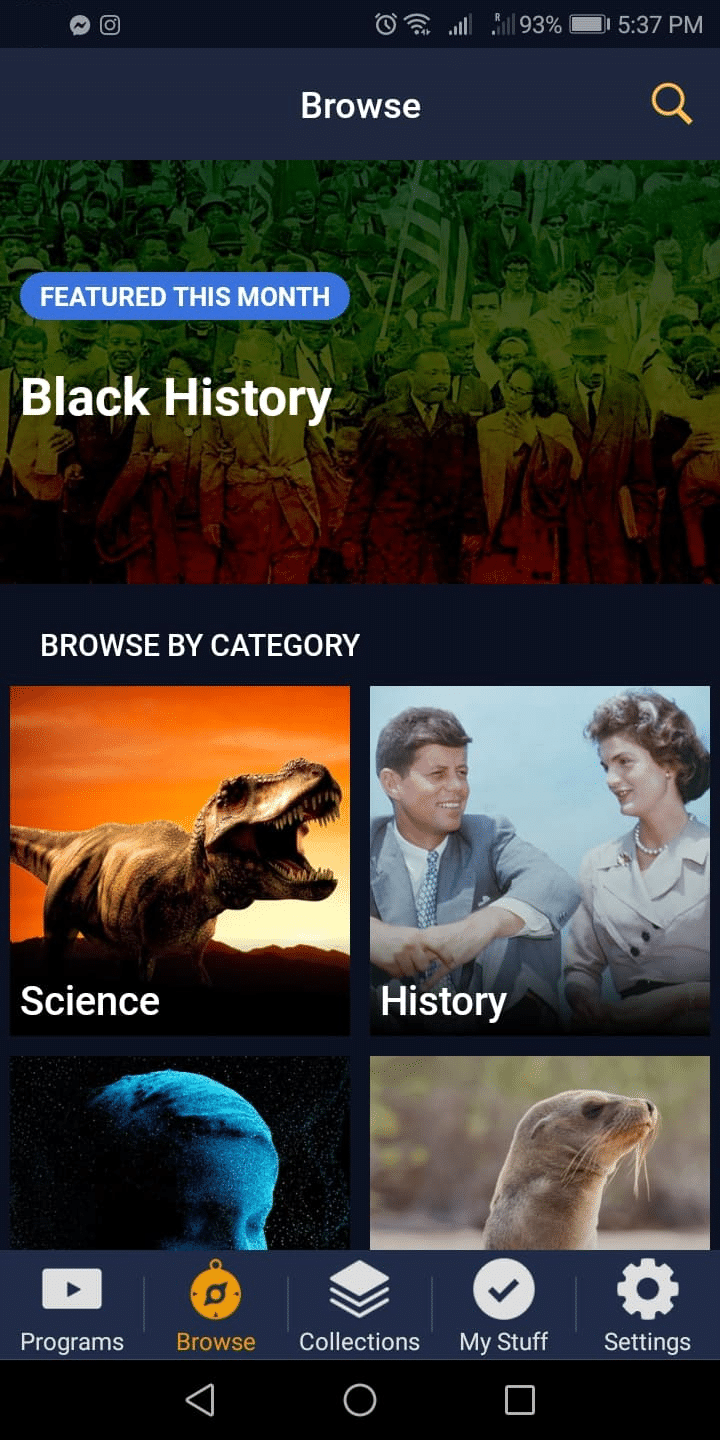
Tap on any program to start watching.
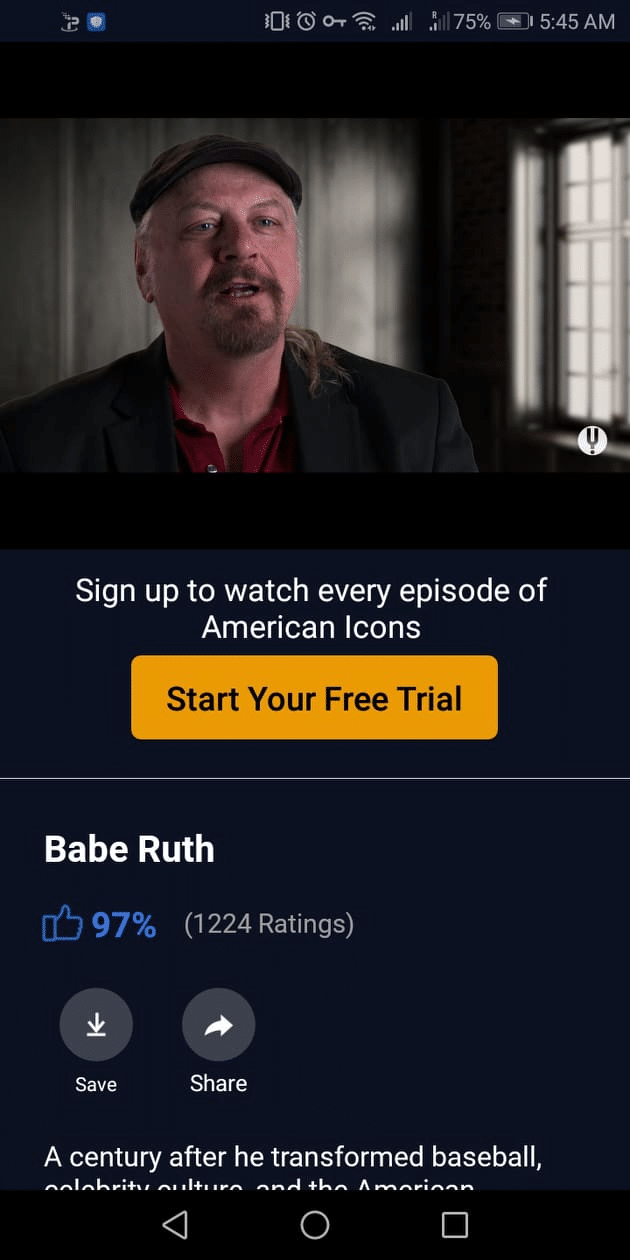
The Collections tab features curated documentary content by the streaming service’s experts. You can view more of these on this page.

The My Stuff tab displays a user’s saved content on Watchlist, Currently Watching, History and Saved.
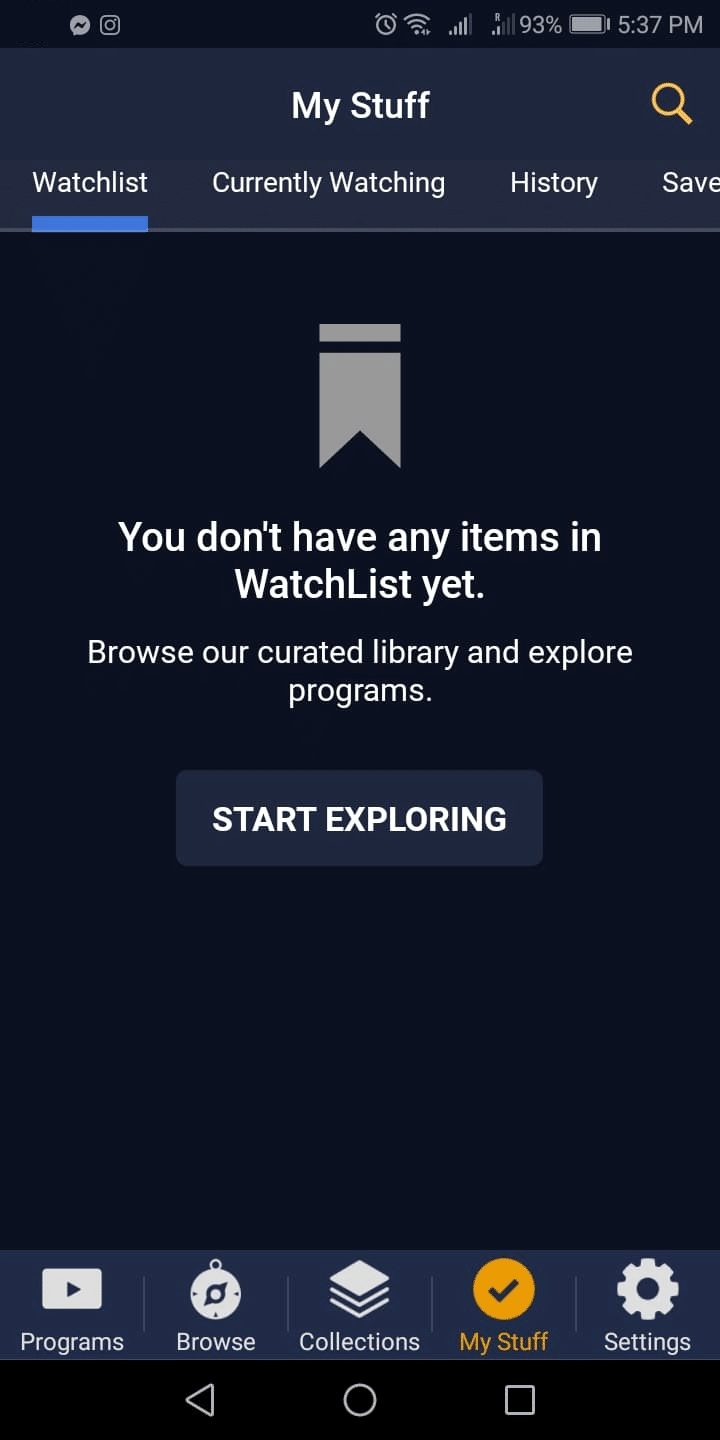
Finally, the Settings tab allows users to configure their Account and Playback settings, leave feedback, and know more about the company.

How to Install CuriosityStream on iOS
Launch the Apple App Store and follow instructions below to install:
Step 1
In the Search bar, type in “curiositystream” and tap on the suggested search result.
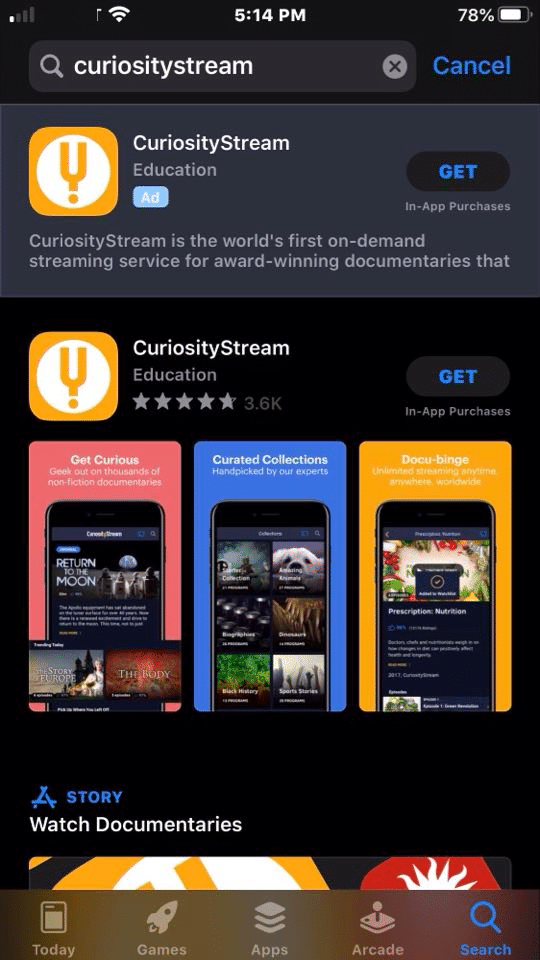
Step 2
Tap GET.

Step 3
Wait for the downloading process to finish.
Step 4
Launch the app.

Step 5
Wait for the app to launch.
Step 6
Tap OK to allow the app to use Bluetooth.

Step 7
After launching the app, you can tap Start Your Free Trial or Sign In.

Step 8
If you tap on Sign In, enter your email/username and password on the fields provided. Then, tap the Sign In button.

Step 9
If you still don’t have an account, create one by entering your details.
NOTE: Unlike in Android, the app on iOS does not provide a Browse option before a user can sign in or start a free trial.

Enjoy!
For the latest news and tutorials in the tech and streaming world, be sure to sign up for the KODIFIREIPTVNewsletter with updates weekly.
This Newsletter provides all the best tips to get the most out of your favorite streaming devices and more. Click the link below for your KODIFIREIPTVNewsletter Subscription:
KODIFIREIPTVNewsletter
Please follow and like us:





