How to Install UnlockMyTTV APK on Firestick, Fire TV, and Android Box

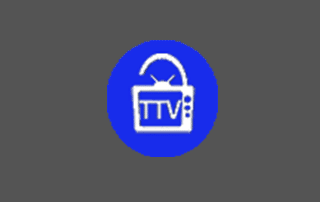
The guide below will provide you with step-by-step instructions to Install UnlockMyTTV on Firestick, Fire TV, and Android TV Box.
UnlockMyTTV is a Movie and TV Show APK and a clone of the once popular Terrarium TV.

Important Note: UnlockMyTTV is not the same as UnlockMyTV. This APK is a clone of Terrarium, while UnlockMyTV is a clone of Cinema HD.
It’s also important to point out that these APKs appear to have different developers. UnlockMyTTV was recently updated in December, while UnlockMyTv hasn’t been updated in quite some time.
UnlockMyTTV is also currently listed as one of the Best APK’s by TROYPOINT.
If you have a real-debrid account, UnlockMyTTV APK will provide even more links in 720 and 1080p High Definition. I highly suggest integrating real-debrid to get the most out of this application.
The steps below show how to install UnlockMyTTV on a Fire TV Stick 4K. However, these steps will also work on Fire TV, Fire TV Cube, Android TV Boxes, NVIDIA SHIELD, or other devices that run the Android operating system.
The app we will use to side-load UnlockMyTTV APK is called Downloader. If you are using an Android TV Box, NVIDIA SHIELD, Mi Box, etc. you can follow along with this tutorial by installing Downloader on your device. Use the link below for that tutorial.
NOTE: In case you would want to install unverified apps, these will not be allowed by Amazon App Store. However, you can side-load without using the official app-distribution method by installing a VPN for Firestick, Fire TV, Fire TV Cube.
How To Install Downloader App On Android Box
![]() KODIFIREIPTVTip: You should always use a VPN to protect your identity and security when streaming free movies and TV shows with apps such as this.
KODIFIREIPTVTip: You should always use a VPN to protect your identity and security when streaming free movies and TV shows with apps such as this.
Legal Copyright Disclaimer: This technology shall only be used to stream movies or TV shows that fall under the public domain. KODIFIREIPTVdoes not endorse or promote illegal activity tied to streaming or downloading copyrighted works. The end-user shall be solely responsible for media accessed through any service or app referenced on this Website. Referenced applications/addons are not hosted by KODIFIREIPTVand this guide is for educational purposes only.
UnlockMyTTV Screenshots
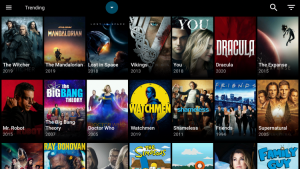
TV Show Category

Movie Category
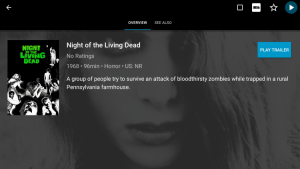
Content Overview
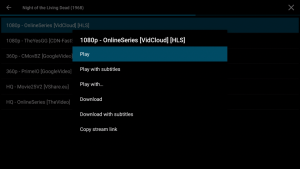
Playback Options
UnlockMyTTV Screenshot Tutorial with feature enhancements located below.
UnlockMyTTV APK Installation Screenshot Guide
1. From the Main Menu scroll to hover over Settings

2. Click My Fire TV

3. Choose Developer Options

4. Click Apps from Unknown Sources

5. Choose Turn On

6. Return to the home screen and hover over the Search icon

7. Type in Downloader and click “Downloader” which will appear under keyboard

8. Select the Downloader app

9. Click Download
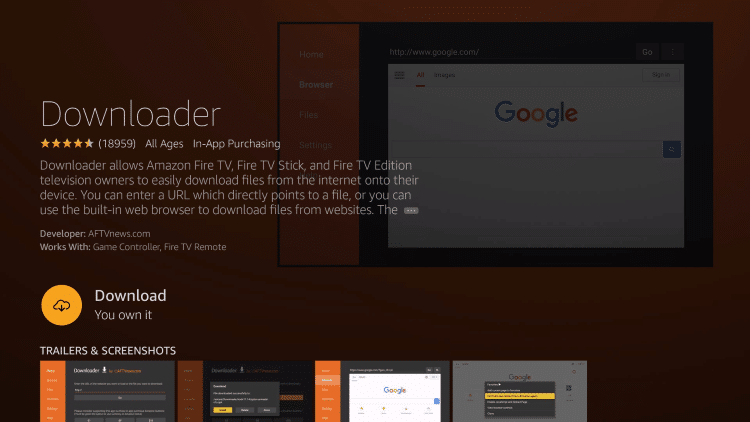
10. Click Open
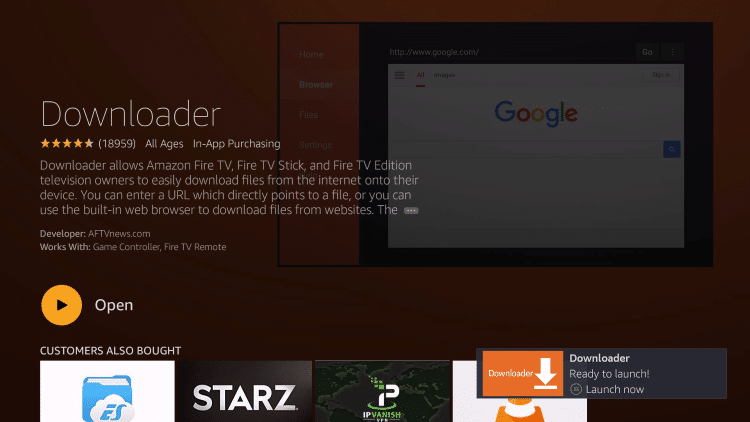
11. Click Allow

12. Click OK

13. Type the following URL in exactly as it is listed here and click Go – troypoint.com/umttv
Important Note: this APK file is not hosted by TROYPOINT. This link is pointing to the installation file hosted at archive.org

14. Wait for the file download to finish

15. Click Install
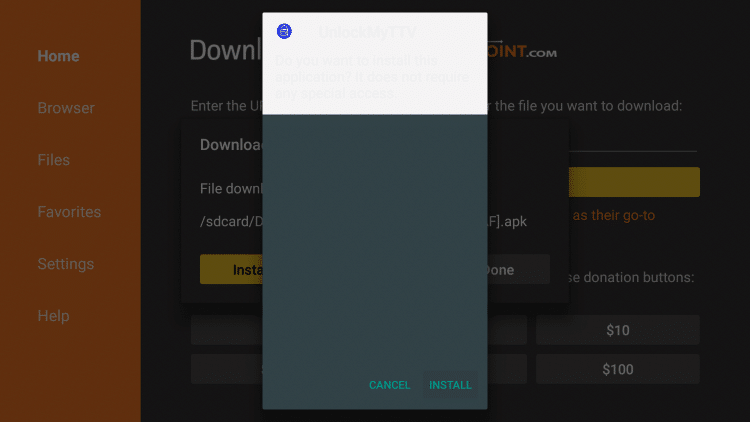
16. Click Done
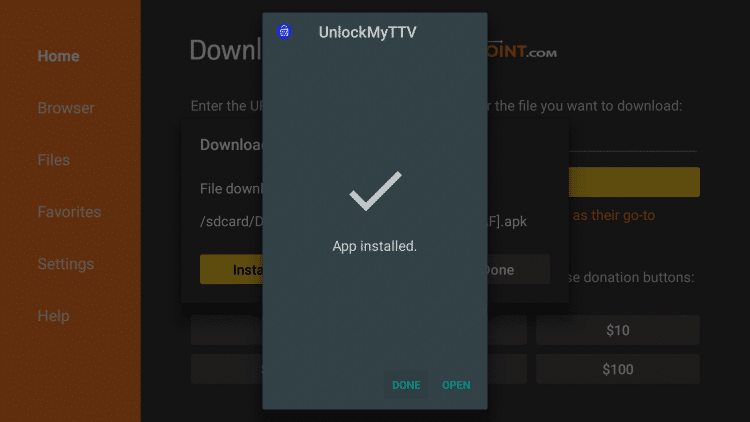
17. This will take you back to Downloader. Click Delete
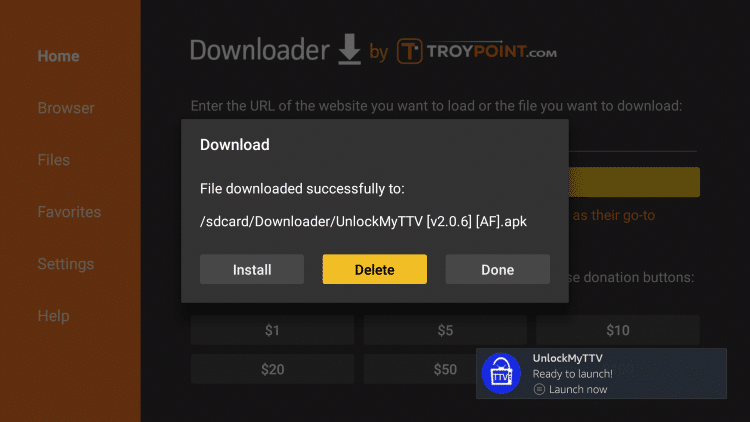
18. Click Delete Again

19. Return to device home-screen and under “Your Apps & Channels”, click See All to the left
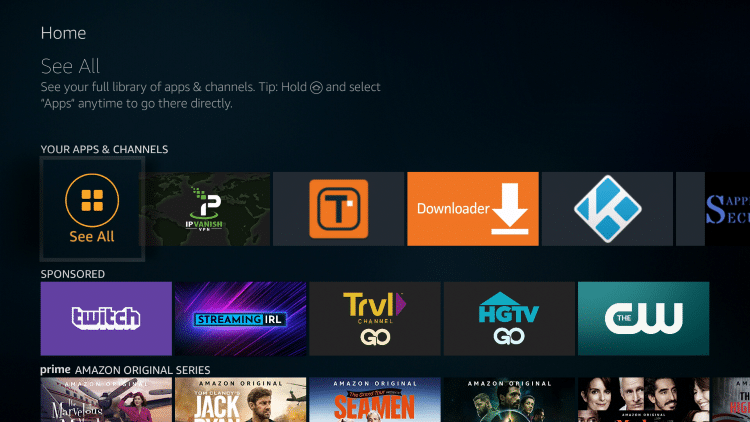
20. Scroll to the bottom and hover over UnlockMyTTV.

21. Click the Options button on your remote (three horizontal lines). Then select Move.
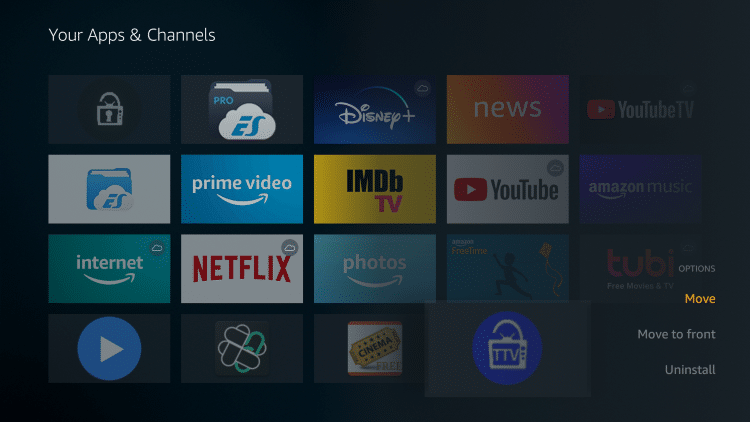
22. Drag UnlockMyTTV to the top of your apps list and click to drop

23. Launch UnlockMyTTV

24. When first launching UnlockMyTTV click Allow

25. You will then notice the Changelog with the most recent updates that took place last December. Click OK.

26. When prompted with this welcome message click Proceed.
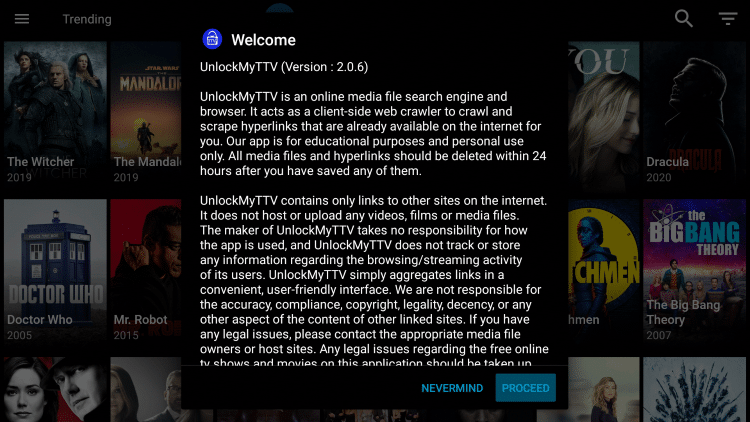
27. The installation of UnlockMyTTV is now complete!
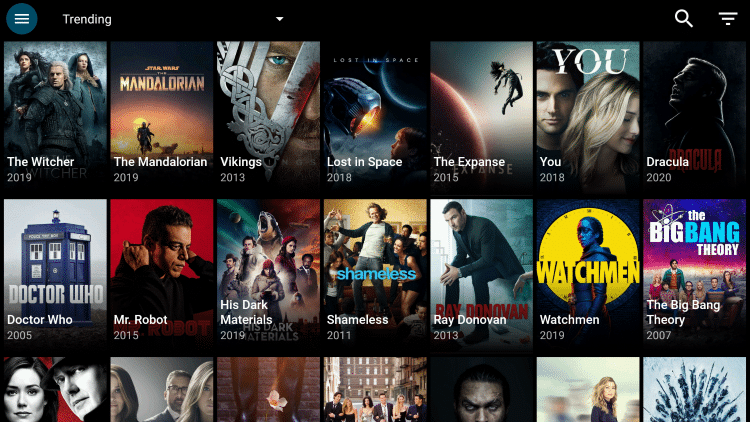
![]() CAUTION – YOUR STREAMING ACTIVITY IS BEING LOGGED
CAUTION – YOUR STREAMING ACTIVITY IS BEING LOGGED
KODIFIREIPTVdoes not verify the legality or security of any streaming app or addon covered on this Website.
Your Internet Service provider, government, app developers, and hackers can log your online activity through your visible IP Address.
Your current IP Address is 105.186.184.76
The good news is that a quality VPN will mask your IP Address and encrypt your connection which will make it impossible for these third parties to log what you are accessing online.
Troy recommends and uses Hidden Router VPN due to their blazing fast speeds and zero-log policy.
![]() EXCLUSIVE KODIFIREIPTVDISCOUNT – Save 60% on Hidden Router VPN
EXCLUSIVE KODIFIREIPTVDISCOUNT – Save 60% on Hidden Router VPN
This discount expires soon.
Click Here for Hidden Router VPN @ 60% Off
UnlockMyTTV Details & Extras
UnlockMyTTV features an easy to use interface with Movie and TV Show Categories along with tons of Sub-Categories.
UnlockMyTTV works especially well with external video player MX Player and can easily be enabled for instant use.
I have found some issues with their default media player, and integrating MX provides for a smoother playback experience. Follow the steps below to set MX Player as your Default Player:
Integrate MX Player on UnlockMyTTV
1. Install MX Player on your streaming device using URL: troypoint.com/mx in Downloader or follow guide below:
How to Install MX Player
2. Open UnlockMyTTV and click the Settings Tab

3. Scroll down and select Choose default video player
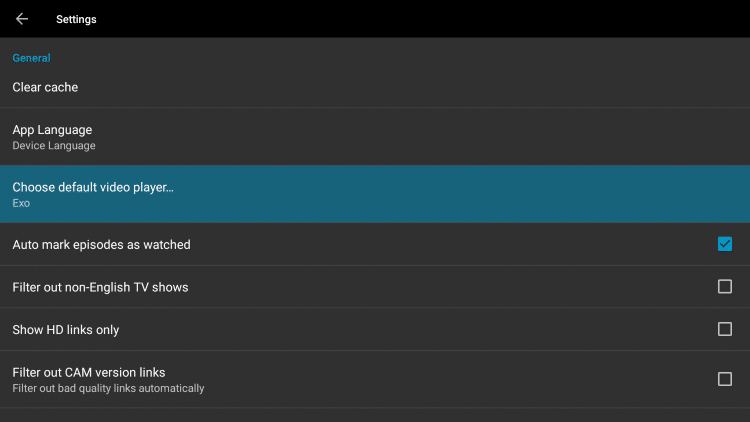
4. Select MX Player

5. You will notice that MX Player now appears

6. That’s it! MX Player is now installed as your default media player

Use Real-Debrid Within UnlockMyTTV
As mentioned earlier, UnlockMyTTV has the ability to add real-debrid for more streaming links.
Real-Debrid is an unrestricted downloader that adds high-quality stream options to content on UnlockMyTTV. These new sources should provide better playback with less buffering.
The following screenshot tutorial will show you how to set up Real-Debrid within UnlockMyTTV.
Important: You must disconnect VPN on your streaming device prior to following the steps below. Once Real-Debrid pairing and setup is complete, you may activate your VPN.
1. Register for Real-Debrid Account
2. Click the settings icon (3 horizontal lines in upper left hand corner)
3. Scroll down and click Settings
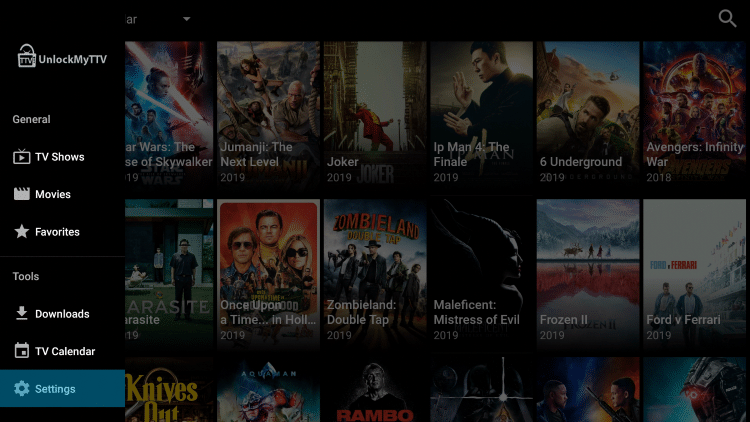
4. Scroll down and click Login to Real-Debrid
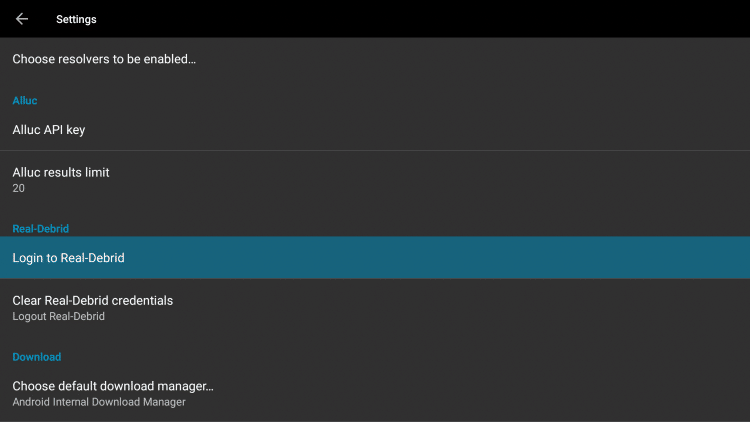
5. Write down the code provided on the screen
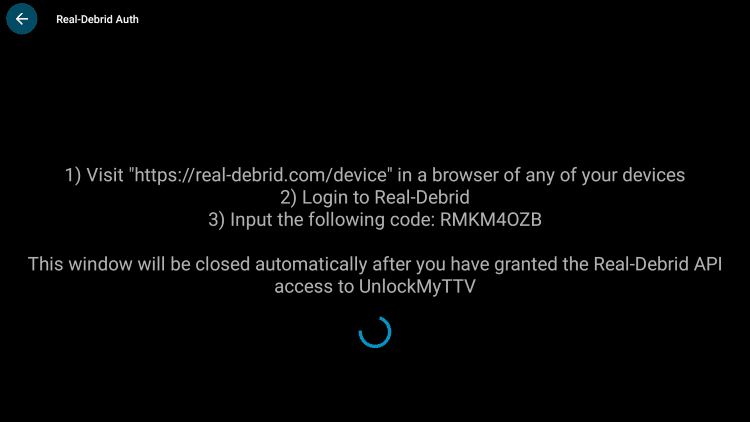
6. Open Internet browser on any device and go to https://real-debrid.com/device

7. Type in code from above and click Continue
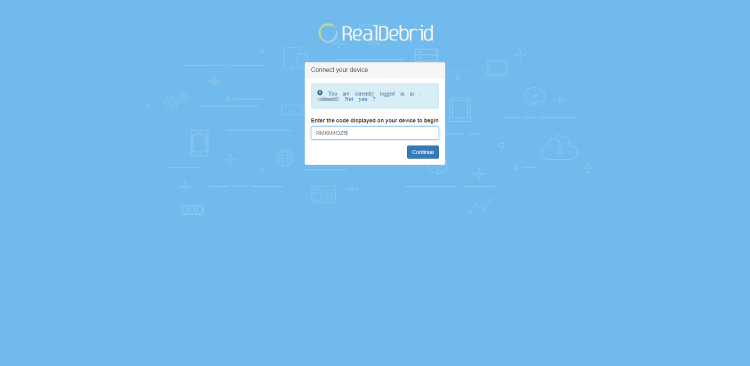
8. Your Real-Debrid application is now approved!
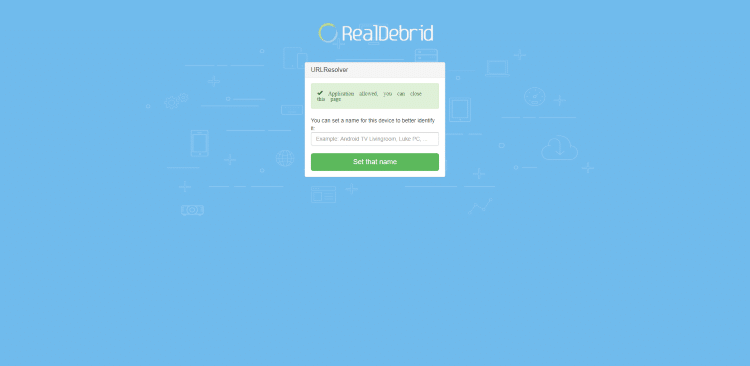
9. You are now successfully logged in to Real-Debrid within UnlockMyTTV!

Add to Favorites
UnlockMyTTV gives users the capability to add Movies and TV Shows to their Favorites. Follow our quick guide below on how to add content to Favorites.
1. On the Home screen of UnlockMyTTV click the search icon in the upper right. Search for the Movie or TV Show you want added to your Favorites
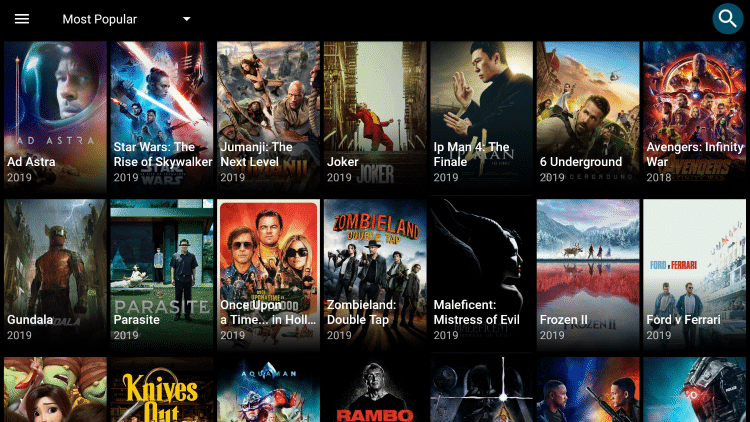
2. For this example we chose Night of the Living Dead, which is one of TROYPOINT’s Best Public Domain Movies

3. Within the Movie overview screen, hover over and click the star icon in the upper right
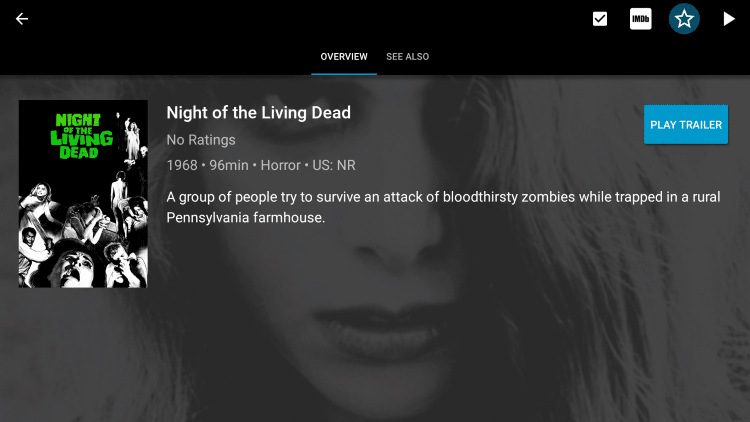
4. You’ll notice the star is highlighted, as your preferred Movie or TV Show is now added to your Favorites
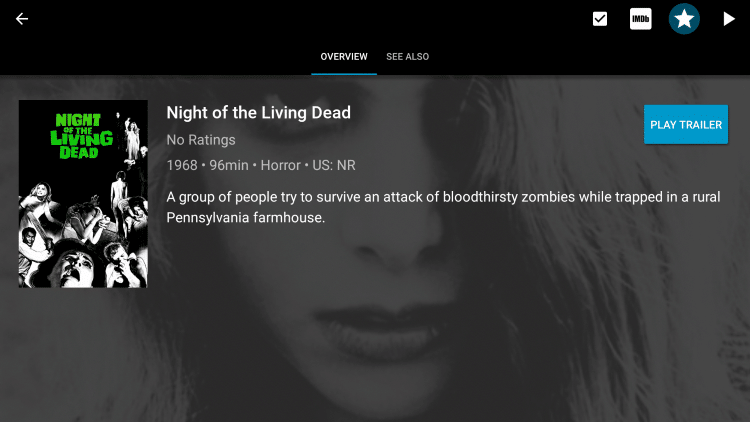
5. To view your Favorites, return to the Home screen of UnlockMyTTV and select Favorites within the left menu
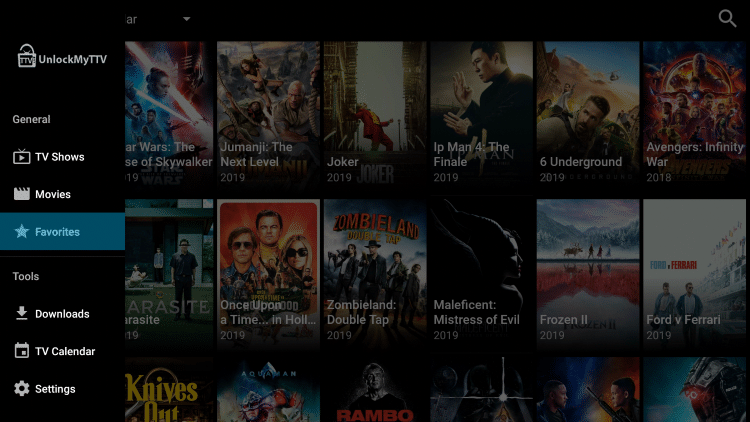
6. That’s it! You can now view any Movies or TV Shows within your Favorites

UnlockMyTTV Subtitles
Using MX Player is also popular because it works great for subtitles. UnlockMyTTV has an easy subtitle setup that can be implemented following the instructions below:
1. Select any Movie or TV Show you prefer

2. Once you select a Movie or TV Show, click the play icon in the top right.
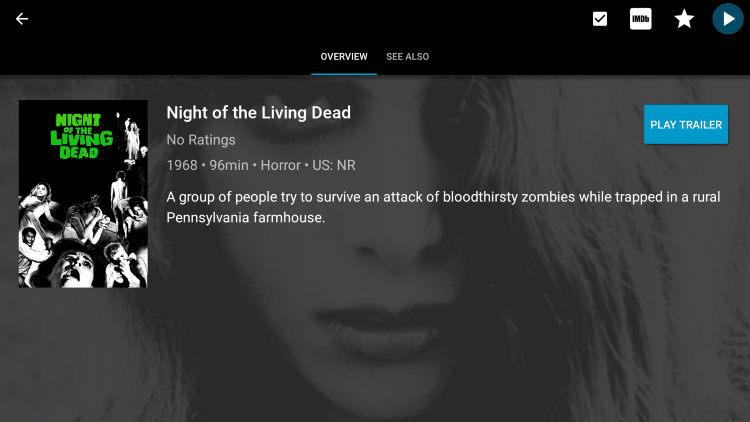
3. Click on your preferred streaming source and select Play with subtitles
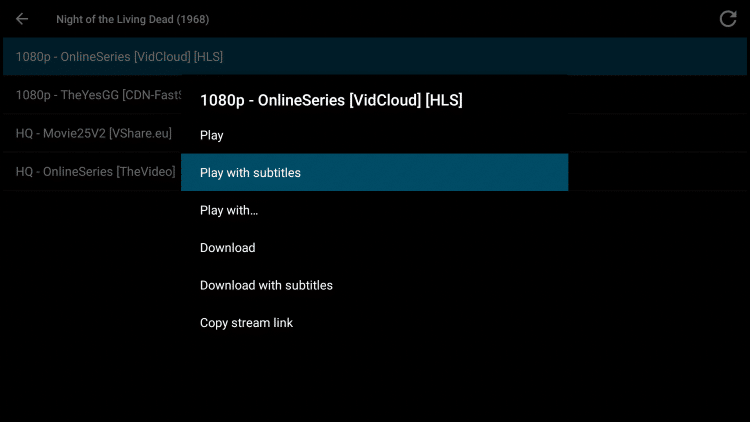
4. Choose your preferred subtitles file. We recommend just selecting the first option that’s in your desired language
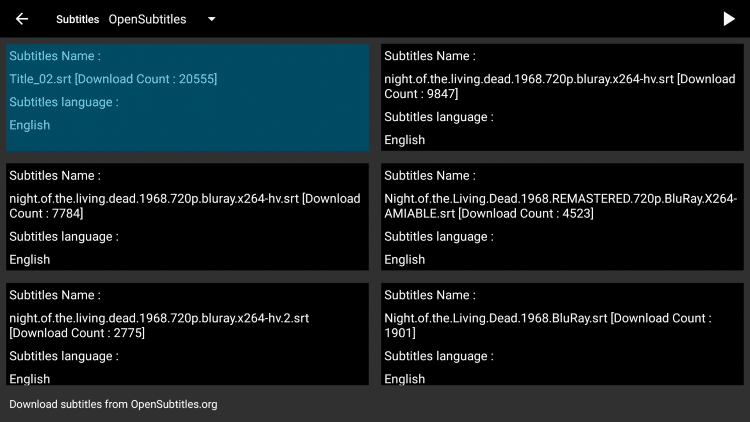
5. Content will now begin to play with subtitles!
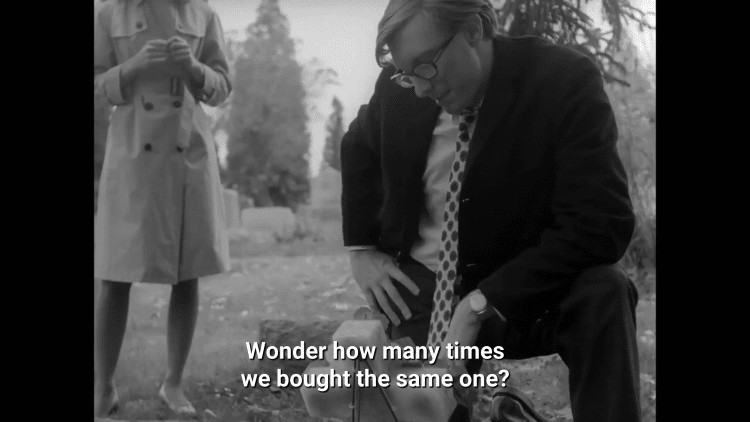
NOTE: If you find the subtitles are not correct or do not sync properly, try another source until you find a working option.
Integrating Trakt within UnlockMyTTV
UnlockMyTTV also has the option to integrate a trakt.tv account within the app. By using Trakt, you can sync all your favorite shows and films across multiple platforms and devices so you’ll never miss an episode!
Follow the instructions below to setup trakt within UnlockMyTTV:
1. Scroll down and click Settings
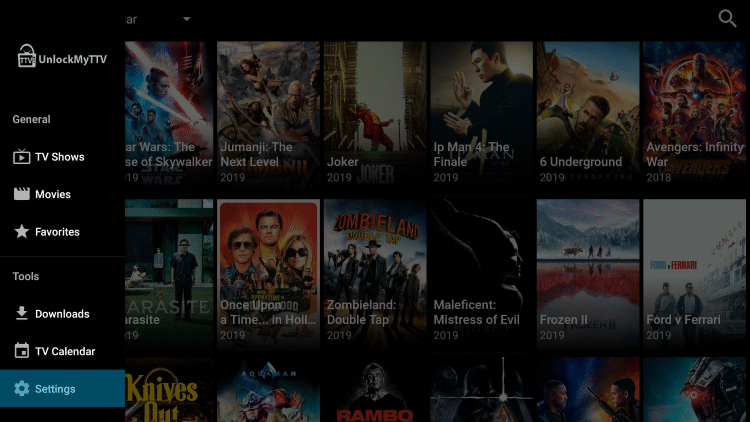
2. Scroll down and click Login to Trakt.tv

3. Write down the code provided on the screen

4. Go to trakt.tv/activate and sign in to your account
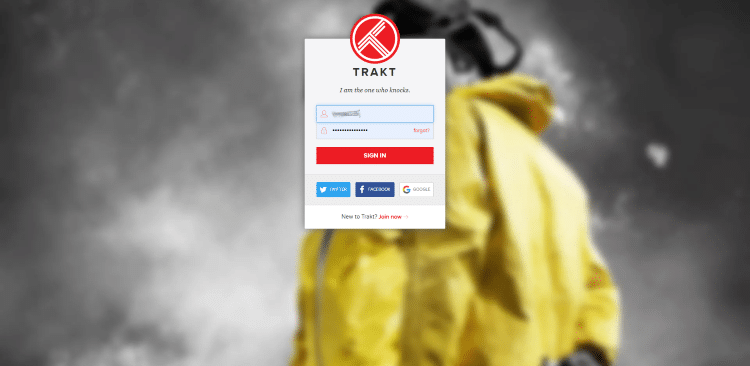
5. Enter the provided code and click Continue
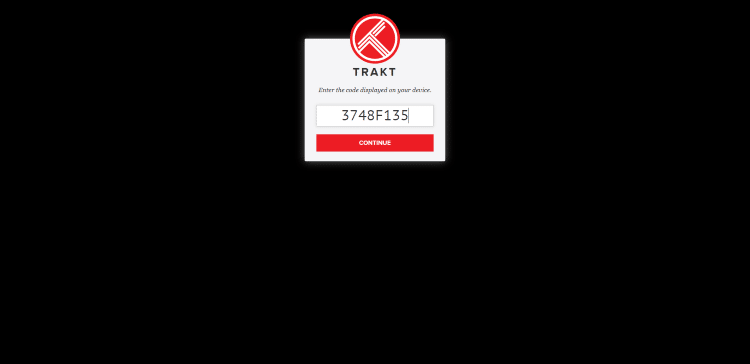
6. Click Yes
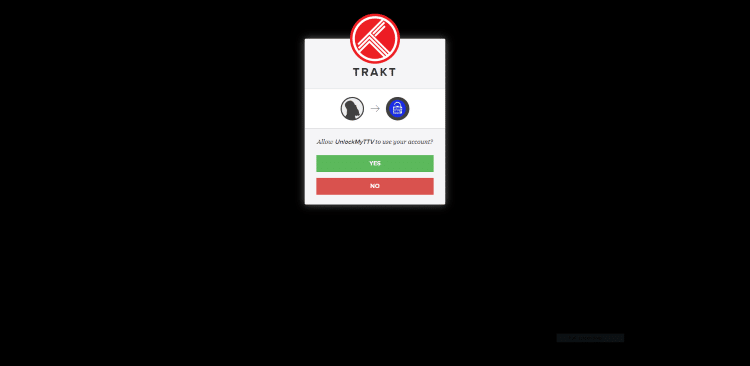
7. Trakt integration is now complete!
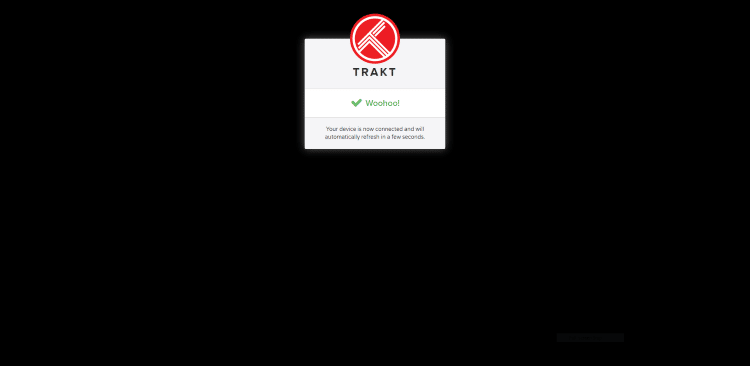
For more information about Trakt and how to set it up for all your streaming apps, read the complete KODIFIREIPTVTrakt Resource Guide below:
How to Setup and Use Trakt on Kodi and Streaming Apps
Overall UnlockMyTTV looks to be a solid APK, especially with Real-Debrid integrated allowing for higher quality links.
UnlockMyTTV is also available in the Rapid App Installer of the KODIFIREIPTVApp along with all of the other best streaming apps and tools.

Click Here for Rapid App Installer Access
Give UnlockMyTTV APK a try today!
Protect Yourself With A VPN When Using This Technology
Most cord-cutters use a VPN to hide their Internet activity while streaming movies, TV shows, and live channels.
If you aren’t using a VPN when accessing free or low-cost media, your Internet Service Provider, government, hackers, and app developers can log everything that you do online through your visible IP Address.
Your current IP Address is 105.186.184.76
The most popular VPN among cord-cutters is Hidden Router VPN due to their blazing fast speeds and zero log policy.
Its important to use a VPN that is fast since we are streaming large HD files. Its also crucial to find one that keeps no logs of what their subscribers access while online.
Setting up Hidden Router VPN on your streaming device is simple!
Hidden Router VPN-white.png” alt=”Hidden Router VPN vpn” width=”150″ height=”150″/>
Step 1 Register for an Hidden Router VPN account by clicking the link below.
This exclusive link provides you with a hefty discount, only available to KODIFIREIPTVvisitors like you.
![]() Register for Hidden Router VPN Account & Save 60%
Register for Hidden Router VPN Account & Save 60% ![]()
Step 2 – Hover over the search icon on your Firestick, Fire TV, or Fire TV Cube and type in “Hidden Router VPN”
You may also find the Hidden Router VPN App in the Google Play Store for those of you who are using Android TV Boxes, phones, and tablets.
 Step 3 – Click the Hidden Router VPN option that appears.
Step 3 – Click the Hidden Router VPN option that appears.
 Step 4 – Click the Hidden Router VPN icon under Apps & Games.
Step 4 – Click the Hidden Router VPN icon under Apps & Games.
 Step 5 – Click Download.
Step 5 – Click Download.
 Step 6 – Click Open.
Step 6 – Click Open.
 Step 7 – Enter your username and password to login. Your username is the email that you used to register for Hidden Router VPN service with and your password is automatically generated and emailed to you.
Step 7 – Enter your username and password to login. Your username is the email that you used to register for Hidden Router VPN service with and your password is automatically generated and emailed to you.
 Step 8 – Click Connect button.
Step 8 – Click Connect button.
 Step 9 – Click OK for Connection request if it appears.
Step 9 – Click OK for Connection request if it appears.
 Step 10 – You will notice that your IP Address changes along with location of connection. You are now operating anonymously through your device.
Step 10 – You will notice that your IP Address changes along with location of connection. You are now operating anonymously through your device.
Click the Home Button on your remote and the VPN will remain running in the background.
 Congratulations! You are now protected by a VPN which means everything that you stream or access through your Firestick or Android TV Box is hidden from the rest of the world.
Congratulations! You are now protected by a VPN which means everything that you stream or access through your Firestick or Android TV Box is hidden from the rest of the world.
If you ever need to stop the VPN service, simply re-launch the application and click the DISCONNECT button.
Please follow and like us:





