How to Install Vudu on Firestick, Fire TV, and Fire TV Cube


The guide below will provide you with step-by-step instructions to Install Vudu on Firestick, Fire TV, and Fire TV Cubes.
Vudu is an online video on demand (VOD) streaming service that provides users access to thousands of Movies and TV Shows. Unlike many other online streaming services, Vudu does not require a monthly subscription fee.

Instead of paying a monthly fee, Vudu users can pay for Movies or TV Shows individually that you can either rent or own. Prices for renting vary from $0.99 to $5.99, while buying content can range from $4.99 to $24.99.
This is a plus for those who only want to pay for the Movies and TV Shows they want. Vudu also offers special rates for renting and purchasing content on a continued basis.
Its content library can be rented and streamed with several supported devices. As of this writing, Vudu is compatible with the following:
Android TV Boxes (NVIDIA Shield, Mi Box, etc.)
Roku
Apple TV
Chromecast
Xbox One
PlayStation 4
Smart TVs (LG, Samsung, Vizio, etc.)
Web browsers such as Chrome and Firefox
For more information on the service and available content, check out the official Vudu site below.
Vudu Official Site
Because Vudu is not in the Amazon App Store, we will need to side-load the application using Downloader. If you are using an Android TV Box, NVIDIA SHIELD, Mi Box, etc. Vudu is available within the Google Play Store.
Vudu App in Google Play Store
The steps below show how to install Vudu on a Firestick 4K. However, these steps will also work on the Fire TV and Fire TV Cubes.
![]() KODIFIREIPTVTip: You should always use a VPN to protect your identity and security when streaming free movies and TV shows with apps such as this.
KODIFIREIPTVTip: You should always use a VPN to protect your identity and security when streaming free movies and TV shows with apps such as this.
Legal Copyright Disclaimer: This technology shall only be used to stream movies or TV shows that fall under the public domain. KODIFIREIPTVdoes not endorse or promote illegal activity tied to streaming or downloading copyrighted works. The end-user shall be solely responsible for media accessed through any service or app referenced on this Website. Referenced applications/addons are not hosted by KODIFIREIPTVand this guide is for educational purposes only.
Vudu on Firestick/Fire TV Installation Guide
1. From the Main Menu scroll to hover over Settings

2. Click My Fire TV

3. Choose Developer Options

4. Click Apps from Unknown Sources

5. Choose Turn On

6. Return to the home screen and hover over the Search icon

7. Type in Downloader and click “Downloader” which will appear under keyboard

8. Select the Downloader app

9. Click Download
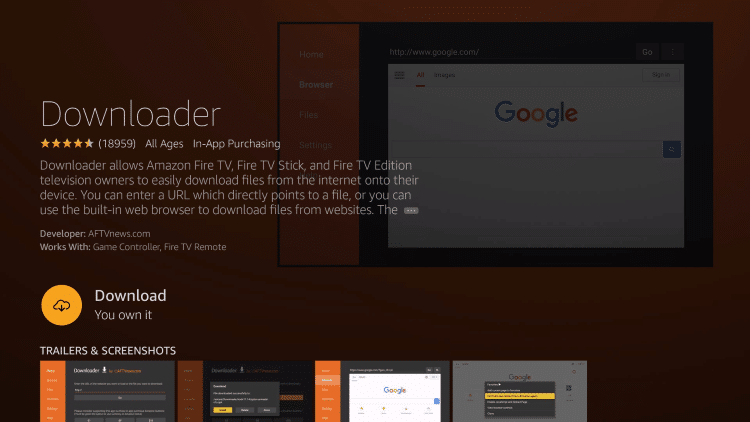
10. Click Open
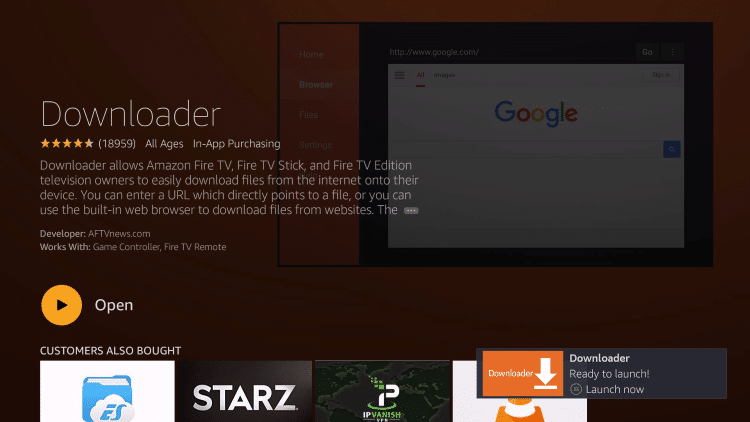
11. Click Allow

12. Click OK

13. Type the following URL in exactly as it is listed here and click Go – http://reviewdork.com

14. You will then be redirected to this site. Scroll down until you see the Vudu application.

15. Hover over and click on “VUDU for Fire TV.”
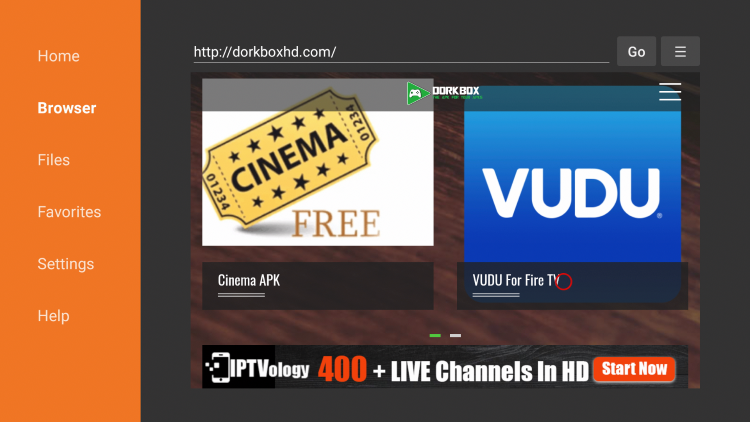
16. Hover over and click on the “Download Installation File” option.
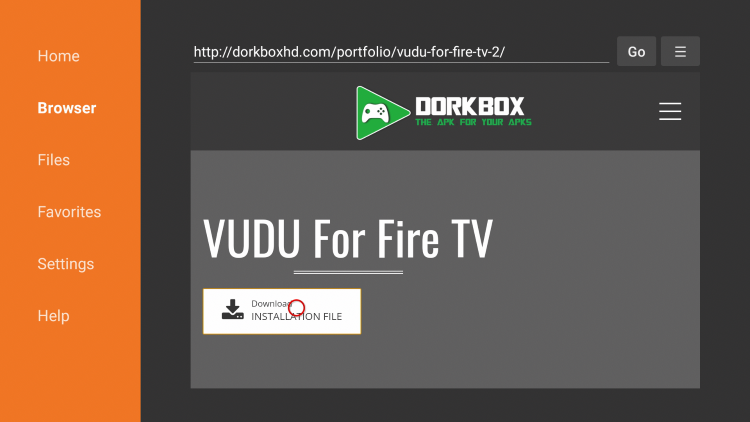
17. The Vudu APK file will then begin to download. Wait a minute or two.
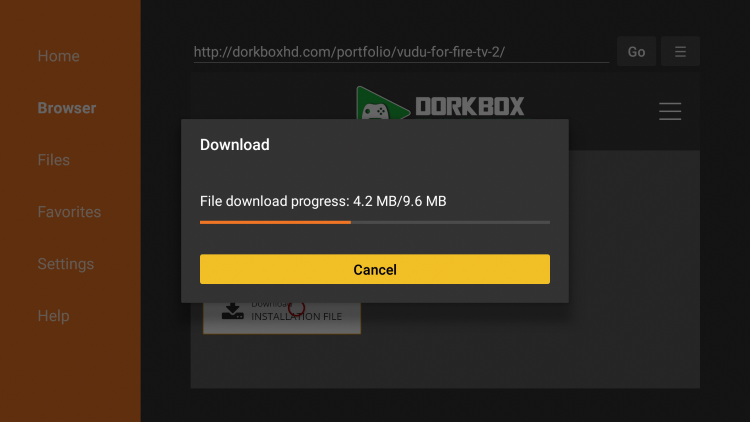
18. Select Install.

19. Click Done.
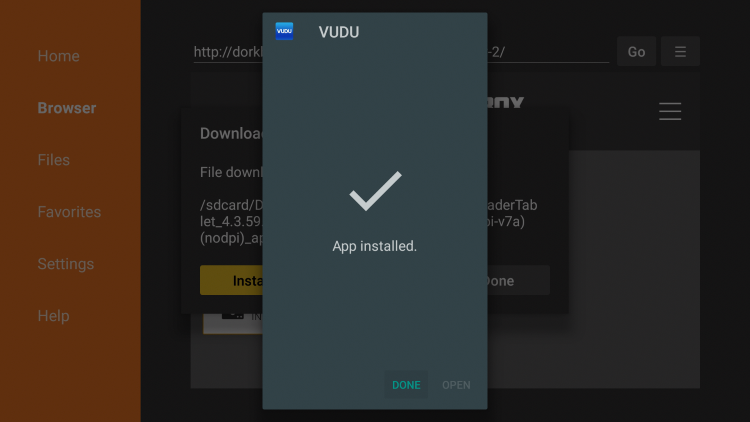
20. Next click Delete. This will remove the installation file that is not needed.
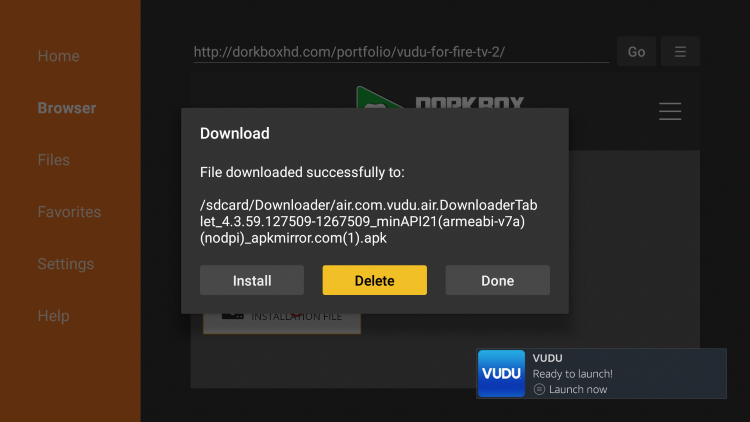
21. Click Delete again.
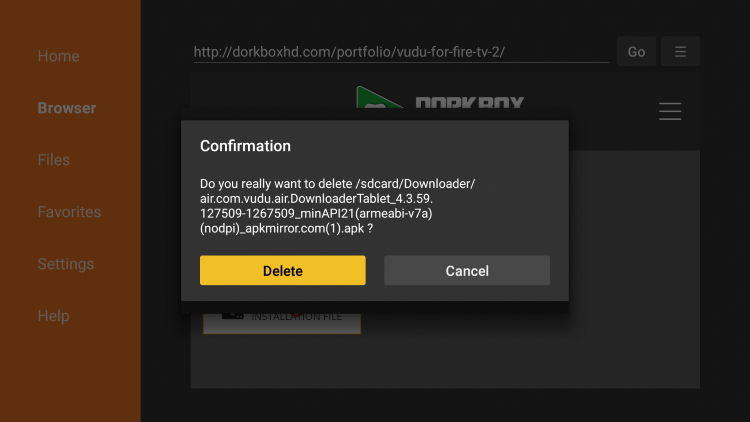
22. Return to the Home screen and under Your Apps & Channels click See All.
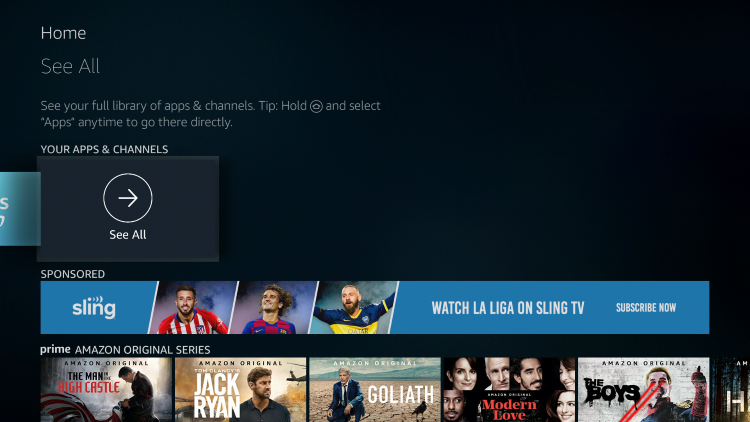
23. Scroll down to hover over Vudu and click the Options button (3 horizontal lines). Then click Move to front.

24. Vudu is now moved to the front of Your Apps & Channels.

25. That’s it! The Vudu app is now successfully installed on your Fire TV device.
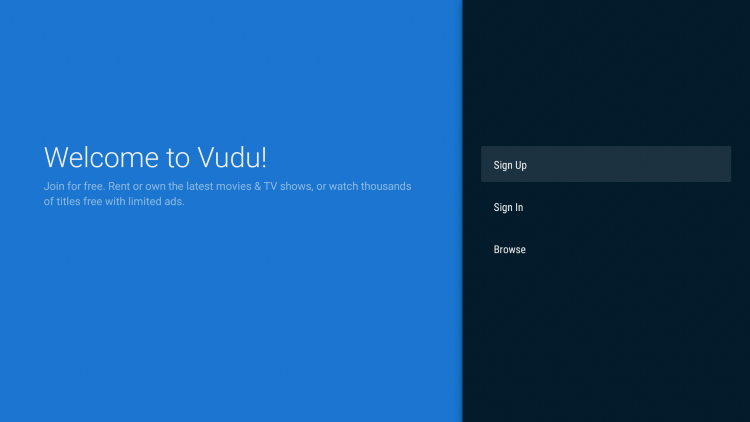
When first launching the Vudu app, you will be prompted to either Sign Up or Sign In if you already have an existing account.
![]() CAUTION – YOUR STREAMING ACTIVITY IS BEING LOGGED
CAUTION – YOUR STREAMING ACTIVITY IS BEING LOGGED
KODIFIREIPTVdoes not verify the legality or security of any applications or services covered on this Website.
Your Internet Service provider, government, app developers, and hackers can log your online activity through your visible IP Address.
The good news is that a quality VPN will prevent this from happening.
A VPN will encrypt your connection to the Internet and mask your IP address so you will remain 100% anonymous while online.
Troy recommends and uses Hidden Router VPN due to their blazing fast speeds and zero-log policy.
![]() BEYOND BLACK FRIDAY SALE – Save 73% on Hidden Router VPN
BEYOND BLACK FRIDAY SALE – Save 73% on Hidden Router VPN
This discount expires soon.
Click Here for Hidden Router VPN @ 73% Off
How to Sign Up for a Vudu Account
Signing up for a Vudu account is a breeze. You can either sign up through the Vudu app or on their Official Website. Follow our short guide below on how to register for a Vudu account through the Firestick application.
1. Launch the Vudu app on your device and click Sign Up.
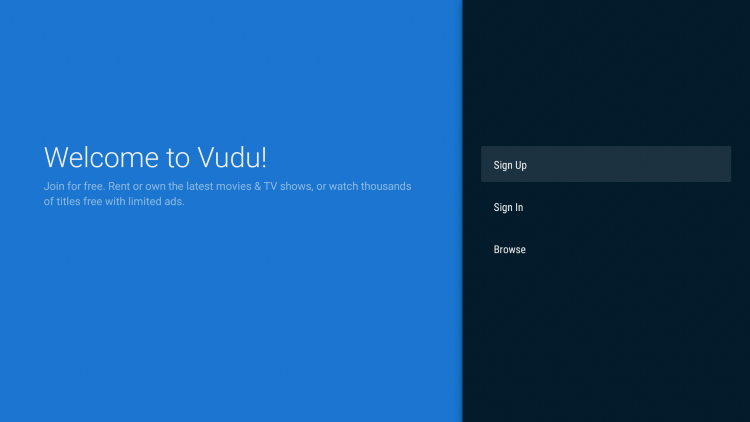
2. Enter in your Email and Password. Then click Continue.
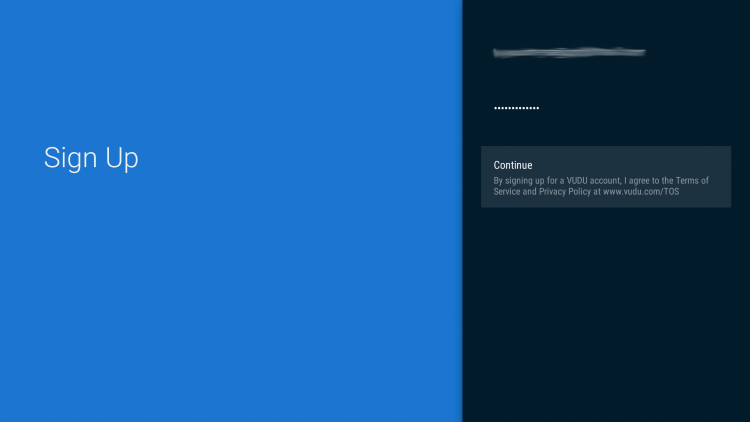
3. This screen will then appear. As instructed, check your email on a different device for a welcome message from Vudu.
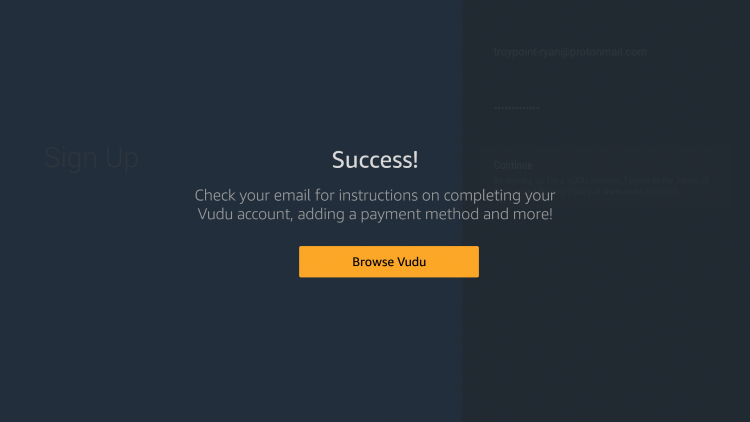
4. Click the image within your welcome email from Vudu, and you will arrive to the Vudu website.

5. Click Sign In on the upper right part of the screen.
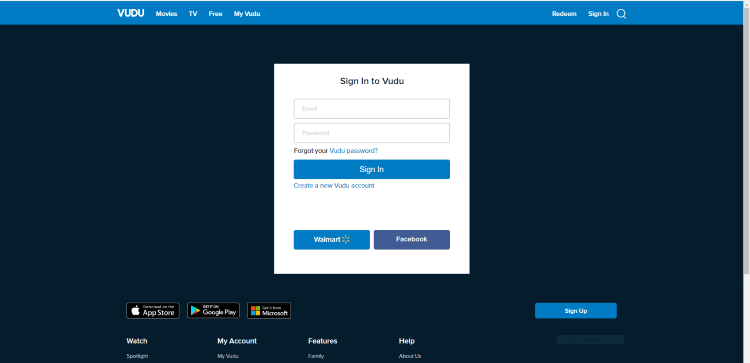
6. Enter in your email and password that you created in step 2.

7. That’s it! You have now officially signed up for a Vudu account. Notice your email is now displayed in the upper right of the screen.
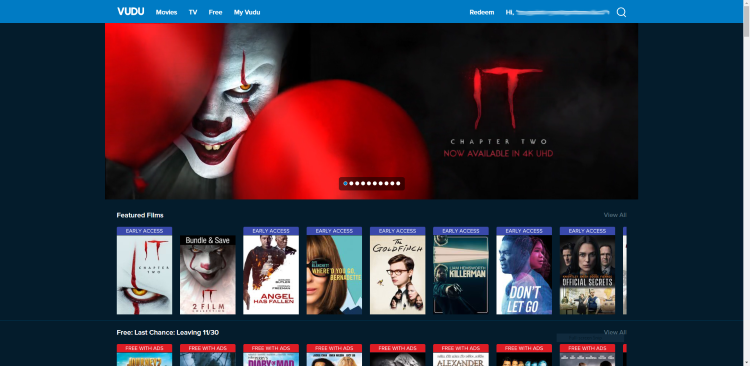
8. It’s important to note that prior to renting/buying any Movies or TV Shows, you will be required to enter in payment information within your account settings.
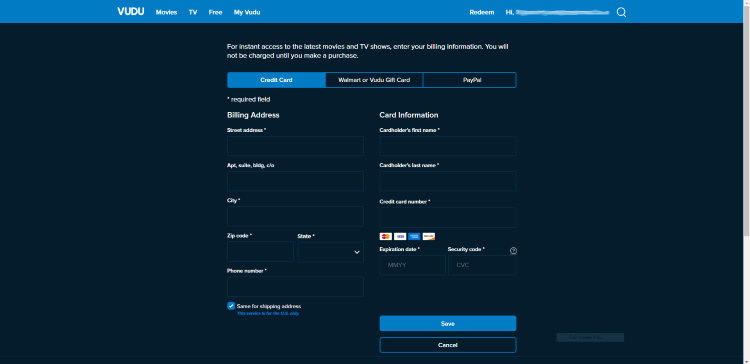
Vudu Features & Details
The Vudu app on Firestick presents a great user interface and easy navigation. There are plenty of popular Movies and TV Shows that are available for rent/purchase.

The categories to choose from within the Vudu app include: My Vudu, New Trailers, Movie Genres, TV Genres, Showcases, More Movies On Us, and Help and Settings.
NOTE: Although Vudu is a popular application for Movies and TV Shows, it can become expensive over time if you are renting/buying frequently. KODIFIREIPTVrecommends using other APKs that provide free Movies and TV Shows. Check out our guide below.
TROYPOINT’s Best APKs of 2019
For the latest news and tutorials in the tech and streaming world, be sure to sign up for the KODIFIREIPTVNewsletter with updates weekly.
This Newsletter provides all the best tips to get the most out of your favorite streaming devices and more. Click the link below for your KODIFIREIPTVNewsletter Subscription:
KODIFIREIPTVNewsletter
Give the Vudu app on Firestick a try today and let us know your thoughts in the comment section!
Protect Yourself With A VPN When Using This Technology
Most cord-cutters use a VPN to hide their Internet activity while streaming movies, TV shows, and live channels.
If you aren’t using a VPN when accessing free or low-cost media, your Internet Service Provider, government, hackers, and app developers can log everything that you do online.
The most popular VPN among cord-cutters is Hidden Router VPN due to their blazing fast speeds and zero log policy.
Its important to use a VPN that is fast since we are streaming large HD files. Its also crucial to find one that keeps no logs of what their subscribers access while online.
Setting up Hidden Router VPN on your streaming device is simple!
Hidden Router VPN-white.png” alt=”Hidden Router VPN vpn” width=”150″ height=”150″/>
Step 1 Register for an Hidden Router VPN account by clicking the link below.
This exclusive link provides you with a hefty discount, only available to KODIFIREIPTVvisitors like you.
![]() Register for Hidden Router VPN Account & Save 73%
Register for Hidden Router VPN Account & Save 73% ![]()
Step 2 – Hover over the search icon on your Firestick, Fire TV, or Fire TV Cube and type in “Hidden Router VPN”
You may also find the Hidden Router VPN App in the Google Play Store for those of you who are using Android TV Boxes, phones, and tablets.
 Step 3 – Click the Hidden Router VPN option that appears.
Step 3 – Click the Hidden Router VPN option that appears.
 Step 4 – Click the Hidden Router VPN icon under Apps & Games.
Step 4 – Click the Hidden Router VPN icon under Apps & Games.
 Step 5 – Click Download.
Step 5 – Click Download.
 Step 6 – Click Open.
Step 6 – Click Open.
 Step 7 – Enter your username and password to login. Your username is the email that you used to register for Hidden Router VPN service with and your password is automatically generated and emailed to you.
Step 7 – Enter your username and password to login. Your username is the email that you used to register for Hidden Router VPN service with and your password is automatically generated and emailed to you.
 Step 8 – Click Connect button.
Step 8 – Click Connect button.
 Step 9 – Click OK for Connection request if it appears.
Step 9 – Click OK for Connection request if it appears.
 Step 10 – You will notice that your IP Address changes along with location of connection. You are now operating anonymously through your device.
Step 10 – You will notice that your IP Address changes along with location of connection. You are now operating anonymously through your device.
Click the Home Button on your remote and the VPN will remain running in the background.
 Congratulations! You are now protected by a VPN which means everything that you stream or access through your Firestick or Android TV Box is hidden from the rest of the world.
Congratulations! You are now protected by a VPN which means everything that you stream or access through your Firestick or Android TV Box is hidden from the rest of the world.
If you ever need to stop the VPN service, simply re-launch the application and click the DISCONNECT button.
Please follow and like us:





