Disney Plus App Now Available on Firestick


The Disney Plus app is now available for installation on the Fire TV Stick 4k and Fire TV devices.
Despite the reported friction between Disney and Amazon prior to the release of Disney Plus, the two companies have appeared to reach an agreement, as Disney Plus is compatible with Amazon Fire TV devices.
In addition to Firestick/Fire TV devices, Disney Plus is also supported with the following:
Apple TV
Android devices
iOS
Google Chromecast
Roku
Playstation 4
Xbox One
LG devices
Samsung devices
The Disney Plus service itself starts at $6.99 per month. However, they are offering a 7 day free trial for new users. There is also a bundle option that includes Disney Plus, ESPN Plus, and Hulu for $12.99/month.

For more information on the service and package options, check out the official Disney Plus site below.
Disney Plus Official Site
Users can install the Disney Plus app on their device to stream Movies and TV Shows, which includes the best of Disney, Pixar, Marvel, Star Wars, and National Geographic.
After installing the app you will need to register for a Disney Plus account. For more information and instructions on account registration, refer to our screenshot guide below.
Installing Disney Plus is a breeze and can be done right from your device’s home-screen. Follow installation instructions below to get the Disney Plus app on your Firestick/Fire TV Device.
How To Install Disney Plus App on Firestick/Fire TV
1. Hover over the search bar on the top left of your screen.
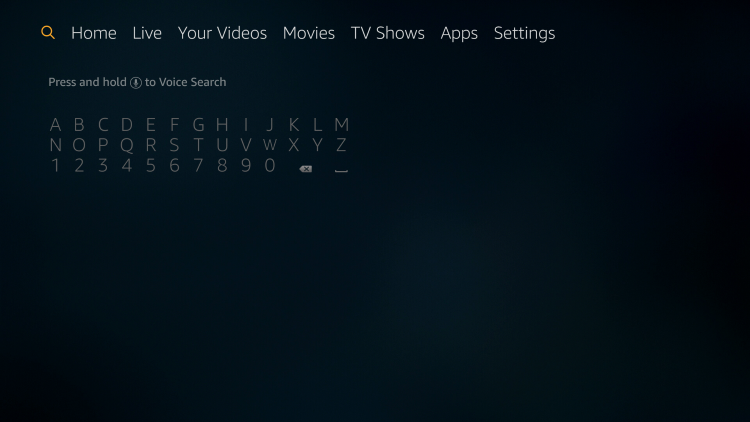
2. Enter in “Disney Plus” and select from list.
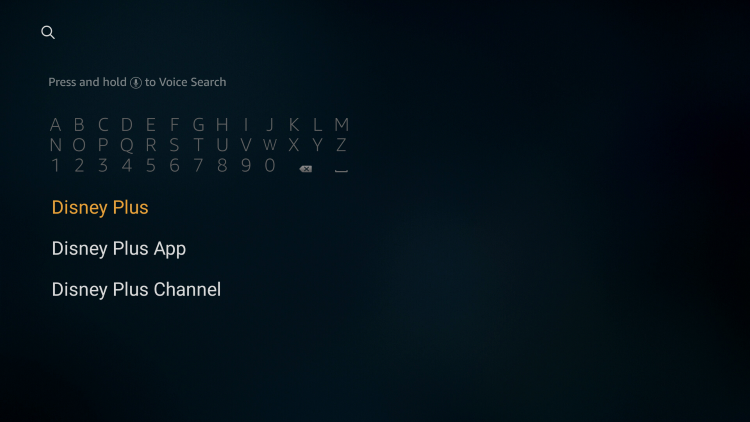
3. Select the Disney Plus app under “Apps & Games.”
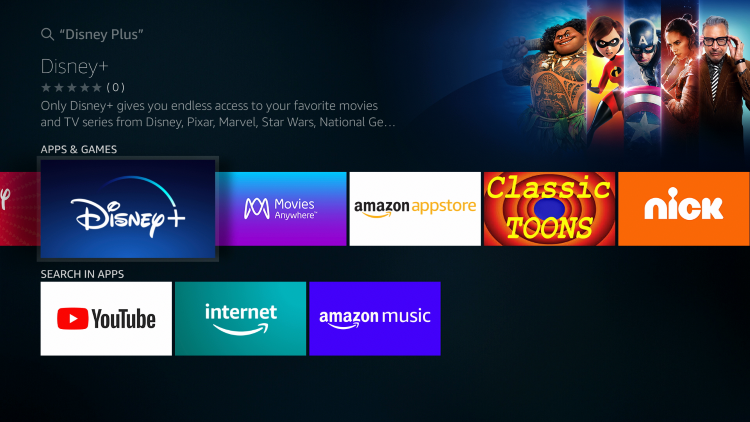
4. Click Get.
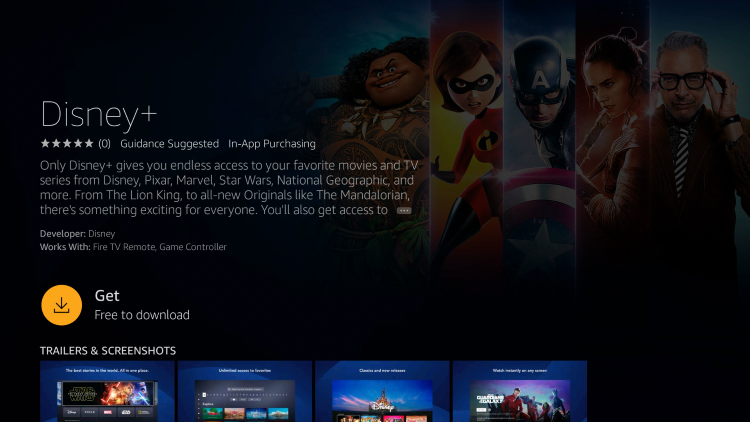
5. Wait a minute or two for Disney Plus to download.

6. You will then be prompted to Open the app. You can do so, or go back to the Home screen to place the Disney Plus app where you desire.
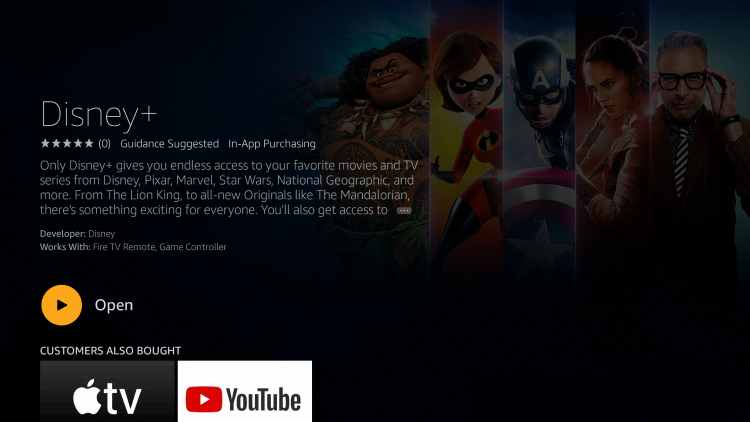
7. Once back on the Home screen, scroll to the far right under Your Apps & Channels and select See All.
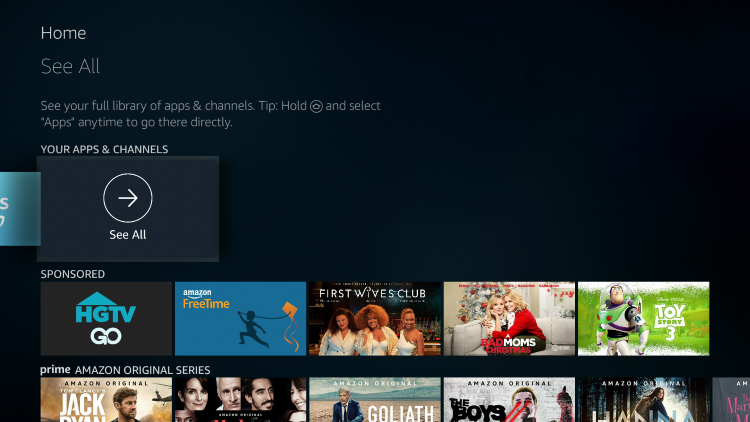
8. Hover over Disney Plus and click the Options button on your remote (3 horizontal lines). Then click Move.

9. Move Disney Plus to the front of Your Apps & Channels if you desire.
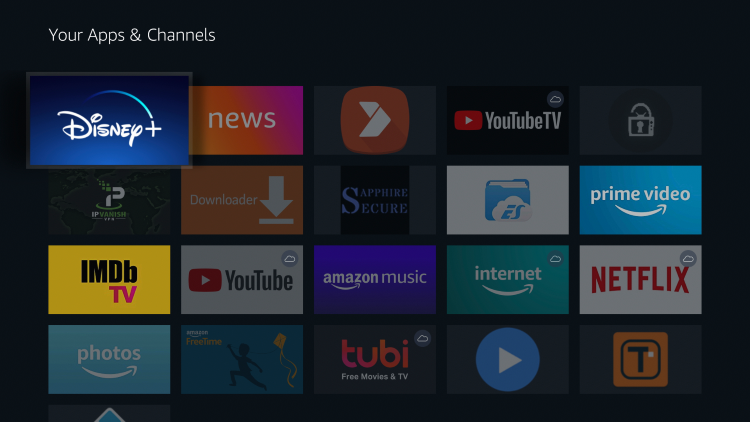
10. That’s it! The Disney Plus app is now successfully installed.
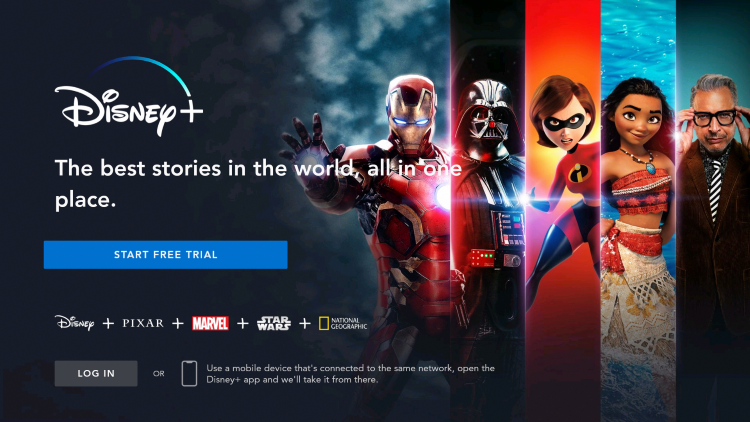
How To Sign into Disney Plus
To access content within the Disney Plus app you must first create an account. Follow the quick guide below on how to sign up for an account.
1. Launch Disney Plus and select Start Free Trail. If you already have an account choose Log In.
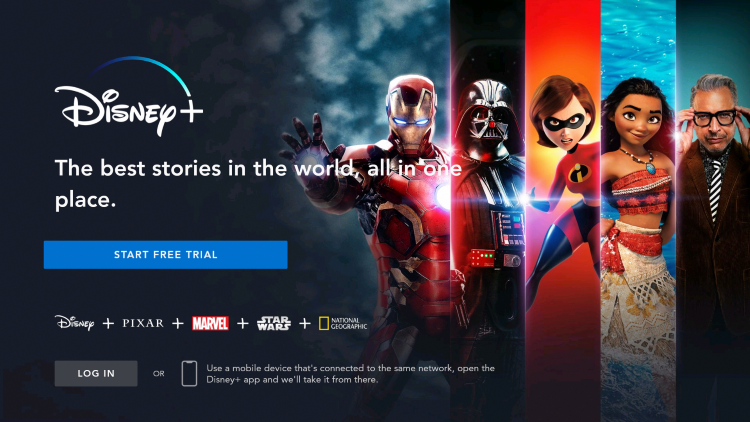
2. You will then be prompted to enter in an email address. Once you do so click Continue.
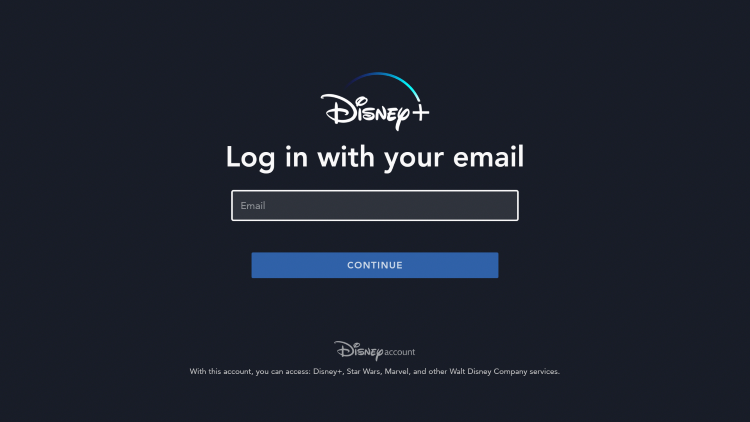
3. Next you are required to create a password. Enter in a password then click Continue.
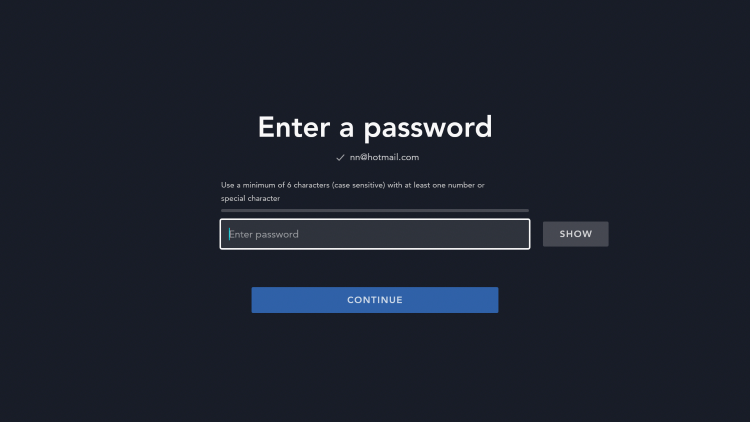
4. You should receive an email after your login credentials are created with more information.

That’s it! You are then prompted with the options of signing up for the monthly or annual subscription. You will need to do so in order to start your 7 day free trail, but can cancel prior to purchasing.
Disney Plus App Features & Description
With Disney Plus installed on your Firestick, you can now access tons of Disney owned content including hundreds of Movies and TV Shows.
As mentioned previously, in addition to Fire TV devices Disney Plus is compatible with Apple TV, Android devices, Roku, Google Chromecast, Playstation 4, Xbox One, and more.
Right away we noticed that the app provides an easy to use interface. With Disney Plus officially launching today (November 12, 2019) it will be interesting to see the initial reaction, and how much users enjoy the service.
Are you a Disney Plus subscriber? Let us know what you think of the new service in the comment section below!
Please follow and like us:





