How To Check for System Updates On Firestick/Fire TV

It can be crucial to keep your Firestick/Fire TV device updated. Although sometimes you won’t be prompted that an update is available. So today we will show you how to check for a System Update on Firestick/Fire TV devices.This tutorial will show you how to update your Firestick/Fire TV device in just 3 steps. If you have any version of Firestick/Fire TV, the device allows you to check for system updates. This will usually install automatically, but in some cases we must do the update manually.Depending on the Fire TV device it will have a different software. Below we will list all the latest software updates from the Amazon Official Website.
Amazon Fire TV Devices
1.Amazon Fire TV Stick 4K: Fire OS 6.2.6.5 (2852678532)2.Amazon Fire TV (3rd Generation): Fire OS 6.2.6.5 (2852678532)3.Amazon Fire TV (2nd Generation): Fire OS 5.2.7.1 (646581720)4.Amazon Fire TV (1st Generation): Fire OS 5.2.7.1 (646581720)5.Fire TV Stick with Alexa Voice Remote: Fire OS 5.2.7.1 (646581720)6.Fire TV Stick with Voice Remote: Fire OS 5.2.7.1 (646581720)7.Fire TV Stick (1st Generation): Fire OS 5.2.7.1 (646581720)8.Fire TV Stick Basic Edition: Fire OS 5.2.6.8 (630508320)
Fire TV Remotes
1.Alexa Voice Remote: 352 or 217 or 137 or 131 or 1252.Amazon Fire TV Remote: 165
Game Controllers
1.Amazon Fire TV Game Controller & Amazon Game Controller: 66
When Should You Check For System Updates
Sometimes when first purchasing the Fire TV Device the installed software can vary. Although it may already have the newest software installed but it’s always worth checking. So we’d recommend you check monthly at least to make sure you have the latest software installed.
How To Update Firestick/Fire TV
1.On the Home Screen scroll right and hover over Settings. Now scroll across and click on My Fire TV.


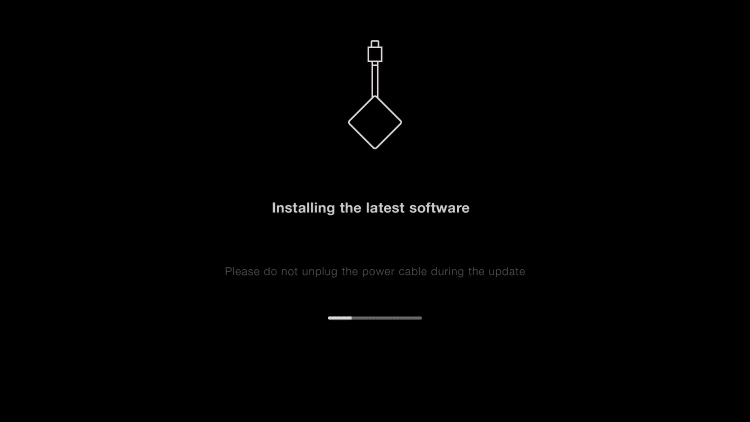
Use Cleaning Apps On Your Device
Cleaning apps are available for Android devices and can help keep you Firestick/Fire TV running as it should. We have a few in our Downloads section which don’t cost a penny to use. Simply visit our Downloads Section and scroll down until you see Cleaner Apps.Another great way to keep your streaming device running great without your isp throttling your internet speeds is using a vpn. Once again you can check out our free vpn’s in the Downloads Section. Alternatively you could check out the service most recommend which is Hidden Router VPN. Visit Hidden Router VPN Official Website.







