How To Install Tempest Kodi Add-On


The following step-by-step tutorial will show you How To Install Tempest Kodi Add-On. This guide provides instructions for installing Tempest on Kodi 18.3 Leia and 17.6 Krypton.
Tempest serves up Movies and TV Shows for streaming. It is a fork of the ever-popular Covenant add-on that is no longer supported.
Currently, Tempest is working fabulously with tons of high quality links including 4k options.
For this reason and more, Tempest is listed as a TROYPOINT Best Kodi Add-On.
If you are looking for a simple way to install the best add-ons and repositories quickly and efficiently, I suggest using a Kodi Build. Click this link for a list of the Best Kodi Builds.
Use the steps below to install Tempest Kodi Add-On.
![]() KODIFIREIPTVTip: You should always use a VPN to protect your identity and security when streaming free movies and TV shows with third party Kodi addons/builds such as this.
KODIFIREIPTVTip: You should always use a VPN to protect your identity and security when streaming free movies and TV shows with third party Kodi addons/builds such as this.
Legal Copyright Disclaimer: This technology shall only be used to stream movies or TV shows that fall under the public domain. KODIFIREIPTVdoes not endorse or promote illegal activity tied to streaming or downloading copyrighted works. The end-user shall be solely responsible for media accessed through any service or app referenced on this Website. Referenced applications/addons are not hosted by KODIFIREIPTVand this guide is for educational purposes only.
Install Tempest on Kodi 18.3 Guide
Launch Kodi
Click the settings icon ![]()


Hover over Add-ons menu item and turn on Unknown sources if not already on


Click back on remote to go back to the System page
Select File Manager



Type the following url exactly how it is listed here – https://tempest0580.github.io/ and click OK
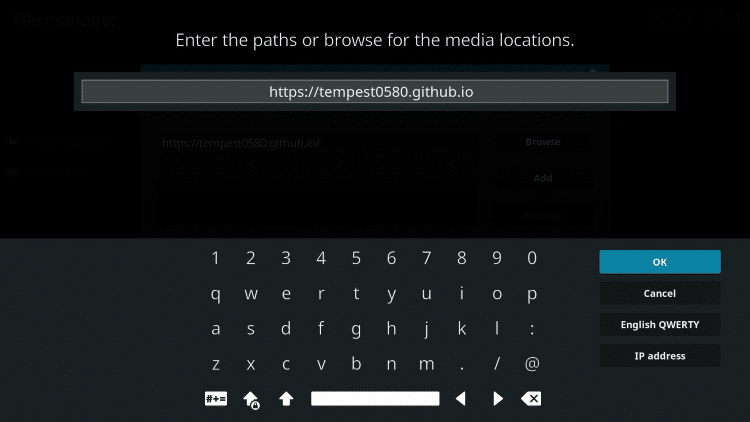
Highlight the box under the source that you just typed in and enter a name for this media source, type temp or any other name you would like to identify this source as and click OK again
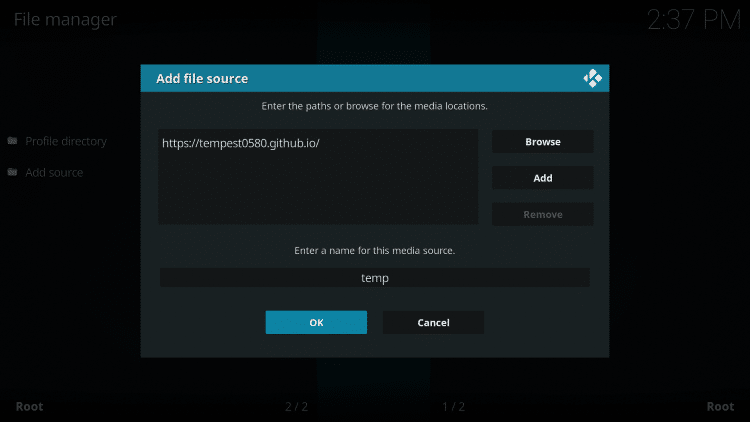
Click your back button on remote or keyboard until you are back at the Kodi home screen
Click Add-ons menu item
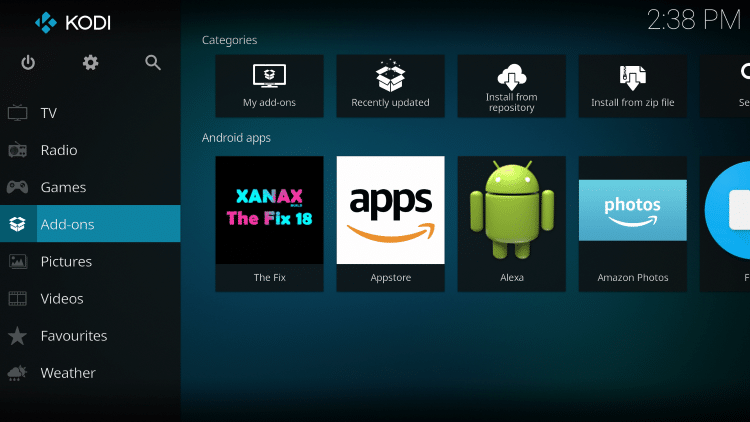
Select the small “open box” icon at the top left side of the page ![]()

Click Install from zip file
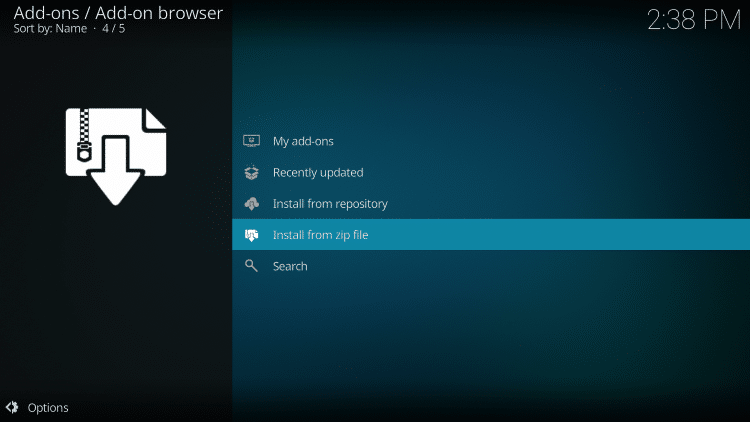
Choose temp or another name you assigned the media source in the previous step

Click repository.tempest-0.0.5.zip

Wait for Tempest Repo Add-On installed message to appear

Click Install From Repository
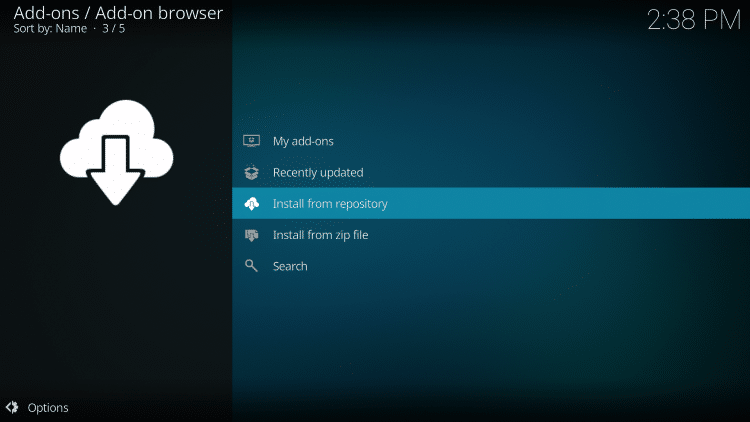

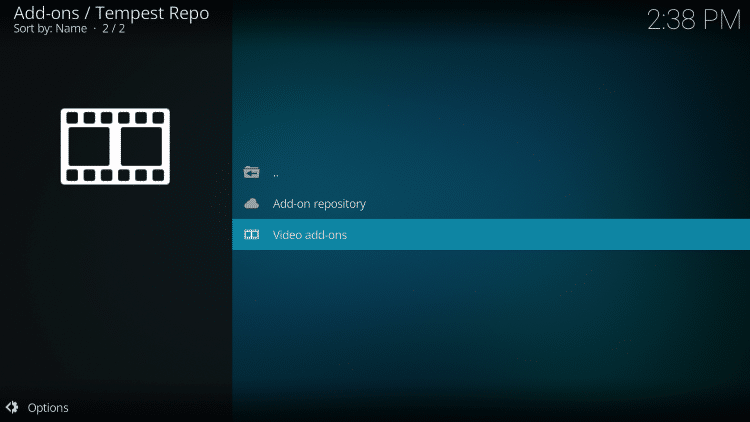
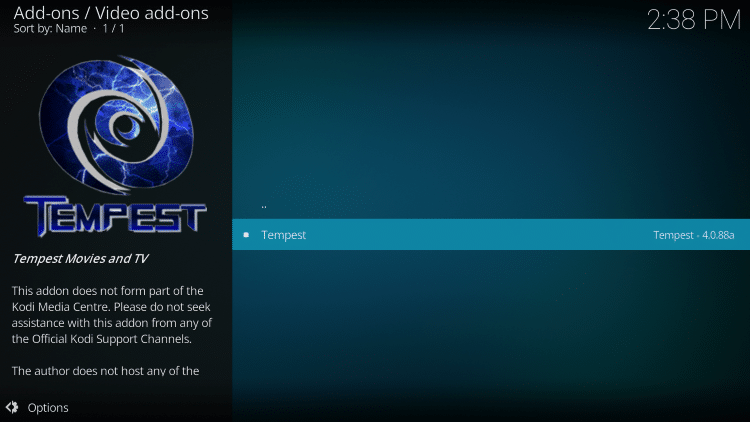
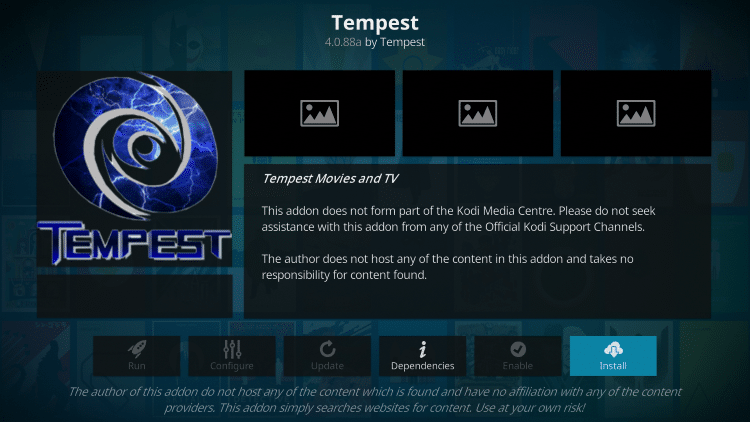
Kodi will then prompt the message below stating “The following additional add-ons will be installed”, Click OK
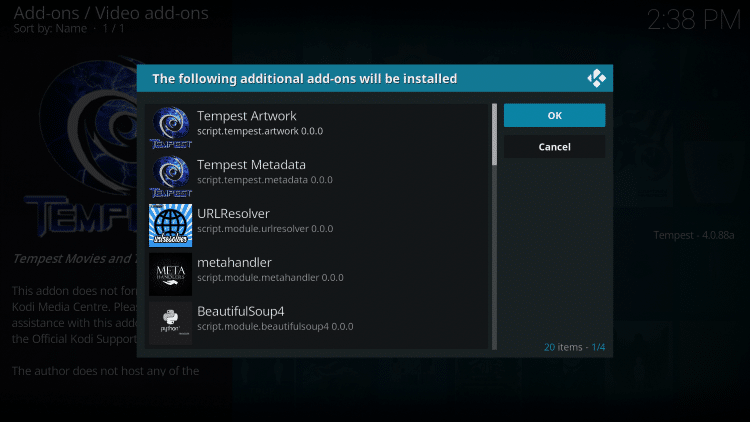
Wait for the Tempest Add-on installed message to appear
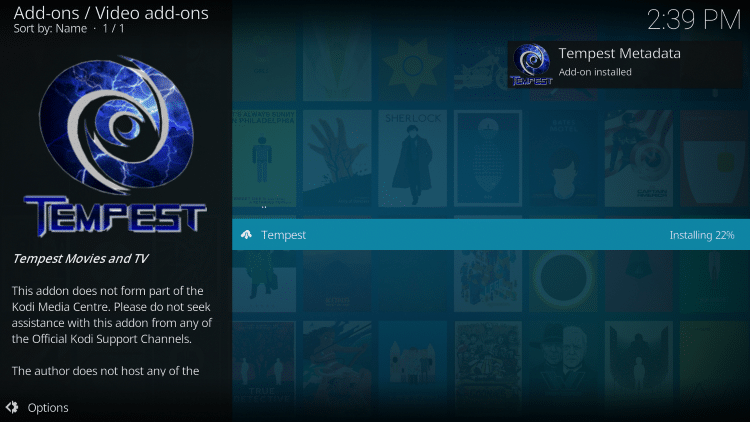
Enjoy!
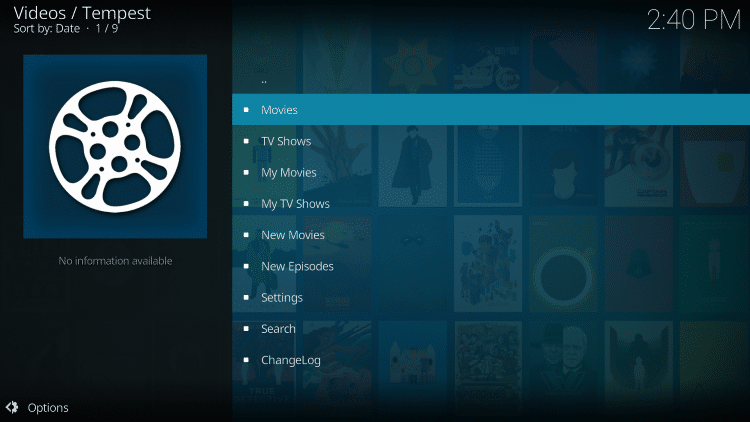
Get my free guide on how to Supercharge Kodi. You will learn how to install the best Kodi add-ons with the click of a button. By using my method within the guide, you won’t be required to install each addon one-by-one such as you do within this tutorial.
Get all of the best add-ons with one click!
Click Here To Get Your Free Kodi Supercharge Guide
Downloaded over 600,000 times!
For those using Kodi 17.6 Krypton, you will encounter the following screens that differ from those above when Allowing Unknown Sources:
Launch Kodi
Click the settings icon ![]()

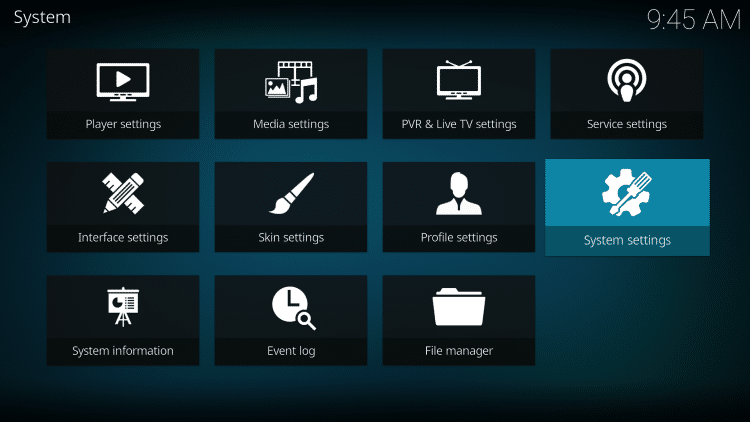
Hover over Add-ons menu item and turn on Unknown sources if not already on
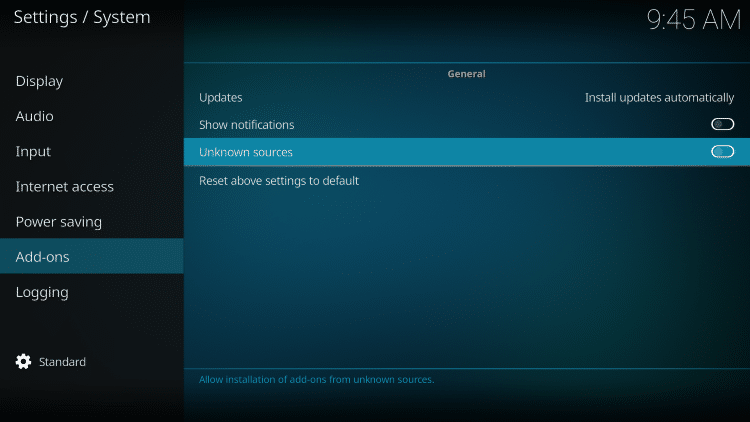

Tempest Kodi Add-On Features & Description
Since Tempest is a fork of Covenant, it features the same layout and settings as this retired add-on.
Categories include: Movies, TV Shows, My Movies, My TV Shows, New Movies, New Episodes, Settings, Search, and Changelog.
One of the best features of Tempest is the ability to integrate a real-debrid account within the add-on. This allow users to get more HD links which elevates your streaming experience.
How To Setup Real-Debrid in Kodi
![]() IMPORTANT NOTE FROM TROY
IMPORTANT NOTE FROM TROY
KODIFIREIPTVdoes not verify the legality or security of any application or service covered on this website.
I personally use Hidden Router VPN when accessing free movies, TV shows, and live streams through Kodi.
Here are the reasons why I use a VPN.
I don’t trust the developers of these add-ons and apps that provide this free content. A VPN encrypts my traffic so these developers can’t store my activity logs and then use them against me in the future.
My Internet Service Provider (ISP) can no longer sell my logs/history or hand them over to third parties such as government, watchdog groups, etc.
I can now Access Kodi add-ons, apps,and streams that my ISP has blocked.
My ISP can’t throttle my download speed when using these free addons or applications because they don’t know what I’m accessing when I’m connecting through my VPN.
A VPN will encrypt your connection to the Internet, mask your IP address, and provide you with the security and privacy that you deserve.
I recommend Hidden Router VPN due to their blazing fast speeds and zero-log policy.
![]() Special Time Sensitive Discount – Get Hidden Router VPN @ $3.25!
Special Time Sensitive Discount – Get Hidden Router VPN @ $3.25!
This discount expires soon.
Click Here for Hidden Router VPN @ $3.25
Overall, the Tempest Kodi add-on is a popular choice for all Kodi users and is perfect for those using the app on a Firestick.
![]() TIP: If you’re trying to install unverified apps into your Firestick or Fire TV from the Amazon App Store, you can only complete it by side-loading or installing anything into your device without using the official app-distribution method. I recommend using a VPN to install such apps. Click this link to learn how to install a VPN for Firestick, Fire TV, Fire TV Cube.
TIP: If you’re trying to install unverified apps into your Firestick or Fire TV from the Amazon App Store, you can only complete it by side-loading or installing anything into your device without using the official app-distribution method. I recommend using a VPN to install such apps. Click this link to learn how to install a VPN for Firestick, Fire TV, Fire TV Cube.
Give it a try today and let us know what you think in the comment section below!
![]() Legal Notice: The streaming apps and add-ons covered on the KODIFIREIPTVsite may include copyrighted content. Users should only use this technology to access media that falls under Public Domain status and is not protected by copyright.
Legal Notice: The streaming apps and add-ons covered on the KODIFIREIPTVsite may include copyrighted content. Users should only use this technology to access media that falls under Public Domain status and is not protected by copyright.
Please follow and like us:






