How To Install and Use Seren Kodi Add-On


The step-by-step guide below will show you How To Install and Use Seren Kodi Add-On.
Seren is a video add-on that serves up Movies and TV Shows. It is currently one of the Best Kodi Add-Ons available.
Seren works differently than other Kodi add-ons and is only available for users with a Real-Debrid or Premiumize account. Unlike typical Kodi add-ons, Seren also uses torrents to play titles and is extremely fast and efficient. Users can also integrate a trakt.tv account within Seren making it an all-inclusive streaming powerhouse.
Use the step-by-step guide below which will show you How To Install and Use Seren Kodi Add-On for both Kodi 18 Leia and 17.6 Krypton.
![]() KODIFIREIPTVTip: You should always use a VPN to protect your identity and security when streaming free movies and TV shows with third party Kodi addons/builds such as this.
KODIFIREIPTVTip: You should always use a VPN to protect your identity and security when streaming free movies and TV shows with third party Kodi addons/builds such as this.
Legal Copyright Disclaimer: This technology shall only be used to stream movies or TV shows that fall under the public domain. KODIFIREIPTVdoes not endorse or promote illegal activity tied to streaming or downloading copyrighted works. The end-user shall be solely responsible for media accessed through any service or app referenced on this Website. Referenced applications/addons are not hosted by KODIFIREIPTVand this guide is for educational purposes only.
If you are looking for a simple way to install the best add-ons and repositories quickly and efficiently, I suggest using a Kodi Build. Click this link for a list of the Best Kodi Builds.
Install Seren Kodi Add-On Guide
Note: You must have a Real-Debrid or Premiumize account to use this addon. KODIFIREIPTVrecommends Real-Debrid because it is less expensive and allows for unlimited access.
Launch Kodi
Click the settings icon ![]()


Hover over Add-ons menu item and turn on Unknown sources if not already on


Click back on remote to go back to the System page
Select File Manager



Type the following url exactly how it is listed here – https://nixgates.github.io/packages and click OK
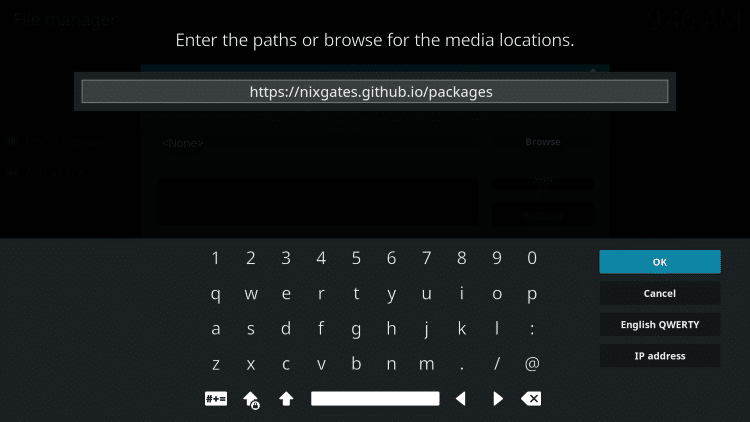
Highlight the box under the source that you just typed in and enter a name for this media source, type packages or any other name you would like to identify this source as and click OK again
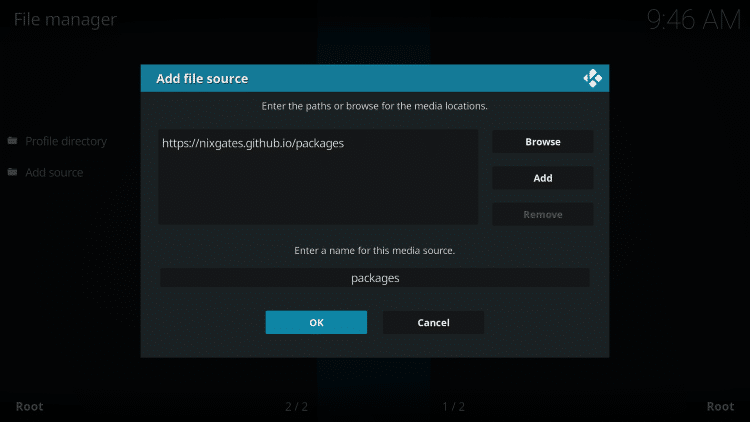
Click your back button on remote or keyboard until you are back on the System screen
Choose Add-ons
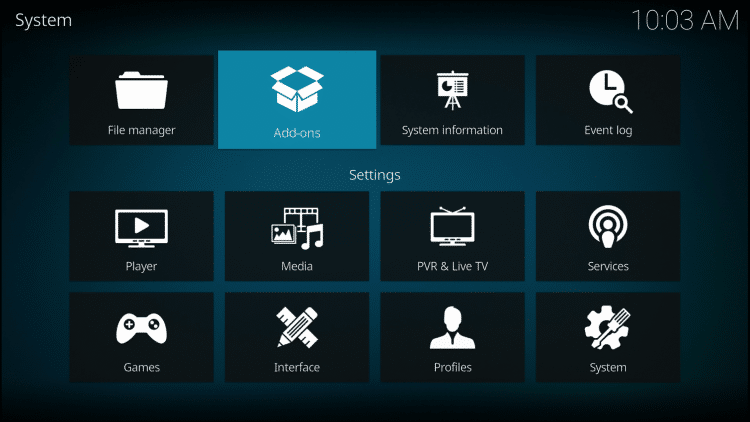
Click Install from zip file
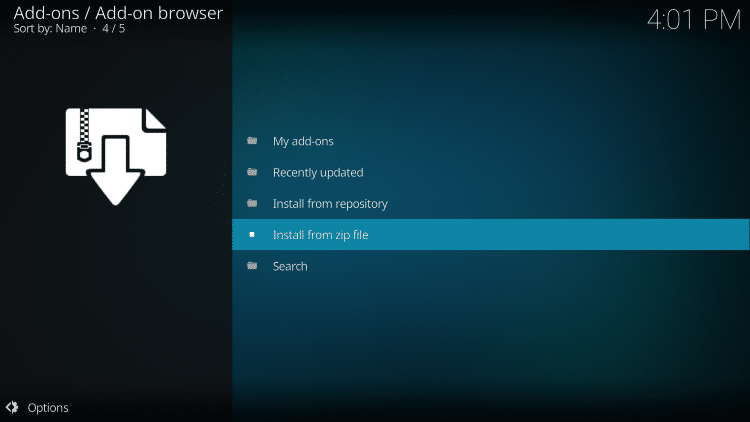
Choose packages or another name you assigned the media source in the previous step
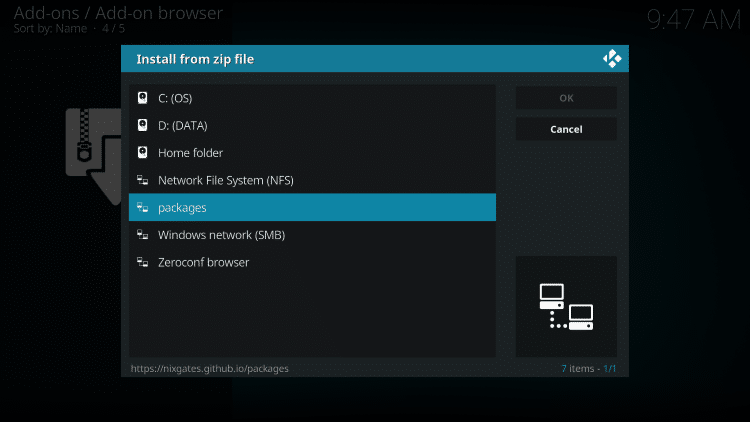
Click nixgates.repository.zip
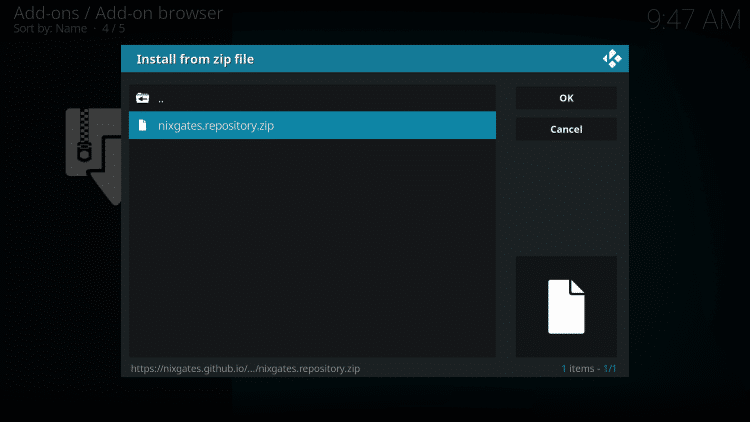
Wait for Nixgates Repo Add-on installed message to appear
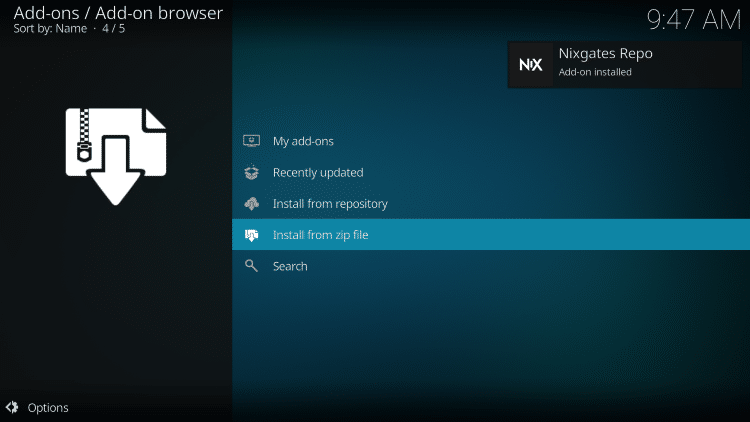
Click Install From Repository
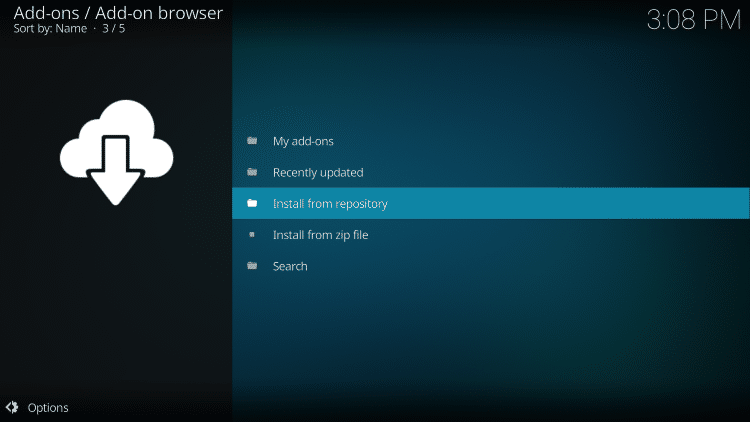
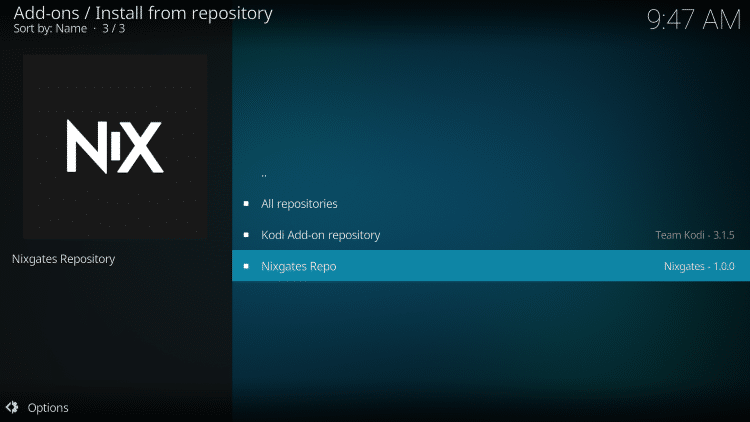
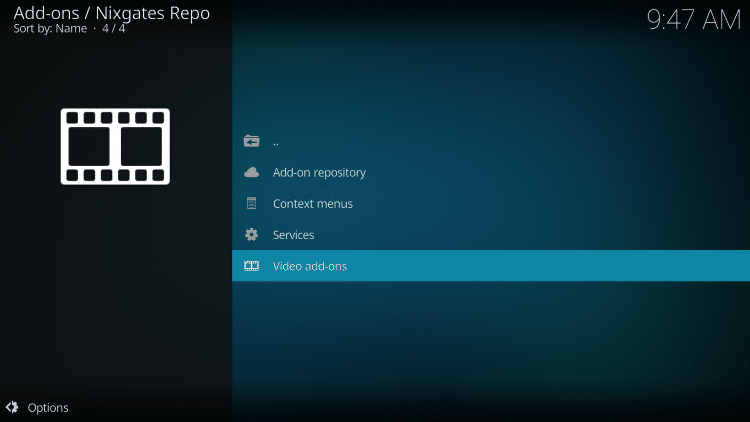
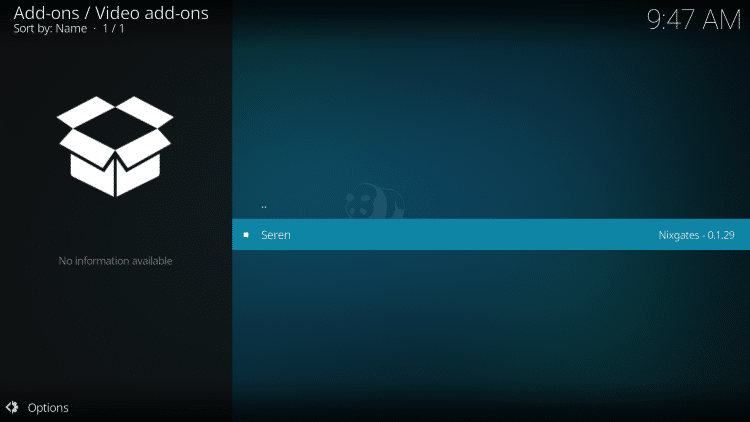
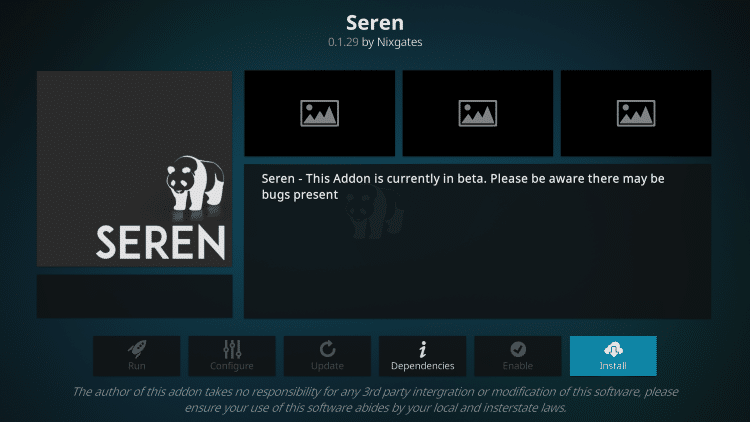
Kodi will then prompt the message below stating “The following additional add-ons will be installed”, Click OK
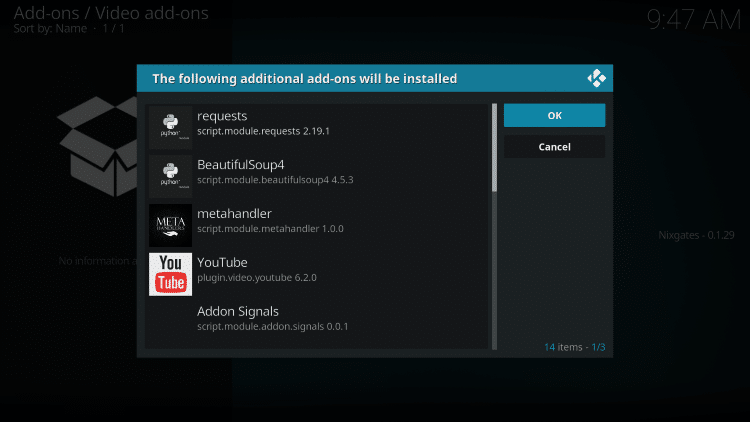
Wait for Seren Add-on installed message to appear

Installation is complete. Enjoy!
IMPORTANT: Continue reading below for instructions on How To Setup Seren which must be done in order to stream Movies and TV Shows from this add-on.
For those using Kodi 17.6 Krypton, you will encounter the following screens that differ from those above when Allowing Unknown Sources:
Launch Kodi
Click the settings icon ![]()

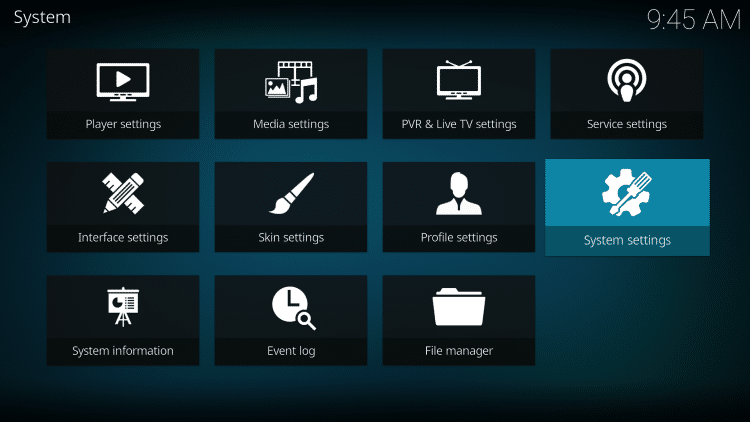
Hover over Add-ons menu item and turn on Unknown sources if not already on
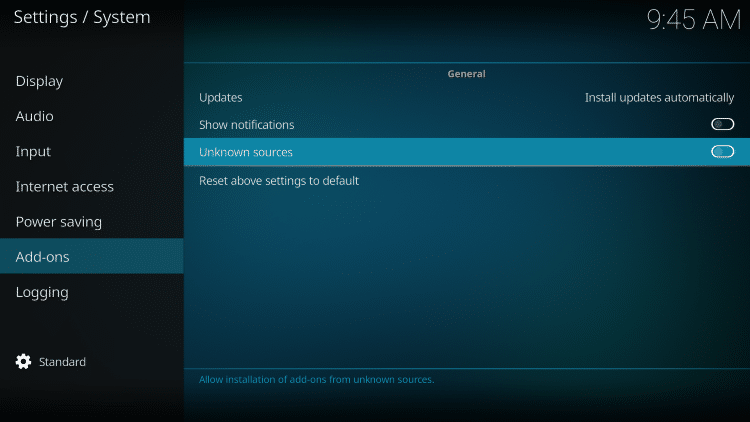

GET YOUR FREE GUIDE
Supercharge Kodi Guide
Downloaded by over 500,000 Kodi users

Kodi doesn’t do much without the popular 3rd party addons that provide free movies, TV shows, live channels, sports and more.
Install the best Kodi addons with the click of a button by using my free Supercharge Kodi guide.
GET YOUR FREE GUIDE
How To Setup Seren Kodi Add-On
Once you have Seren installed, you must follow the instructions below to properly setup the add-on. This will enable the scrapers that serve up the Movies and TV Shows for streaming.
I will also show you how to enable and authorize Real-Debrid or Premiumize which is needed to use the Seren Add-on.
Use the steps below to Setup Seren on Kodi.
1. Open the Seren Kodi add-on and Click Tools
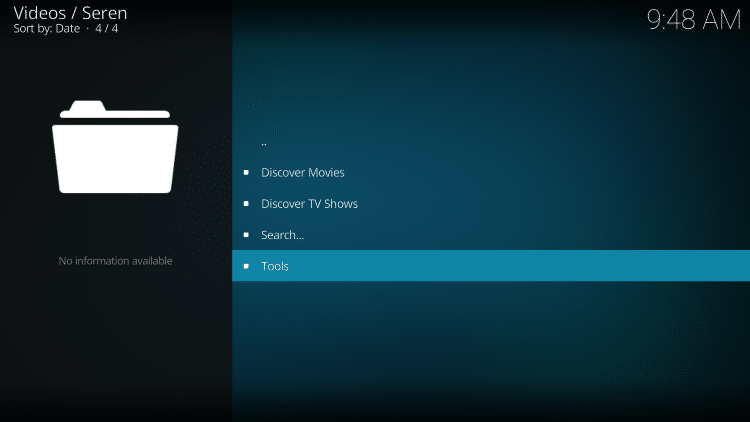
2. Click Open Settings Menu
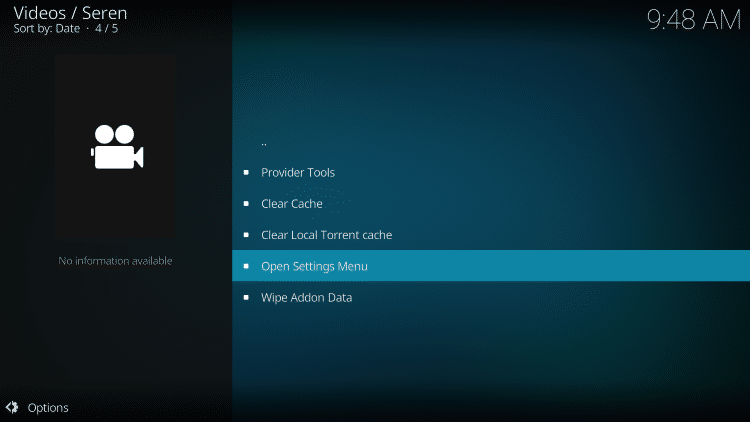
3. Click the toggle to Enable Real Debrid or if using Premiumize turn that on – you can use both if you have them

4. Click Authorize Real Debrid (if using Premiumize you will need to input API code which is your PIN that you can find in your account)
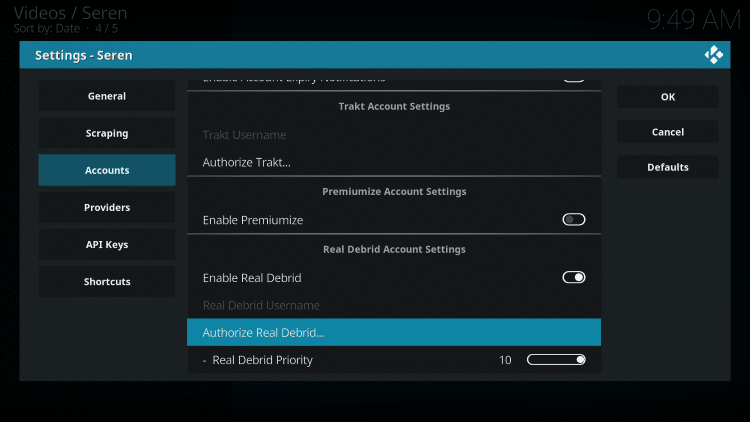
5. Enter code at the following link: https://real-debrid.com/device
(Reminder: You must make sure your VPN is OFF when authorizing real-debrid, you may turn it back on once paired properly with Seren)
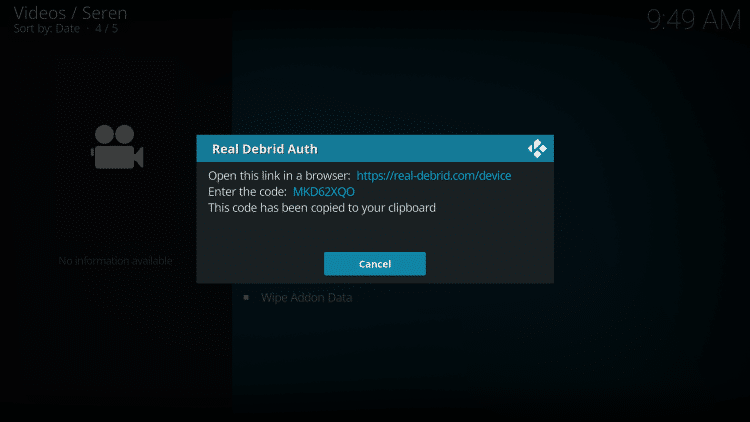
6. After authorizing, Click OK
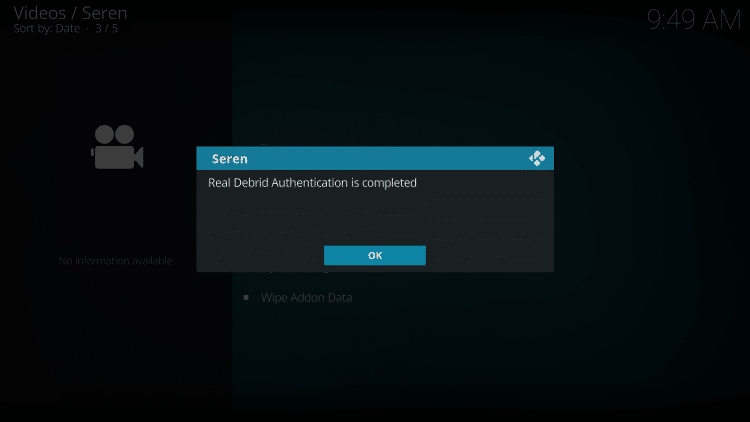
7. Return to Tools option in Seren and Click Provider Tools

8. Click Install Provider Package
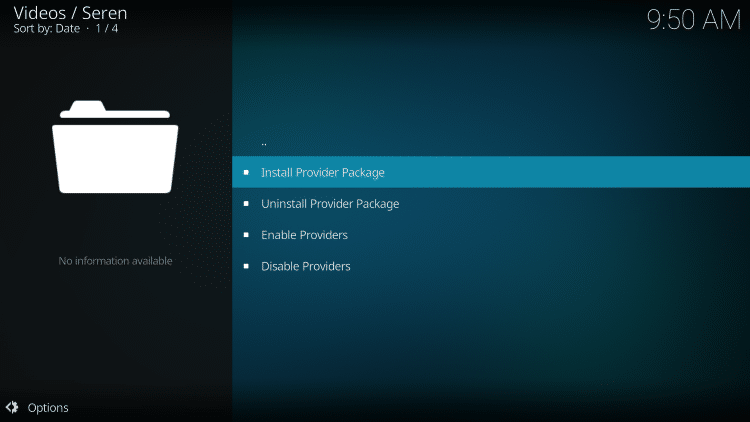
9. Choose Web Location

10. Type the following URL exactly as it is listed here: http://bit.ly/a4kScrapers and click OK
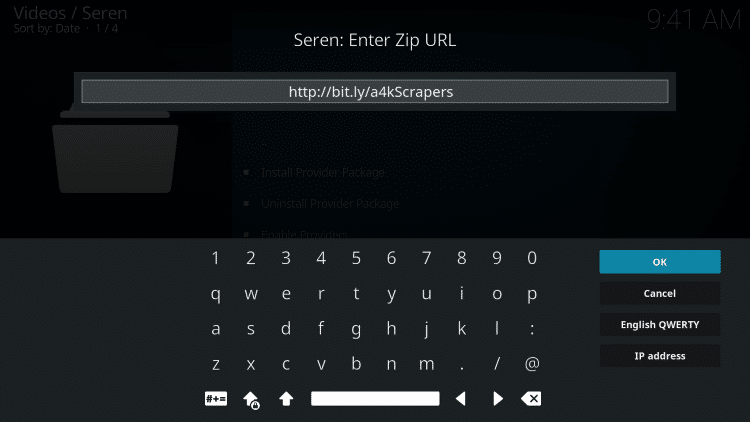
11. Click Install
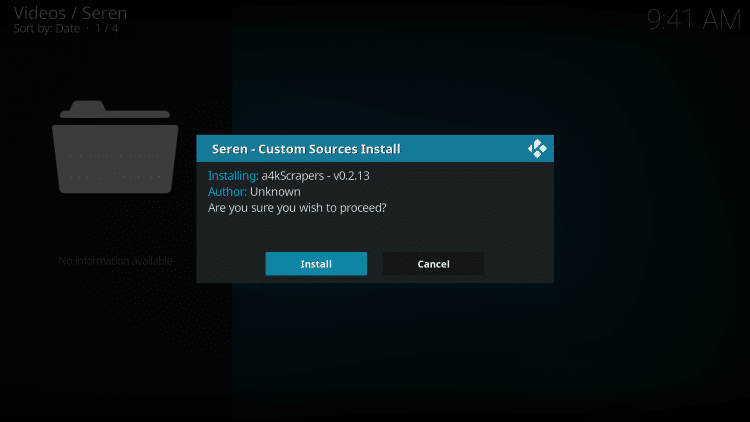
12. Click OK
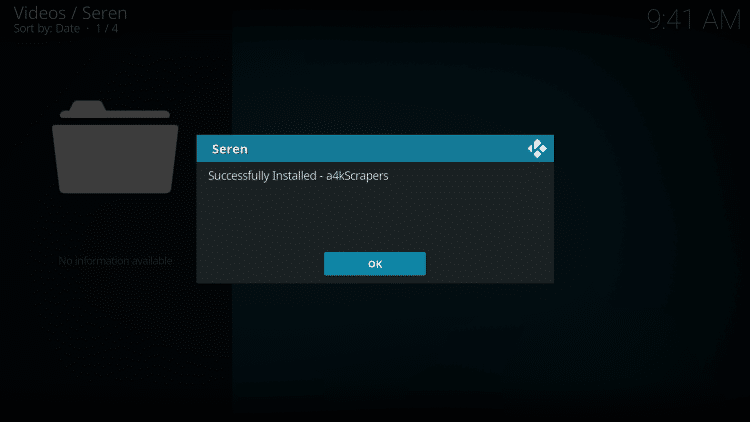
13. Go back to page where you can enter the Open Settings Menu option again
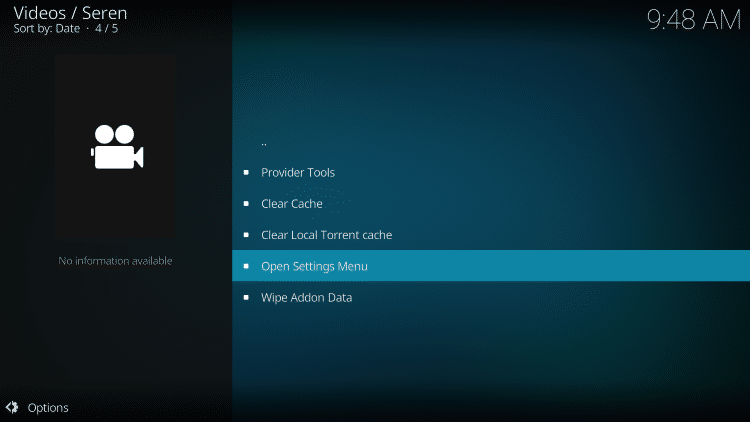
14. Play Style – change this to Source Select if you would like to choose the source to play (I recommend this) – then click OK button on right

15. Change Preferred Cloud Location to whichever service you are using or prefer – then click OK button on right
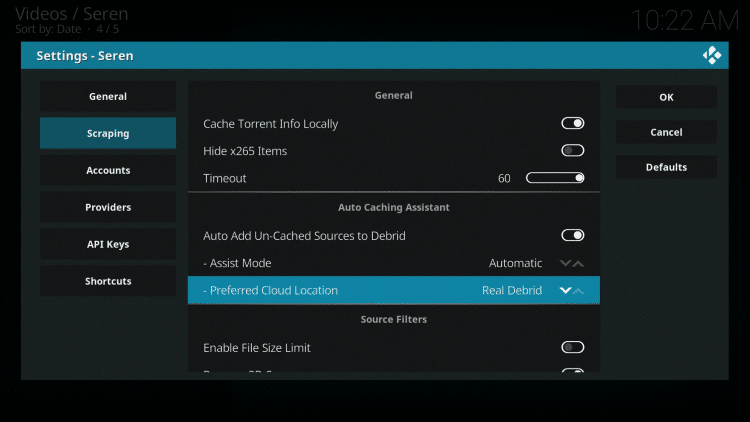
16. Go to Scraping / Minimum Sources and change to 20 to display more sources to choose from
The higher the number you set, the longer it will scrape for sources (I personally set this to 20)

17. When you choose a source, pay attention to the file size for those that are listed – smaller file size will result in less buffering

That’s it! You can now enjoy this awesome add-on and all the features it provides.
Below are some optional extras for the Seren Kodi Addon.
How to Setup Trakt in Seren Kodi Add-on
1. Go back to home screen of Seren Kodi and click Tools
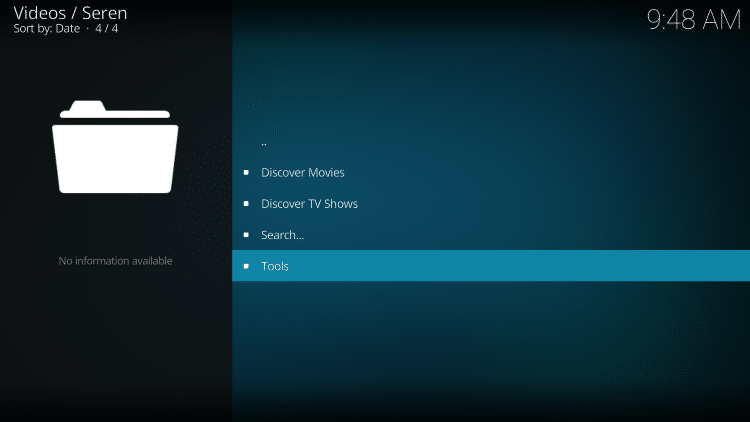
2. Click Open Settings Menu
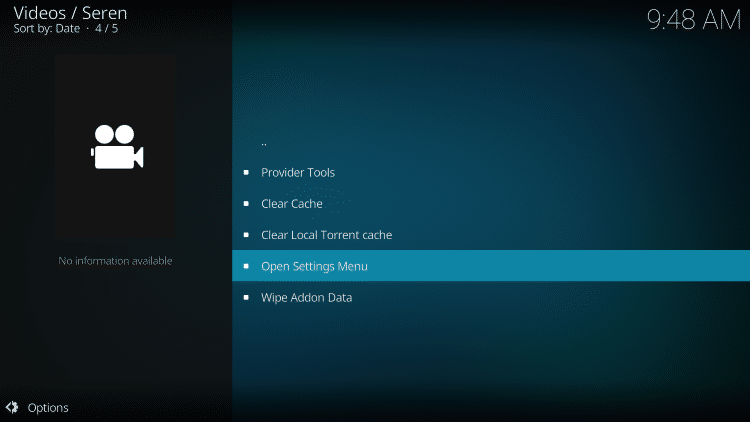
3. Click Authorize Trakt

4. Go to https://trakt.tv/activate and type in the code that appears on your screen (don’t use code in example below as it won’t work)

5. Click OK when Seren has successfully paired with Trakt

Note: To get even more out of this awesome add-on, users can install and configure the “Up Next” tool that allows Seren to have Netflix like abilities.
You must first setup your Trakt account under the Accounts section in Settings of Seren.
This will enable auto-play for continuous episodes from TV Shows and sync all your previously watched content.
Use guide below to set up the Up Next tool within Seren.
How to Setup Up Next within Seren Kodi Add-On
Note: You must setup your Trakt TV account prior to using this feature and you can do that under the Accounts section in Settings of Seren
Return to the Kodi home screen click Add-Ons
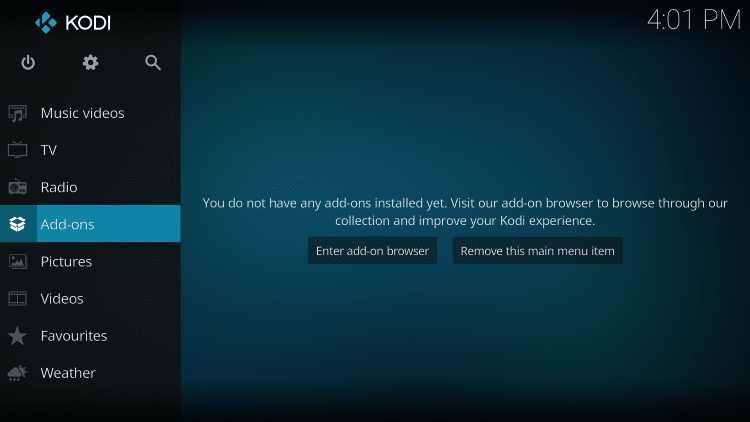
Click Install from repository
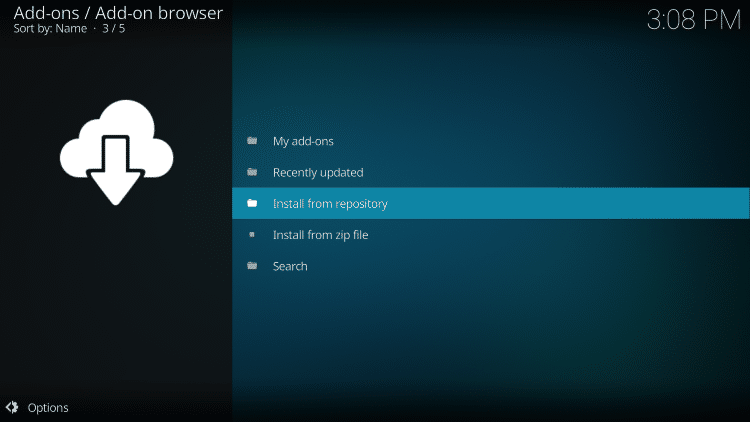
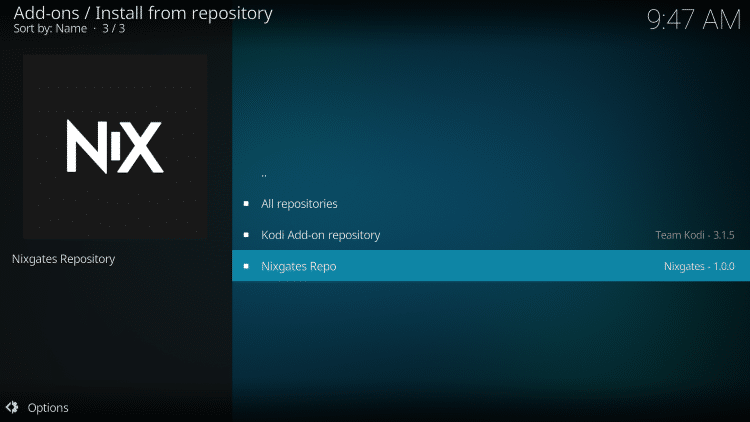
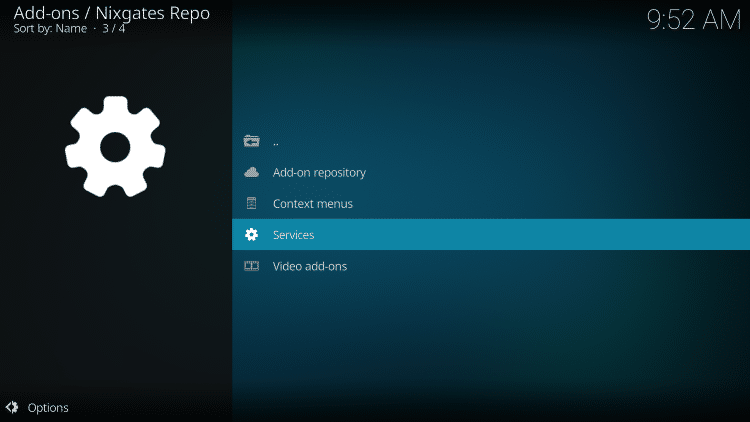

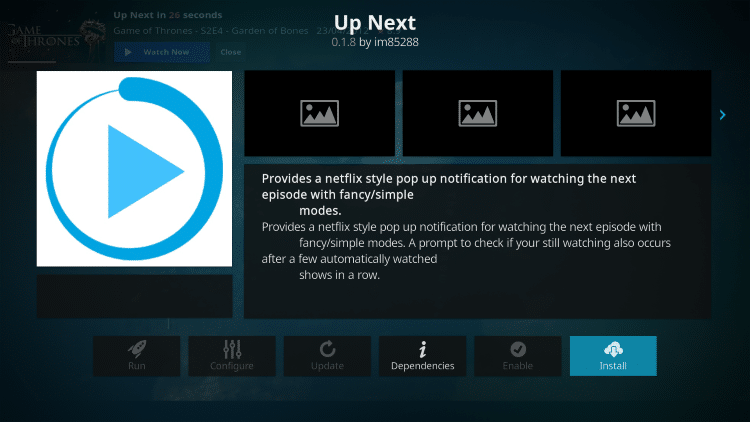
If prompted, choose the most recent version
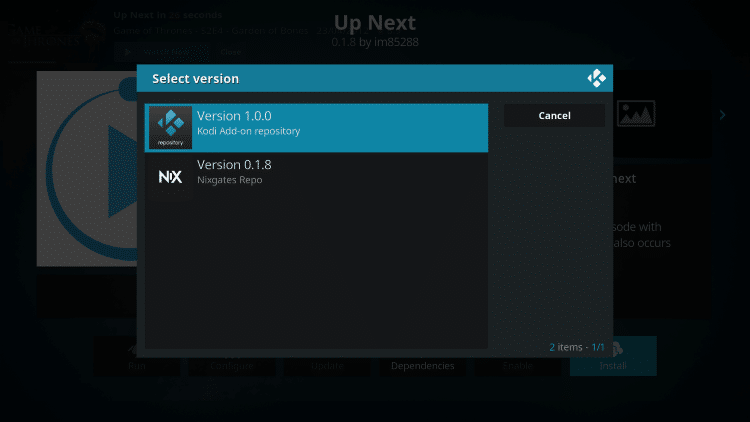

Wait for Up Next Add-on installed message to appear



Change Default action when nothing is selected to Don’t Play
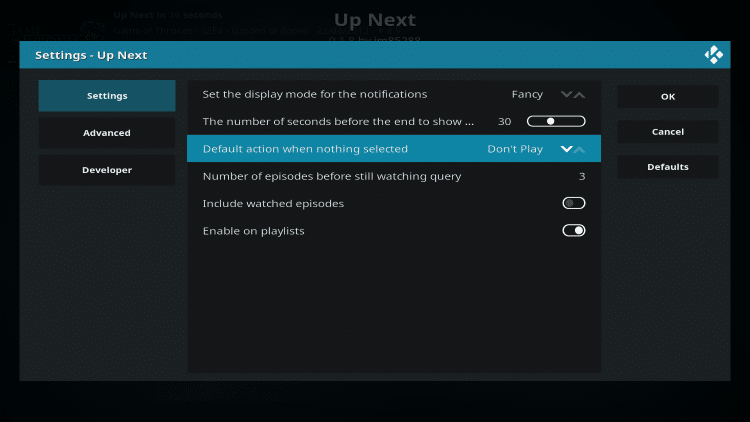
Turn toggle to Enable on playlists


Seren Kodi Add-On Description & Details
Once you have setup Seren within Kodi, it is easy to see the differences it has from other add-ons. Auto-play is turned on as a default but this can be changed if you would like. To do so, open the Settings Menu and change Play Style to Source Select.
To access the full power of Seren, you will also want to authorize a Trakt.tv account. If you do not have an account, you can register for a free membership using the link below. Trakt allows you to sync all your content across various platforms and devices.
How To Setup Trakt within Kodi
![]() IMPORTANT NOTE FROM TROY
IMPORTANT NOTE FROM TROY
KODIFIREIPTVdoes not verify the legality or security of any application or service covered on this website.
I personally use Hidden Router VPN when accessing free movies, TV shows, and live streams through Kodi.
Here are the reasons why I use a VPN.
I don’t trust the developers of these add-ons and apps that provide this free content. A VPN encrypts my traffic so these developers can’t store my activity logs and then use them against me in the future.
My Internet Service Provider (ISP) can no longer sell my logs/history or hand them over to third parties such as government, watchdog groups, etc.
I can now Access Kodi add-ons, apps,and streams that my ISP has blocked.
My ISP can’t throttle my download speed when using these free addons or applications because they don’t know what I’m accessing when I’m connecting through my VPN.
A VPN will encrypt your connection to the Internet, mask your IP address, and provide you with the security and privacy that you deserve.
I recommend Hidden Router VPN due to their blazing fast speeds and zero-log policy.
![]() Special Time Sensitive Discount – Get Hidden Router VPN @ $4.55!
Special Time Sensitive Discount – Get Hidden Router VPN @ $4.55!
This offer expires on Saturday so don’t delay.
Click Here for Hidden Router VPN Discount $4.55
Seren is an awesome Kodi add-on that works great on both Kodi 18 and 17.6. It also works fabulously on all streaming devices including the Amazon Firestick which is the most popular device available.
Give it a try today and let us know what you think in the comment section below!
Seren Kodi Troubleshooting
If you receive the message “No playable sources” when using this addon, try the following.
1. Make sure your Real-Debrid account is active. Yes, you must have purchased their premium account for this to work which costs approximately $6 per month. Many people don’t stay on top of this and don’t realize when their subscription has expired.
Login to Real-Debrid here to verify that your account is active.
2. Try rebooting your device. Unplug power, let sit for a few minutes and then plug back in.
3. If using a VPN, make sure that it is turned OFF when pairing Real-Debrid and Seren Kodi addon.
![]() Legal Notice: The streaming apps and add-ons covered on the KODIFIREIPTVsite may include copyrighted content. Users should only use this technology to access media that falls under Public Domain status and is not protected by copyright.
Legal Notice: The streaming apps and add-ons covered on the KODIFIREIPTVsite may include copyrighted content. Users should only use this technology to access media that falls under Public Domain status and is not protected by copyright.
Please follow and like us:


THE HIDDEN WIFI VPN ROUTER – THE FASTEST VPN ROUTER IN THE WORLD, WITH FULL SUPPORT FOR KODI AND IPTV!




